Gmail has a feature that can auto-respond to reply even when you are away or on vacation called “Out-of-Office reply” or “Vacation Responder”. It’s basically a personal virtual assistant that replies to emails and manages workload.
When you’re going on vacation, setting an automated “Out of Office” reply for your emails is incredibly useful. Users who email you while you’re on vacation will be informed that you won’t be able to respond right away. Alternately as per your requirements, you set up a fully customised auto reply in gmail.
Here’s how to set an out-of-office reply in the Gmail app whether you are using an iPhone or Android smartphone or on Gmail’s Website on your computer.
Table of Contents
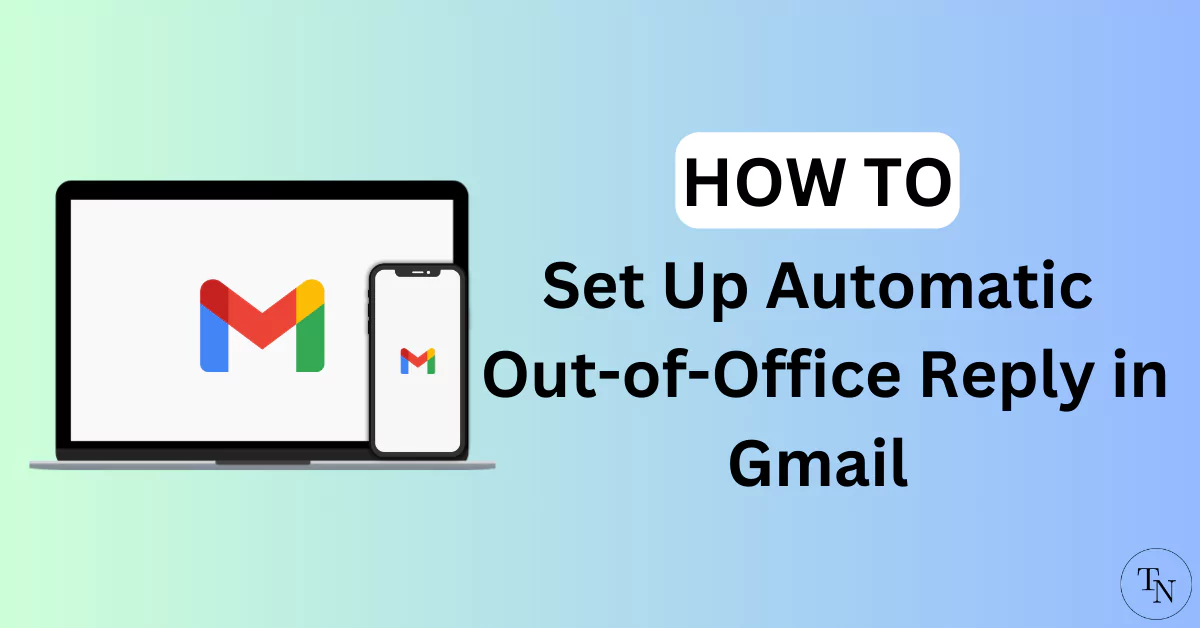
How to Enable and Set Up Out-of-Office Auto Reply in Gmail on a Desktop or Laptop
- Go to the “Gmail web page“ on a Desktop or PC.
- Now Click on the “Gear icon” (Settings) to access more settings. In Quick Settings choose “See all settings”.
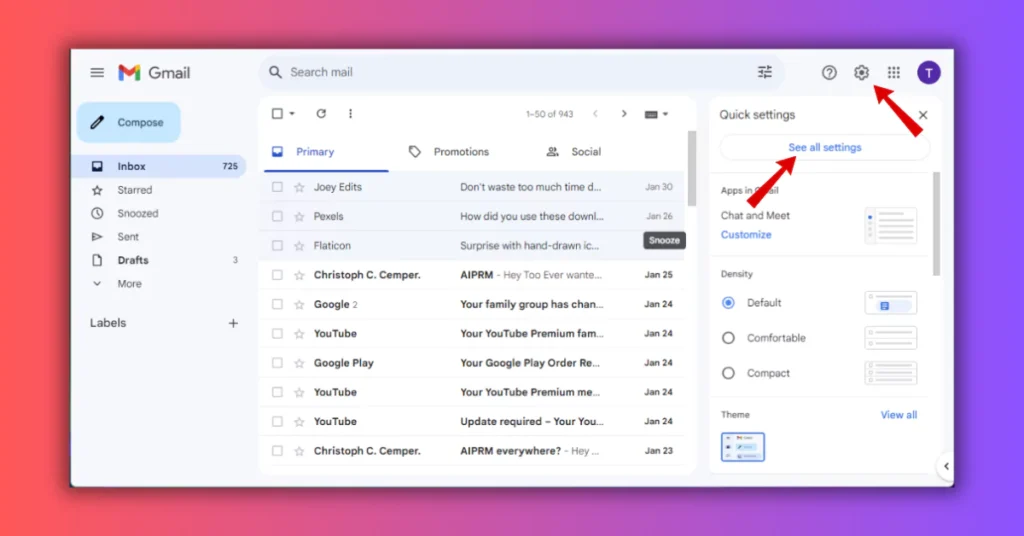
- Under General settings, Scroll down and search for the “Vacation responder” setting
- Now Enable or Switch to the “Vacation responder on” option to active vacation responder. Now fill in the date, subject, etc, and write your response message that you use as an auto reply in Gmail whenever you are away or busy.
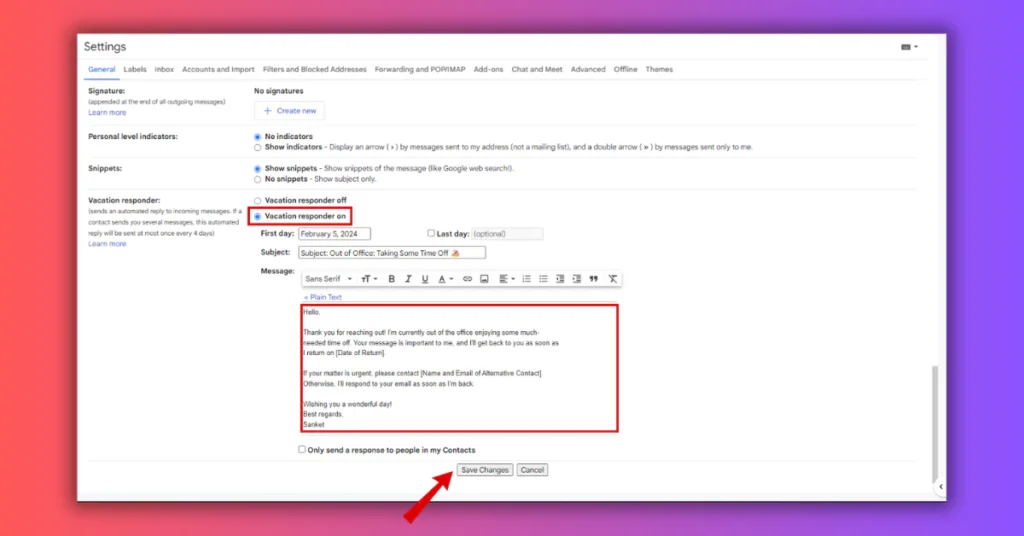
Set Up Auto Out-of-Office Reply or Vacation Responder in Gmail on iPhones/iPads or Android
Users can create an automatic out-of-office reply on Android or iPhone/iPad very easily as both devices have this feature. This feature will give the user a sense of relief as emails are replied to immediately as per contact settings even if you are away from your device. But Some steps may vary as OS are different.
Follow these simple steps on a smartphone:
- Open the “Gmail app“ on your mobile and press on “three horizontal lines”.
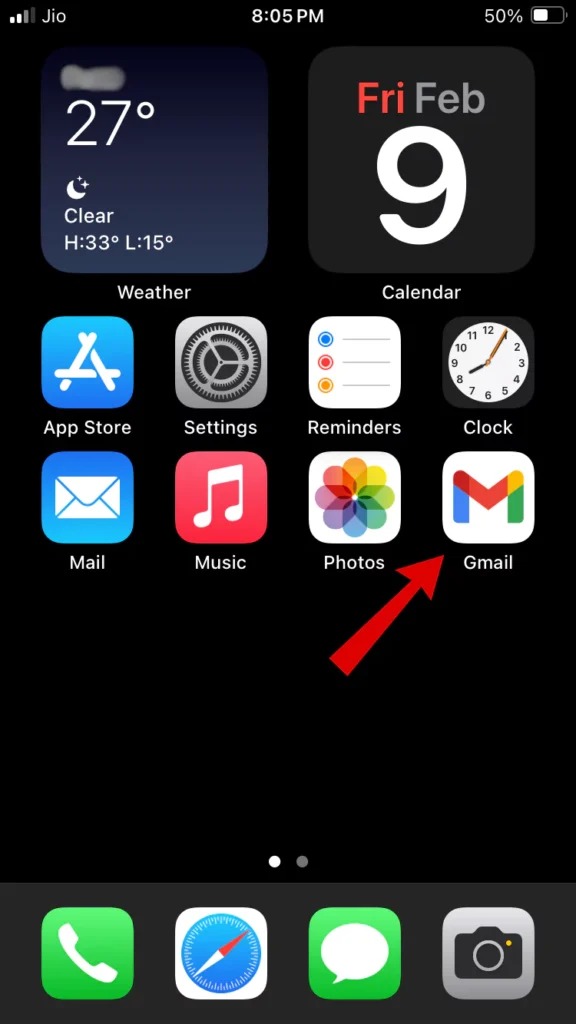
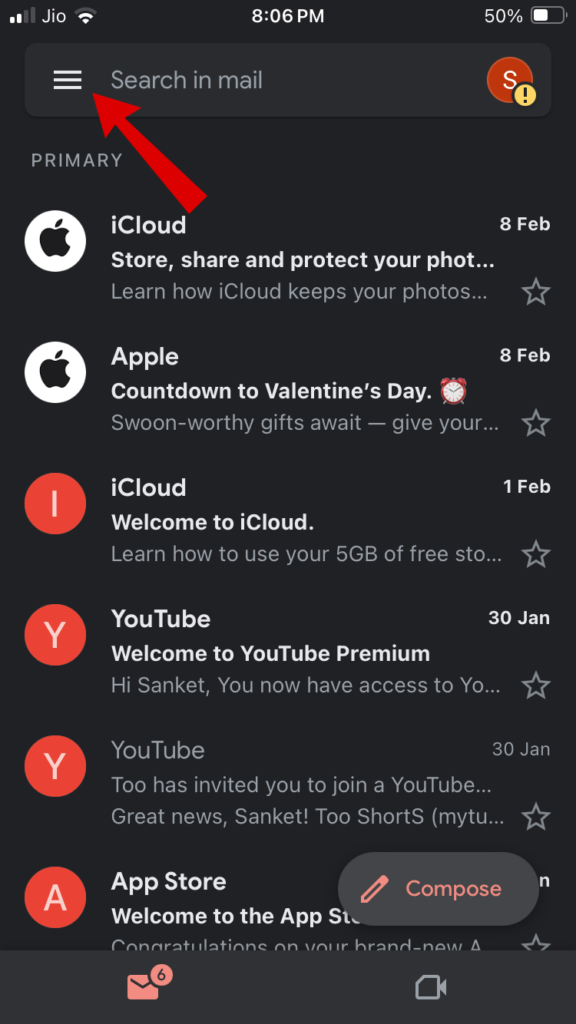
- Tap on “Settings”. Now Scroll down and search for the “Out of Office Autoreply” option.
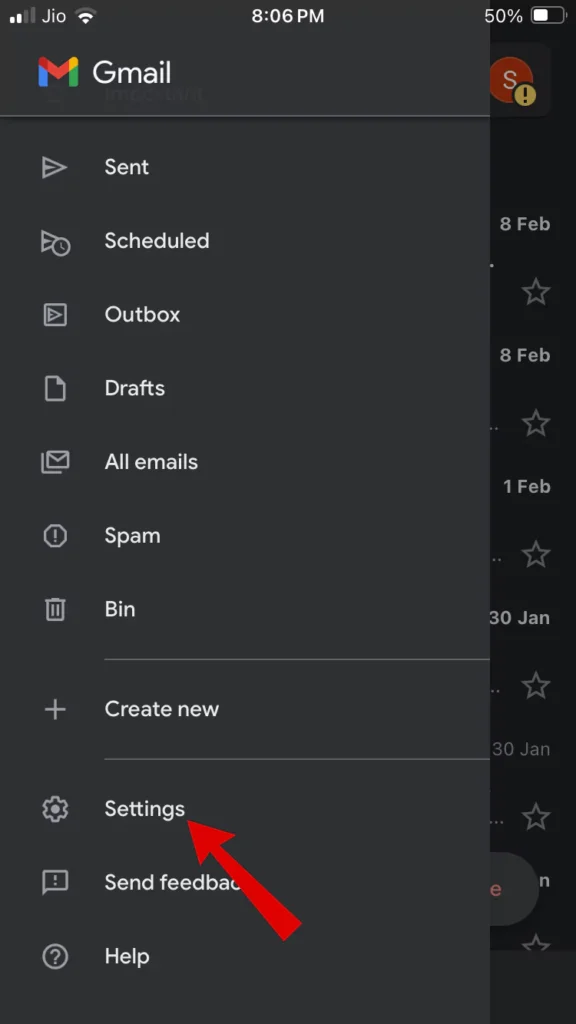
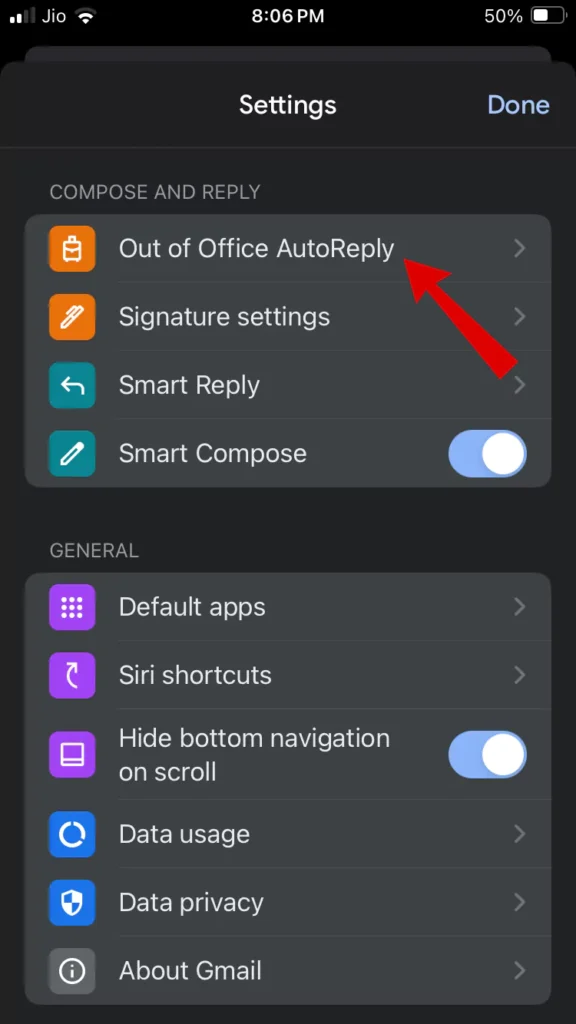
- Now “Toggle on” Out of Office Autoreply. Later Set up the “Dates” and “write a message” for your autoresponder.
- Click the slider next to “Send only to my Contacts” if you only want your contacts to get your vacation response.
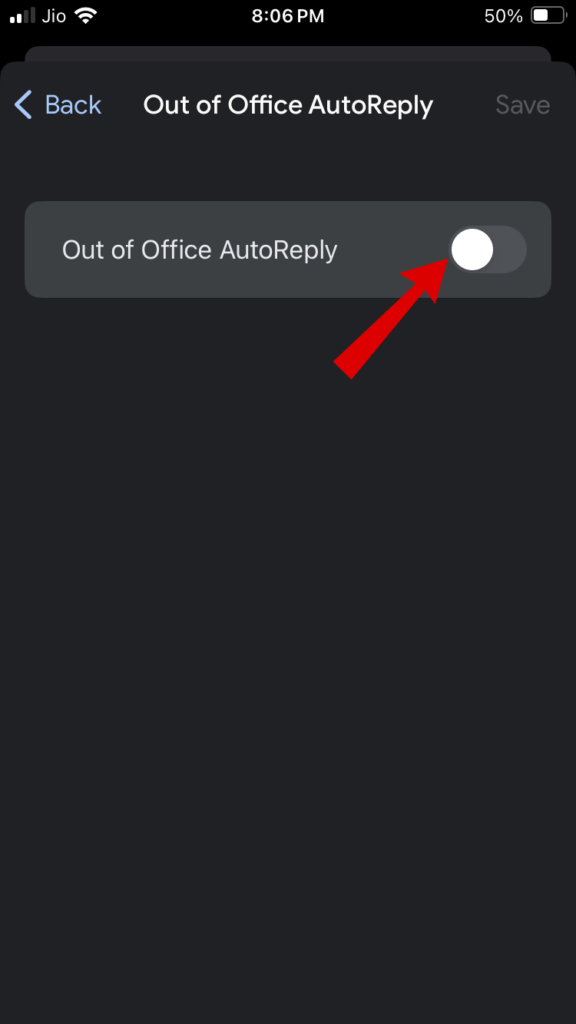
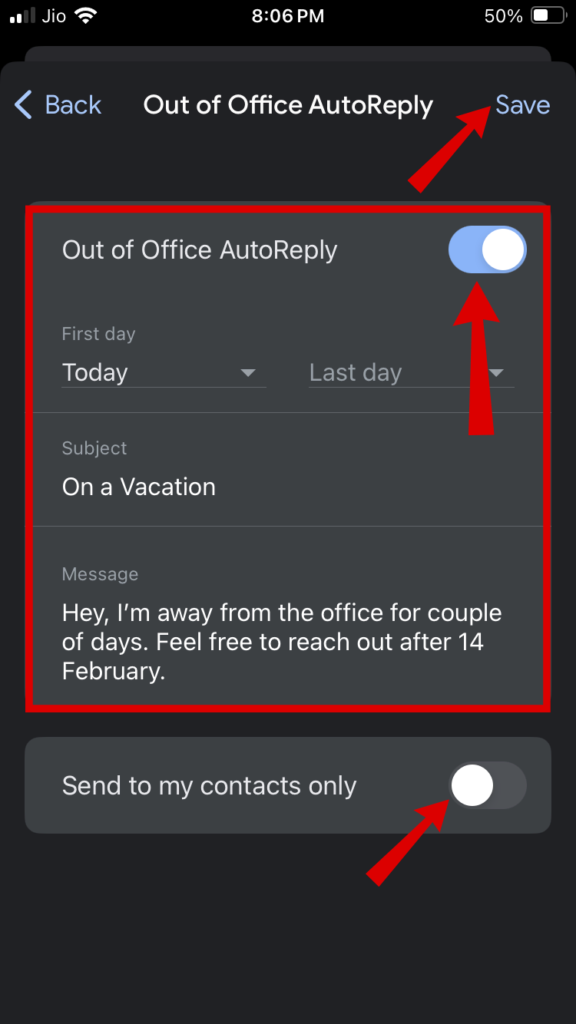
Example Of Out of Office Autoreply/Vacation Responder in Gmail
1. Going On Vacation
It is ideal to set up an auto-reply if you are going to be on vacation. You can also set a specific time duration.
For instance, if you’re going away for two weeks, the sender will receive an auto-reply back from you every time you receive an email in those two weeks. This is perfect for telling friends, family, or coworkers that you’re not going to be in touch for a little bit.
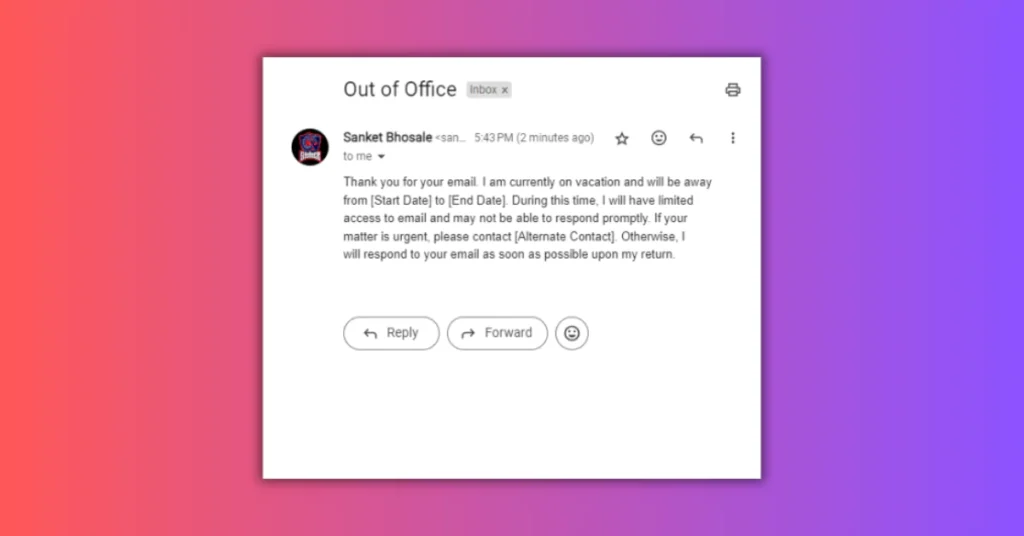
Articles You Might Like:
- How to Set up Auto Reply in Gmail Easily (w/ Examples)
- How to Use Mobile Data in Flight Mode? 2 Easy Ways
- How to Automatically Clear Notifications on Android for Free
FAQ
How do I set up an out-of-office reply on my phone?
1. Click on Settings.
2. Select Your Gmail Account.
3. Choose Automated Replies and activate it.
4. Select whether to reply to “my contacts” or “to everyone”. Choose whether to use distinct messages if you reply to each person.
5. When you’re finished, click the checkmark.
Can Gmail send automatic emails?
You may use Gmail’s “Templates (Canned Responses)” functionality in conjunction with Google Sheets and filters to send automated emails.
What is the difference between out-of-office and auto-reply?
The “Automatic Replies” feature will not send the automated reply again if it was sent to a certain sender and that sender writes an email again. Users who send you messages will automatically receive an alert from the “Out of Office Assistant” informing them that you are not in the office.