Nowadays, smartphone cameras have improved a lot over the years and almost everyone captures memories with photos or videos via smartphone. But so often they do not clear unwanted images until the device runs of out storage. For now, we are talking about iPhones and simple ways to delete photos from them.
Iphones have great cameras which leads users to click more photos than usual. As a result, many additional or unnecessary photos are saved on your iPhone. And end up consuming valuable storage space on your iPhone which can later lead to leaving no space for necessary stuff like app data etc.
In this article, I will show you a complete guide about how I permanently delete photos from my iPhone and iPad with ease. So Let’s begin!
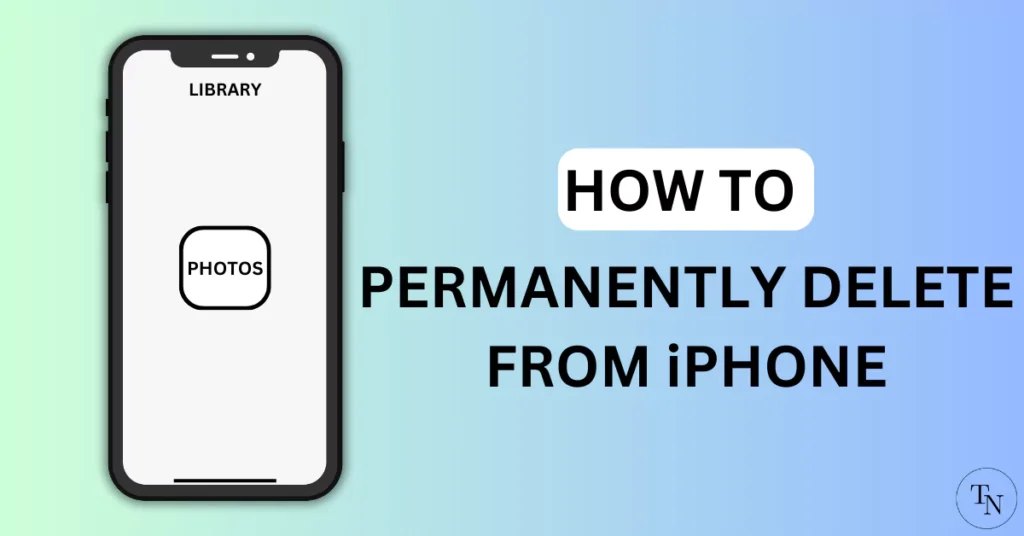
Table of Contents
Important Note: Many of you might not know that even if you delete photos, the deleted photos are still available in “Recently Deleted” for some days. If you want you can delete them manually.
Before learning about how to delete photos from an iPhone permanently, it is highly recommended to take a backup before deleting your photos. For example, it may be your laptop, PC, or any other device.
Alternatively, if you want you can always choose to store/save them on your iCloud account, and later sign out of iCloud on your device before permanently deleting photos from an iPhone.
Simple Ways Delete Photos on iPhone or iPad
Deleting Photos on an iPhone is an easy task. Just follow these steps to delete photos from your iPhone.
How To Delete A Photo on an iPhone
- Go to the “Photos App“ on your iPhone or iPad.
- Tap on “Library” and Choose “All Photos” from the options
- From All photos, Tap on the photo that you want to delete.
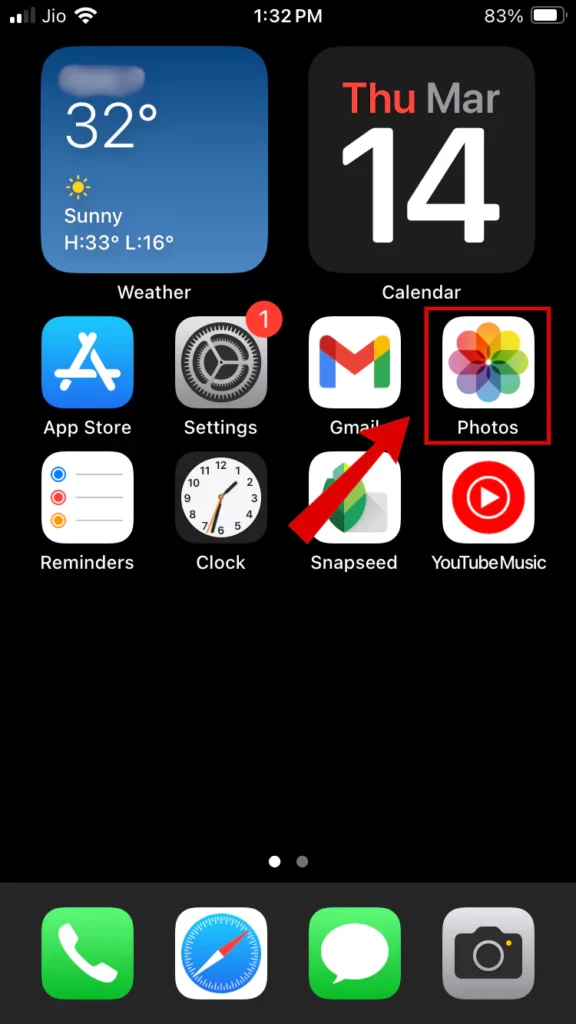
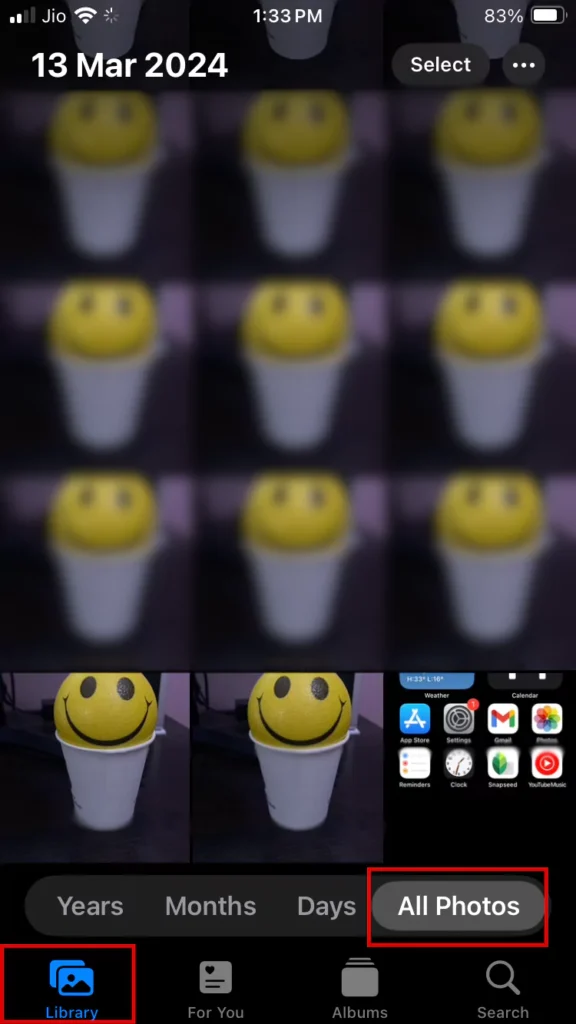
- Tap on the “Trash icon” in the bottom right corner.
- Select the “Delete Photo” option.

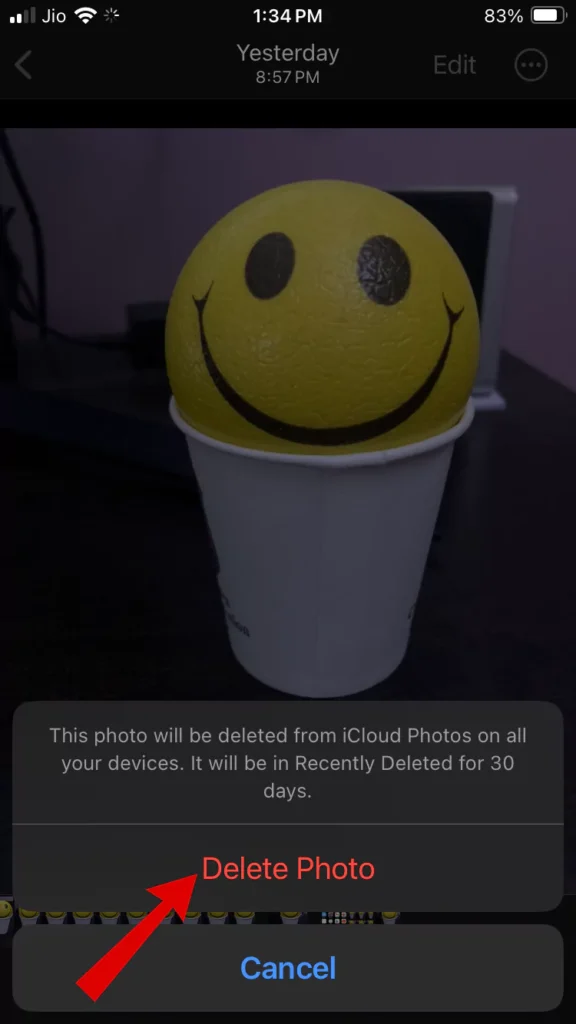
How To Delete Bulk or Multiple Photos On iPhone
- Open the “Photos App“ on your iPhone.
- Tap on “Library” and Choose “All Photos” from the options
- Tap on “Select”. Now Tap on Photos or slide your finger over the Photos.
- Tap on the “Bin icon”.
- Select “Delete (X) Photo” And Done.
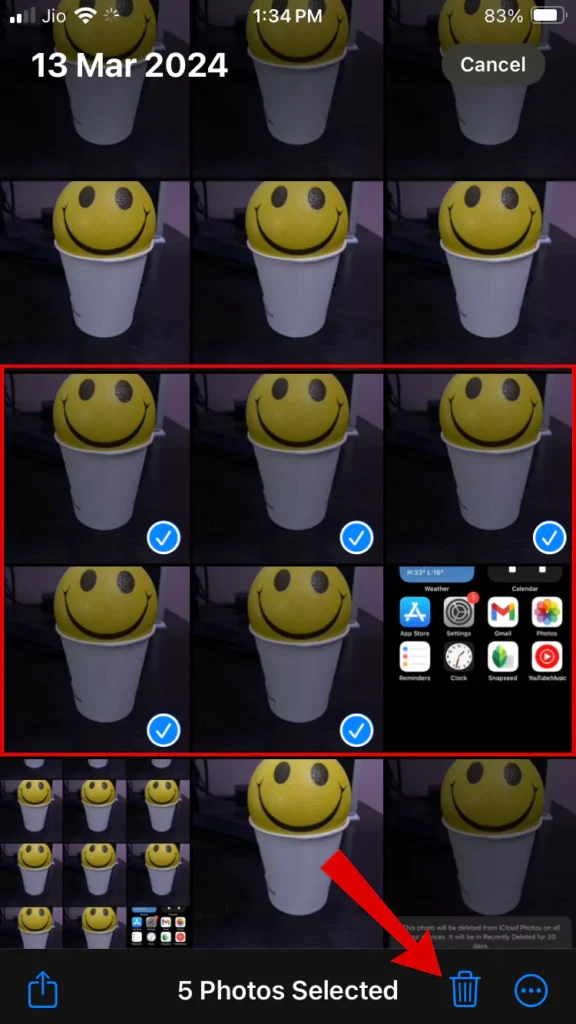
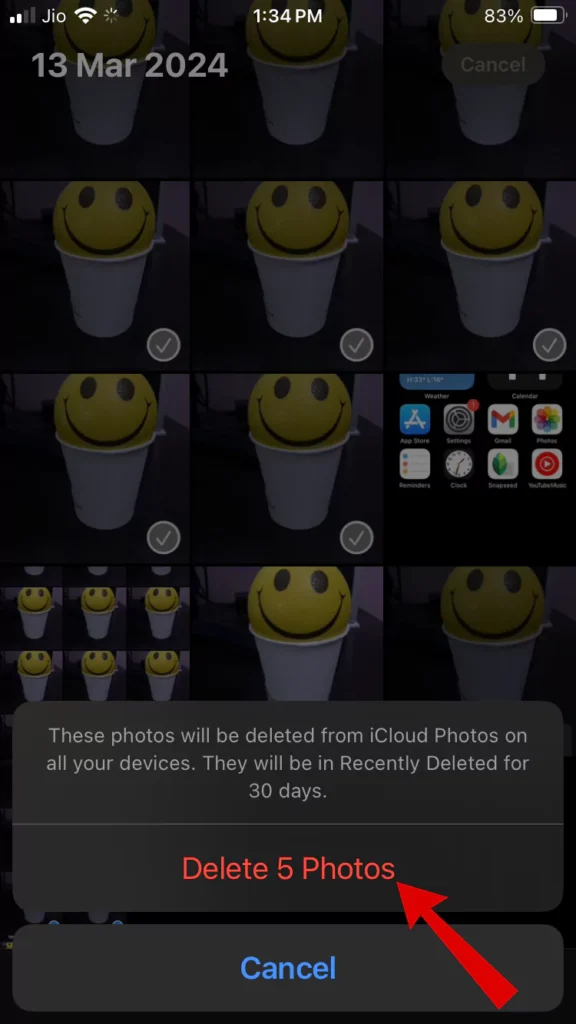
Now you will think that the photo has been successfully deleted, but probably not. The work is half done.
Follow the below steps to manually delete photos permanently.
How To Permanently Delete Photos on iPhone
Once you delete the photos, now when you scroll through all the photos the deleted photos aren’t visible. But what if I tell you deleted photos are still available on your iPhone?Yes, you heard me right.
The photos are saved in the “Recently Deleted” Folder on your iPhone to restore accidentally deleted photos.
Here is How you can permanently delete photos on an iPhone or iPad.
Important Note: The deleted photo will be stored in the "Recently Deleted folder for 30 days" before being automatically deleted. Apple uses this technique to protect images from being deleted by accident. You will have 30 days to restore photos from the "Recently Deleted" folder.
- Again Go to the “Photos App” on your iPhone.
- Tap on “Album” located at the bottom of the screen.
- In Albums, scroll down find the “Recently Deleted” Folder, and select it.
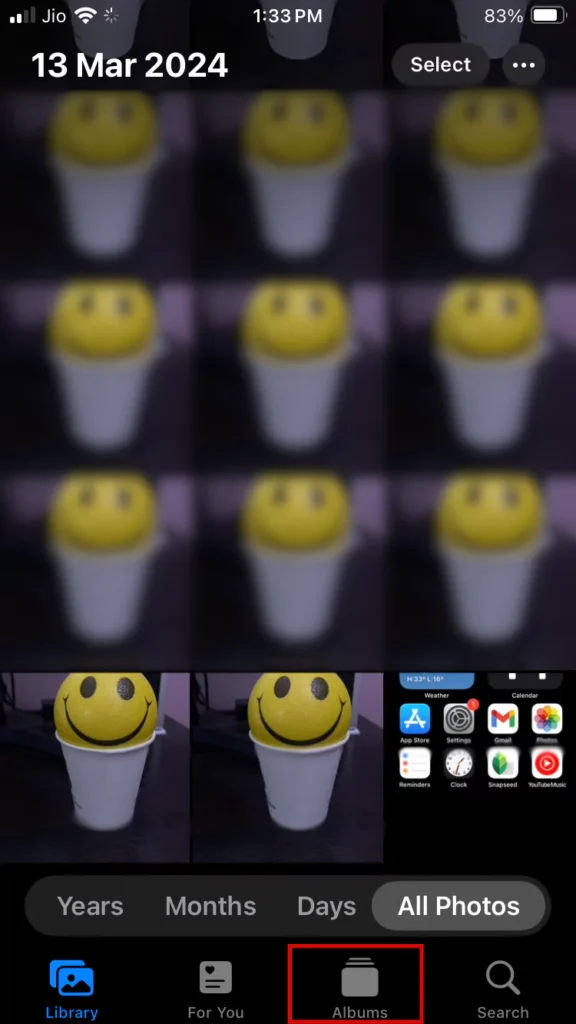
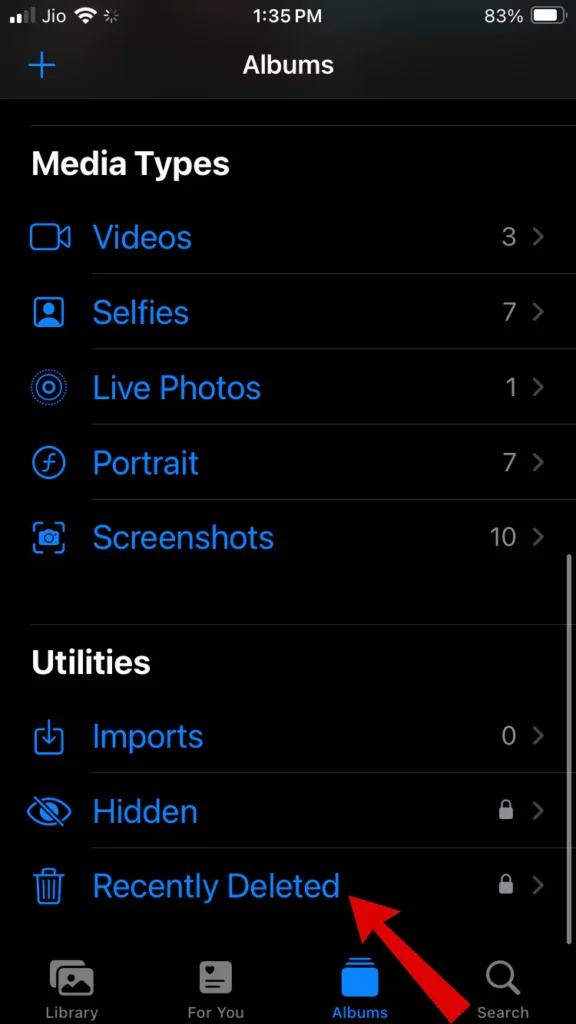
- To access the Recently Deleted Folder you will need to unlock it by using your “Face ID” or “Password” or “Touch ID”.
- In this folder, you will see recently deleted photos. Now Choose “Select” and “Tap on photos” you wish to delete permanently.
- Once the selection is done. Tap on the “Three dots” from the bottom left of the screen
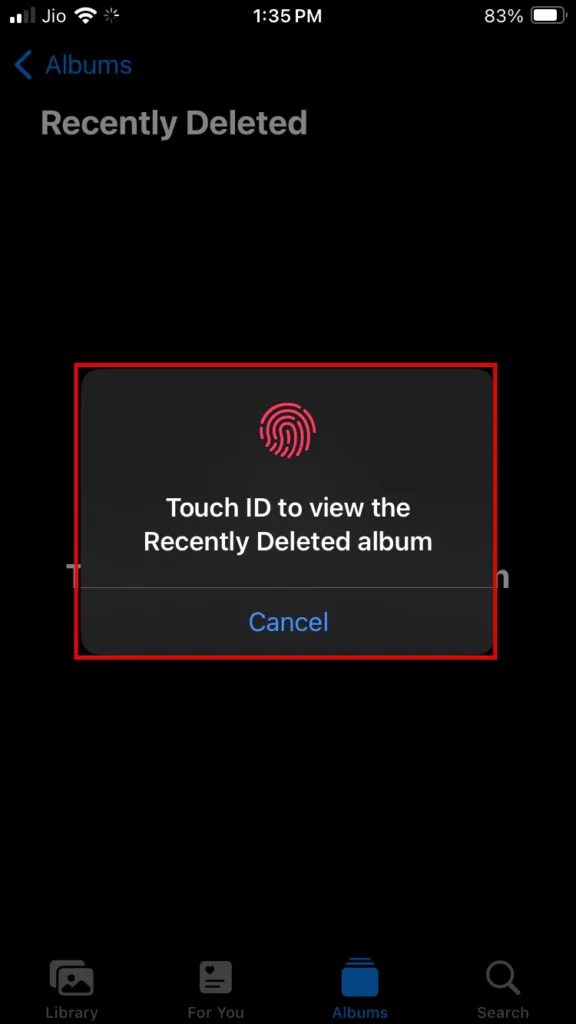
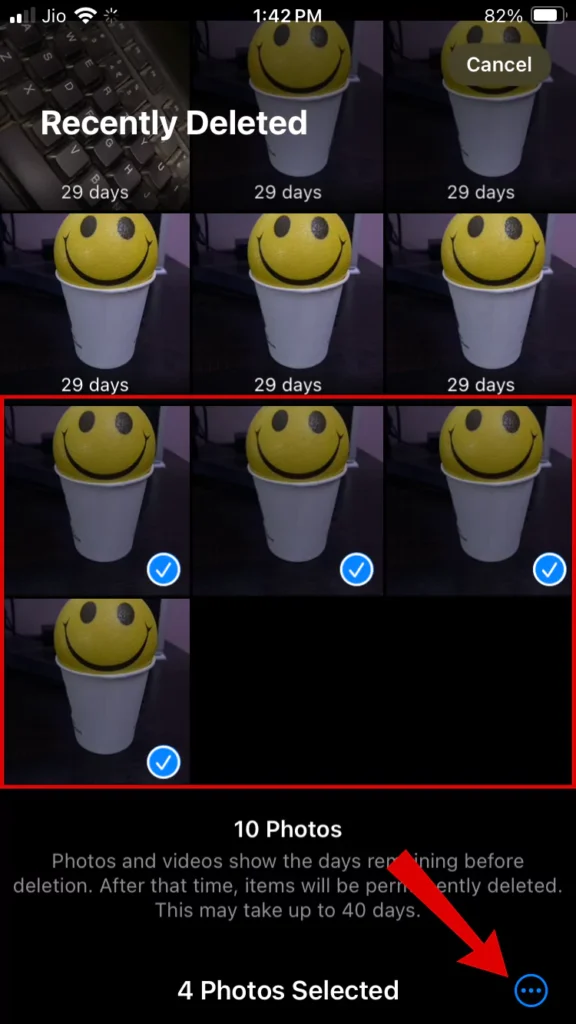
- Choose the “Delete” option.
- Now Lastly Tap on “Delete From All Devices”. And Done.
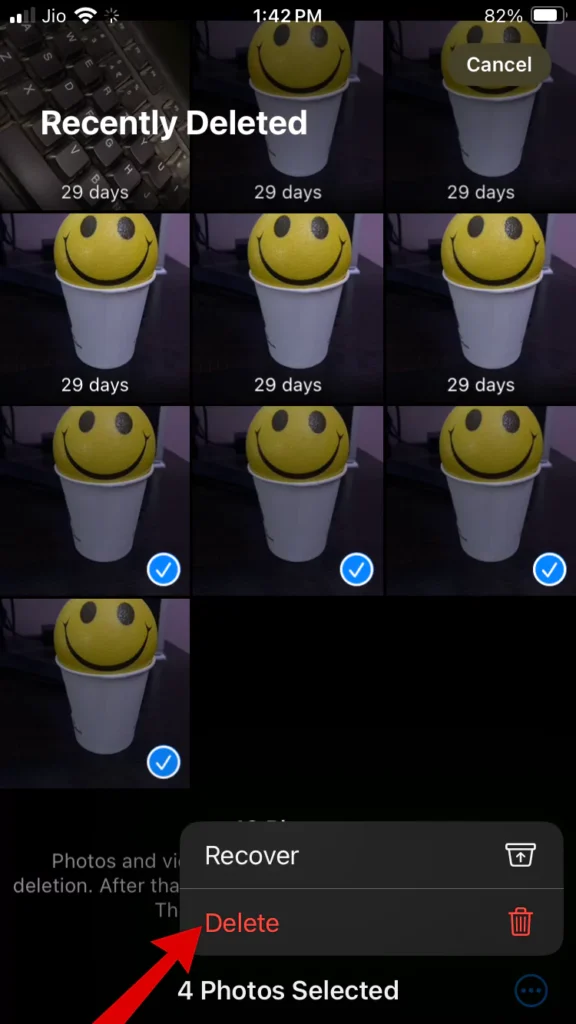
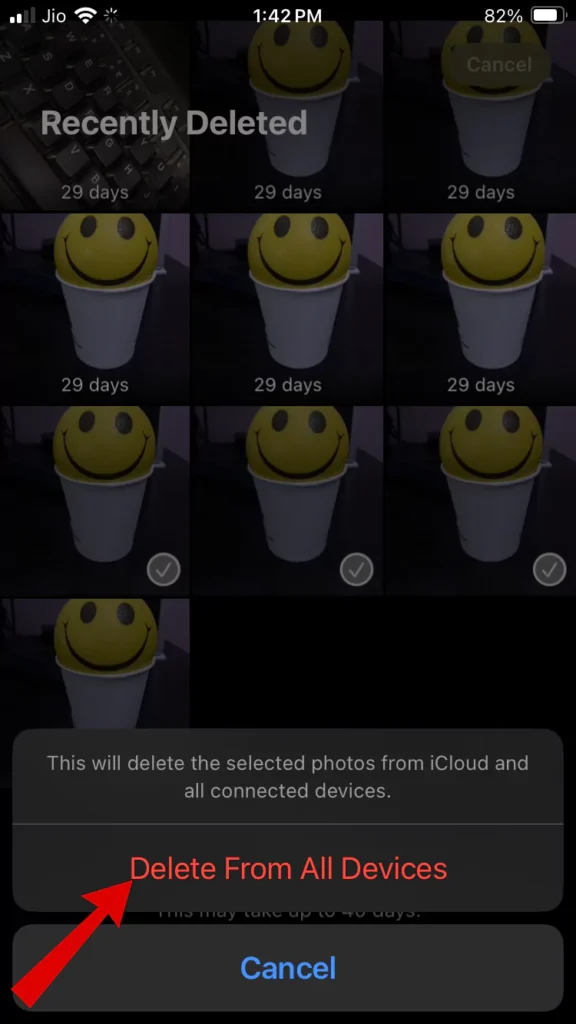
Voila, You have permanently deleted photos from your iPhone.
Take a Note: Sometimes even if you have completely deleted the unwanted images from your iPhone, some may return if you have backed them up to iCloud. So you must also delete photos from iCloud storage.
How To Delete Photos On iCloud Permanently
Deleting photos from your iCloud account by using your iPhone is also possible. But remember when you delete photos from your iCloud it can also delete them from your iPhone if you are on the same account.
In simple words, if you are logged in to your iCloud account on your iPhone, deleting photos from iCloud will also delete them from your iPhone.
Follow these simple steps to delete photos from iPhone iCloud permanently:
- Open Any Web browser and “Sign in to your iCloud account“ on your iPhone
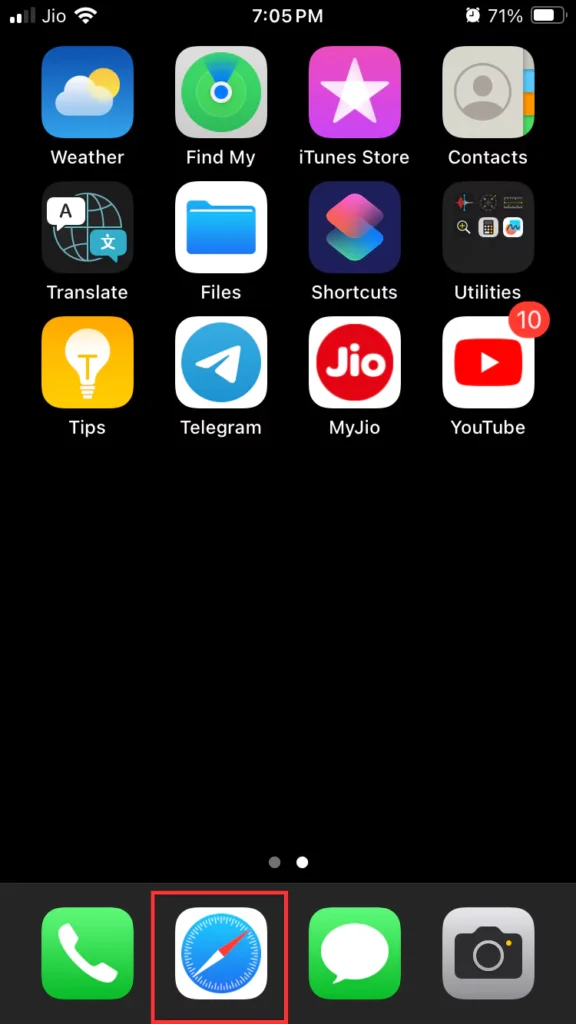
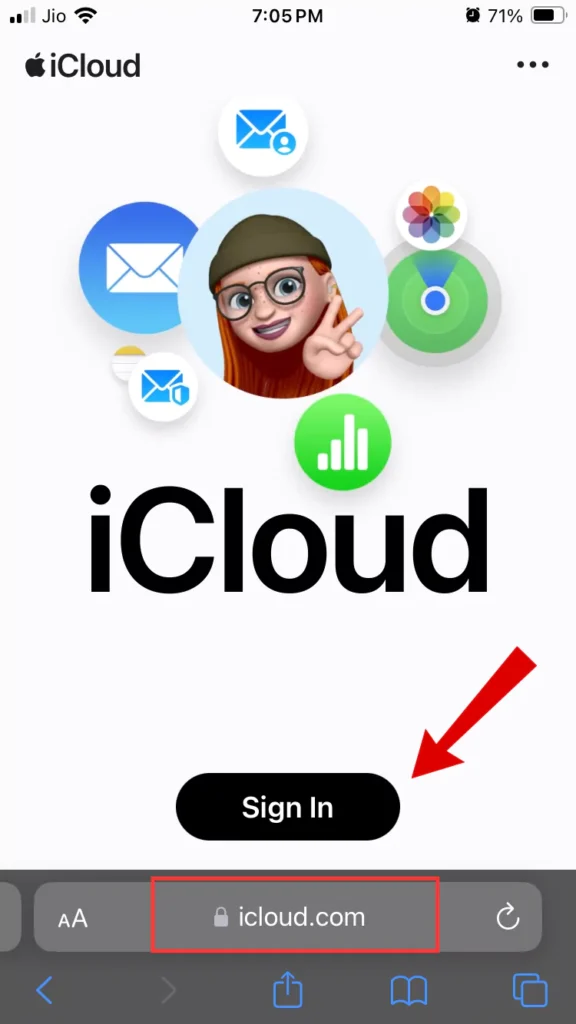
- Tap on “Photos”.
- Now “Tap on the photo” you want to delete.
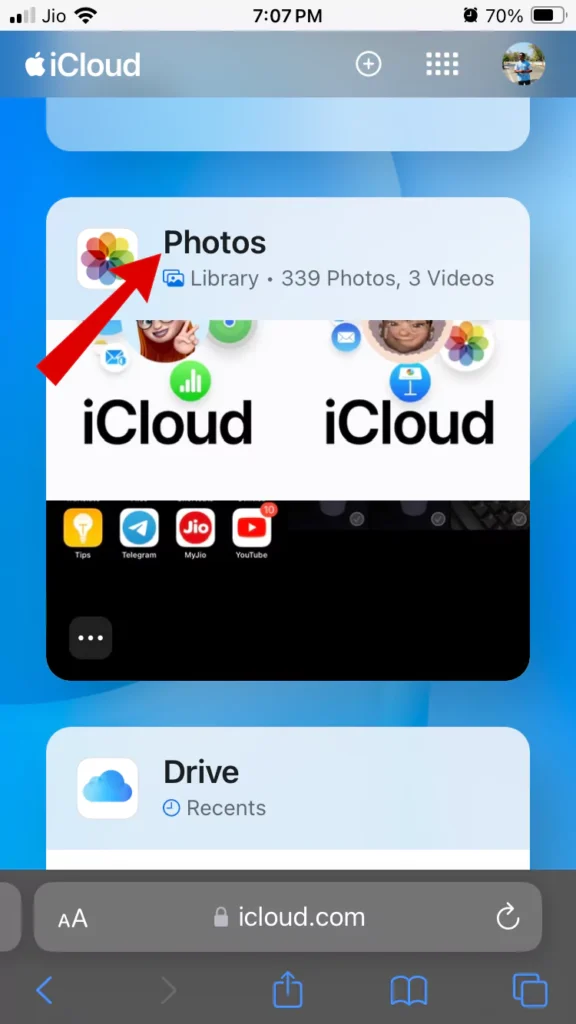
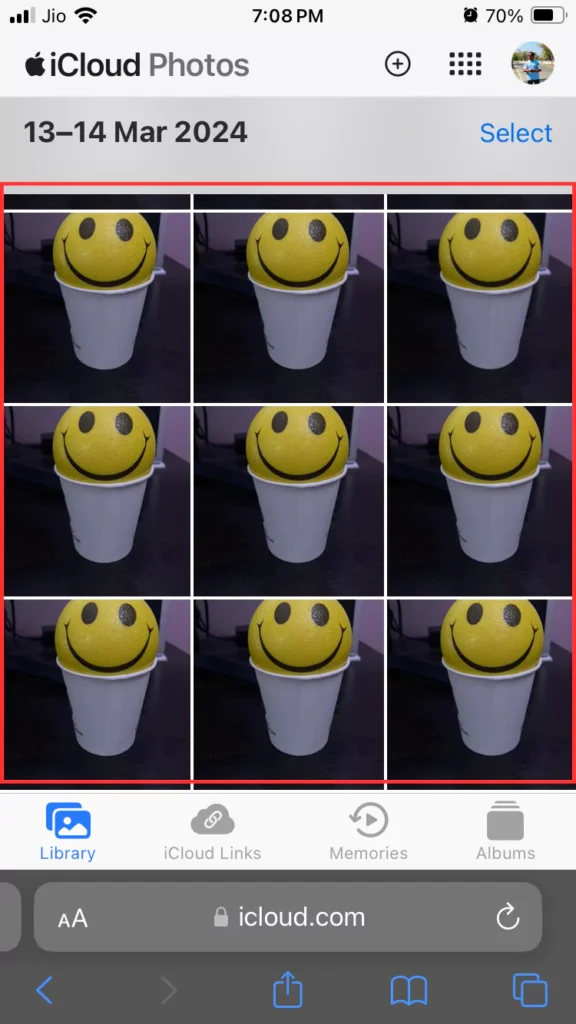
- Tap on the “Trash/Bin icon” from the bottom of the screen.
- Now Lastly Tap on “Delete”.
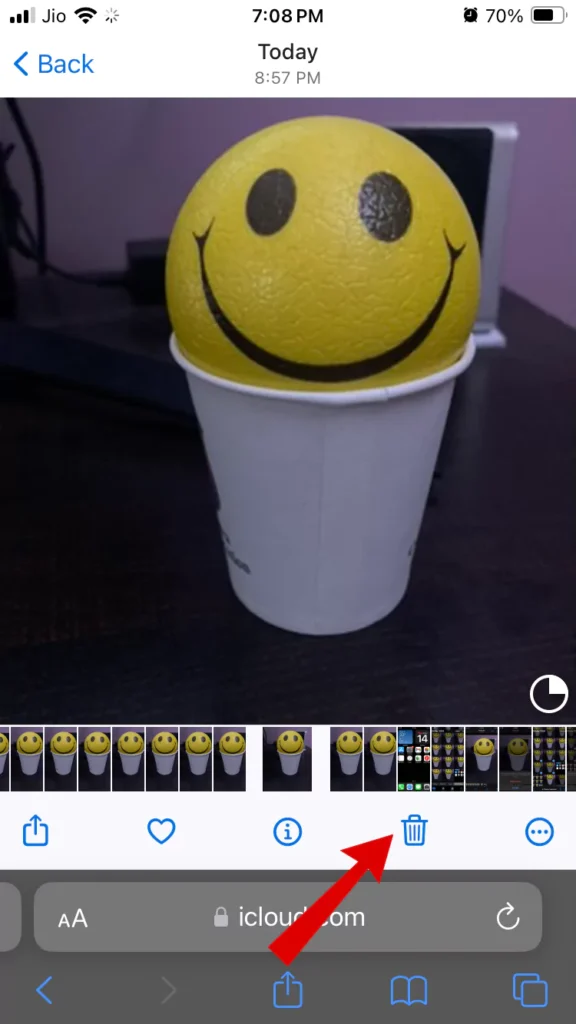
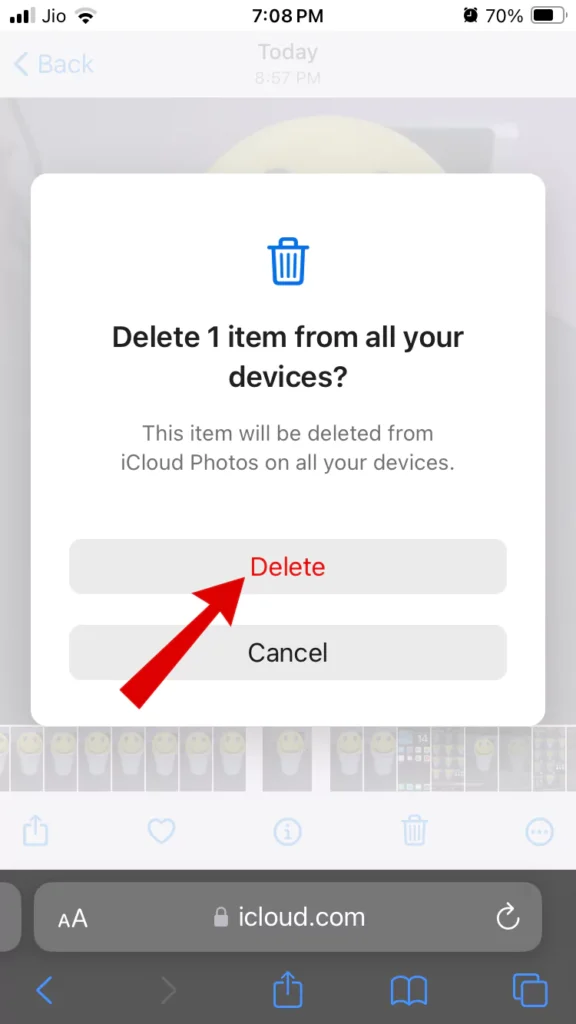
These photos will be deleted from iCloud Photos on all your devices
How To Delete All Photos From iPhone
Now, let’s learn about how to delete all photos from iPhone at once. Follow these simple steps:
- Open “Photos app” and go to Library > All Photos.
- Tap the “Select” button in the upper right. Tap the final photo and drag your finger up to the first or vice versa; all your photos and videos should be selected (indicated by Blue Tickmark).
- Tap the “Trash icon” in the bottom right corner, then select “Delete [x] Items”.
To permanently delete All Photos From iPhone
- Now, head to “Albums” > “Recently Deleted” Folder.
- Tap “Select” top right > “Three Dots icon” bottom right > “Delete All” > “Delete from this iPhone”. And Done.
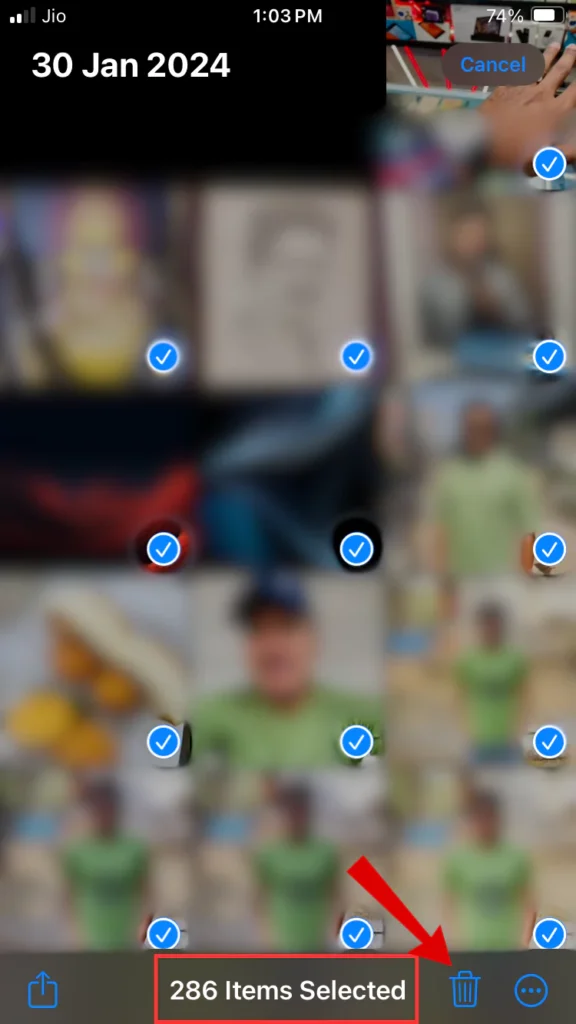
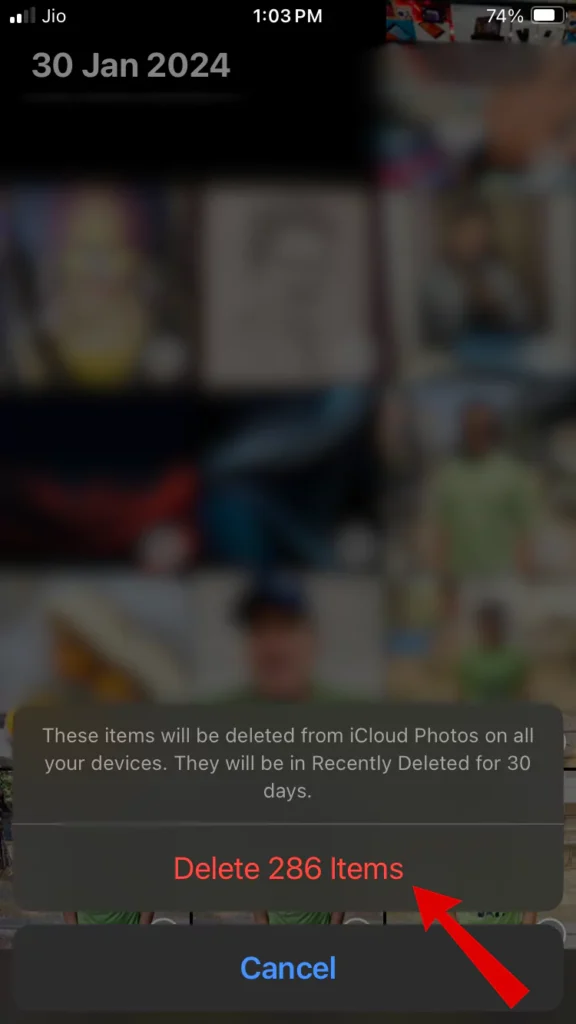
Advantages and Disadvantages of Deleting Photos on iPhone Permanently.
Advantages
- Increased privacy and security: Some photos can contain sensitive information like passwords, financial details, or private locations. Deleting them can minimize the risk of someone else accessing them if your phone is lost or stolen.
- Freeing up storage space: Photos can take up a significant amount of space. Deleting unwanted photos can be a good way to improve performance, especially on iPhones with limited storage
- Streamlining and organizing the photo library: Getting rid of unwanted photos can help you organize your library and make it easier to find the photos you want.
Disadvantages
- Irreversible action: Once you permanently delete photos, they are gone from your device. There’s no built-in “undo” function for permanent deletion.
- Risk of losing memories/documentation: Deleted photos can be precious memories of events, people, or places. They might also serve as important documentation, like receipts or travel documents.
- Limited recovery options: While there’s a “Recently Deleted” folder that holds photos for a short time, after that, recovery is difficult. Data recovery software might work in some cases, but it’s expensive, not guaranteed, and can be risky.
Conclusion
In simple words, clearing out unwanted photos from your iPhone or iPad can help make it run smoother and faster. By permanently deleting these photos, you can free up space and keep your device organized. So, take some time to tidy up your photo library and enjoy a more efficient device!
Articles You Might Like:
- How to Convert HEIC Photos to JPG in Google Photos
- How to Convert HEIC to JPG on iPhone (2 Ways)
- How to Upload High-Quality Photos on WhatsApp Status [NO BLUR]
FAQ
Can permanently deleted photos be found on iPhone?
If it’s been over 30 days since you deleted the photos or you’ve emptied the “Recently Deleted” folder, you can’t get them back directly on your iPhone. You might need to use data recovery software or seek help from a professional service.
Are permanently deleted photos in iCloud gone forever?
If you delete a photo or video from your iCloud account, it’s removed from all your devices with iCloud Photos. But you’ve got a month to recover it before it’s permanently gone.
How do I back up my iPhone photos?
In your phone’s settings, go to iCloud > Photos, and enable “Sync this iPhone,” then choose between saving space or keeping original photos.