While HEIF photos are fantastic and have their advantages, they are not always compatible with Android or Windows systems. The High-Efficiency Image Format, or HEIC, has become the standard for saving photographs in recent years, particularly on Apple products like the iPhone.
For those who use iPhones and want to keep the devices compatible across platforms, it is essential to find ways to convert HEIC to JPG.
Table of Contents
What is a HEIC File
HEIC, also known as HEIF (High-Efficiency Image File Format), is a modern image format designed to efficiently store high-quality images using advanced compression techniques. It was introduced by the Moving Picture Experts Group (MPEG) as a successor to the traditional JPEG format.
Do You Need to Convert?
Compared to JPEG, the HEIC format is better. 16-bit color capture is supported instead of 8-bit, and it requires less storage space. Alternatively, you save space and obtain superior photos. That is, however, only fully functional when you are within the Apple ecosystem.
You can use the following techniques if you also use Android or Windows devices, or if you need to make sure that your images are in JPG format for whatever reason. You may adjust your camera capture format from the Settings app if you want to go back to using JPEG as the default format for new images.
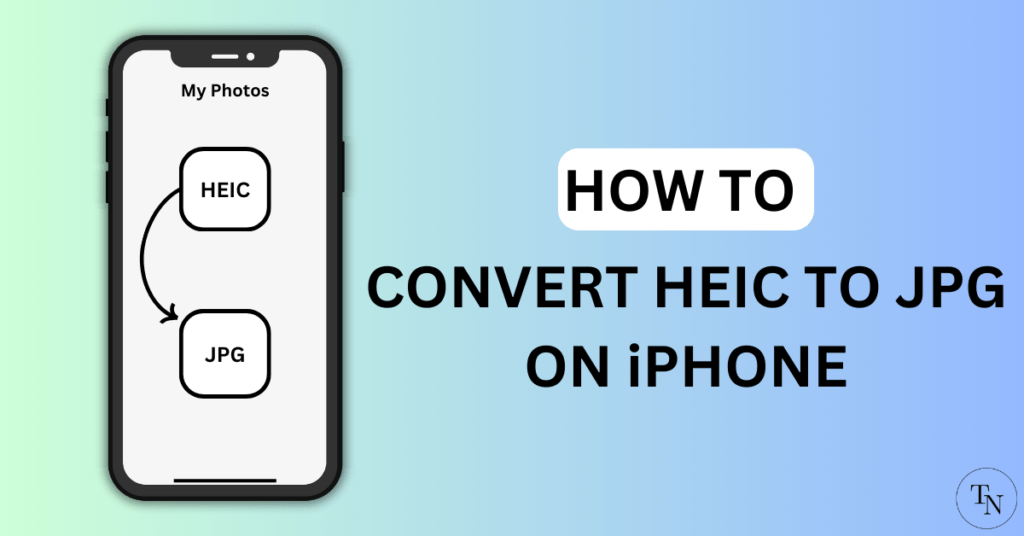
Simple Ways to Convert HEIC Photos to JPG on iPhone
There are various ways to convert HEIC Photos/images/pictures to JPG including on iPhones/iPads and also some third-party apps that can get the job done. So this article shows you various ways to use your iPhone to convert HEIC to JPG.
How to Convert HEIC to JPG on iPhone
- Open the “Photos app“, Choose the photo that you want to convert, and tap on the Share button in the bottom left corner.
- Now scroll down and Tap on the “Copy Photo” option.

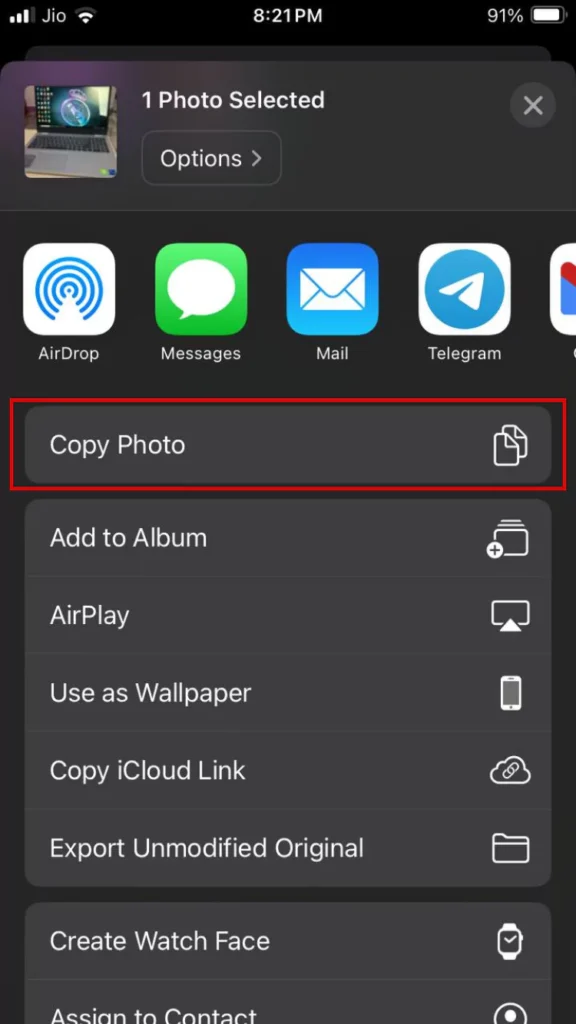
- Open the “Files app” on your iPhone. Under Location Go to On My iPhone option.
- Now “Tap and Hold” on Empty space on the screen and “Paste” the copied Photo.
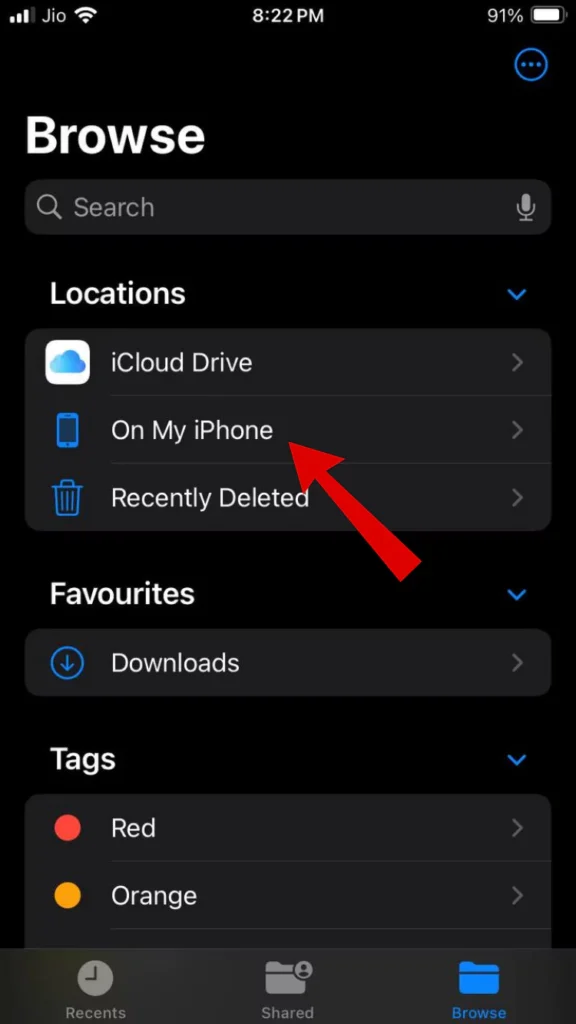
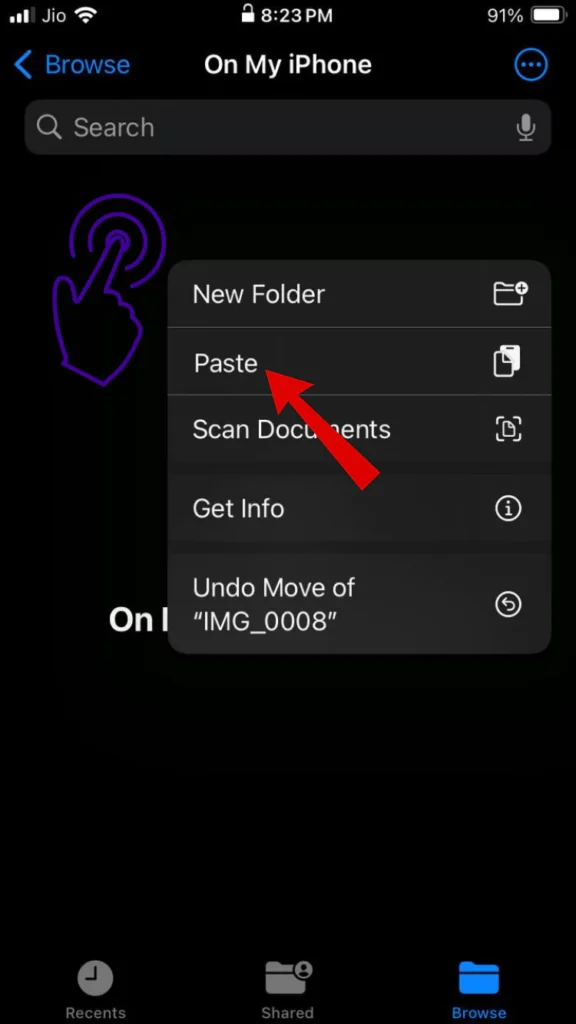
- To check the format “Tap on The Copied photo” from On My iPhone.
- Here the Photo is successfully converted from HEIC to JPEG format.
- Lastly, Select the “Save to Photos” option to save the “Converted photo” to the Photos app,
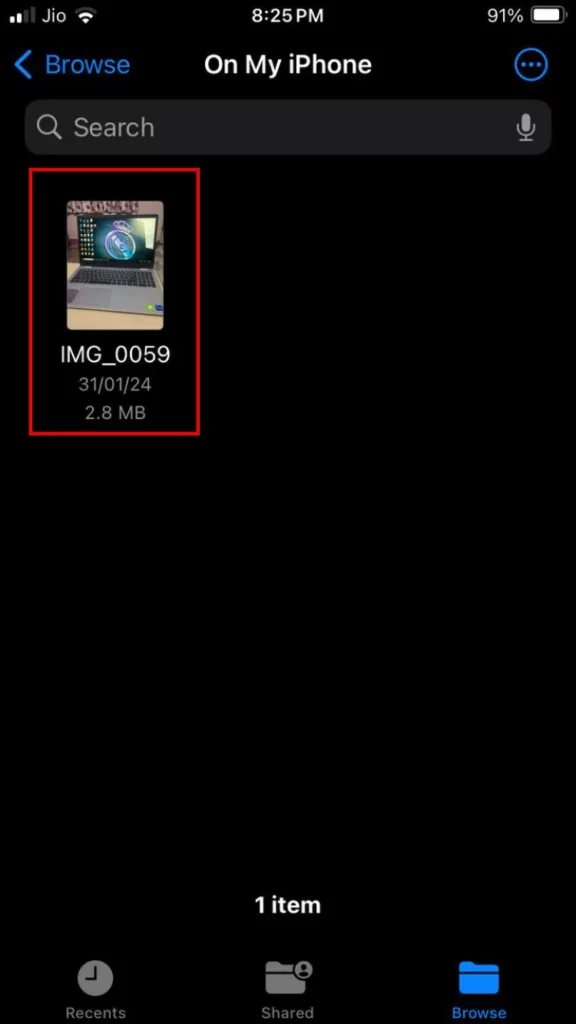
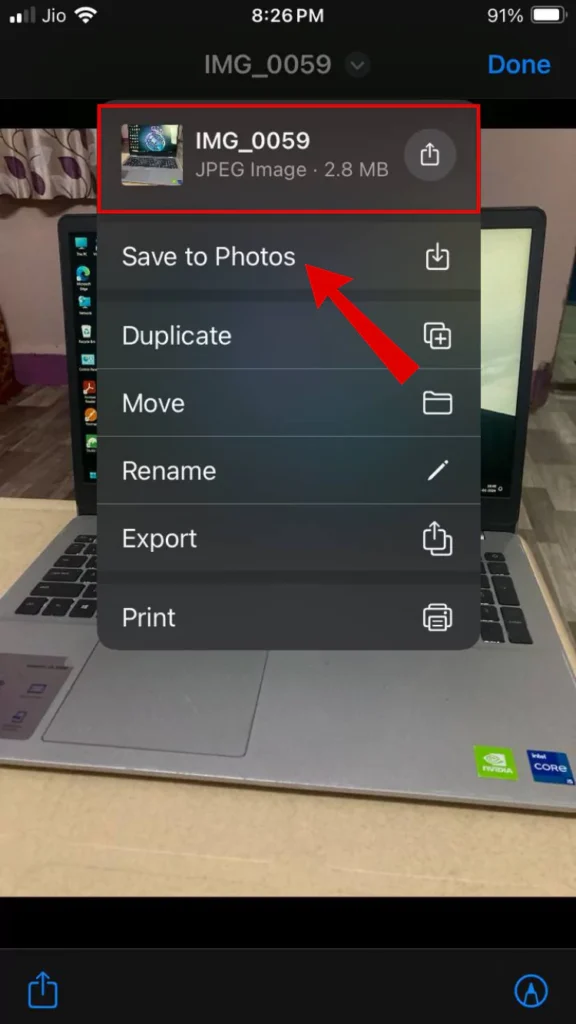
Use Third-Party Apps to Convert HEIC to JPG on iPhone
Use Snapseed App
- Open the “Snapseed App“ on your iPhone.
- Press Open and Select Photo/Image from the device.
- Press on Export. The Photo/Image will exported in JPG Format and saved on your iPhone.
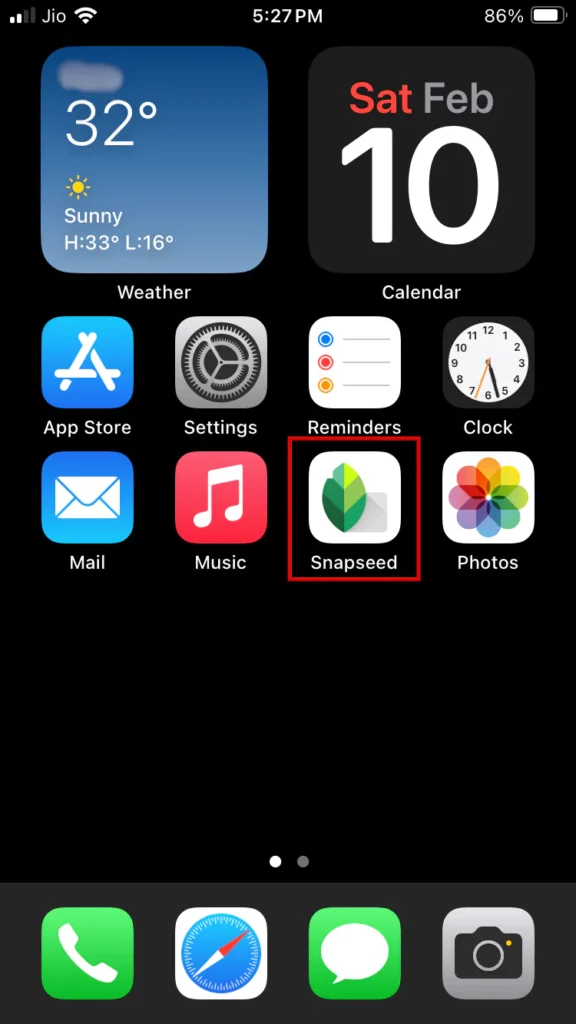

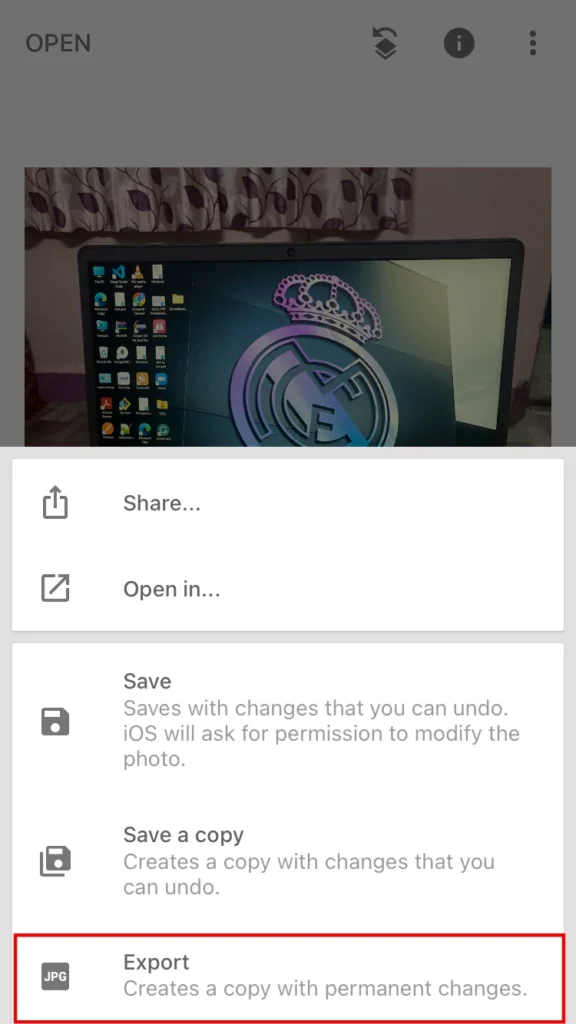
Bonus Method
How to Permanently Save Clicked Photos as JPG on iPhone
If you frequently use JPG images/photos it is better to save your clicked images or pictures in JPG format by Default.
Follow these simple steps to do so.
- Go to “Settings” on your iPhone and search for “Camera” settings.
- In Camera settings and tap on “Formats”.
- Choose the “Most Compatible” option.
- Now Clicked photos will be automatically saved as JPG on iPhone.
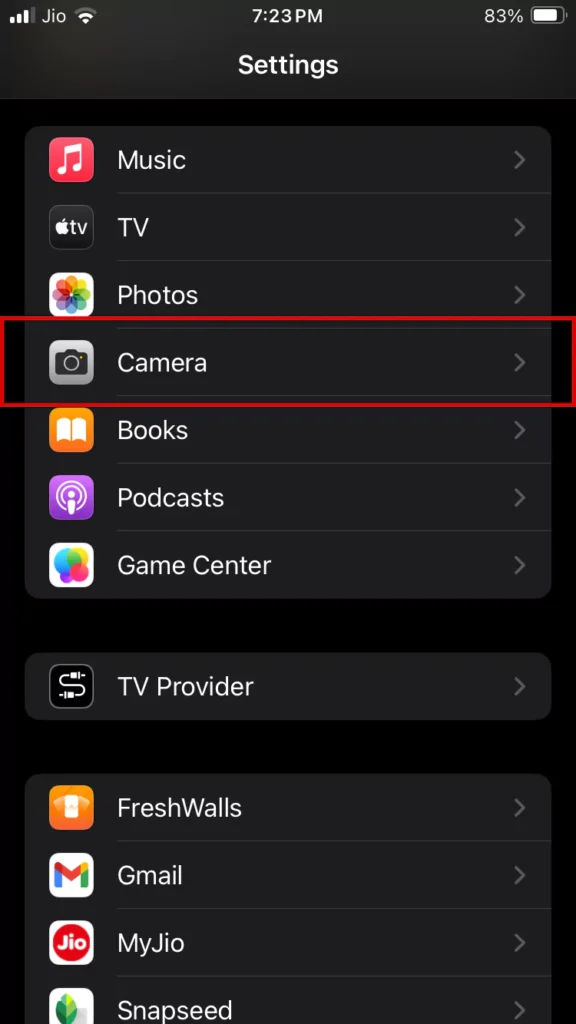
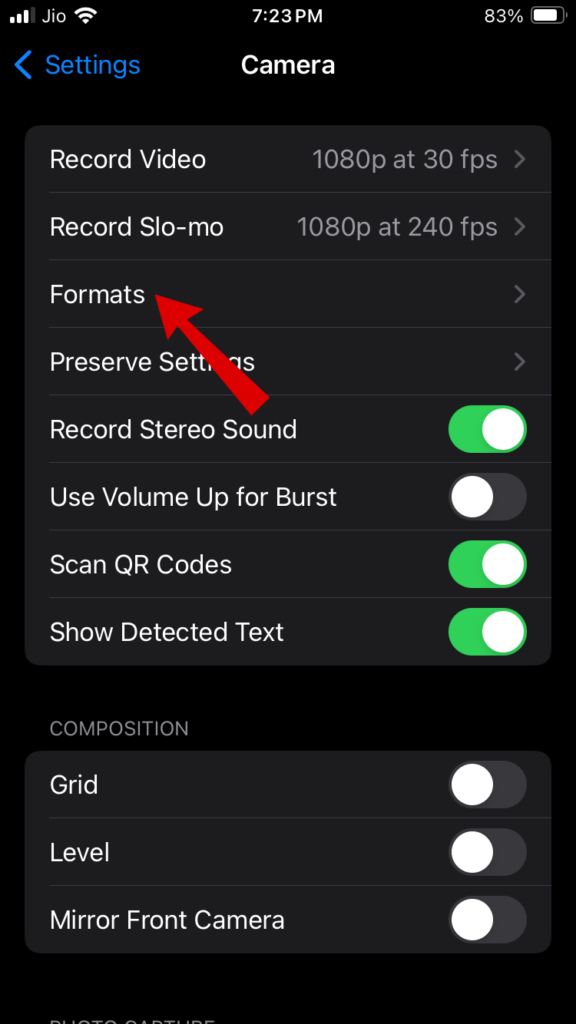
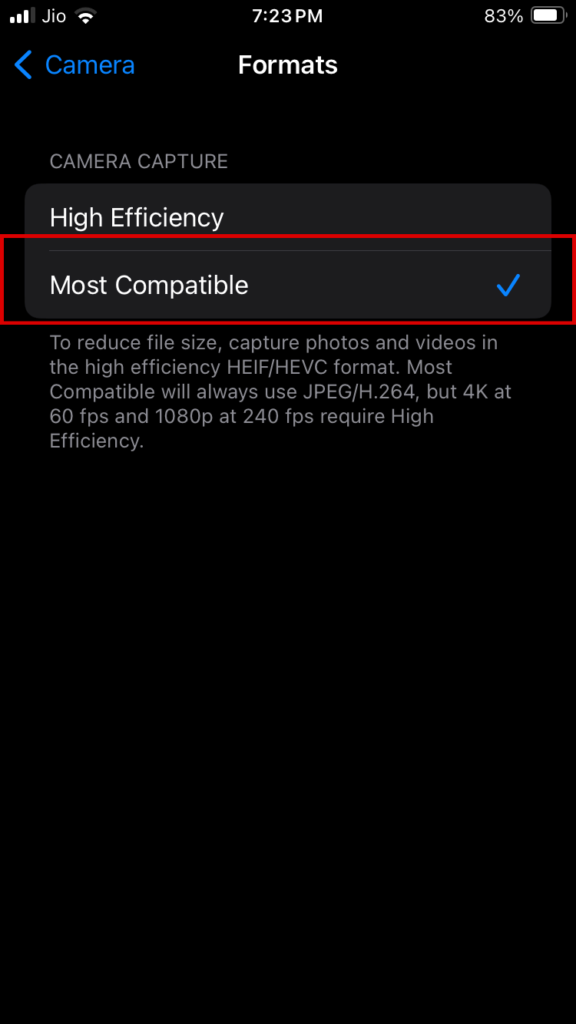
Why Choose HEIC?
There are more considerations to selecting HEIC over JPG than just ease of use. Users may ensure that their image libraries are compatible with future software upgrades and technologies by adopting HEIC. Furthermore, HEIC is a sensible option for organizing huge collections of digital photos because of its effective compression capabilities, which maximize storage capacity.
How to Identify or Check HEIC Files on iPhone/iPad
If your iPhone has iOS 15 installed, it’s possible to see if a file is a HEIC file or not. Here’s how to check.
- Open “Photos” app and Search for a photo to identify from the iPhone.
- Now Tap on “i” icon or just “Swipe up” the photo.
- Next to the Model name of your iPhone check the photo/image format. It’s a HEIC file if it says “HEIF”.

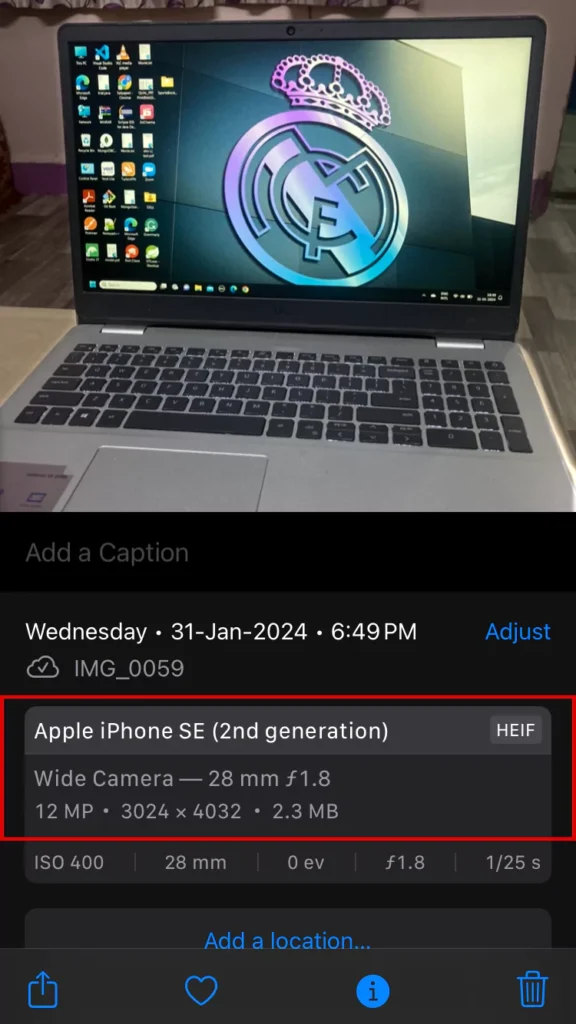
Articles You Might Like:
- How to Use Mobile Data in Flight Mode? 2 Easy Ways
- How to Set YouTube Music As Alarm On Android Quickly [2024]
- How to Clear YouTube Cache on Any Device? [2024]
FAQ
Is HEIC better than JPEG?
Yes HEIC Images are better than JPEG/JPG which offer better both image quality and compression.
What are the disadvantages of HEIC?
The fact that other platforms and devices do not often support HEIC is one of the primary drawbacks of utilizing HEIC over JPEG. Web browsers, Android phones, and the majority of Windows and Mac PCs cannot access or show HEIC files natively, however, Apple devices can.