Imagine you’re in a deep sleep and suddenly your favorite song/music starts playing on your Android phone to wake you up. Sounds interesting, Right? Or could there be any better way to kickstart your day without hitting that snooze button? I Don’t think so. Thanks to YouTube Music and other apps like Spotify they provide a feature to set your favorite song/music as an alarm via the default Clock App on Android. This feature is only possible because the Clock app is often updated.
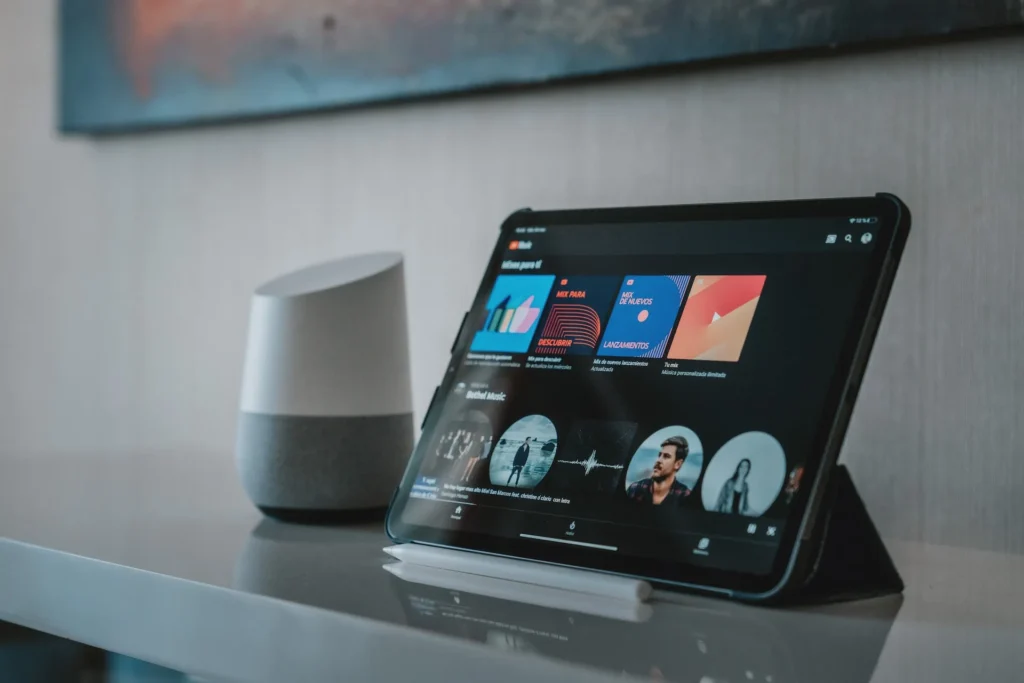
YouTube Music is one of the most popular music streaming services that provide an audio library of over 100 million songs from your favorite artists. Rather than using those standard default alarms use youtube music instead. As they can be a tempting wake-up alarm option providing a perfect start to your day. Another great alternative streaming platform to set an alarm is Spotify Music. Nevertheless, to set any music as an alarm on your phone you must subscribe to one of the platforms.
Subscription Plans: 1. Youtube Music Premium single plans starts from $10.99 per month for single user which only offers ads free music. 2. Youtube Premium plan which start from $13.99 for single User which provides ad free experience in Youtube App as well as in Youtube Music App. 3. Spotify Premium individual plan starts from $10.99 per month for ad-free music.
So Here is the complete guide to setting YT music or Spotify music as alarms on Android.
Table of Contents
Easy Ways to Set YouTube/Spotify Music As Alarm on Android Phones.
Many apps are integrated into the default Clock app such as YouTube Music, Spotify Music, and Pandora on Android smartphones. Setting these music streaming apps as alarms is a straightforward task.
Now make your morning more awesome and get a fresh start to your day with your favorite playlists. So follow the below steps on your Android device:
How to Set YouTube Music as an Alarm On Android
- Launch the “Clock App” on an Android phone. Or “Download the Clock App” from the Google Play Store.
- In the Alarms Tab, Tap on “(+)” and “Add time” to Set a New Alarm.
- Once Done. Here the new alarm is “set to the default tone”.
- Now tap on the alarm to “Customise” and Tap on the “alarm tone option”.
- Tap on the “three dots” in the upper right corner of the screen and Choose “YouTube Music”. Now a new Google Playstore window will appear tap on “Install and Sign in”.
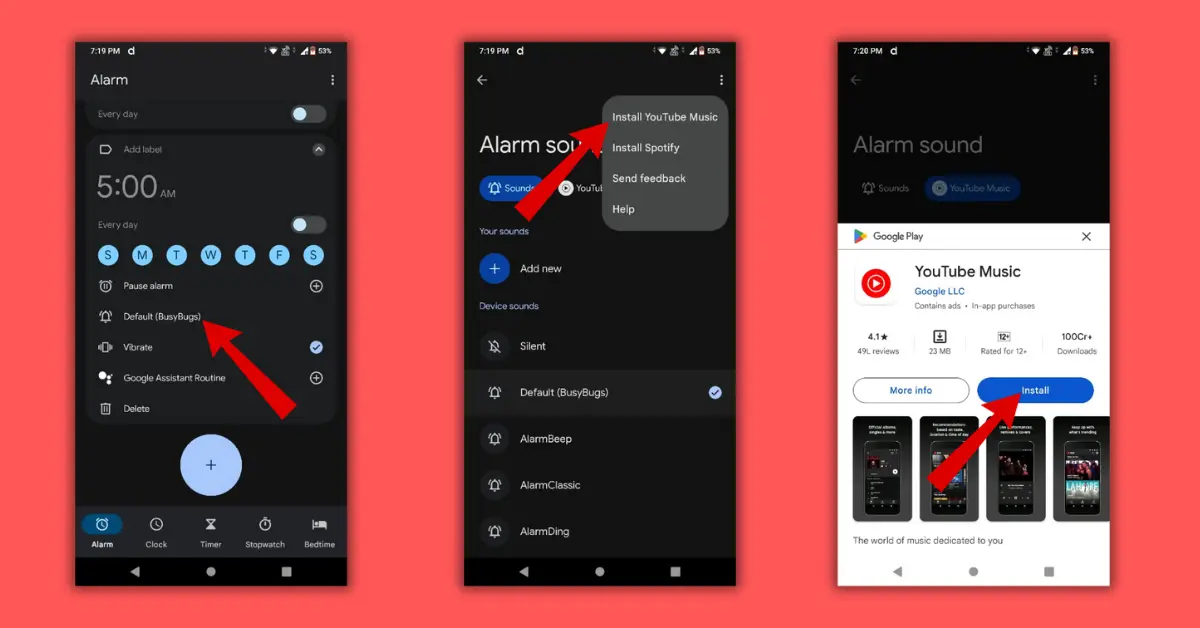
- Go to the Alarm, tap “alarm tone”, and select “YouTube Music”.
- YouTube Music displays recently streamed music, artist playlists, charts, new releases, and more. There is always an option to search for your particular song, tap on the “Search icon” in the bottom right corner.
- “Search and Choose” your favorite music as an alarm. And Done.
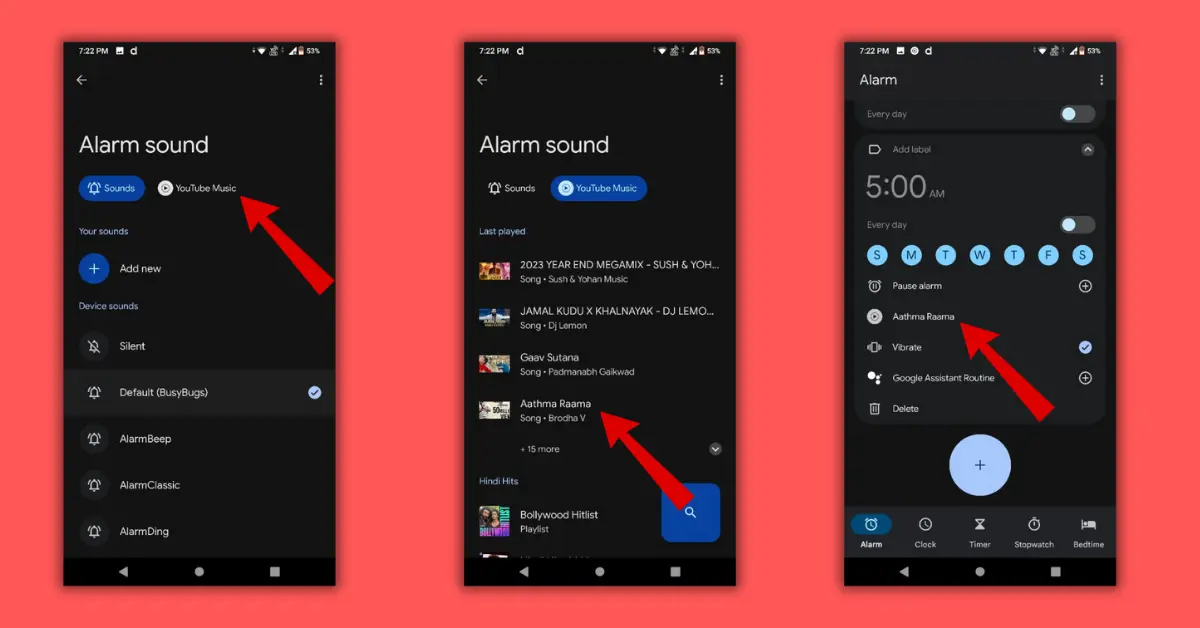
Here Your Favourite song/music is successfully set as an alarm tone.
How to Set Spotify Music As An Alarm On Android
With millions of users, Spotify ranks top of the list of most popular music streaming apps globally. If you’re a Spotify user follow these simple steps to set “Spotify music“ as an alarm on Android.
- Open the Clock App and Tap on “(+)” to set up a new alarm.
- Now in the alarm Tab, Tap on “Alarm tones” (Ringing Bell icon). Later tap on the “three dots menu” and tap on “Install Spotify“.
- A Play Store window will appear, now Tap on “Install” and “Sign in” to your (Premium) Account.
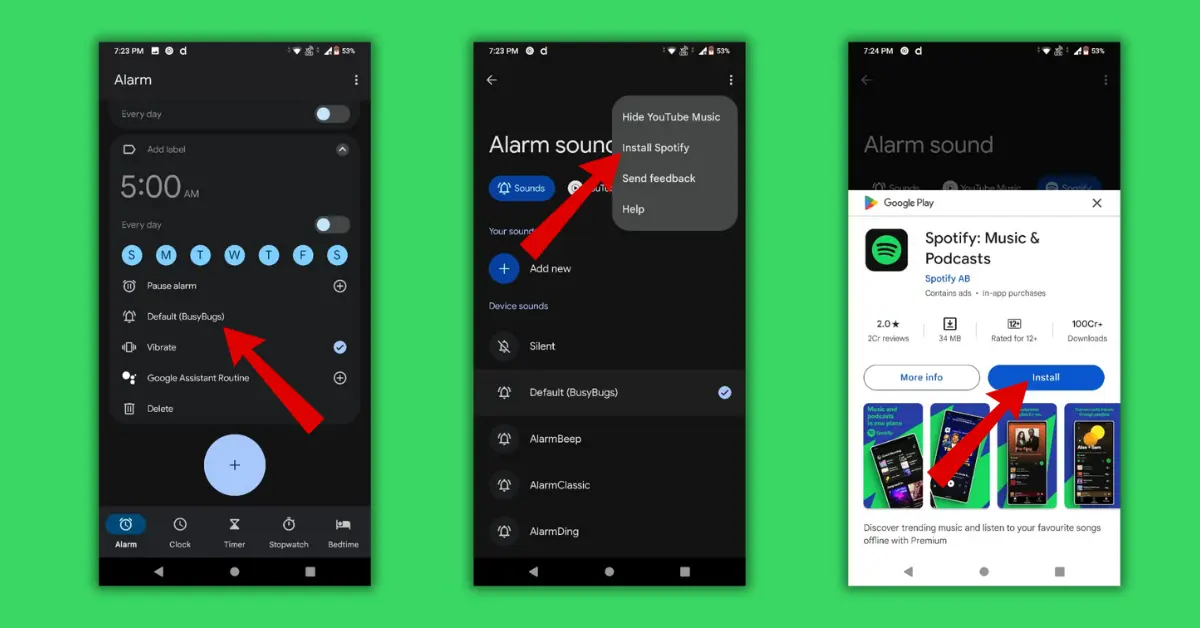
- Under the Alarm Sound Section, “Select Spotify App”.
- Now, the Spotify tab displays your playlists on Spotify, popular songs, podcasts, and other content.
- Lastly, “Search and select” your specific song and come back to the Alarm Tab.
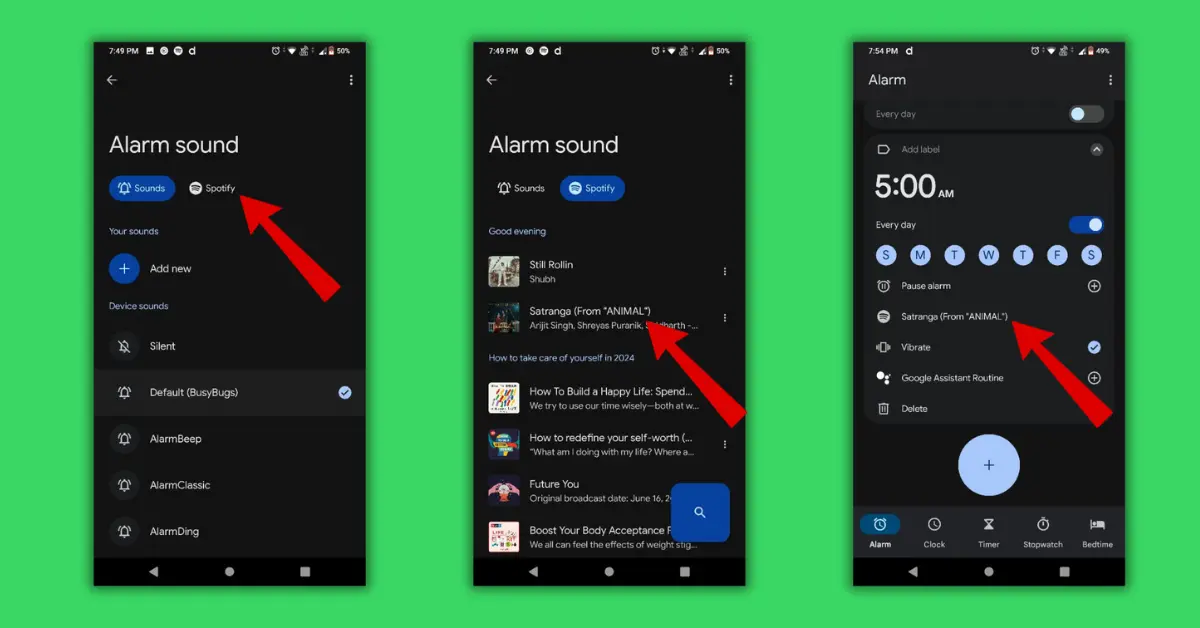
After all, steps are done. Just wait for the morning alarm to help jump-start your day with your Spotify music/song.
How to Use Spotify App As An Alarm On Samsung GALAXY Phones.
Samsung phones have their version Clock App which has Spotify Music integrated. Follow these simple steps.
Important Note: To use YouTube Music on your Samsung phone, download Google's Clock app and follow the same above steps to set an alarm like any other Android phone.
- Launch the “Samsung Clock” on your Samsung Galaxy Phone.
- Under the Alarm tab, Tap on “(+)” icon.
- “Set Alarm time” and Tap on the “Alarm sound”.
- “Select Spotify” from the options (Download Spotify First) and Save Alarm.
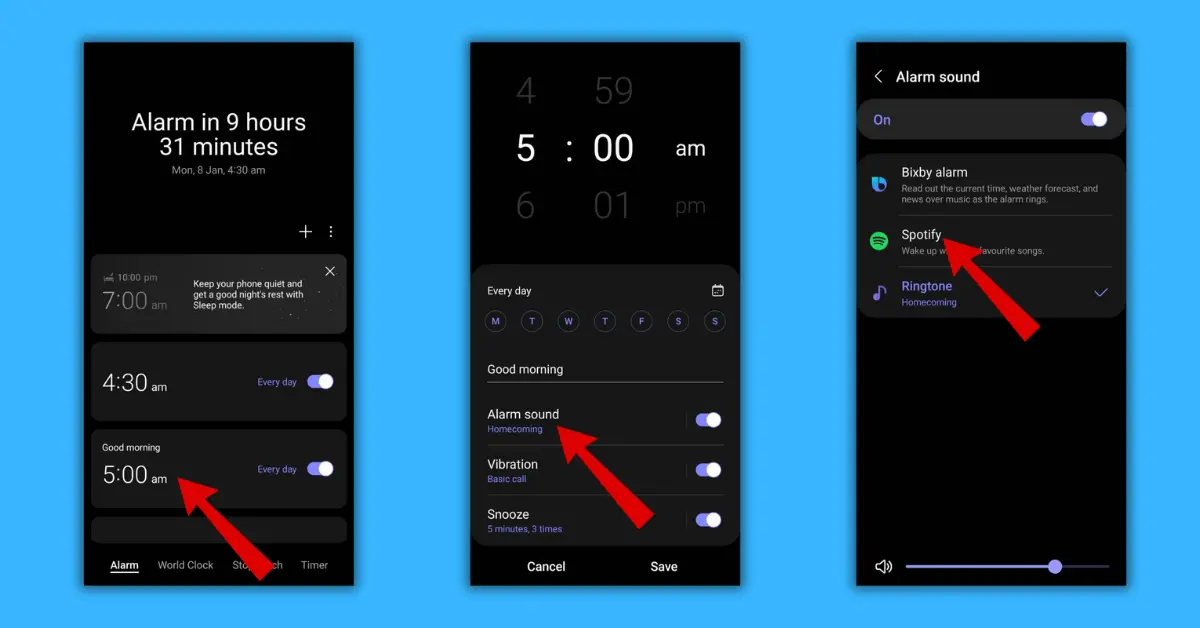
Conclusion
Here is a complete step-by-step guide to setting an alarm with music streaming platforms like YT Music or Spotify. This is an excellent way to integrate your favorite music as an alarm to enhance your morning and kickstart your day on a positive note. But remember to stay away from the snooze button. Legends will understand!!!
Articles you might like:
- How to Clear YouTube Cache on Any Device? [2024]
- How to Hide Mentions in Instagram Story? 5 Easy Ways
- How to Connect Wi-Fi Hotspot Without Password? 4 Easy Ways
FAQ
Can I use YouTube Music as an alarm?
Yes, you can use YouTube music as an alarm, you will just need an Active subscription plan on your YouTube account.
Is there an app to wake up to YouTube Music?
Using the Default Clock app on Android. If not available users can download it from Playstore to use YouTube music as an alarm.
Can Spotify be an alarm?
Yes, users can use Spotify music as an alarm you will need an active plan to enable this feature on the Clock App on Android.