WhatsApp supports a great feature that can backup WhatsApp data to Google Drive automatically which was announced back in 2018. This feature offers a seamless experience to users without worrying about data loss or privacy. It allows users to save/backup large files, Audio files, text, or WhatsApp data in one place without hassle.
However, as per the recent announcement, from December 2023 there will soon be a limitation on the Google Drive backup feature on WhatsApp, where the size of the backup will acquire storage space which is 15 GB for the Google Account. The storage space is already shared by Google services such as Gmail, Google Drive, and Google Photos.
WhatsApp users with large data backups can face issues after exceeding the limit of free storage and force users to free up some space or switch to a premium plan for extra storage. So, here are alternate ways to backup WhatsApp data without Google Drive.
Table of Contents
Simple Ways to Backup WhatsApp Without Google Drive On Android/IOS or PC
There are various methods to backup WhatsApp without Google Drive such as exporting backup Whatsapp chats via email, taking backup into an SD card, Sharing the Backup on a PC, or using third-party apps. This is the complete guide to Backup WhatsApp data without Google Drive on Android or PC.
1. How to Backup WhatsApp Data on Android Locally? (OFFLINE)
The easiest way is to take offline backup WhatsApp data with SD cards or share data to a PC via USB from your smartphone. Below are simple ways to backup WhatsApp Data Offline and it’s completely free.
1. Backup Locally To internal storage or SD Card
Important Note: WhatsApp will backup chats to the internal storage of your phone if it doesn't have an SD Card.
- Open WhatsApp, tap on the three dots from the top-right corner and select Settings.
- Select the Chats Option, Scroll Down, and tap Chat Backup (for Google Drive Backup settings).
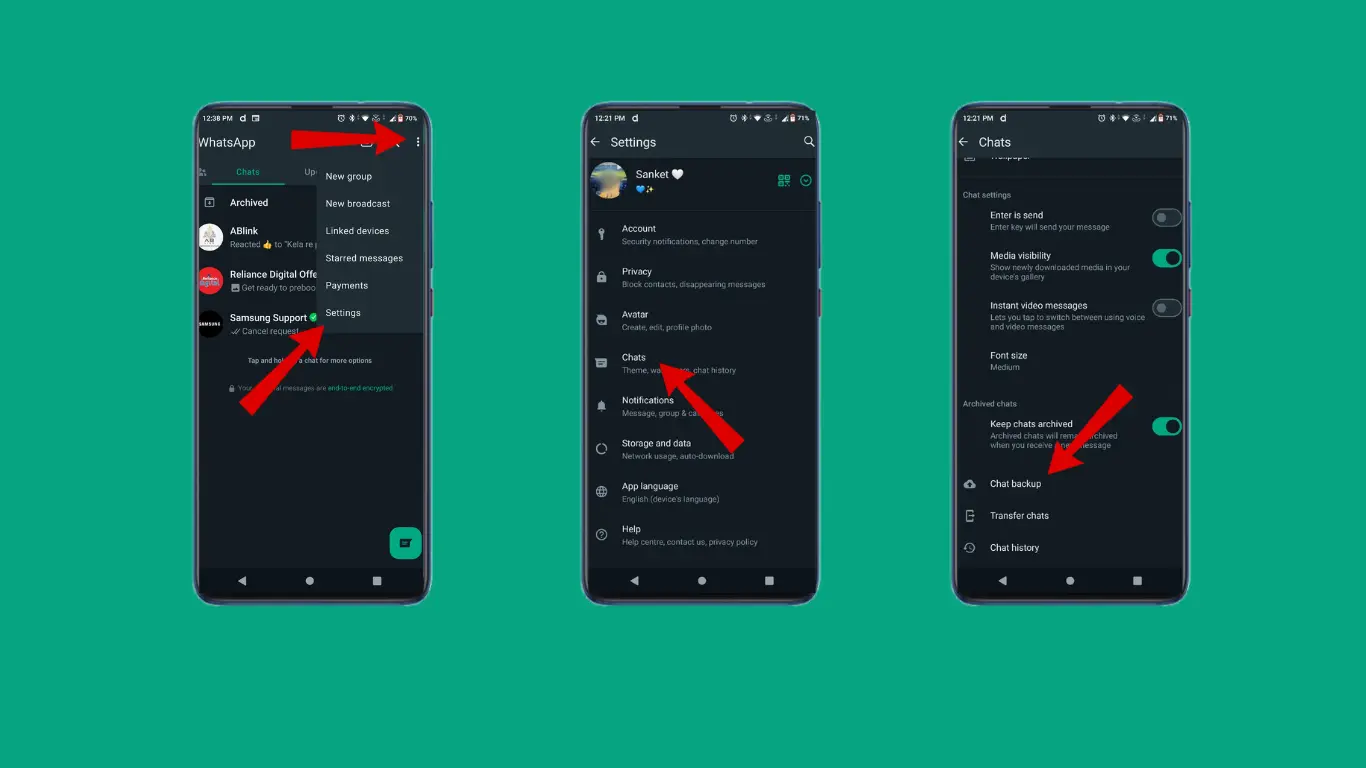
- Set “Backup to Google Drive” to Never and Tap on Back up.
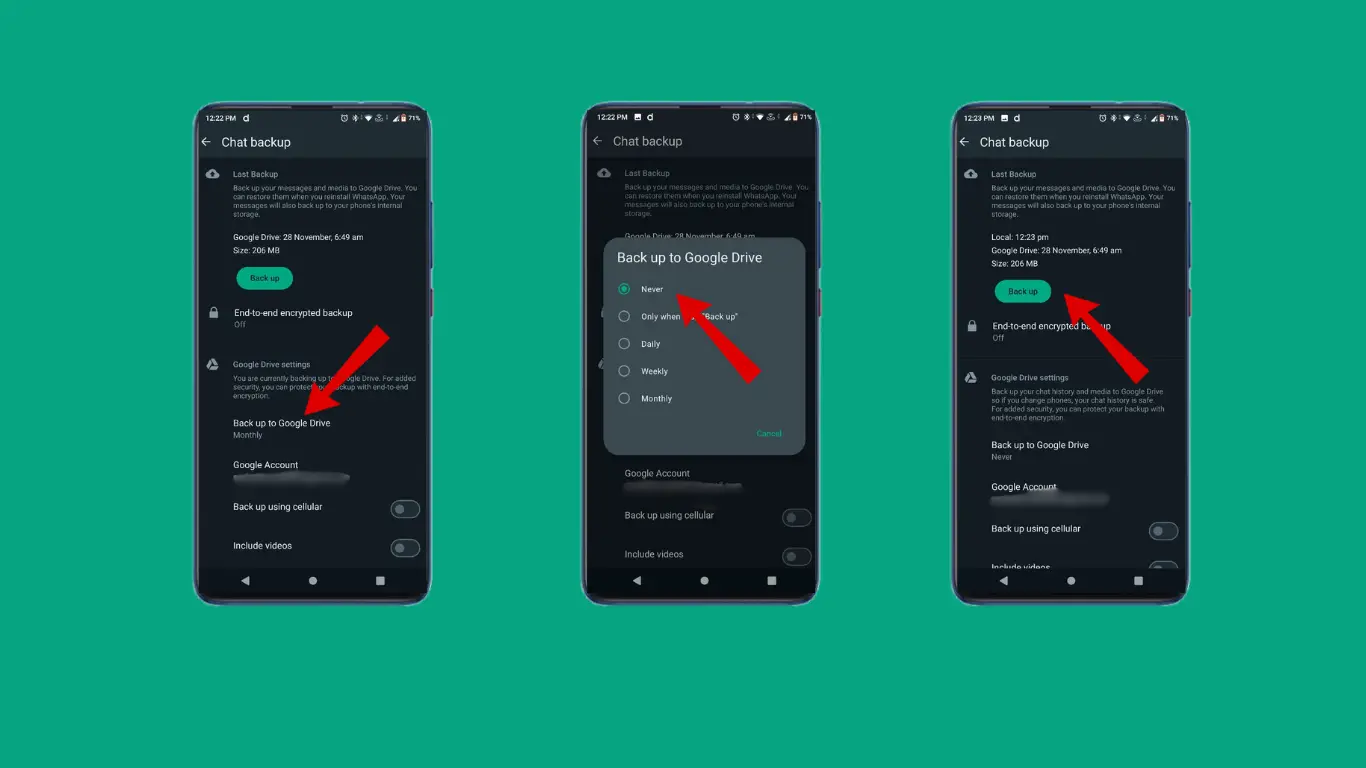
- Now, WhatsApp will start to back up chats to the Phone’s Internal Storage or Inserted SD card instead of Google Drive.
2. Store WhatsApp Backup on a PC or Laptop via USB
If you run out of internal storage on your phone, then taking a backup to a PC or laptop can be a great option without worrying about storage space. Follow these steps:
- Open WhatsApp, Tap on the 3 DOTS menu, and select Settings.
- Select Chats and then Chat Backup.
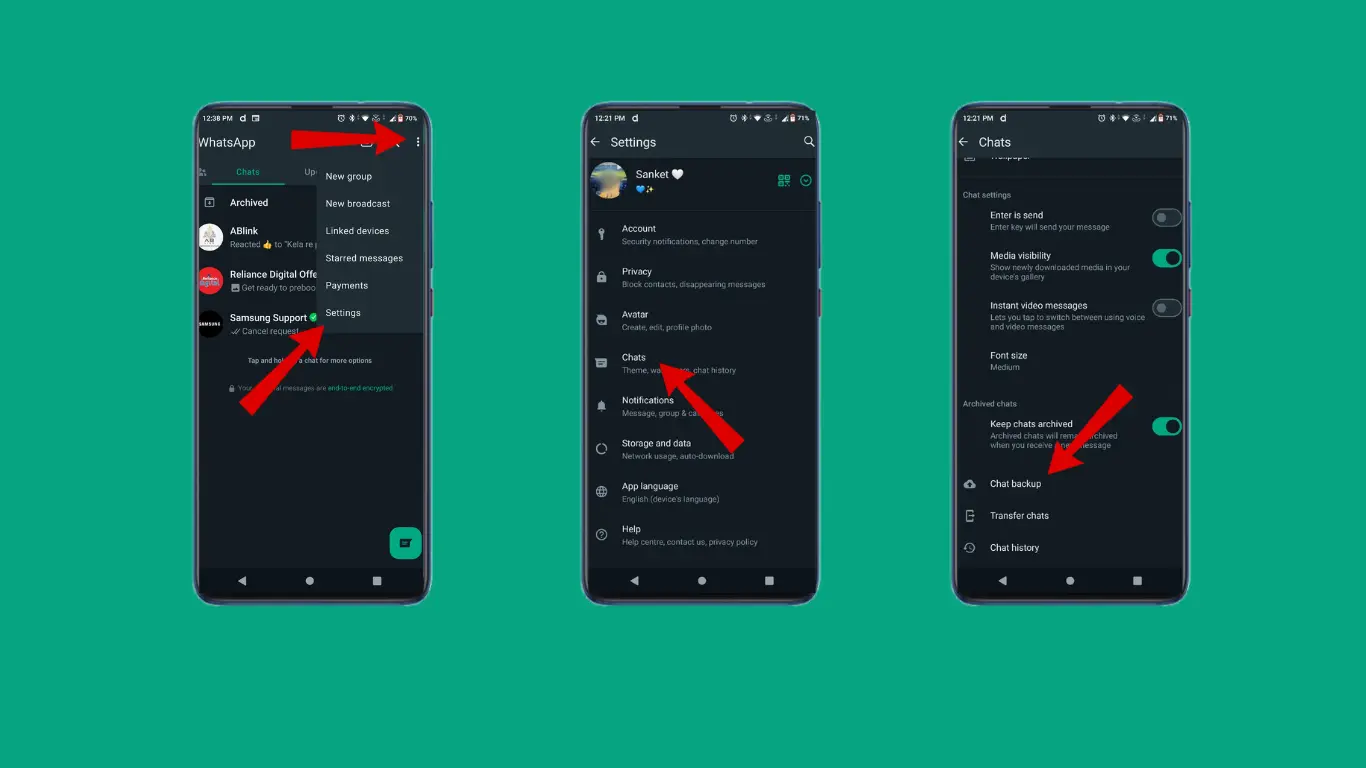
- Click “Backup to Google Drive“, Choose Never option, and Tap the Backup button.
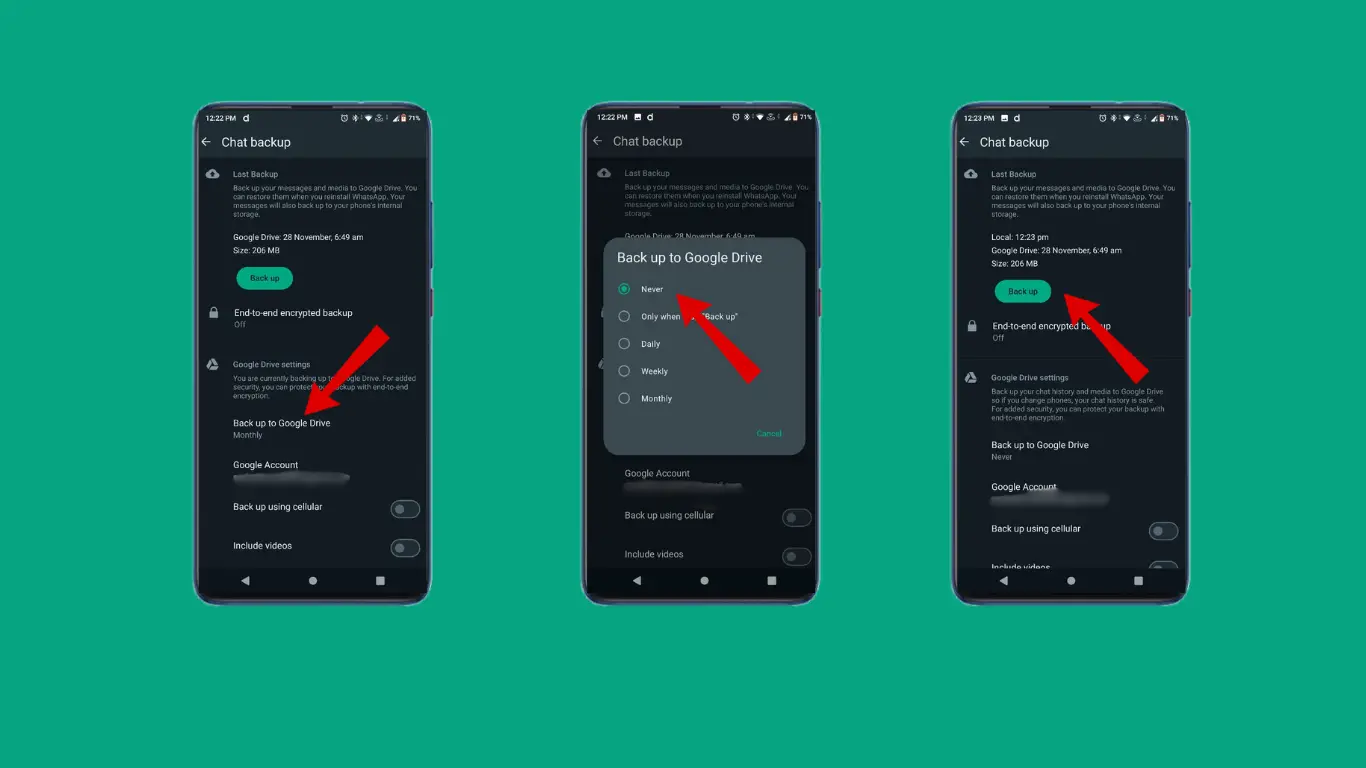
- Once the Backup Is Done, Open the File Manager App on your Phone or Install it from Playstore.
- Search the WhatsApp Folder in File Manager,long-press on it, and then Compress/Archive it (File Manager Option) into a zip file.
- Now, Share/Transfer Zip File to a PC or Laptop Via USB.
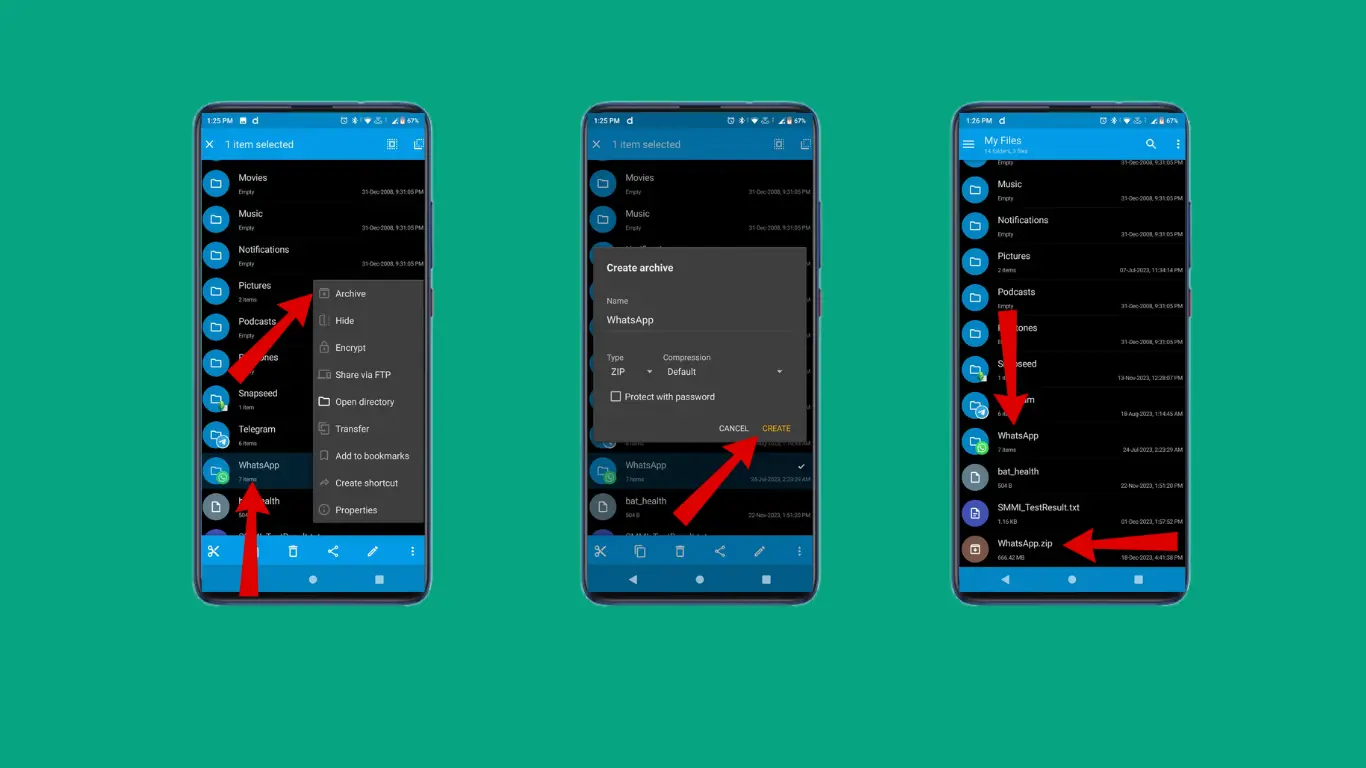
Pros:
- Unlimited local storage for WhatsApp data backups.
- Your Google Drive space is untouched.
Cons:
- It is necessary for you to regularly make backups of WhatsApp and move them to your storage devices.
2. How to Backup WhatsApp Data With Apps on Android or IOS? (ONLINE)
There are various ways to back up WhatsApp Data online with cloud storage, emails, or Android apps. Interestingly this method offers unlimited storage. So here are the best alternatives to Google Drive Backups.
Important Note: IOS devices have similar methods like Android devices to backup but some settings may vary.
1. Use UnLim App
- Download and Install the UnLim app from the Google Play Store.
- Then Tap on Next to Configure.
- Create or Login to the UnLim account with your mobile number.
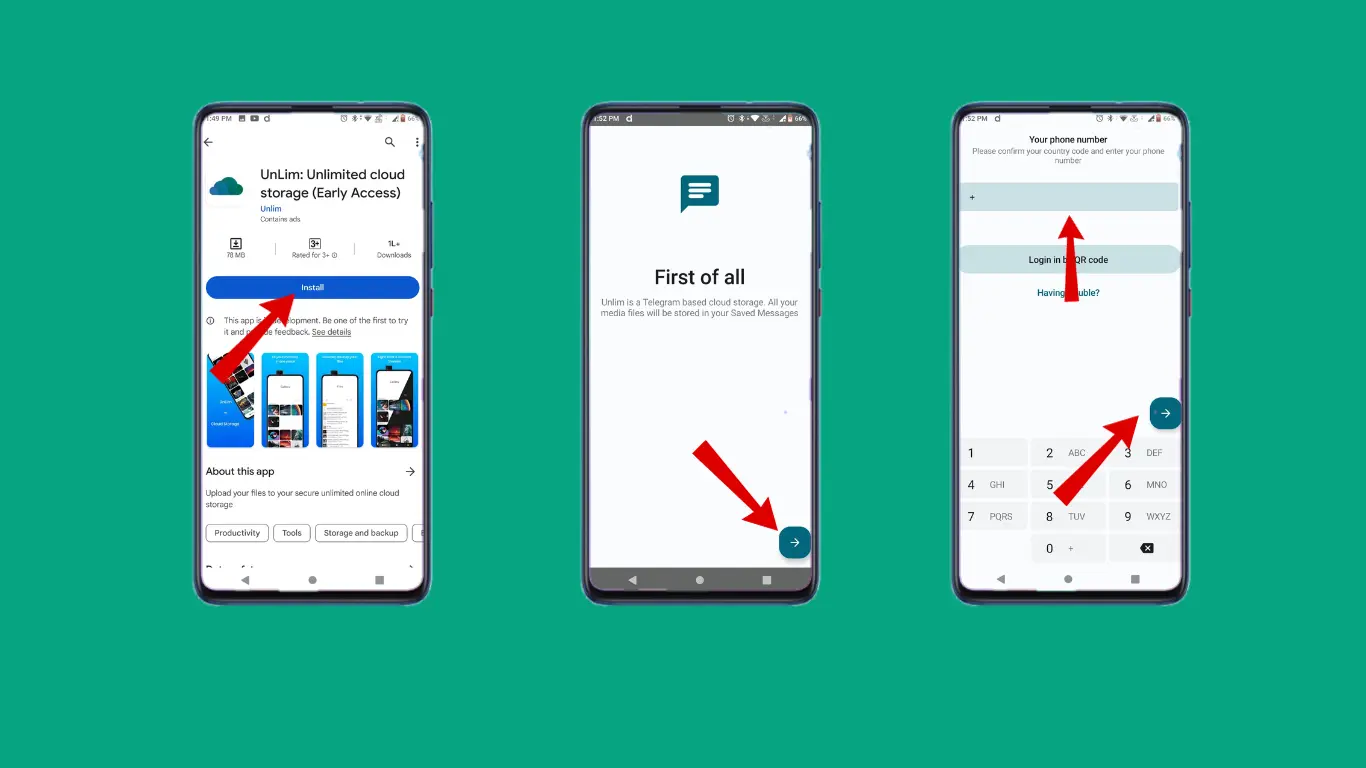
- Next, when the app prompts, allow permissions to the files it needs.
- Below, select the “File Icon” and Tap on the “Upload button” to upload your WhatsApp backup file from your phone’s root directory.
- Wait for the upload to be complete and done. You have successfully uploaded your WhatsApp data to Telegram servers via the UnLim App.
- To verify uploads, go to the “Saved Messages” on the Telegram App.
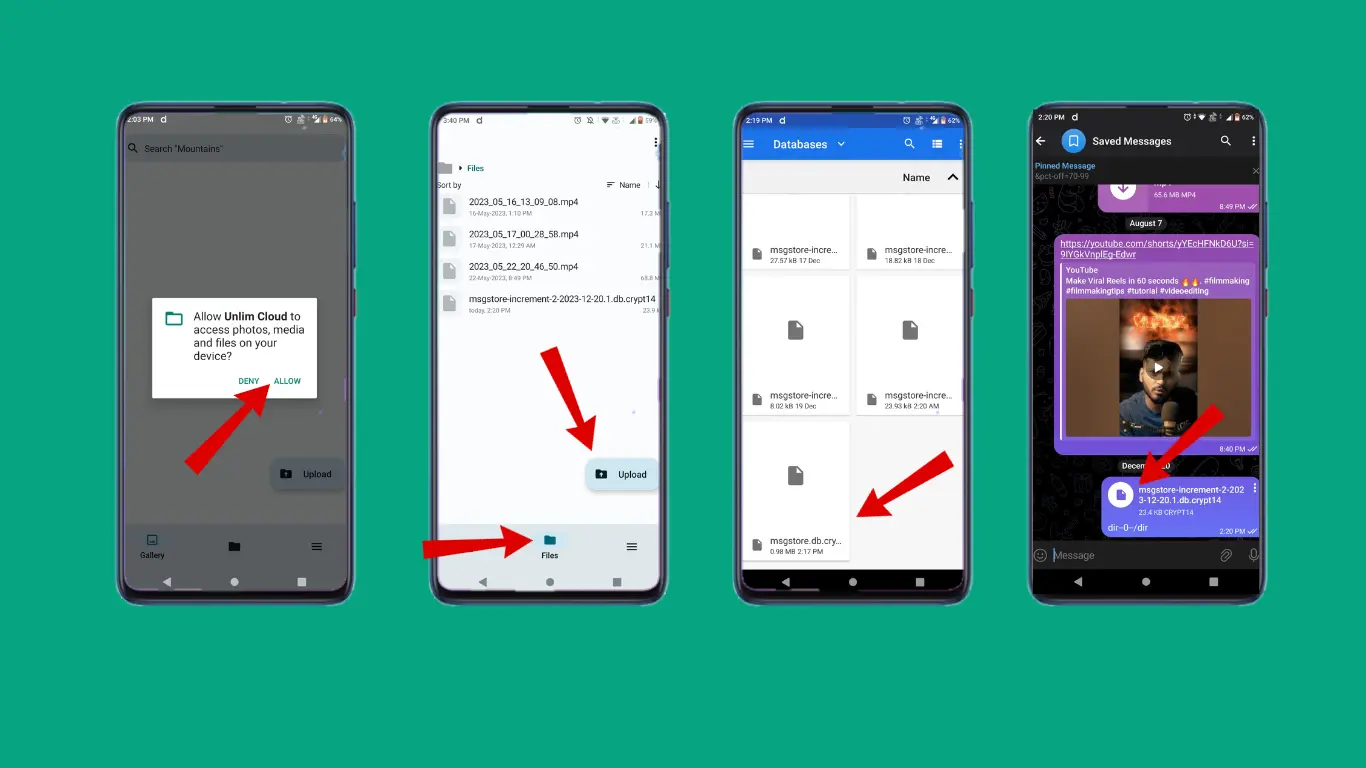
So, here WhatsApp backup is successfully saved in your Telegram. Just Download it and use it to restore backup when you install WhatsApp on the same device or the new Android phone.
2. Import WhatsApp messages/Data to the Telegram App.
- Open WhatsApp on your Android/IOS device.
- Open the Chat and Click the three dots menu.
- Click on More and select Export Chat.
- Tap Include Media (to add images, videos, and other files.) or Without Media (Only Chats)
- And Send chat via Telegram.
Important Note: You can only export Individual chats or Group messages one at a time.
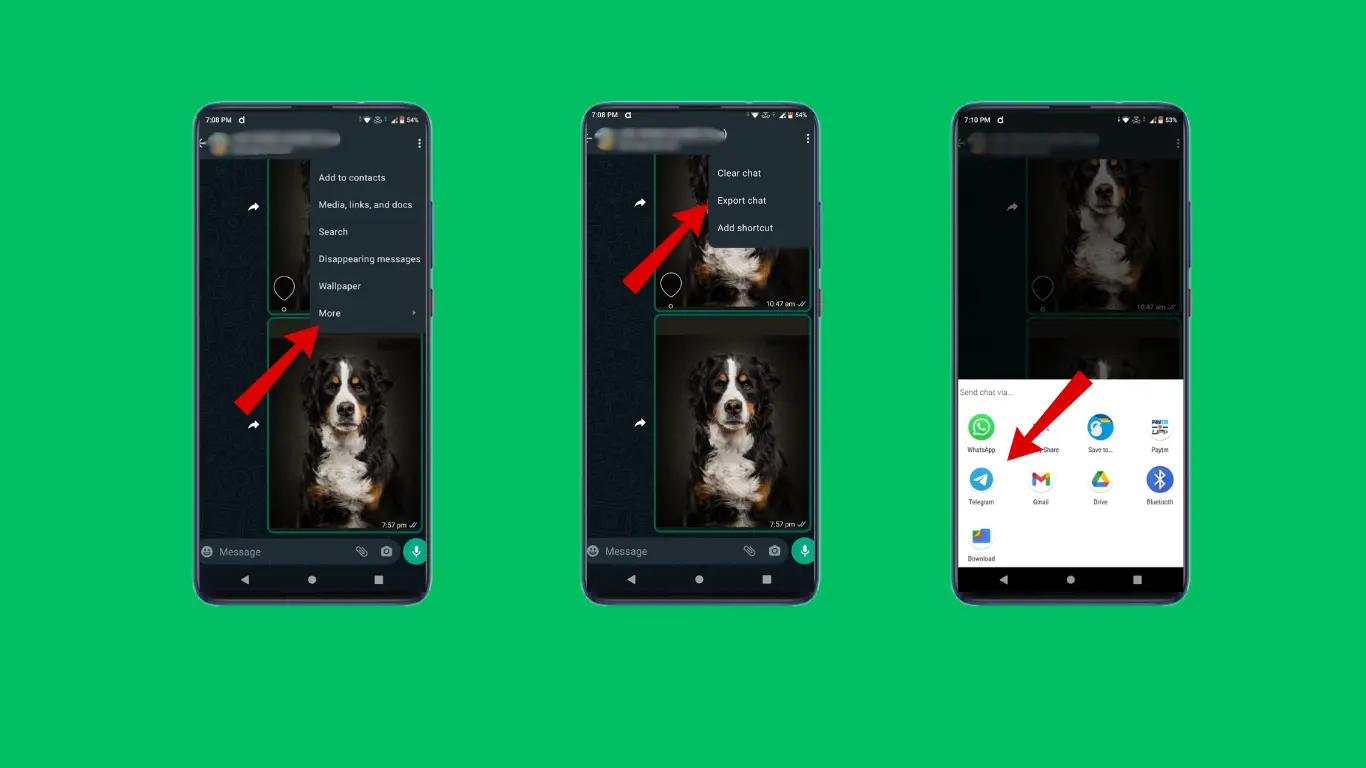
- Select the Telegram chat or contact that you wish to export your WhatsApp Chat.
- Here, the Individual chat is successfully exported to Telegram.
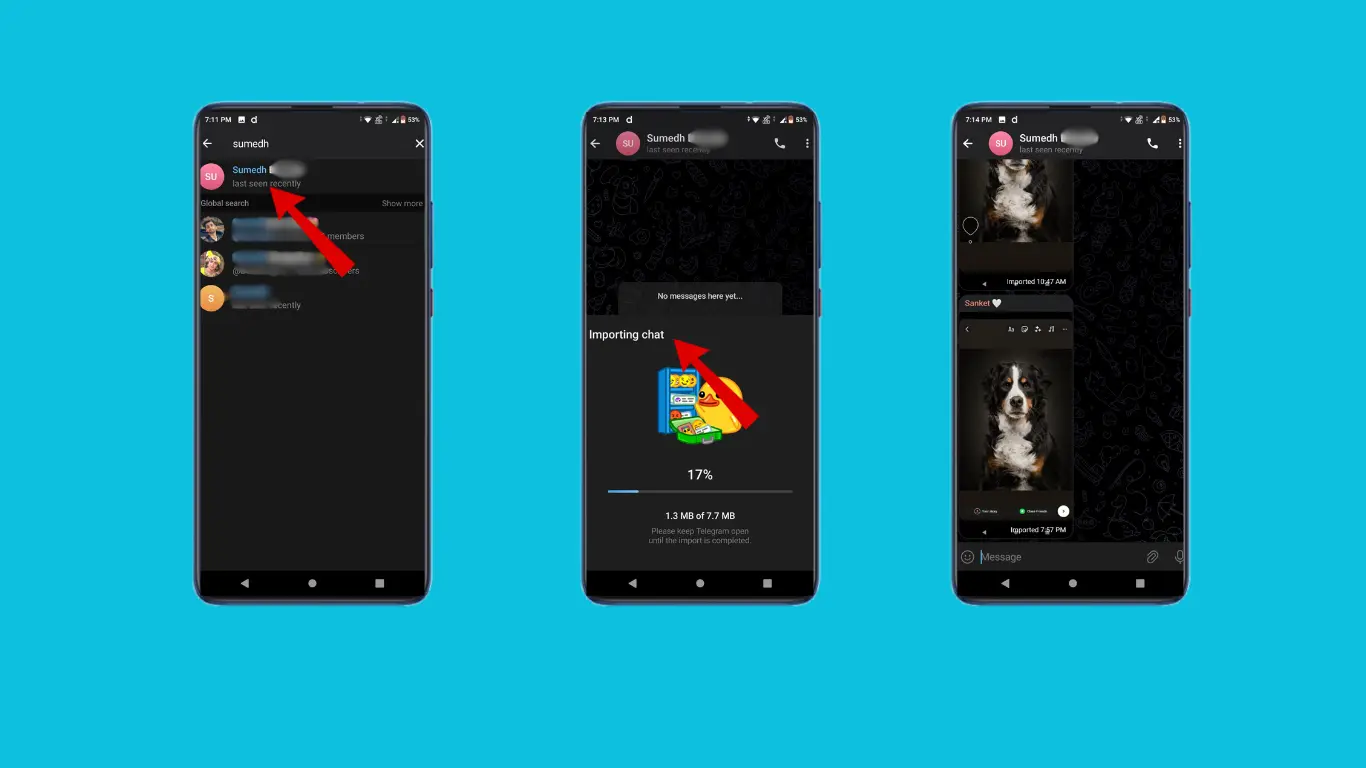
Pro Tip: You can export important individual chats to same contact in Telegram as a Backup. As Telegram offers Unlimited Space.
Pros:
- Unlimited cloud storage for uploading backups of WhatsApp.
Cons:
- Local WhatsApp backups must be made manually and later uploaded to the UnLim App or imported to the Telegram App.
3. How to Backup WhatsApp messages with Email?
Email backup can be useful, especially for individual chats or groups as you can access your backup from any device easily. Follow these simple steps:
- Follow these Steps: WhatsApp > Select Chat > Settings > More > Export Chat
- Tap on “Include media“.
Important Note: If You choose backup "Without media" only the text file gets exported.
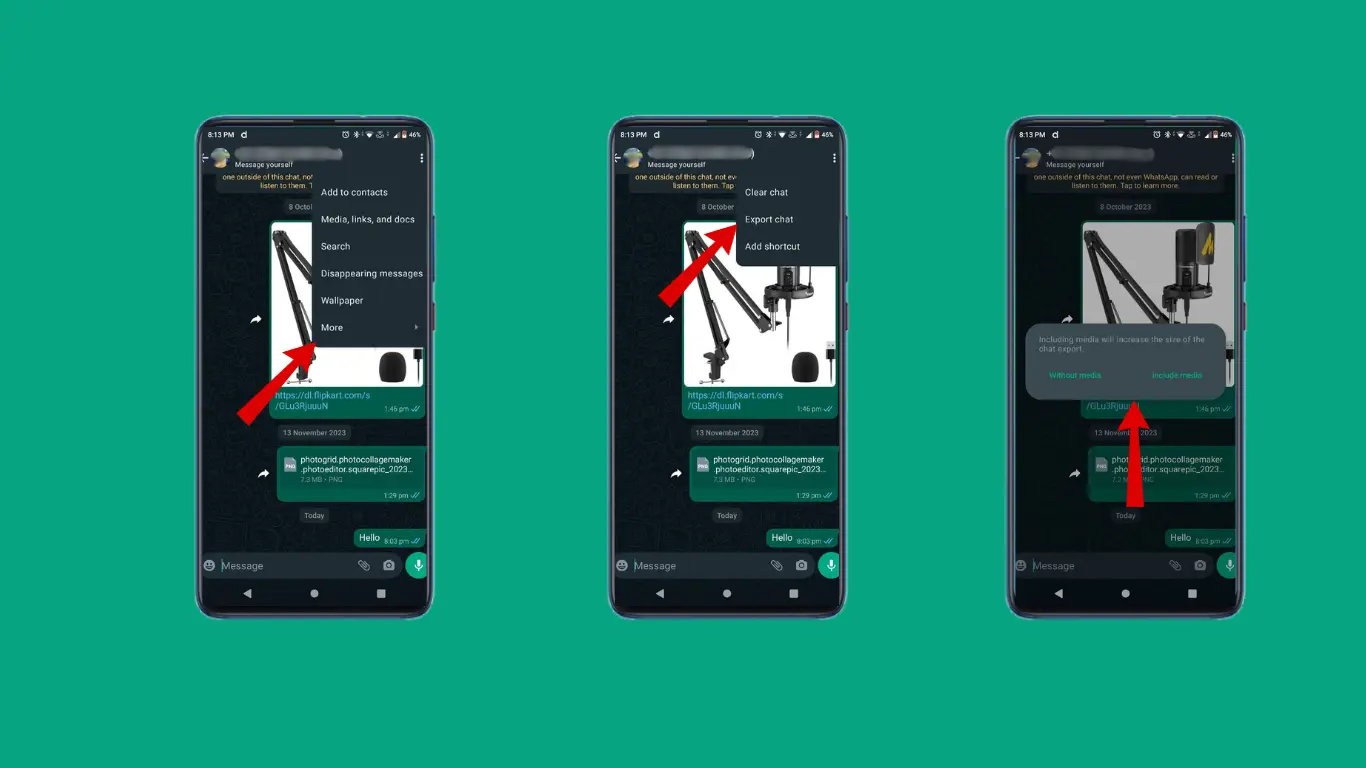
- Send Chat via Email.
- Select or type the Email address.
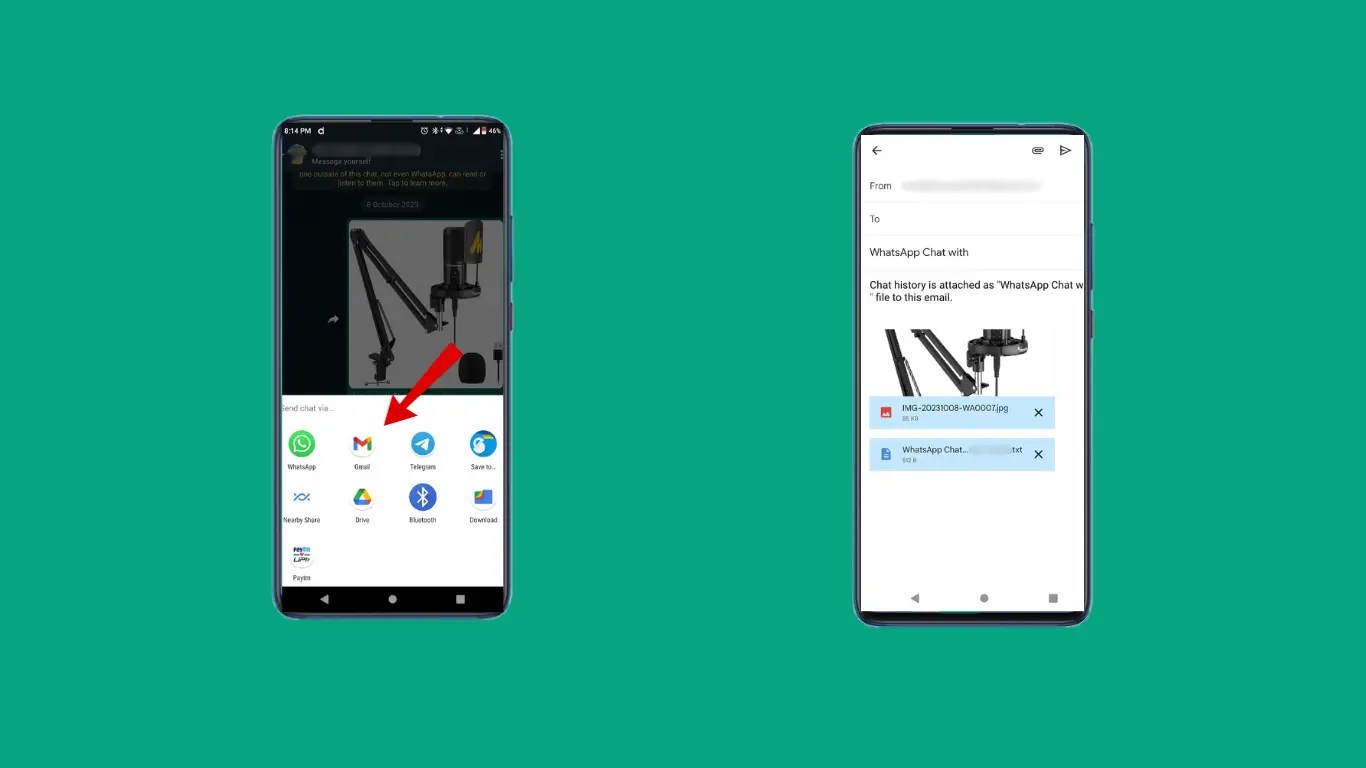
And done your chats are successfully sent to the mentioned Email address.
Important Note: WhatsApp will send chat backup in the form of text file or with an attachment file to your email.
4. Backup WhatsApp Messages using Third-Party Software
There are many software available on the internet. You can use software like MobileTrans. MobileTrans offers users features like backup, restore, or transfer WhatsApp Data from one device to another. But it is recommended to any of the above mentioned in this article.
Conclusion
In this article, we have covered various methods to back up WhatsApp chats without Google Drive. You can select any of the above methods as per requirement and convenience. It is recommended to use trusted apps or methods rather than depending on third-party apps as they are safe to use and also secure your privacy. However third-party apps are always an option depending on circumstances and can be handy in some situations.
Articles you might like:
FAQ
Does uninstalling WhatsApp delete local backup?
WhatsApp offers local and cloud backups that will store your chats or messages until you reinstall the app.
Does WhatsApp only backup to Google Drive?
If users allow, WhatsApp will save backups on Google Drive. The app uploads your data to the cloud on a daily, weekly, monthly, or only when you hit the Back up button, depending on the frequency you select.
How to transfer WhatsApp messages to a new phone without Google Drive?
To transfer your WhatsApp data to a new device, just move the SD card to it. You can store your WhatsApp data on the SD card as a backup. If your phone doesn’t have the SD slot you can still store data to your PC or laptop as a backup.