Suppose you sometimes wonder why your phone is running out of storage without downloading or adding photos or videos. No there is no bug or glitch it’s because of cache data. If you ever noticed initially, the app runs smoothly but over a time period, it slows down which may affect your device performance. Apps usually store some data in the form of a cache on your device to improve user experience, so that they don’t need to redownload any resources from their respective servers which can also help in saving data.
In this article, we are clearing the YouTube cache data. YouTube is a huge video/audio hub and has over 2.7 Billion Monthly Active YouTube Users Worldwide. Millions of videos are uploaded or watched all over the world. The more YouTube platform you use the more data is stored. In some cases, the app can delay its loading time (Video Thumbnails) and may take time to respond or sometimes even crash and also end up occupying storage space. In general, everything seems slow and sluggish. The ultimate solution for these causes is clearing YouTube cache Data.
Cleaning up your cache or cookies is a smart choice to start if anything on the desktop site or app isn’t functioning quite correctly. Relax, emptying the cache will remove the app’s temporary files; it won’t erase your preferences or data.
So, here is the complete guide to clearing YouTube cache data like a pro.
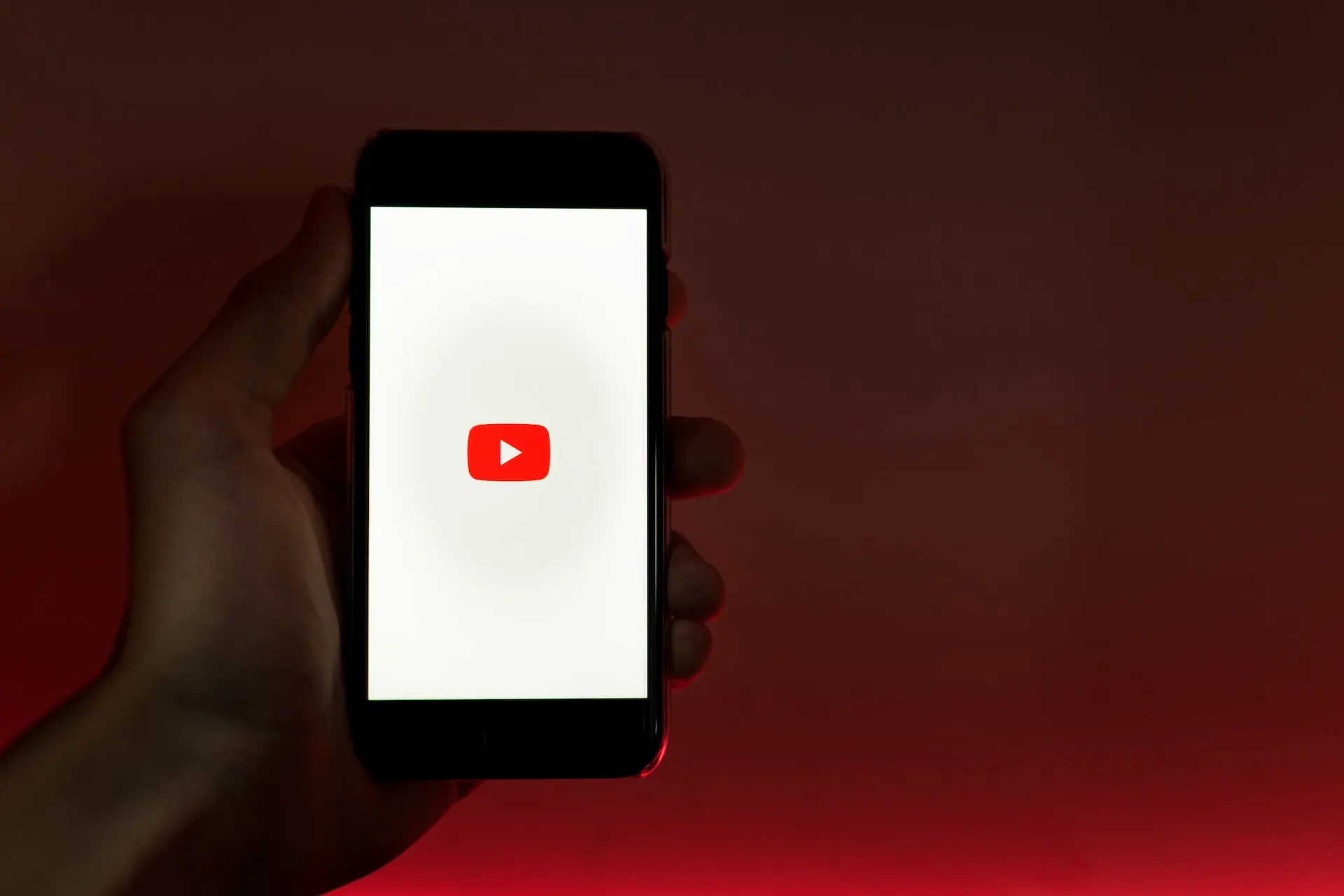
Table of Contents
Simple Ways to Delete YouTube App Cache on Android/iPhone/Windows or Mac.
There are simple methods to clear YouTube cache data on Android and also when using a Windows/Mac laptop or Desktop PC which can help users to get faster loading speed and also fix some app issues.
Below are some ways to delete the YouTube app cache on Android/iPhone/Windows/Mac.
Interesting Fact: YouTube users watch over 1 billion hours of video daily. (Source: FirstSiteGuide)
How to Delete YouTube Cache on Android
The easiest way to delete the YouTube cache is on Android. Follow these simple steps:
- Go to “Settings” on your Android smartphone.
- Tap on “Apps & Notifications“.
- Now, select “YouTube” (If Recently opened) or Search for “YouTube App“.
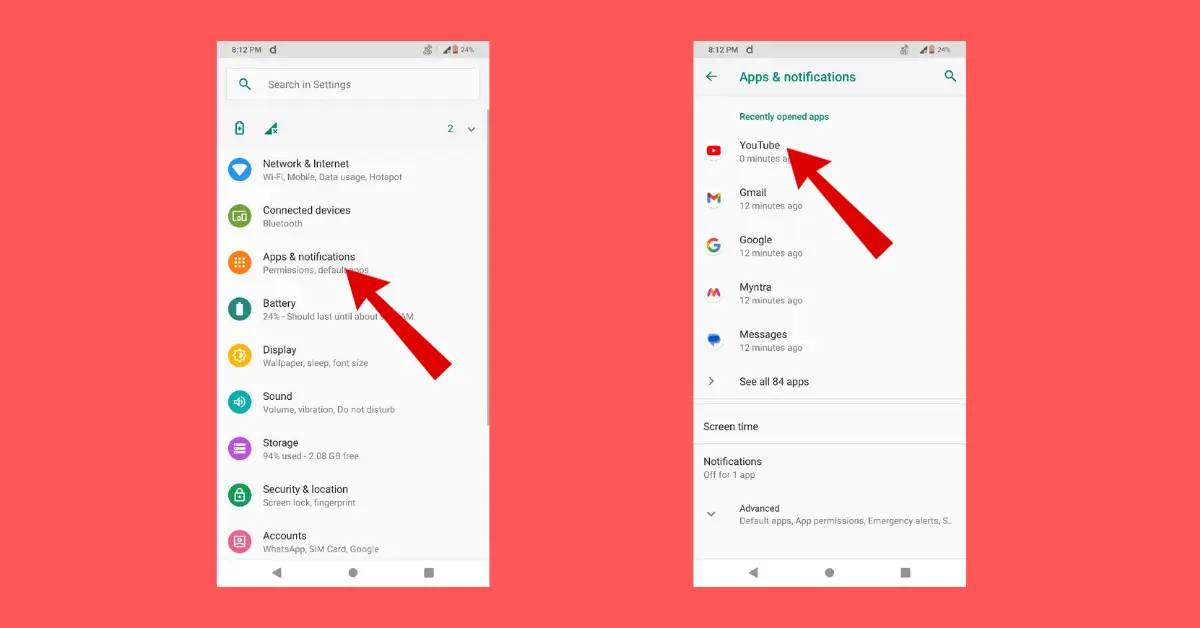
- On the YouTube app Info page, Tap on “Storage“.
Here are complete storage details that the YouTube app is occupying and also usage breakdowns such as app size, user data, etc.
- Now Tap on “Clear Cache“.
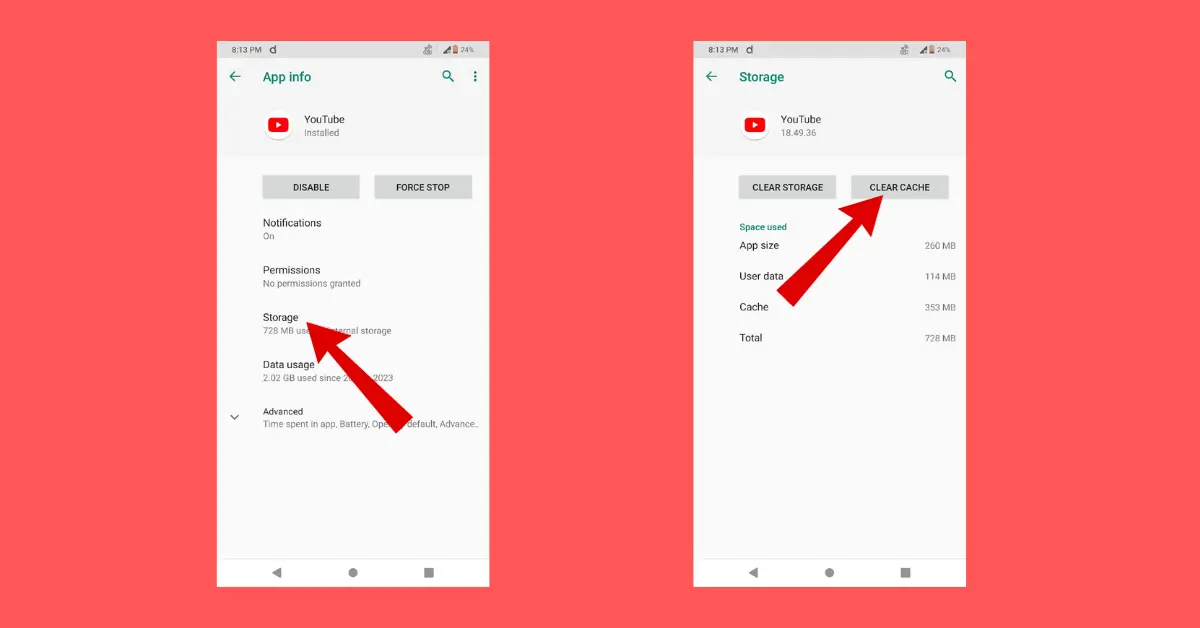
Here cache data is cleared immediately from your Android device. To Ensure that the cache data is cleared successfully you will no longer see cached data left.
How to Clear YouTube App Cache on Desktop/Windows Browsers.
In desktops or browsers, things are a little different. You cannot delete the cache of a single website; instead, you must have to clear the cache for every website simultaneously.
Here you can clear the cache for the YouTube website by using these 3 most popular web browsers on your Windows computer.
Clear Cache In Google Chrome Browser
- Open “Chrome Browser” on your computer.
- Click on the “Three Dots menu” in the Right corner of the browser.
- Click on “Clear Browsing Data“.
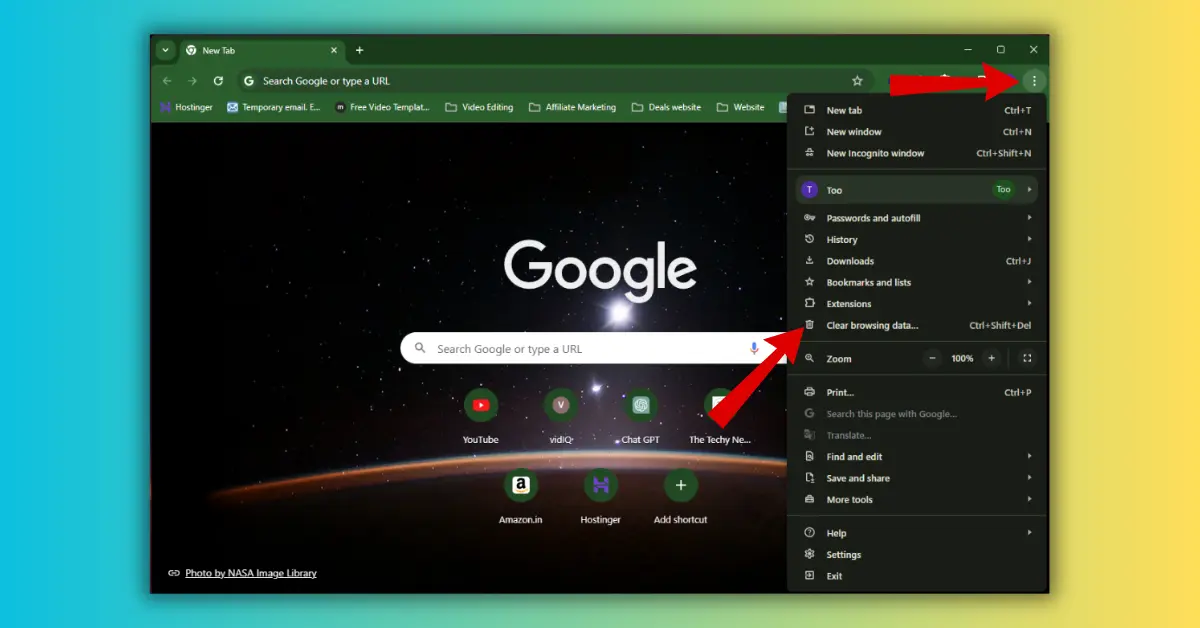
- Under Settings, Tap on “Privacy and Security“.
- A “Clear browsing data” window will occur, Now set “Time range” to “All time” to clear everything.
- Now, only check the box next to “Cached images and files“.
- Lastly, Tap on the “Clear Data” Button
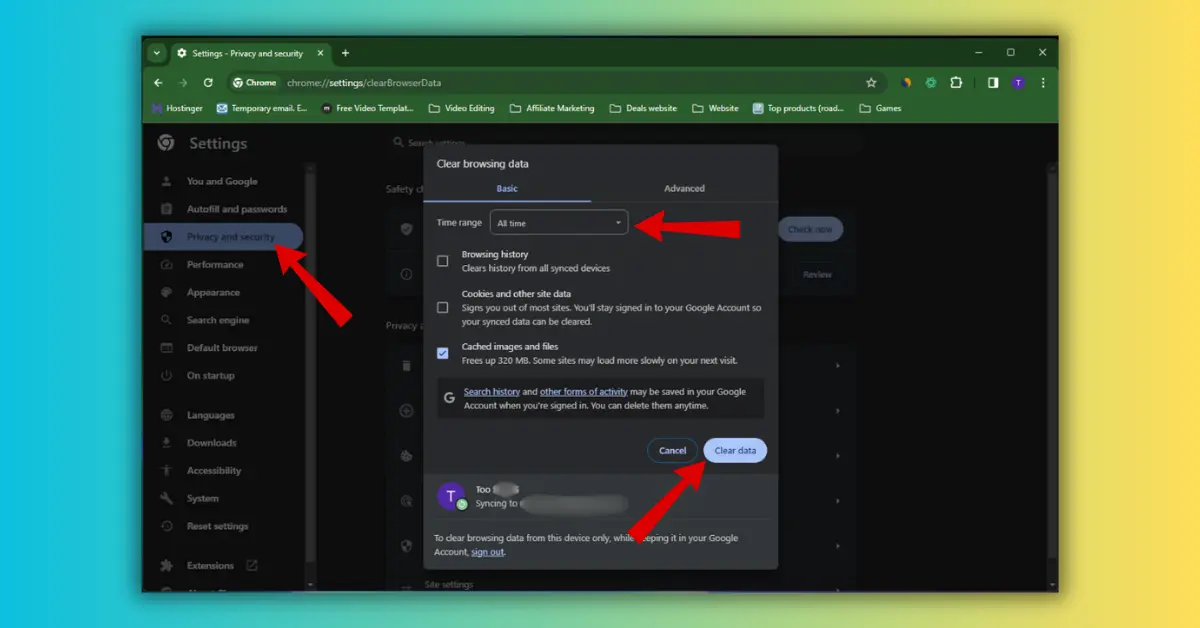
Now Google Chrome will instantly clear cache Data as per your given settings.
Clear Cache In Microsoft Edge Browser
- Open “Microsoft Edge Brower” on your PC.
- Tap on the “Three Dots menu” and click on “Settings“
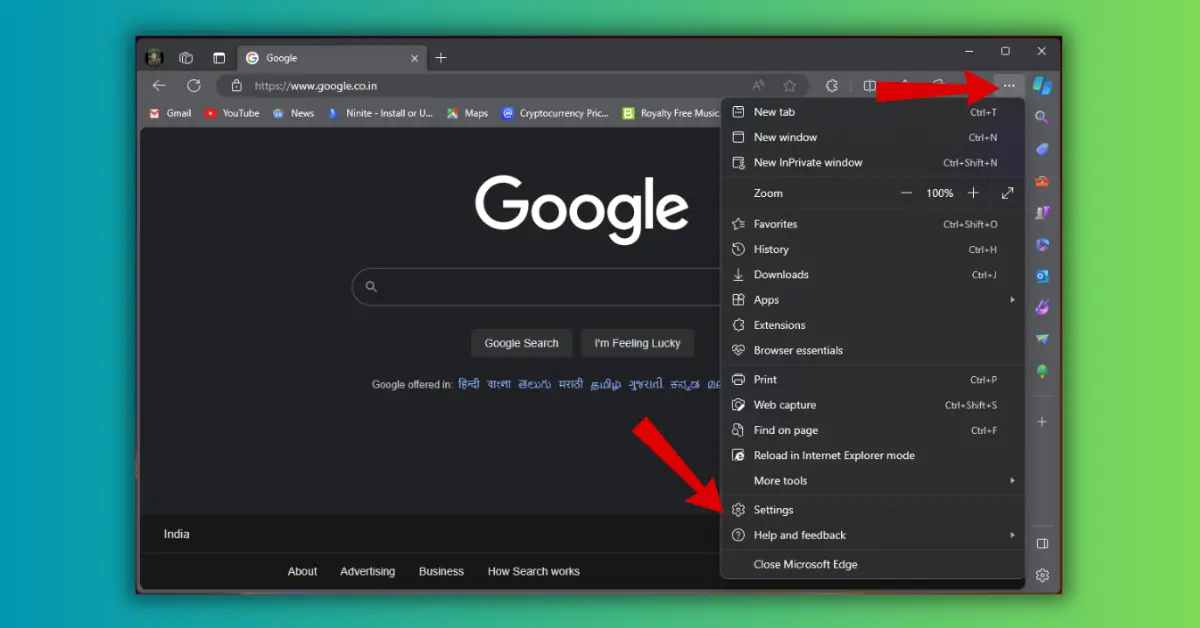
- In the Settings Tab, Click on the “Privacy, search, and Services” menu.
- Now Scroll down and search for “Clear browsing data” settings.
- Click on “Choose what to clear” under the “Clear browsing data now” setting.
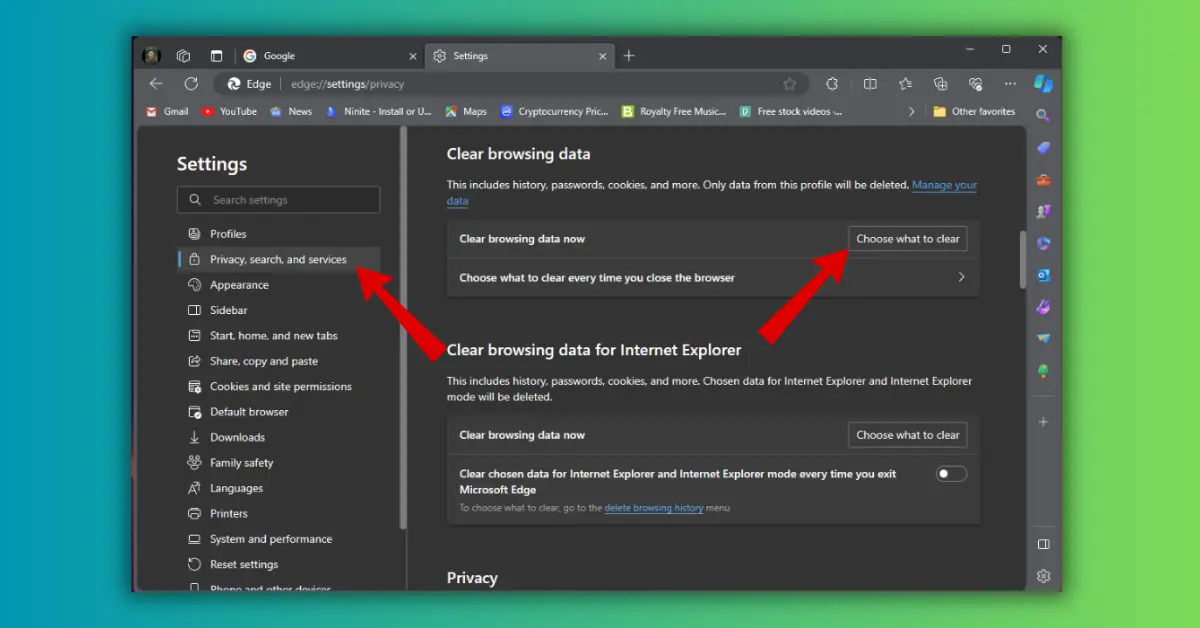
- A New pop window will appear. Now Set the “Time range” to All time.
- Uncheck all boxes except the “Cached images and files” box.
- Tap on the “Clear now Button“.
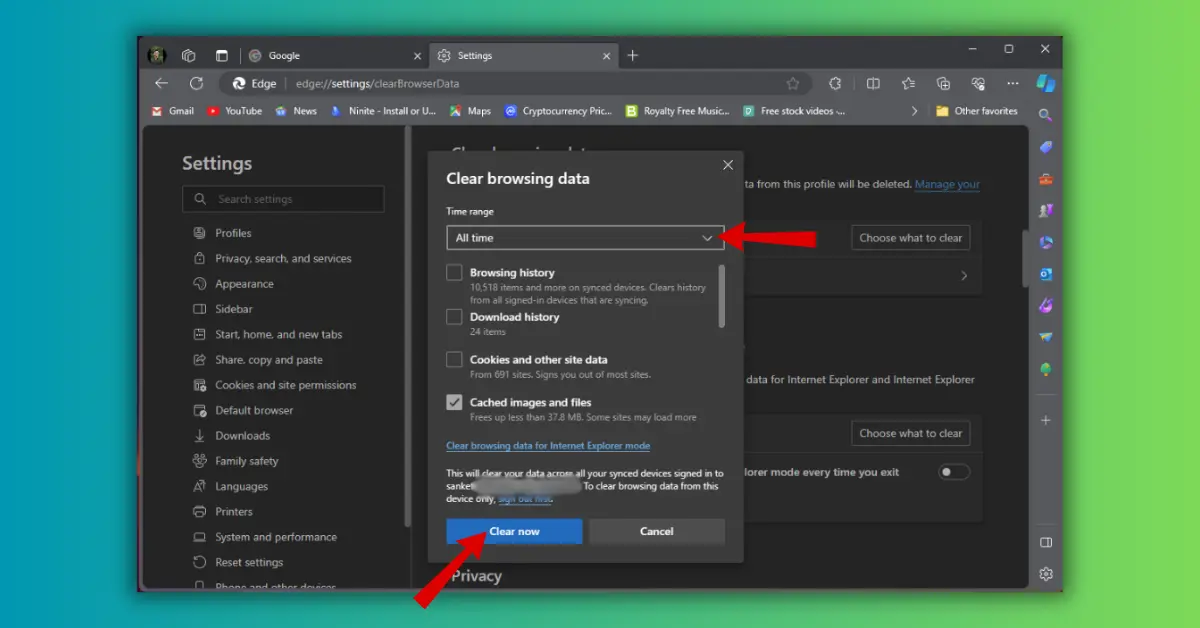
Here Edge browser will Immediately clear the entire website cache data.
Clear Cache In Mozilla Firefox Browser
- Open the “Firefox browser” on your computer/laptop.
- Click on the “3-line menu icon” on your Firefox browser.
- Click on “Settings“.
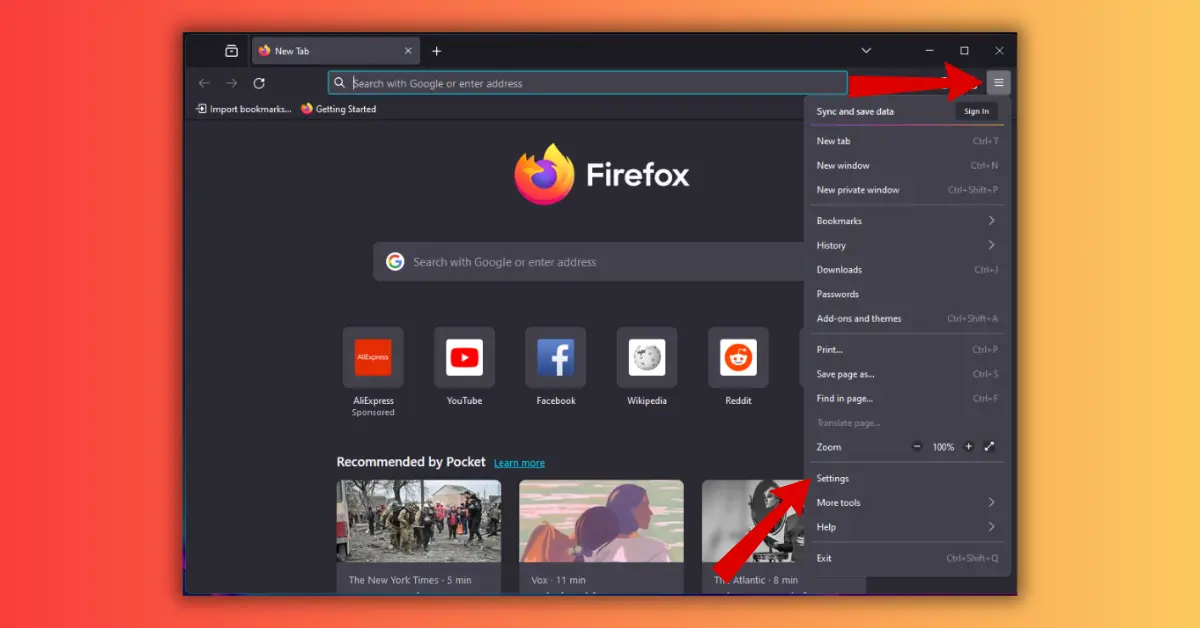
- In the Settings Tab, Select the “Privacy & Security” section.
- Scroll down, find the “Cookies and Site Data” setting, and click on the “Clear Data button“.
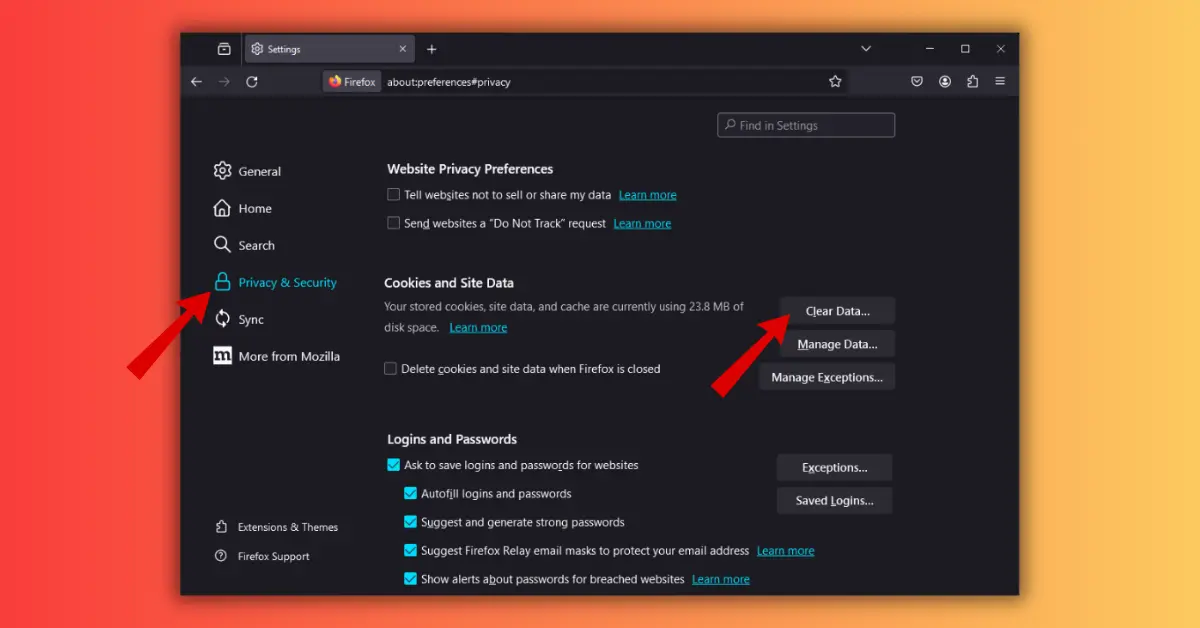
- A Clear Data popup will appear and now uncheck the box next to the “Cookies and Site Data“.
- Now Click on the “Clear Button“.
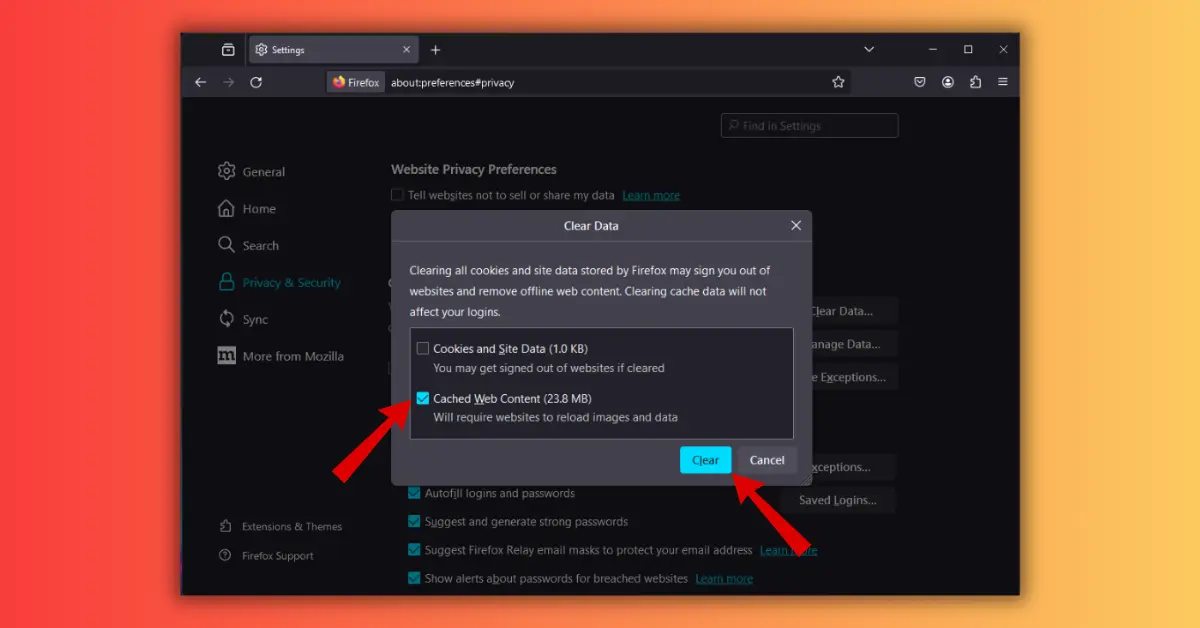
Here Edge browser will Immediately clear the entire website cache data.
How to Clear YouTube Cache on iPhones/iPads
On iPhones or iPads, clearing your cache is not possible, however, you might try removing and reinstalling the app to see if that helps. Eliminating YouTube’s temporary files will clear up some space.
- Search For “YouTube App” on the Home Screen.
- Tap and hold the YouTube app icon.
- Tap on “Remove App“.
- And then Select “Delete App” and Confirm It.
Here YouTube app is completely uninstalled from your IOS device. Once done, reinstall the app from the App Store and get a fresh start. Now Sign in to your Account to get back your previous Data.
How to clear YouTube cache on a Mac
To clear the YouTube cache on Mac you will need to clear the complete cache data from your browser. We are using the most popular browsers which are Apple Safari Browser and Google Chrome. So follow these simple steps:
How to clear YouTube cache in Safari Browser.
- Launch “Safari browser” on Mac.
- Click on “Safari” at the top left, next to the Apple icon.
- Now Select “Preferences” and go to the “Advanced tab“.
- Tick the box next to the “Show Develop menu in the menu bar“.
- Now come back menu bar and click “Develop“.
- Click “Empty Caches” from the drop-down menu.
Important Notes: Windows and Mac have similar steps to clear YouTube cache data from your Chrome browser so you can refer to them but remember some steps may vary.
Conclusion
So here is the ultimate guide to clear cache data whether you are using an Android phone or iPhone and also for desktops like Windows or Mac. These methods can be handy if you facing some problems while using YouTube or any other apps and not finding any solution for cause clear cache data (temporary files) and deleting cookies can be the best option. Resulting in good load speed while using the app and also a smooth experience.
Articles you might like:
- How To Turn Off Active Status on Instagram? [2024]
- How to Connect Wi-Fi Hotspot Without Password? 4 EASY Ways
- How to Automatically Clear Notifications on Android for Free (2024)
FAQ
Does clearing the cache delete YouTube watch history?
Removing your cache won’t erase the history of videos you’ve seen. YouTube saves this information in your account details, which you will need to manually erase from your account settings.
Does clearing cache delete downloads on YouTube?
Your device’s automatically downloaded data to a specific portion of its storage is the only data that gets affected when you clear your cache which helps speed up future loading.
Why my YouTube is not working?
Try upgrading your browser or deleting the cookies and cache from your browser.