WhatsApp is one of the most popular social media platforms across the world. Most users of WhatsApp applications share media such as images and other media with their contacts.
Recently, many users faced an issue with WhatsApp images not showing up in their phones’ gallery. Users were finding difficulty in searching for images in the gallery, whether on Android or iPhone.
Don’t worry, I have multiple possible solutions for WhatsApp images not showing in the gallery, including some WhatsApp settings. Let’s start.
Table of Contents
WhatsApp media not showing in gallery errors: Common Causes?
If WhatsApp photos or videos are not showing in the device gallery, there can be several causes which including incorrect application settings, poor WiFi or mobile data or it can be due corrupted Micro SD card. Another common cause you might be searching in the wrong WhatsApp folder.
Common Fix for WhatsApp Media Not Showing Error on Android or iPhone.
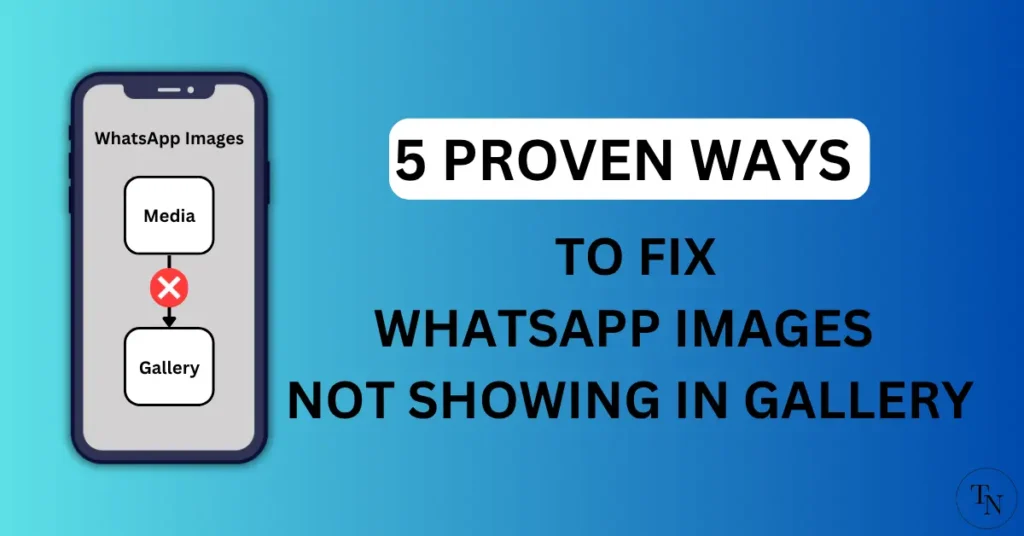
- Update to the latest version: Check for newer app versions of WhatsApp on the Play Store or App Store. If any updates it’s recommended to update.
- Restart your device: Sometimes, a simple device reboot can fix the error.
- Reinstall application: One of the easy fixes is to just uninstall and reinstall the application from the respective app stores. Most of the time, these methods work as they clear cache data and fix some glitches that if occur when updated.
If any of the above methods don’t work for you, you can try using the below methods that shall be applicable for both Android and iPhone.
Fix WhatsApp Images not showing issue on Android and iPhone
1. Check Media Visibility Option:
One of the reasons you do not see WhatsApp images or videos not showing in your gallery might be because the media visibility option is disabled.
To enable the media visibility option, follow the steps below for iPhone users:
For iPhone Users:
- “Open WhatsApp” on iPhone and navigate to its “Settings“.
- Under Settings, “Tap on Chats” option.
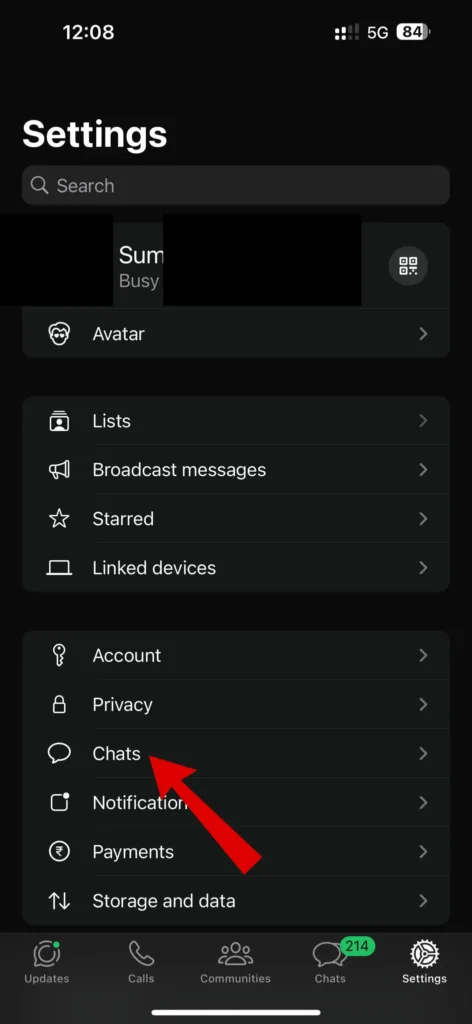
- Under Chats, “Tap on Save to Photos” to enable this option.
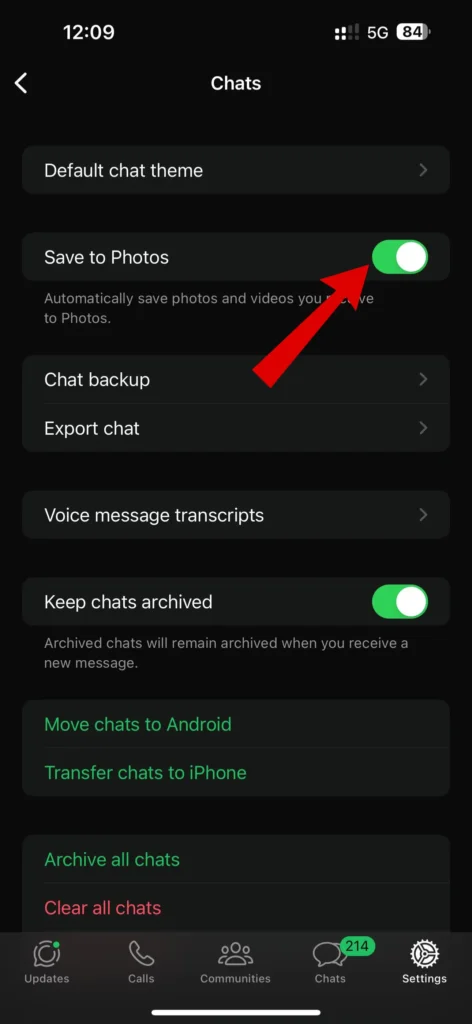
Enabling this setting will automatically download whatsapp images to your iphone.
For Android User:
- Launch Whatsapp on your Android phone.
- “Tap on three dots” icon and “select setting” from the sub-menu.
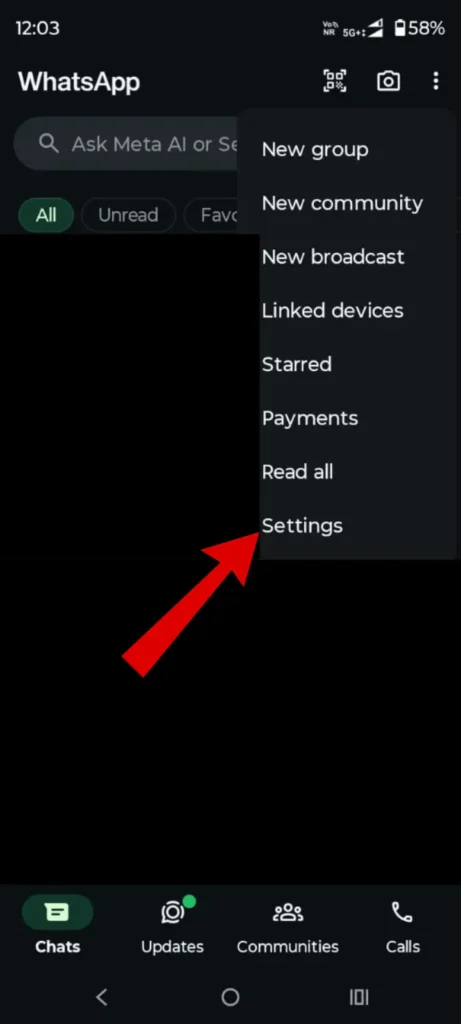
- Now under settings, “tap on chats” option from the list.

- Under Chats settings, Check wether media visibilty is turned on or not. If media visibilty is turned off “turn it on“.
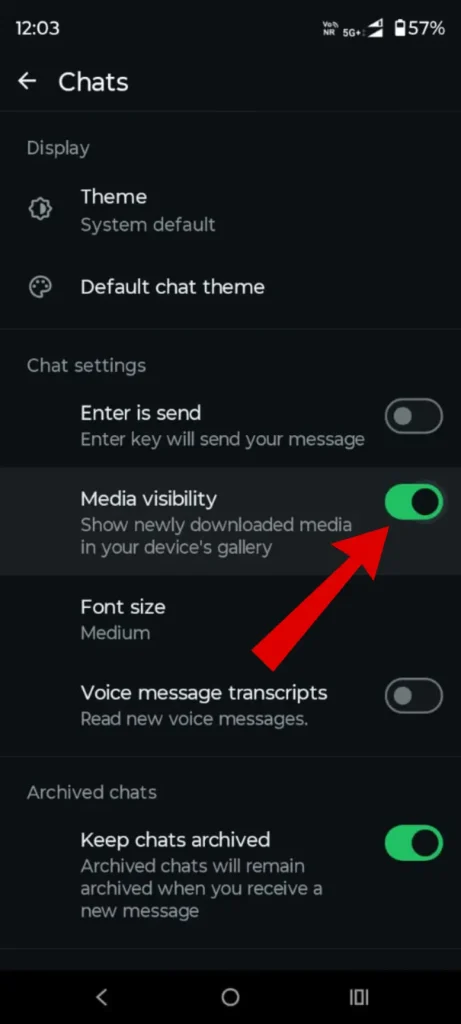
This is can reason WhatsApp images are not showing in your gallery on Android. If the above methods don’t work for you, check the granted permission to WhatsApp from the settings.
2. Check grant permissions from settings:
Another reason the media is not showing this is that you have not permitted to WhatsApp to save media. You can check whether you have granted permission from device settings. Follow the steps below to check permission on Android and iPhone.
For iPhone Users:
- To check grant permissions, head to” iPhone settings“.
- Under settings, “Tap on Privacy and security” option.
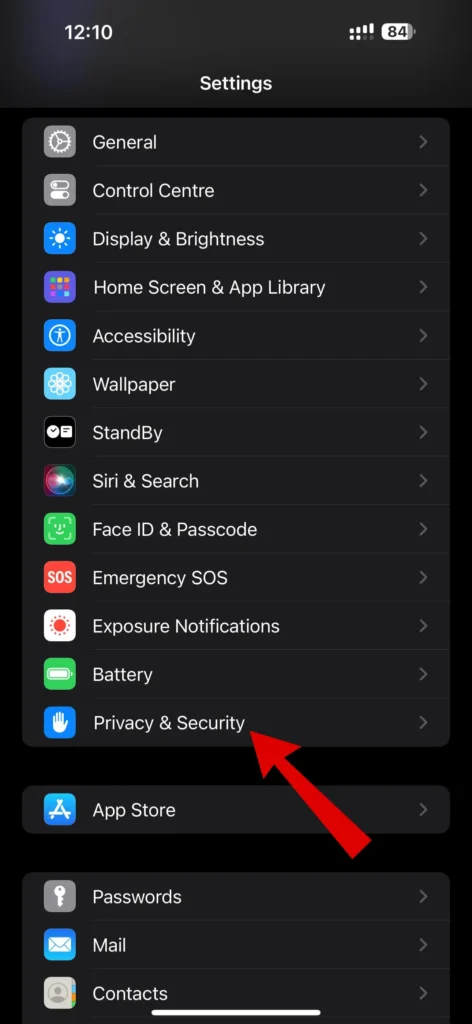
- Now Under privacy & security option, “Search and select from photos” from the list.
- Under Photos, check if you have given permission to whatsapp to access to photos.
- To check, “tap on whatsapp” under photos.
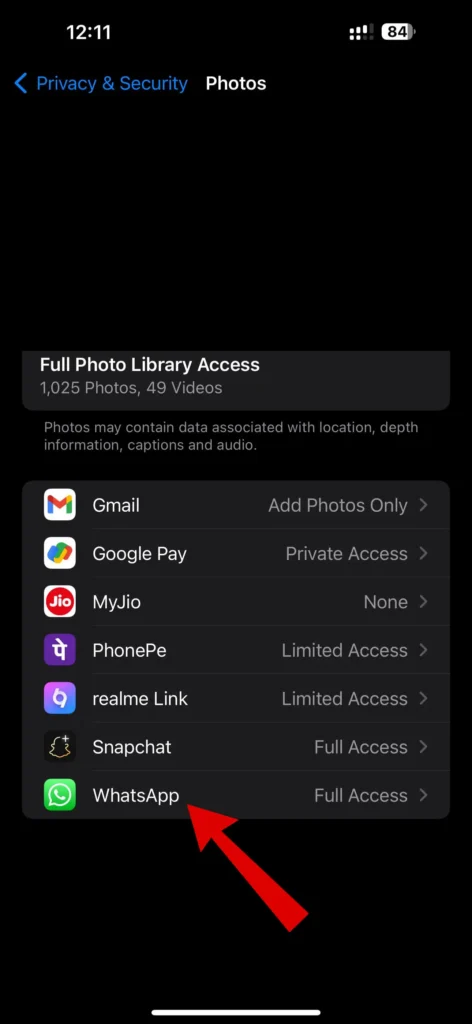
- Under Whatsapp photos settings, check if access is set to none. If set to none switch to Full Access settings and check if your problem is fixed or not.
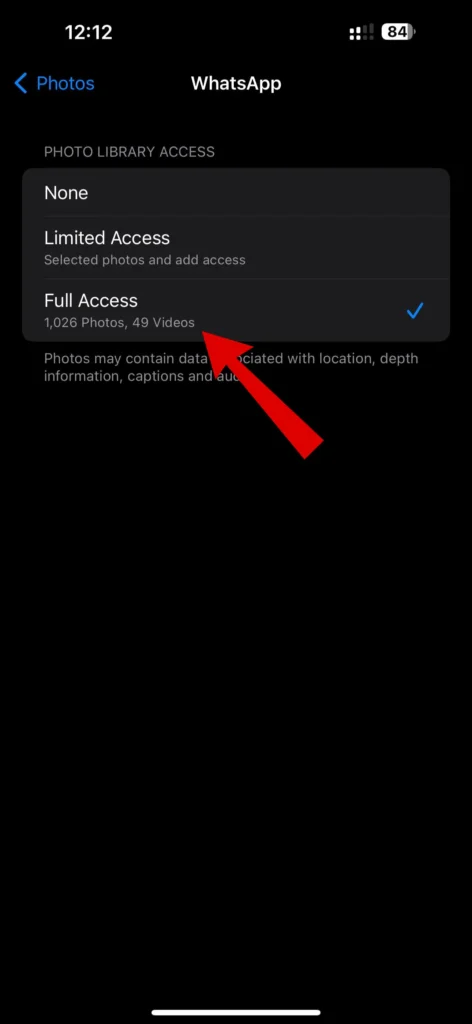
Following these steps will ensure that your whatsapp images will be saved in Iphone photos.
For Android Users:
- To check granted permission on android, “navigate to Phone’s settings“.
- “Tap on Apps” to access more app settings.
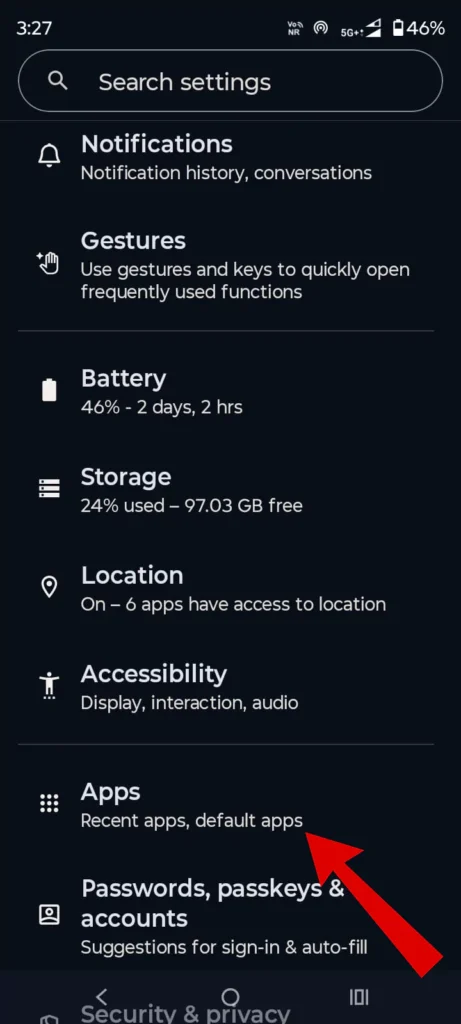
- Under Apps, “search for whatsapp app” from the app list.
- Now “Tap on WhatsApp” to access its settings.
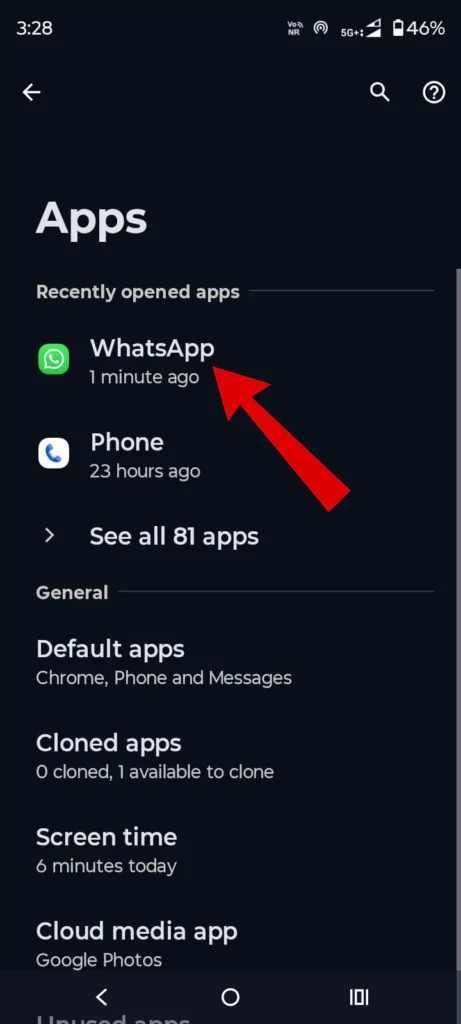
- Under WhatsApp App info, “Tap on permission” to check permission given to whatsapp application.
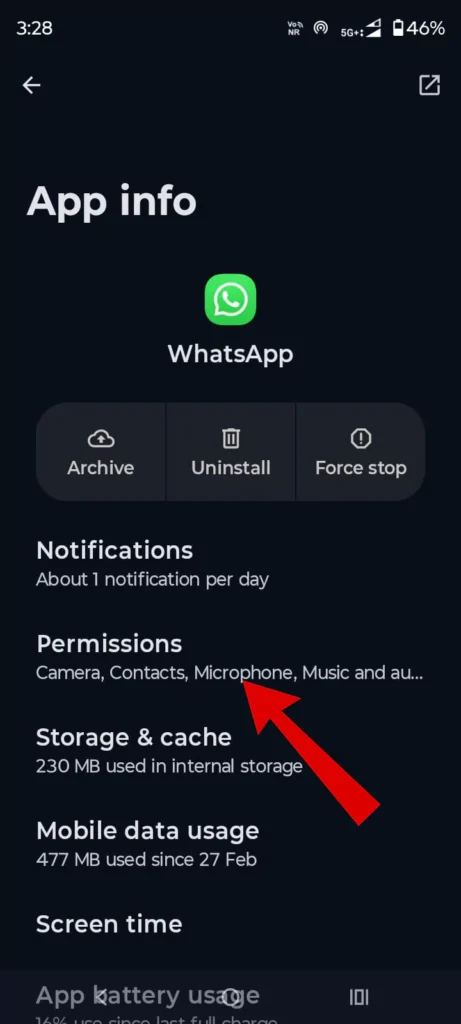
- Under permissions, “Tap on photos and video permisson” option.
- Now check if you have given access to photo and video, if not, tap on Always allow” all option.
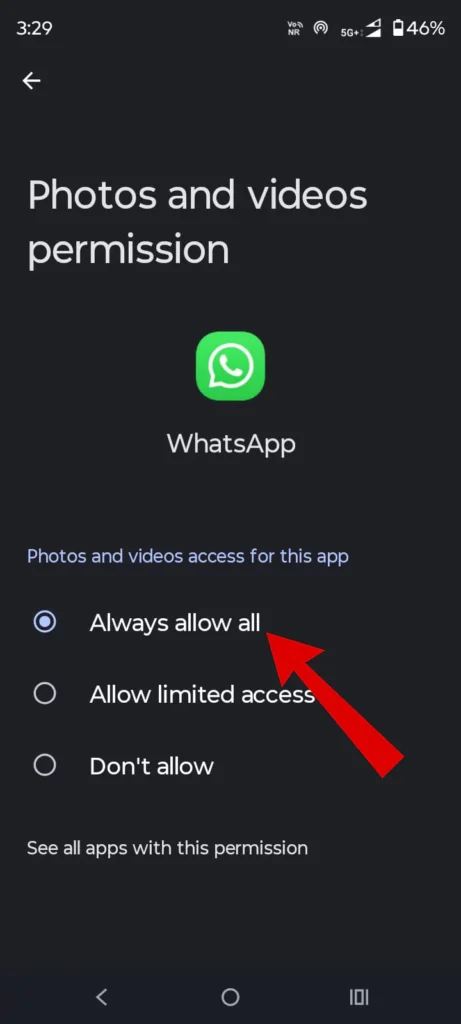
3. Clear WhatsApp data:
One of the easy fixes is to clear WhatsApp cache data from the phone settings. This method is only for Android users, as there is no way to clear cache data on an iPhone. Follow the steps below to clear cache data on Android.
Follow the steps below to clear cache data on Android.
- To clear WhatsApp cache data, head to “device settings“.
- Now “Tap on Apps option” from the list.
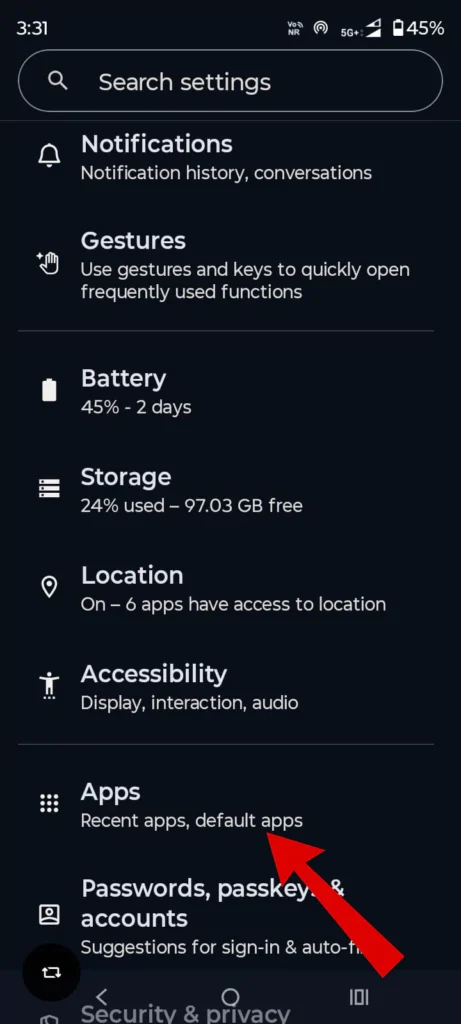
- Under Apps, “Search for WhatsApp” and tap on it.
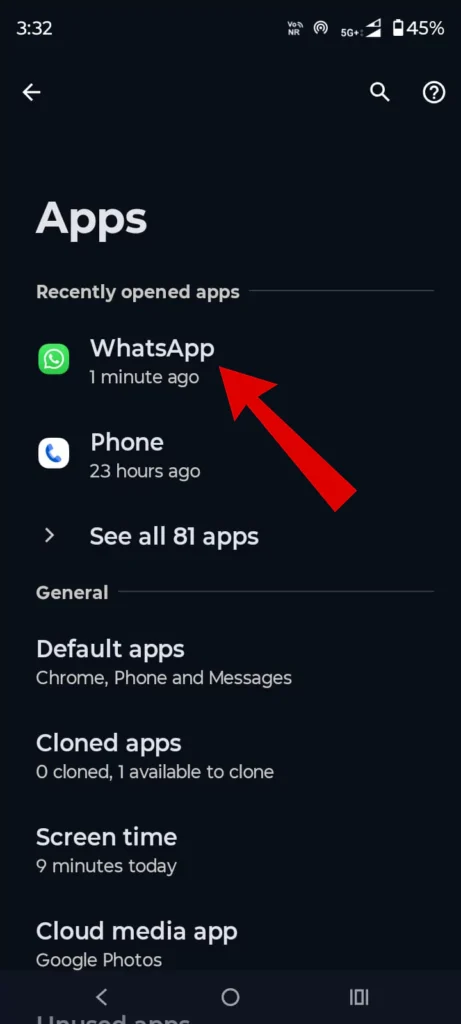
- Under App info, “Tap on Storage and cache” option.
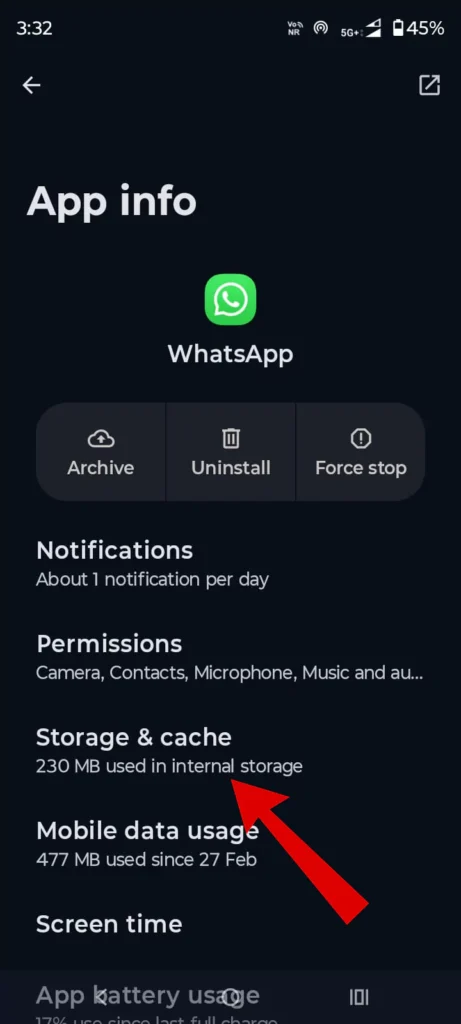
- Now, lastly, under storage, “tap on clear cache” to clear WhatsApp cache.
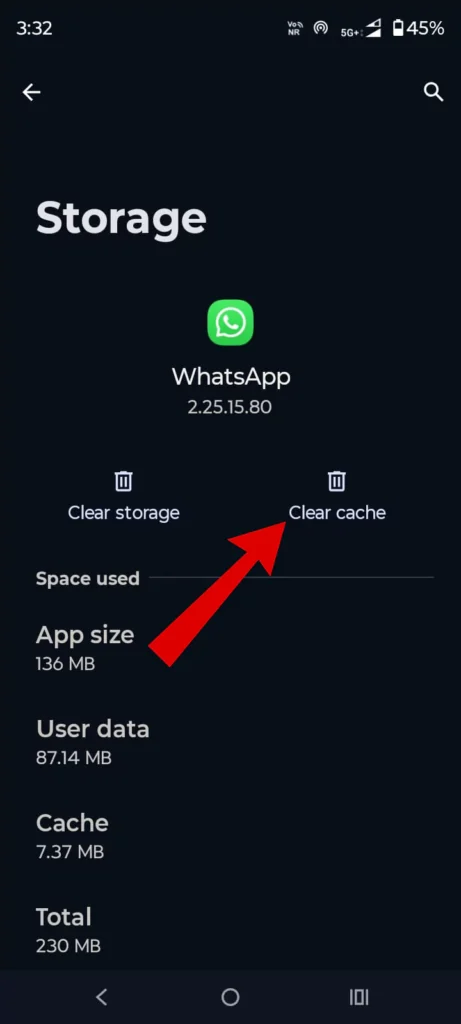
Now, check whether the issue is solved by sending WhatsApp images from another phone. If following these doesn’t resolve the problem, check the WiFi and mobile connection settings from the WhatsApp application.
4. Check Wifi Or Mobile Download Setting On WhatsApp (Android)
- Go To WhatsApp “Profile Settings“.
- Under settings, “Tap on Storage and Data” option.
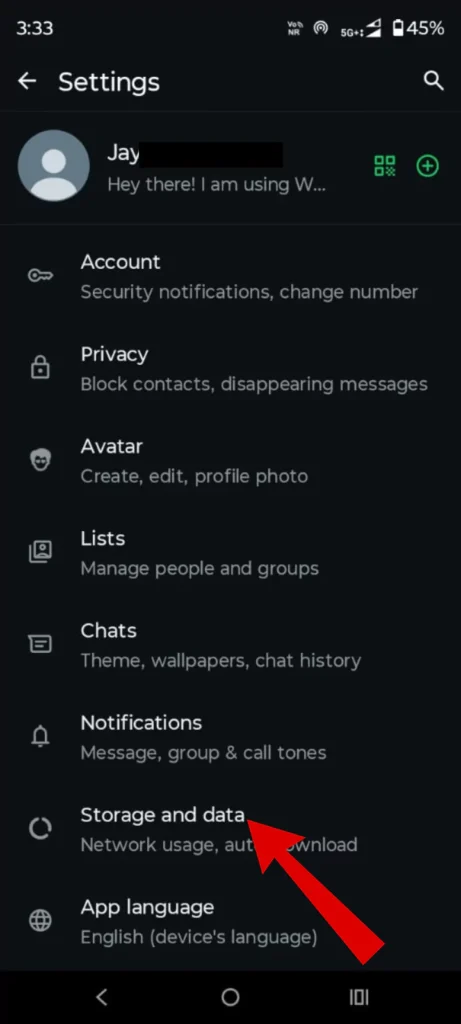
- Now, under Media Auto Download, check whether you have ticked the photo or video option from both wifi settings as well as mobile data.
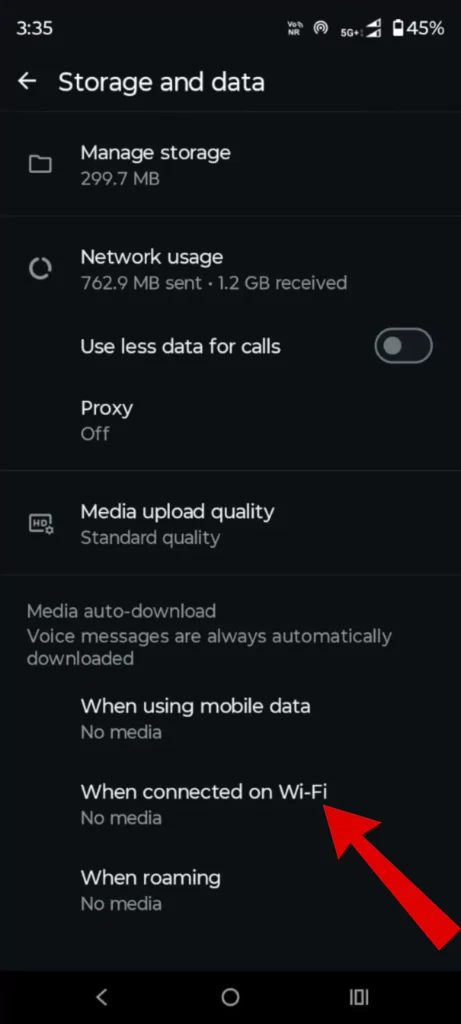
- If media is not ticked, “check boxes such as photos, audio, video, and documents” for both “mobile data and wifi settings“.
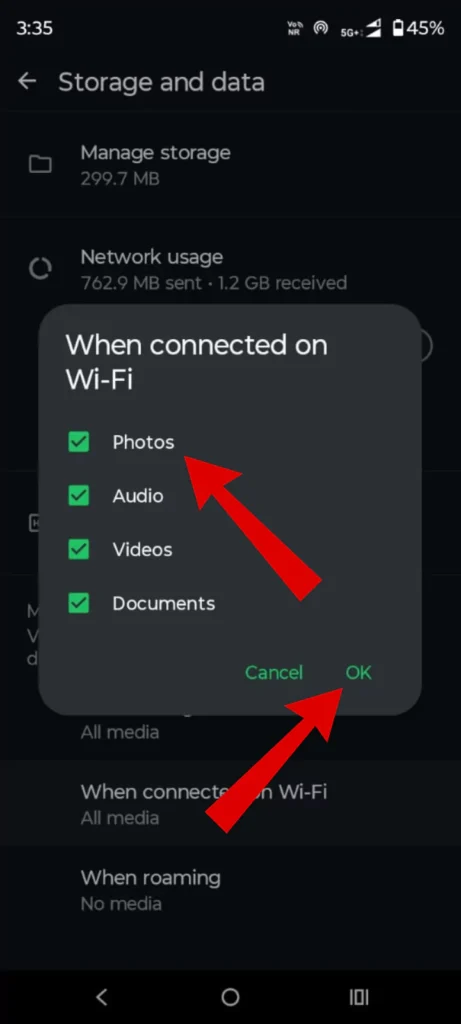
Allowing the above settings will ensure that WhatsApp images or any kind of WhatsApp media will automatically be downloaded when connected wifi connection or even on mobile data. If the above methods don’t work, you can contact WhatsApp support and raise your issue.
5. Contact WhatsApp Support.
Sometimes you may have some issues while using the WhatsApp application that cannot be resolved with the above methods. So it’s better to contact WhatsApp support and give them information about the issue you are facing. In this case, it’s about WhatsApp images not showing in your phone’s Gallery.
Follow the steps below to contact WhatsApp support for Android and iPhone. (Some Steps may vary)
- To contact WhatsApp support, “navigate to profile settings“.
- Under settings, scroll down and “tap on help option“.
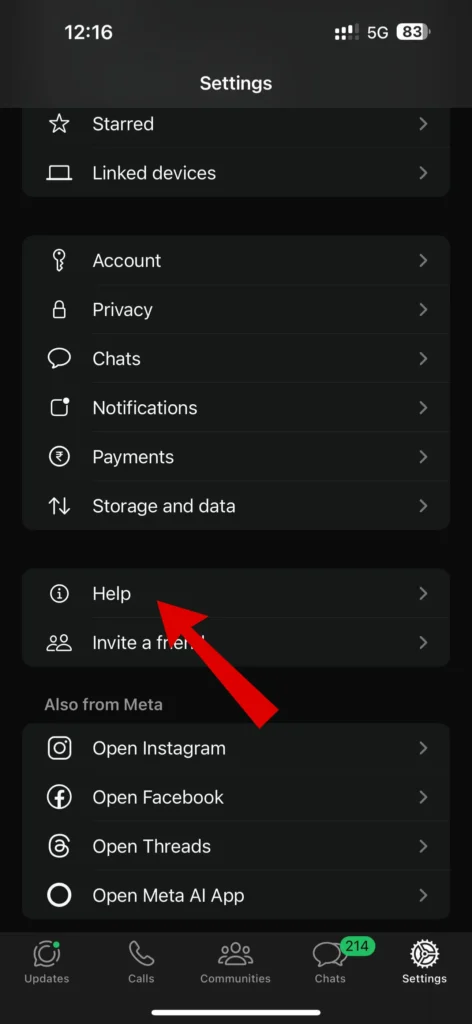
- Now, “select the help centre” from the options to continue the process.
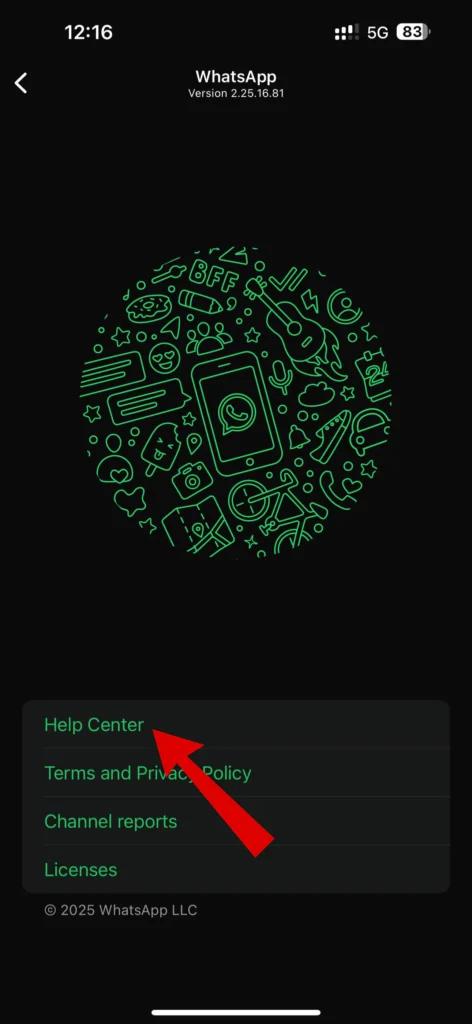
- Under Help center, scroll down and “tap on the Contact us” option.
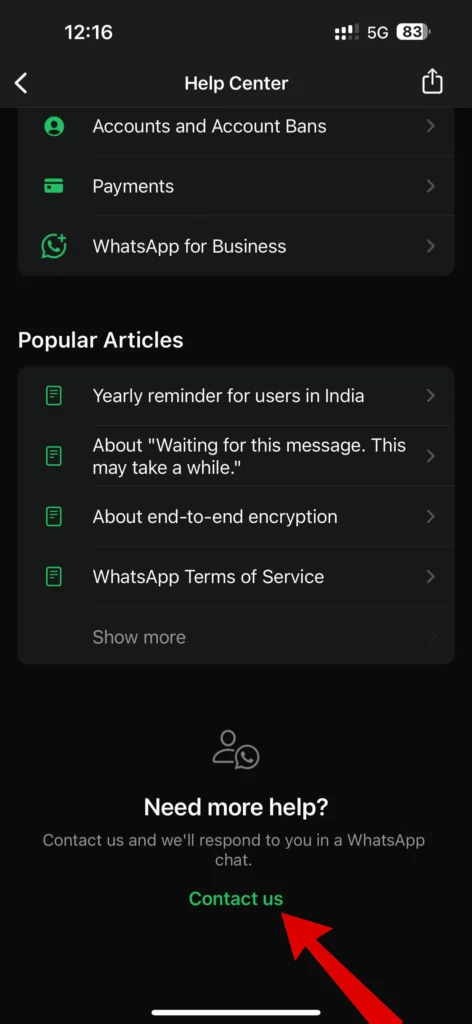
- Now you will be redirected to WhatsApp support and “write your issue message section“, and tap on the section.
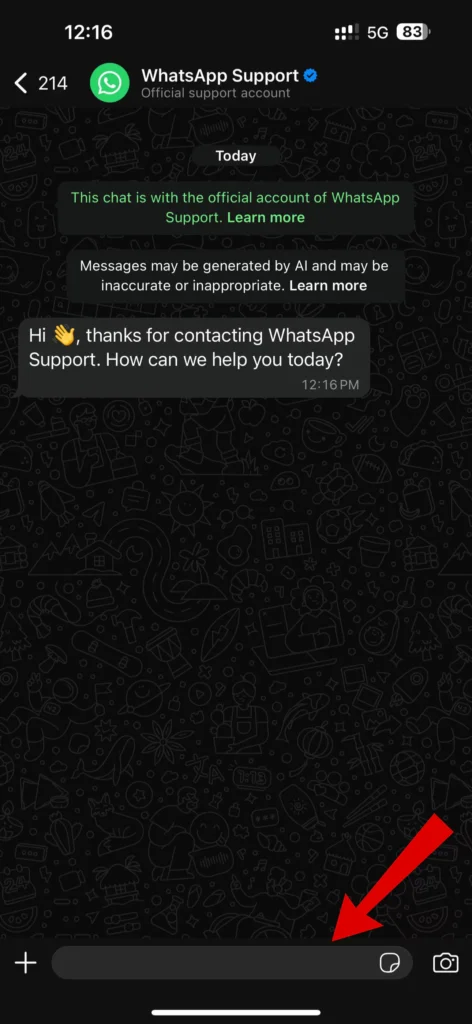
Here are some ways to fix the WhatsApp images not showing error, which may get your job done. If you find the content helpful, you can read more articles from TheTechyNerds website.
Peace Out 😉
Articles You Might Like:
- How to Upload High-Quality Photos on WhatsApp Status
- 5 Proven Ways To Fix WhatsApp Chat Lock Not Showing [SOLVED]
- How To Make WhatsApp Call Without Saving Number (3 Easy Ways)
FAQ
Why are my WhatsApp photos not showing in the gallery?
There can be several reasons why WhatsApp photos are not showing in the gallery, which are due to outdated application, media visibility, and many more.