The Instagram story provides a quick way to share updates with images, videos, etc with friends, family, or followers within a few clicks. Most of us use the default background provided by Instagram based on your provided image. Many of you might not know you can change background color on Instagram story background as required.
In this article, we will learn various ways to change Instagram story background color with simple steps. Let’s begin.
Table of Contents
3 Simple Ways To Change Background Color On Instagram Story
Instagram allows users to customization Instagram story options by changing background etc. Users can change their Instagram story background using pen tools, inbuilt create a feature, etc. They can change the background color to a solid color, or gradient color, or replace it with a new image.
Use In Built Create Tool To Change Background Color
- Open the “Instagram App“ on your phone.
- Tap on “Your Story” (+ icon) to create a new story.
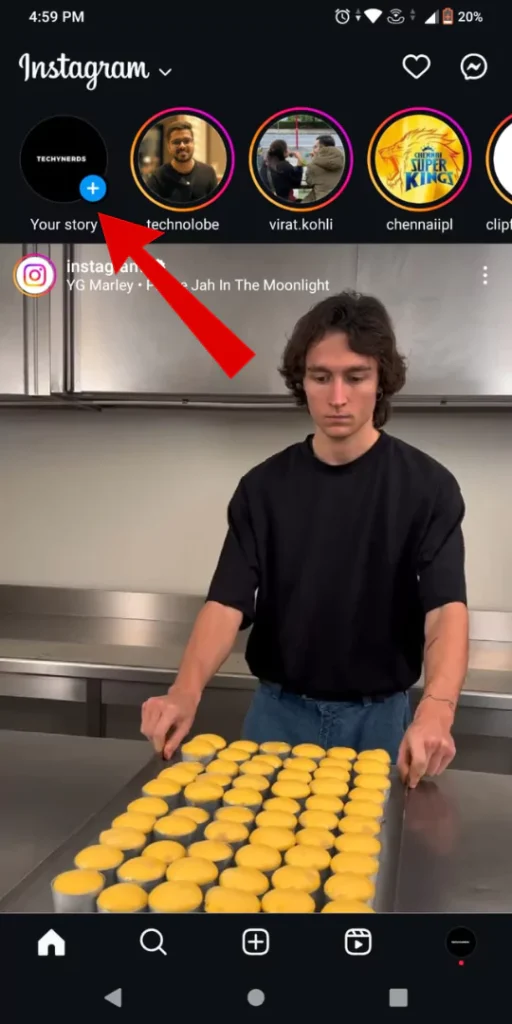
- Press the “Camera Button” to open the camera.
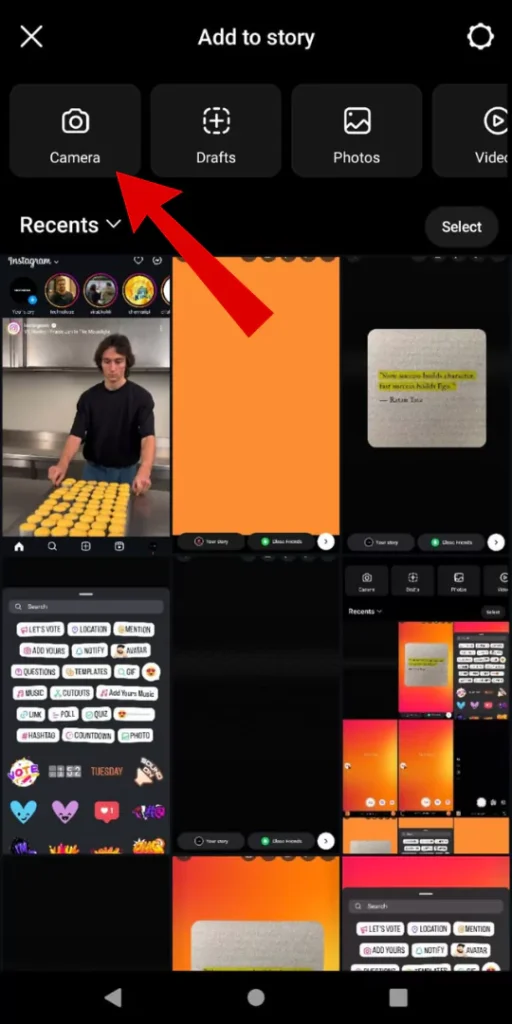
- Tap on the” Aa Create” option on the left side of the screen.
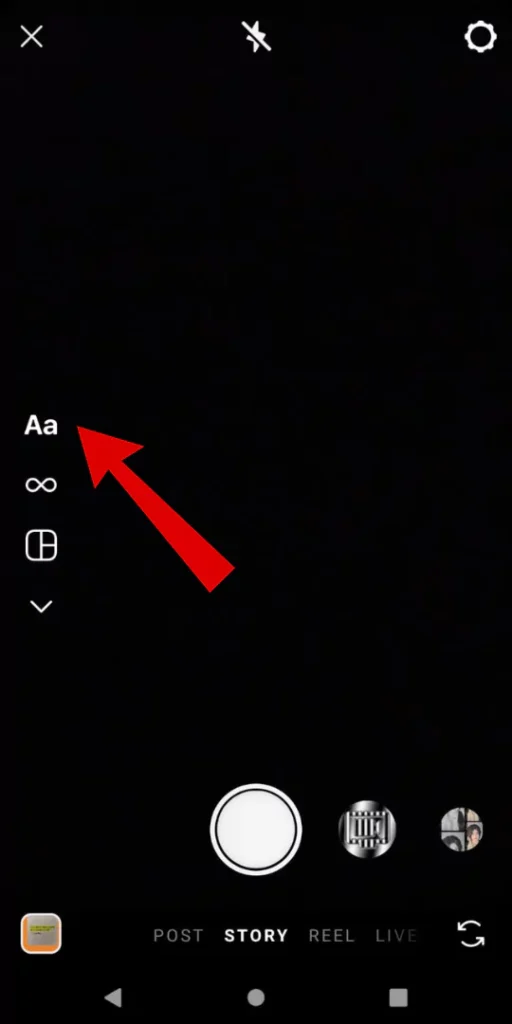
- A gradient color background will be automatically added to the story. To change background color on Instagram story tap on the “Circle with color icon” from the bottom right of the screen.
- Once the story background is finalized, Tap on the “Stickers icon” from the top of the screen to add a picture or image to your Instagram story.
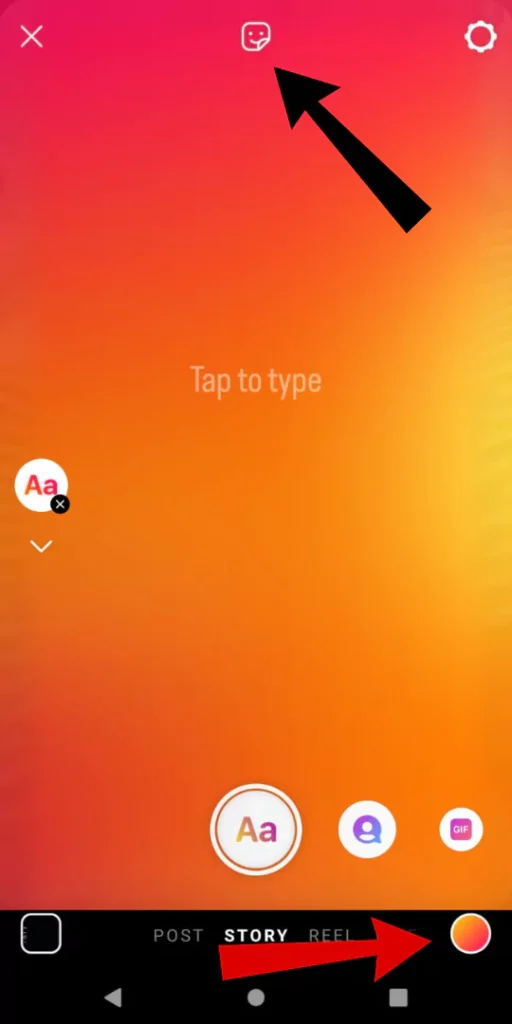
- Choose the “Photo” option to add an image.
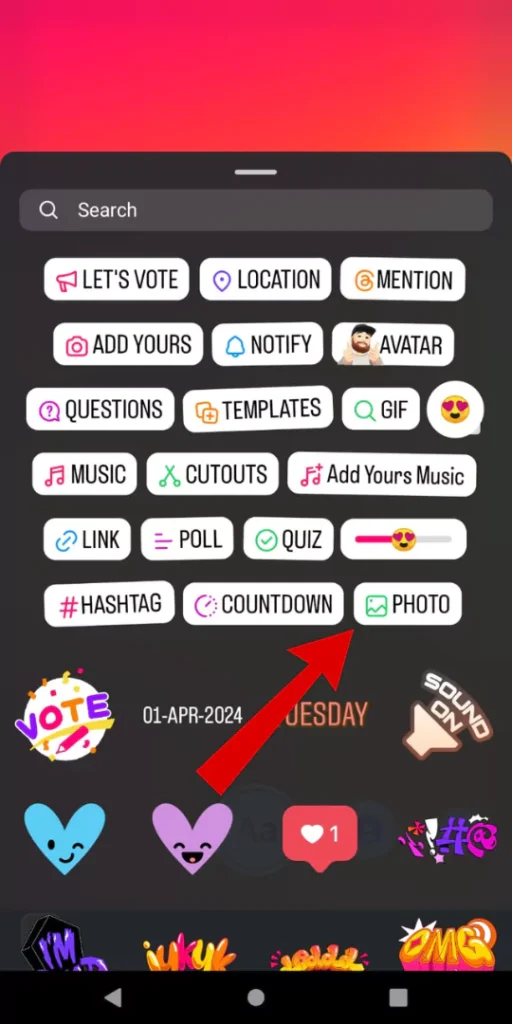
- Now “Select an image” from your device.
- Now adjust the “Position and Size” of the image as per your needs.
- For more customization “Tap On Image” for more image versions.
- Lastly, “Share Image” with a “Changed Background” on your Instagram story.
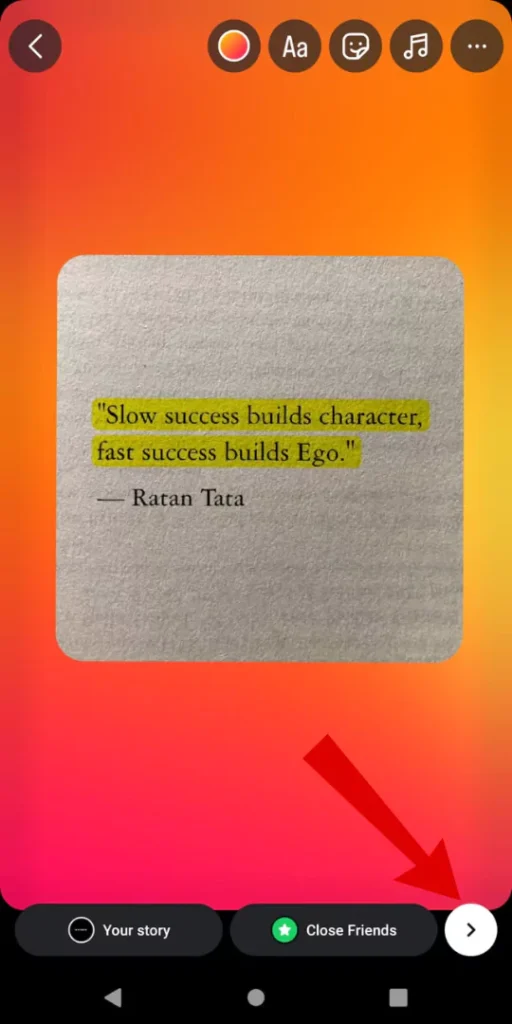
Change Instagram Story Background to a Solid Color Using Pen Tool
- Launch the “Instagram App” on your smartphone.
- Create a new story by tapping “the “+” icon” from the left corner.
- Upload any Image from gallery as an Instagram story.
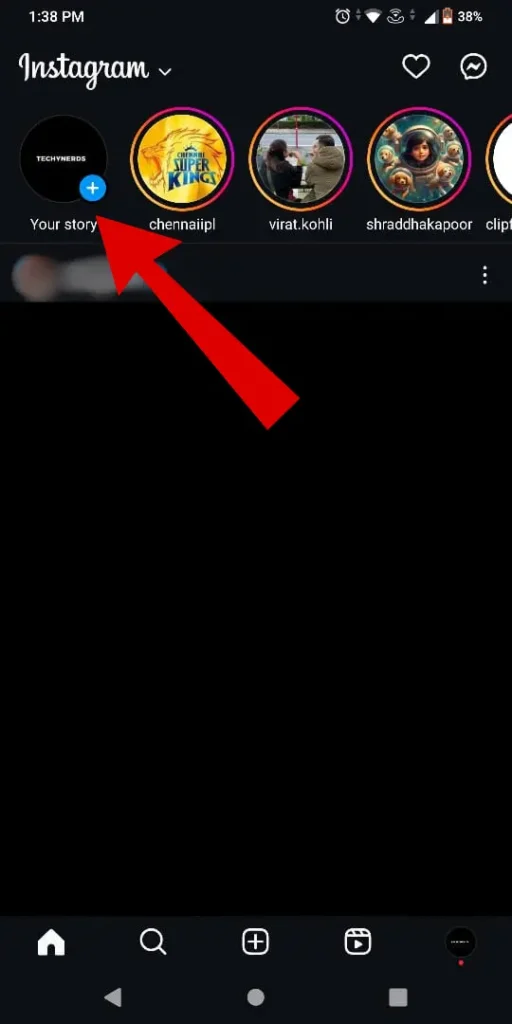
- Once the image is uploaded. Tap on the “Three dots” icon.
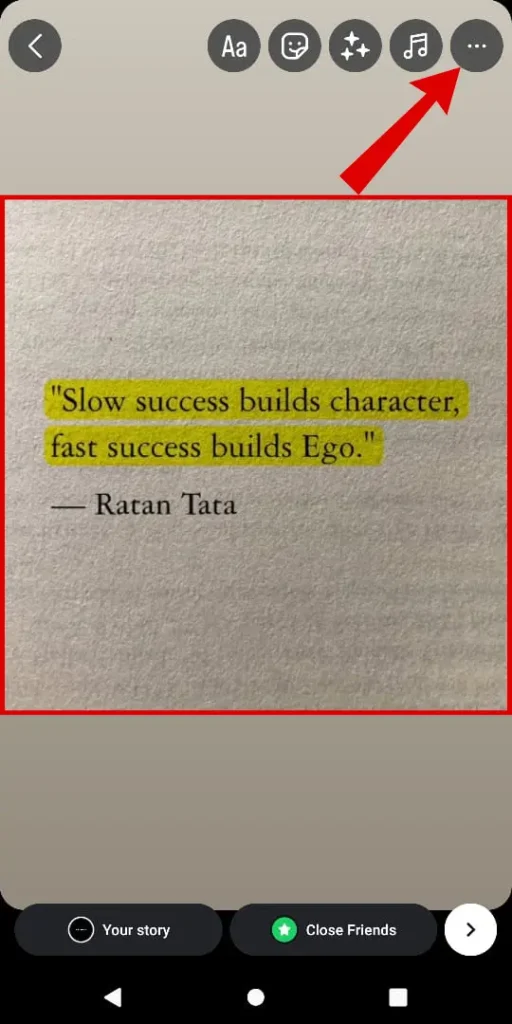
- Choose “Draw” Option.
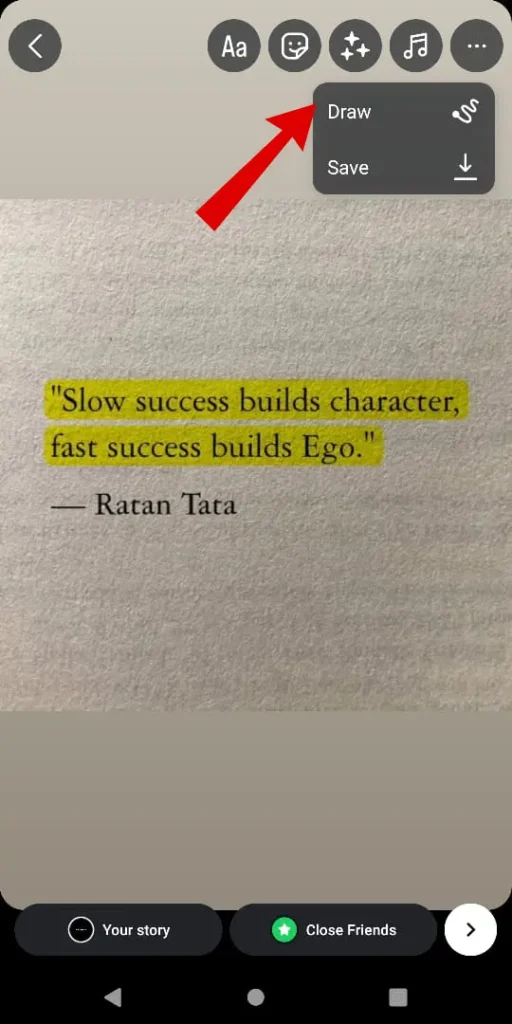
- Choose “Pen Tool“.
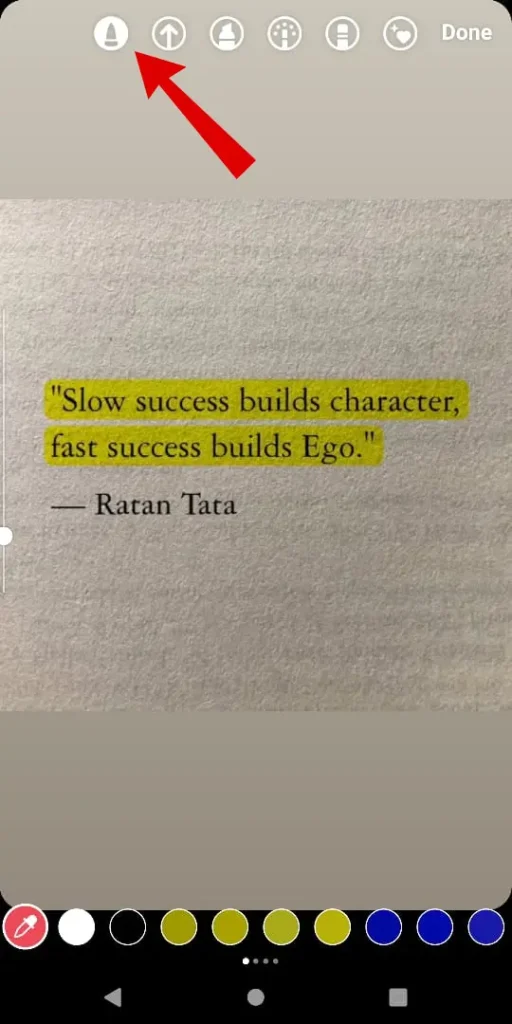
- Choose any solid color from the bottom as the background story color.
- Simply “Long press on the center of the screen” to change the background color to any solid color.
- Tap on “Done”.
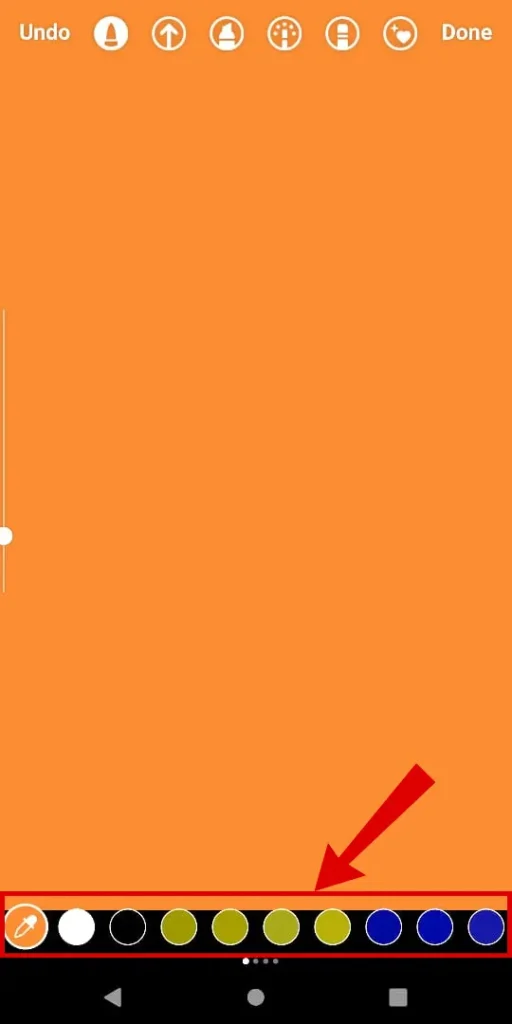
- Now to Add an Image tap on the “Sticker icon” from the top.
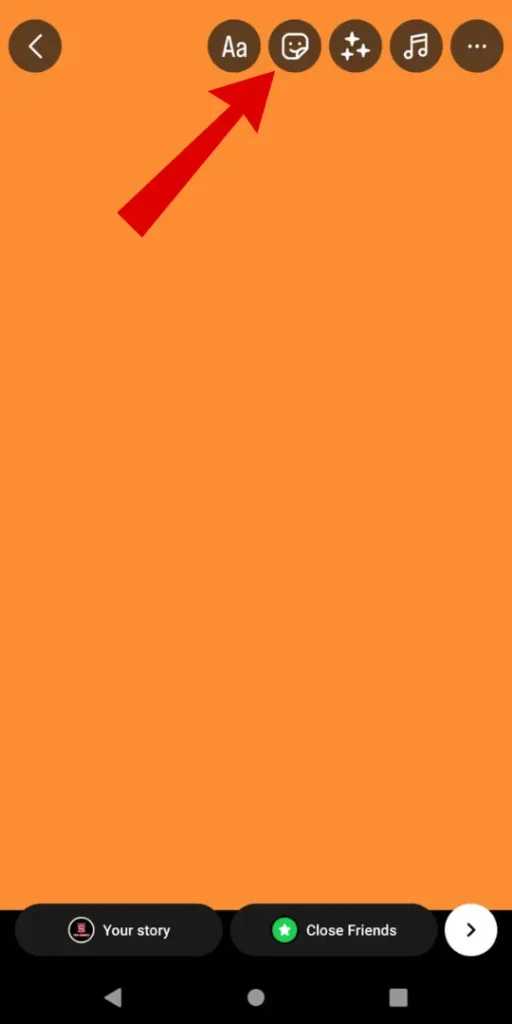
- Choose the “Photo” option to add image from the phone’s gallery.
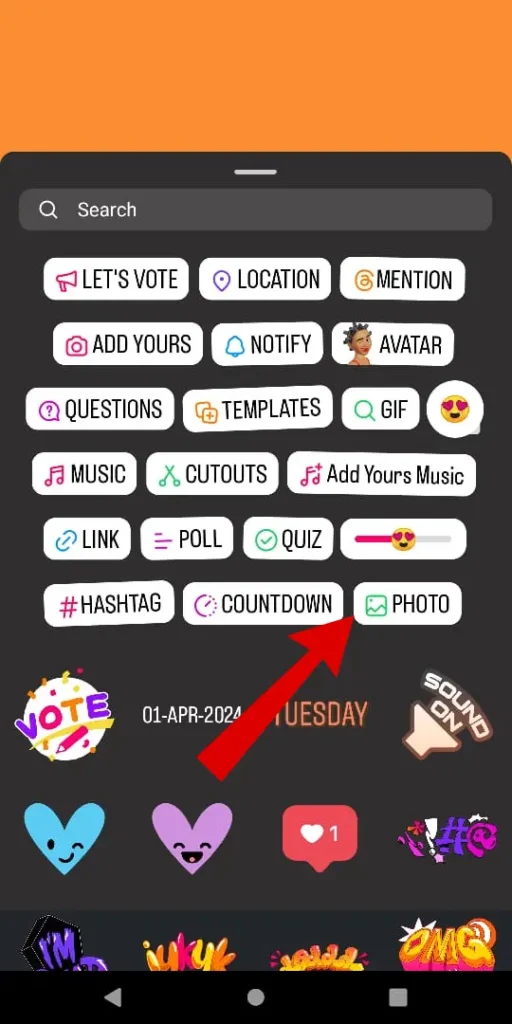
- Adjust the image as needed and share the Instagram story.
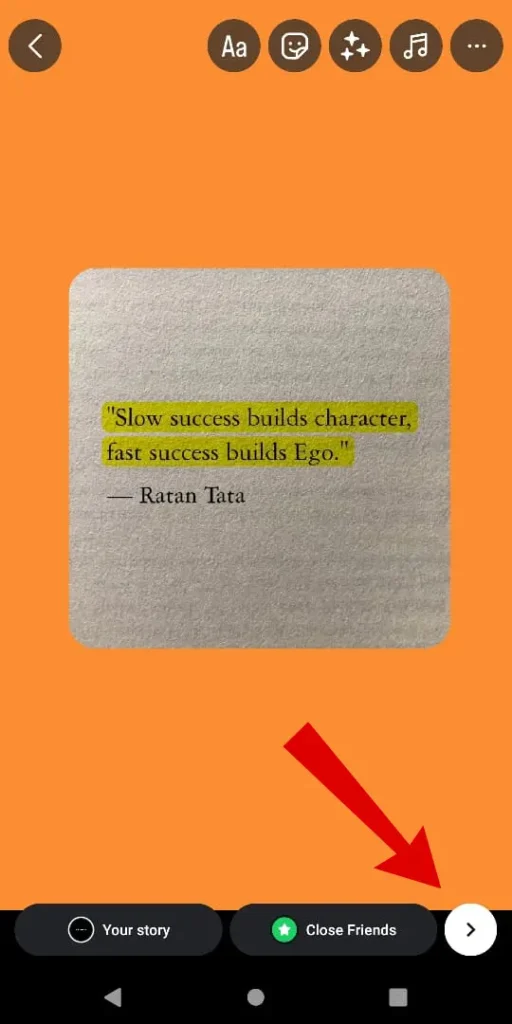
Use New Background Image As Story Color
- Open Instagram and add a background image as needed to the Insta story.
- Press on the “Stickers icon” from the options.
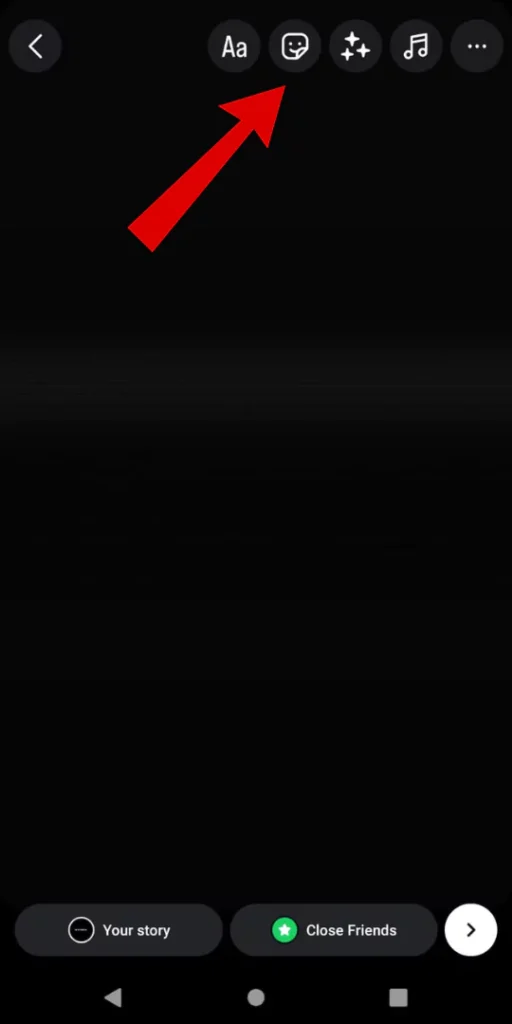
- Now add an image using the “Photo” options.
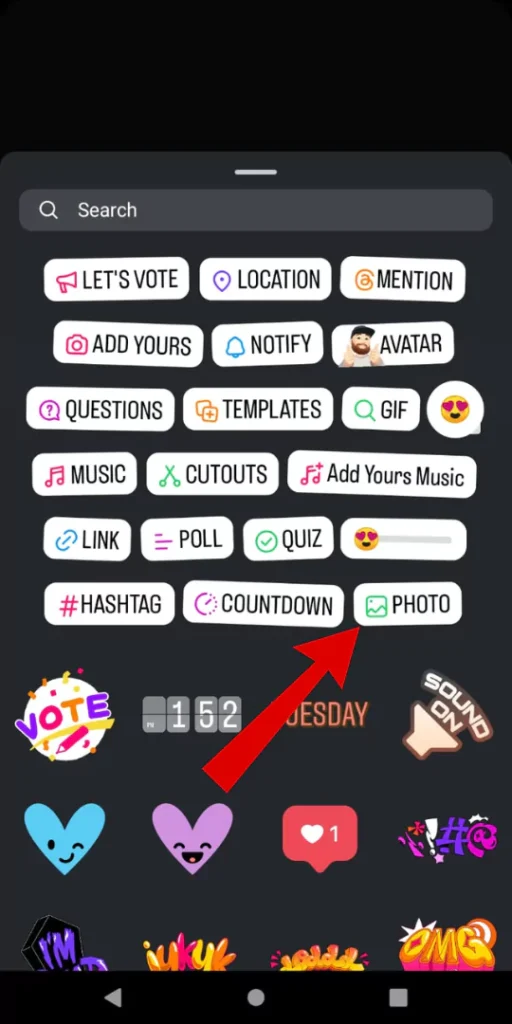
- Adjust the image per your requirement and “Share the image” in your instagram story.
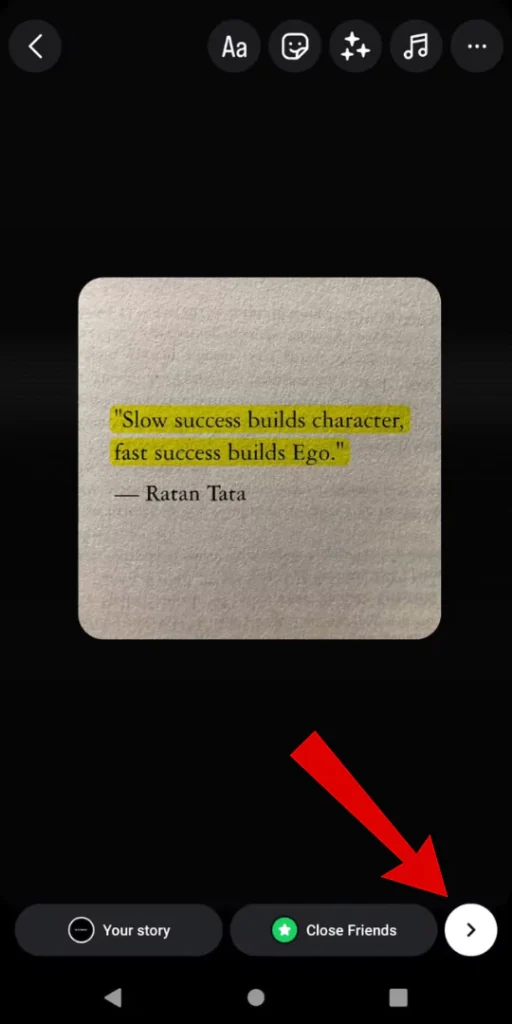
Articles You Might Like:
- 12 Proven Ways To Fix Instagram Notes Not Showing [SOLVED]
- How to Mute or Unmute Instagram Notes? 2 Easy Ways
- How to Hide Mentions in Instagram Story? 5 EASY Ways
FAQ
How to make a black background in an Instagram story?
The easiest way to make a black background in an Instagram story is with the camera.
1. Launch Instagram
2. Open Story and access the camera.
3. Cover the camera so your screen turns black and click a photo.
4. Use the sticker icon and upload a photo.
5. Share the image with a black background in an Instagram story.
How do I change the background color of my Instagram story?
You can change the background color by using a pen tool. Alternatively, you can upload a new image as a background and add an image over it.