WhatsApp ranks in the top five most popular social media applications across the world. Thanks to regular updates and new offerings to enhance user experience. Earlier WhatsApp announced a feature where users can lock chats and even hide them which are important from a security point of view. But this time there are some interesting offerings for those who use voice chat more often.
Many of us have probably been there. You get a WhatsApp voice message, but can’t listen to it right away because you’re in a meeting or somewhere you can’t play audio like metro, etc. Another probable scenario is when we do not carry earphones but want to listen to audio badly.
Don’t worry, as WhatsApp has introduced a unique new feature where users can transcribe voice messages i.e. convert voice messages into text format within the chat itself. Adding a transcript feature to audio chats is an incremental update to voice messages but can be useful for many users.
In this article, we will learn more about “how to use the voice message transcripts feature on Android and iPhone“. Let’s start:
Table of Contents
What is WhatsApp voice transcription?
WhatsApp voice transcription is a real-time audio-to-text converter and can be used to transcribe audio messages shared among WhatsApp users. This feature can be beneficial for users who are often in crowded places. Currently, this feature is available in all regions and compatible with Android and iPhone.
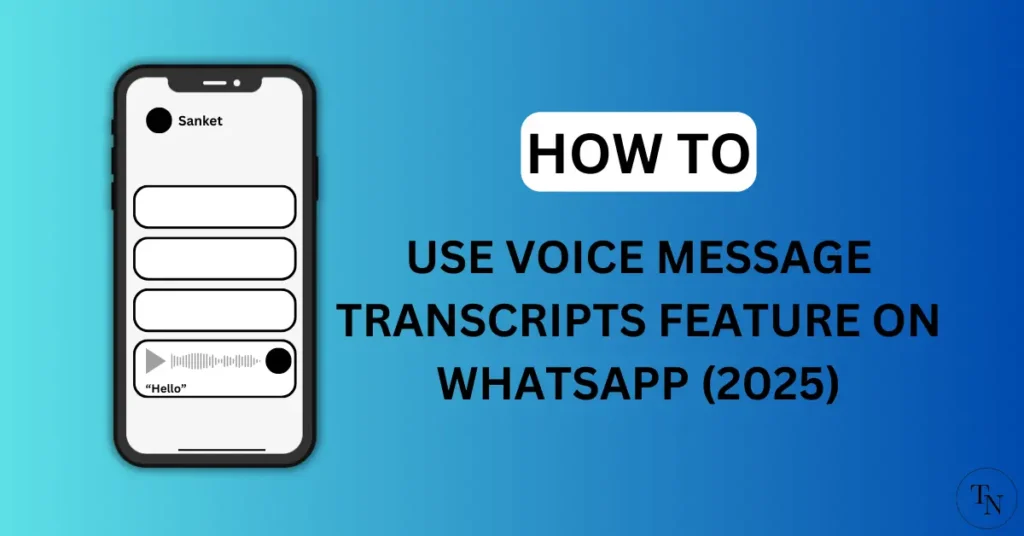
How to use WhatsApp voice message transcripts feature on Android
Firstly to get the voice transcripts feature on Android you will need to update WhatsApp latest from the Play Store.
Simple steps to enable WhatsApp voice transcripts feature on Android.
- “Launch WhatsApp” On an Android smartphone and go to your “Profile settings“.
- Under Settings, tap on the “Chats option“.
- Under Chats, toggle on the “Voice message transcripts” feature.
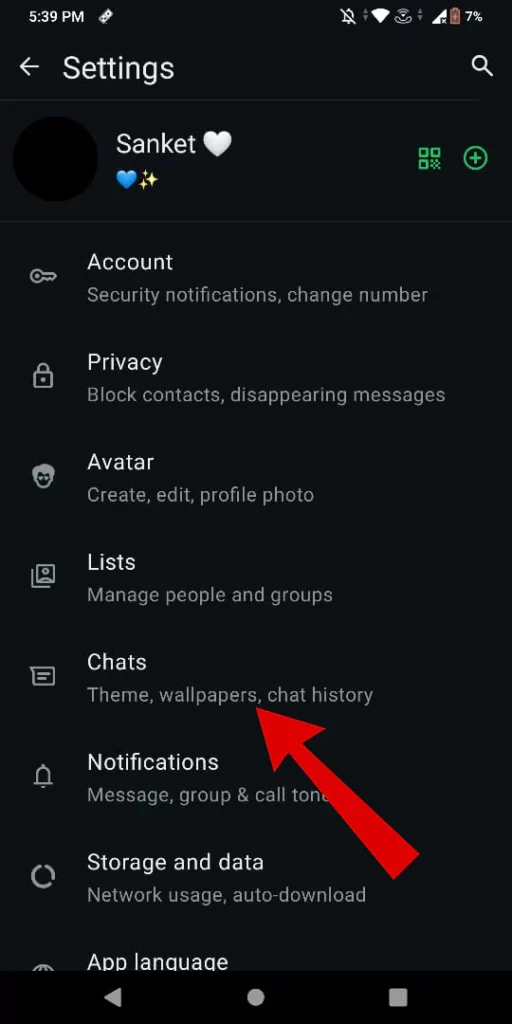
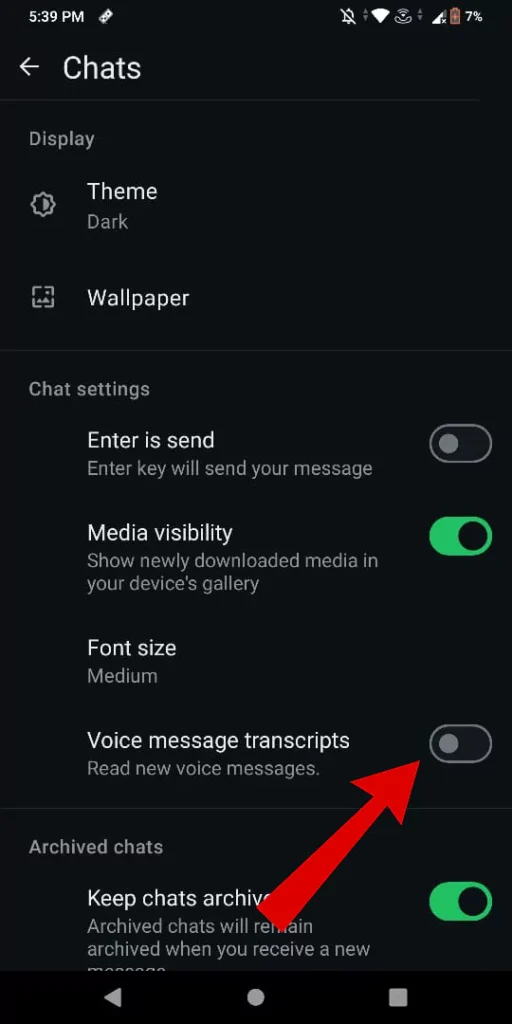
- From the pop-out, Tap on the “Choose Language” button.
- Under transcripts, language, “Select desired langauge” and later Tap on the “Set up Now button“.
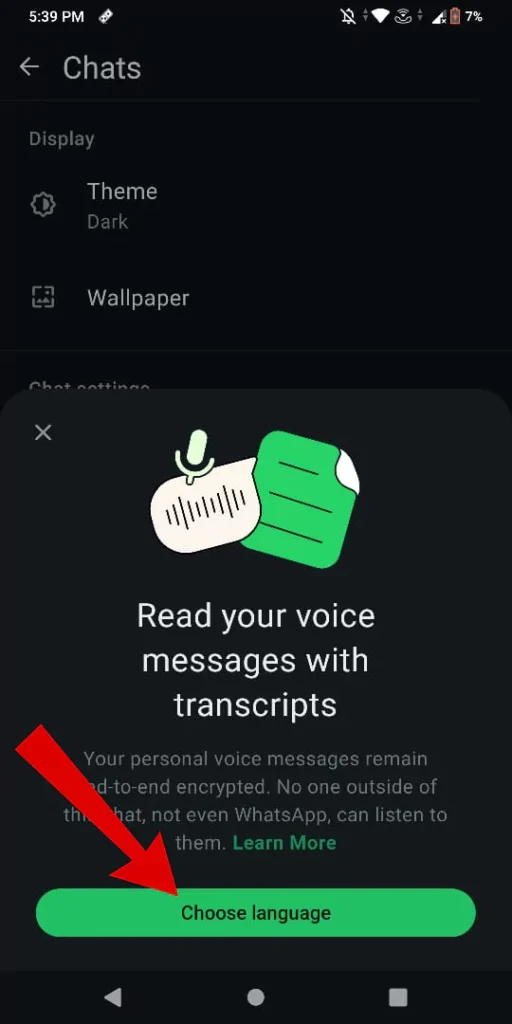
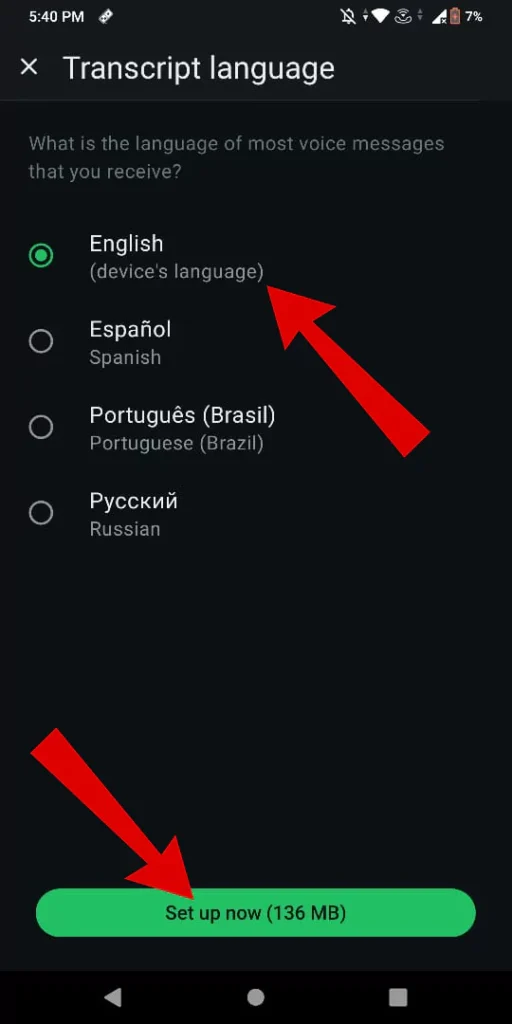
- Here voice message transcripts is successfully enabled with the English language.
- Now “Open Chat” from which you wish to transcript voice chat.
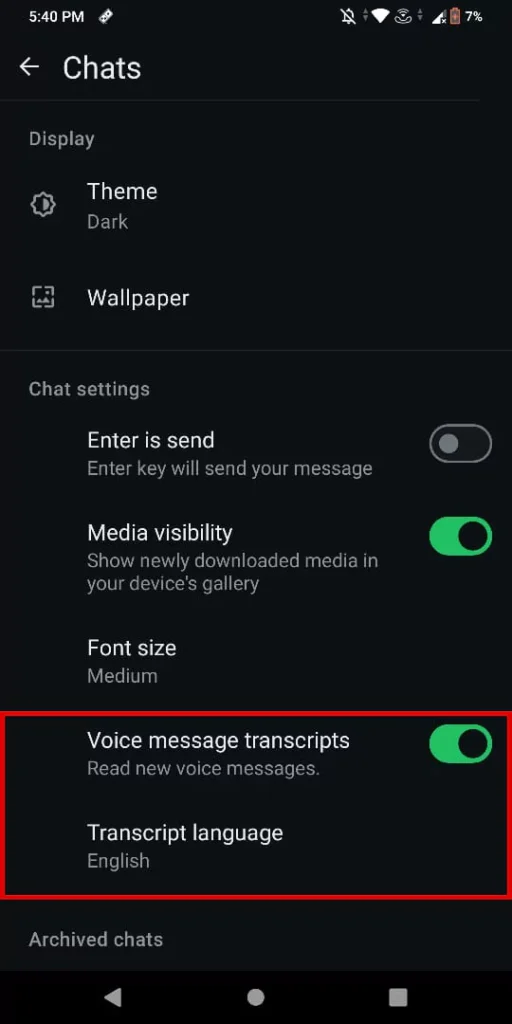
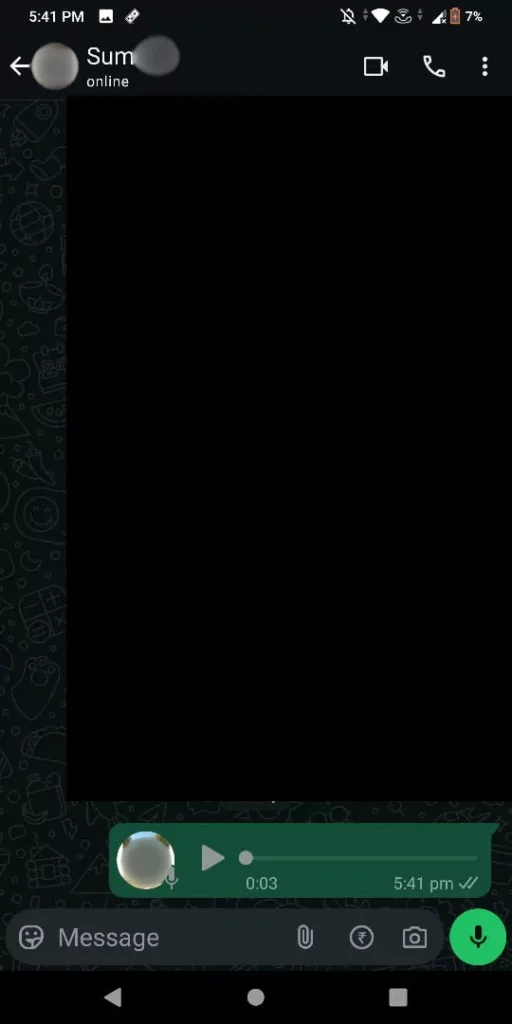
- Now “Long press on voice message” to transcribe by tapping the “Transcribe option“.
- Once done. Beneath the voice message, you will see text with the selected transcript language.
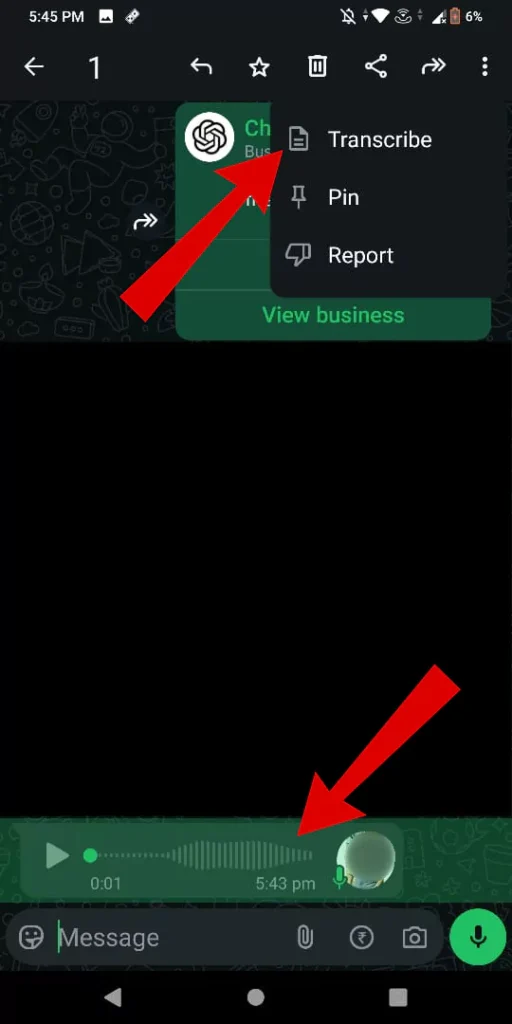
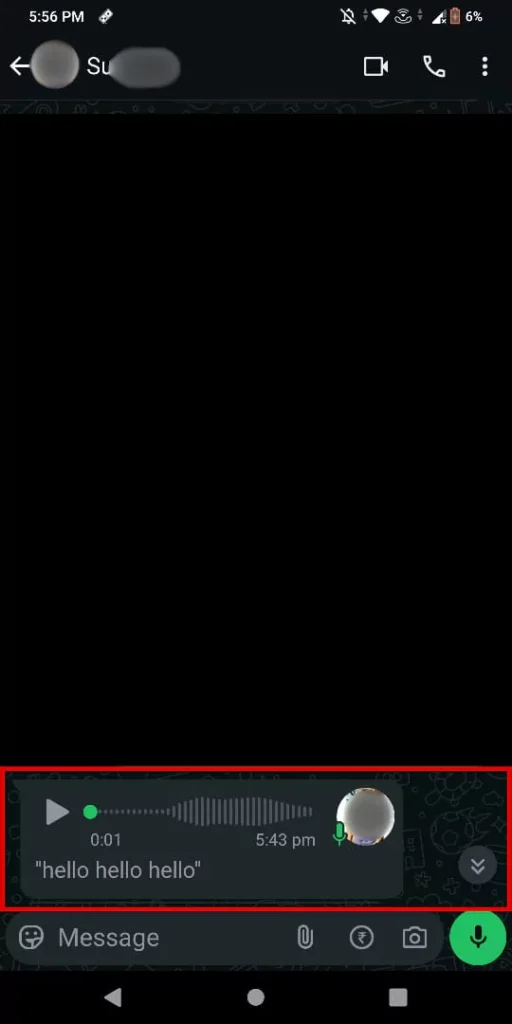
How to use WhatsApp voice message transcripts feature on iPhone
If you want to access the voice message transcripts feature on your iPhone it is recommended to update the WhatsApp application from the App Store.
Simple steps to access WhatsApp voice transcripts feature on iPhone.
- “Open WhatsApp” and head to “Profile settings“.
- Under settings, choose the “chat option“.
- Now under chats, turn on the “Voice message transcripts” option.
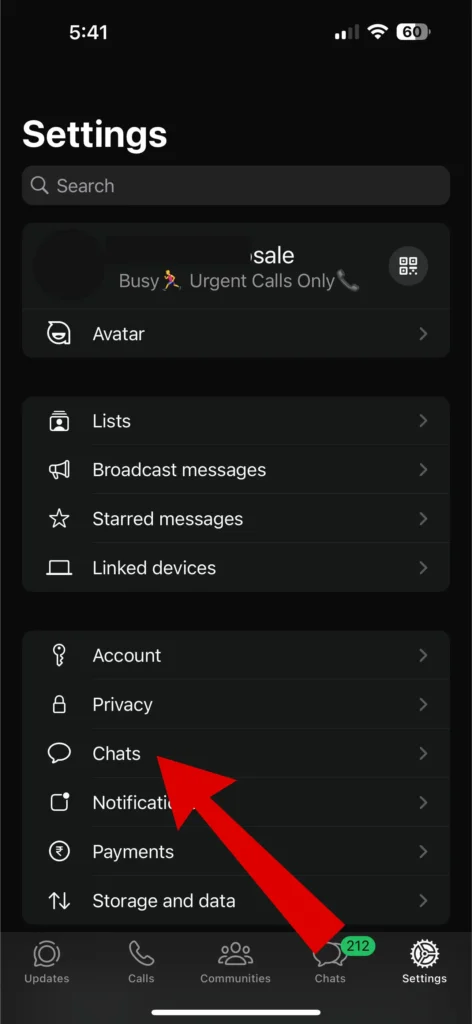
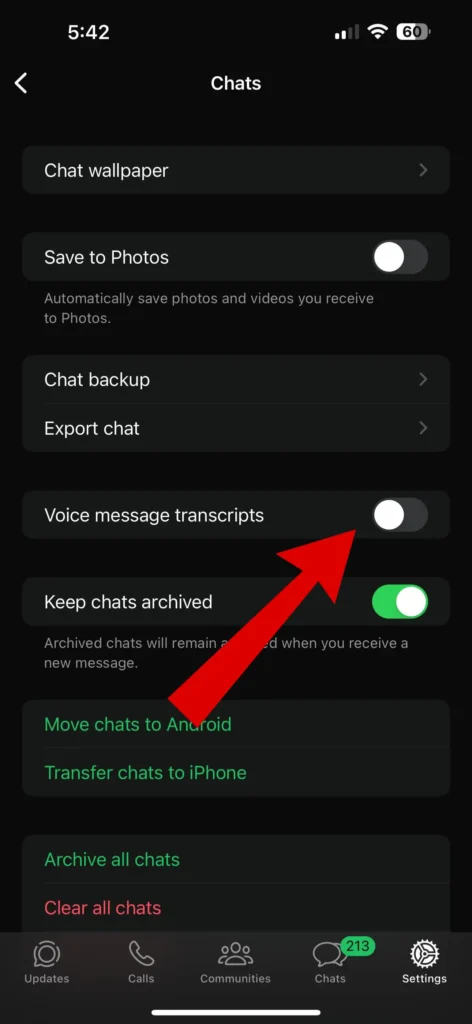
- From the pop-up, Tap on the “Choose language” button.
- Now from this language list, “select the language” as per requirement.
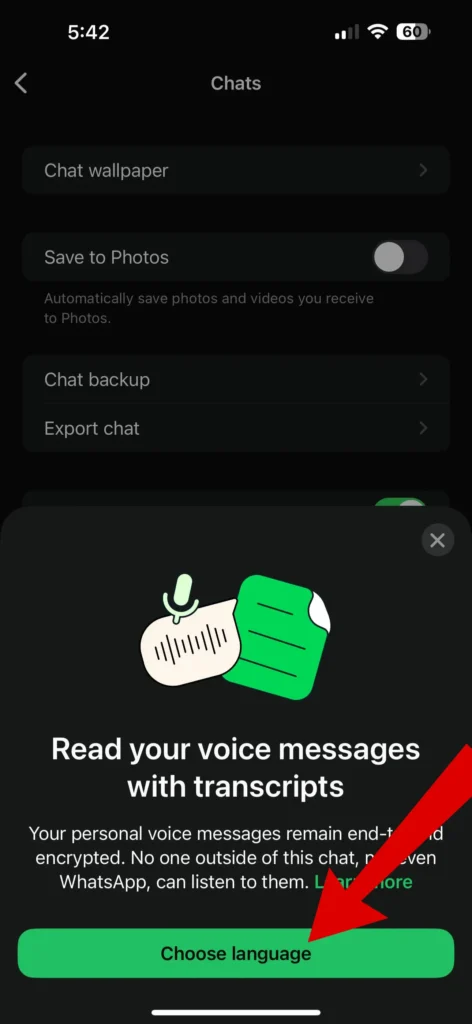
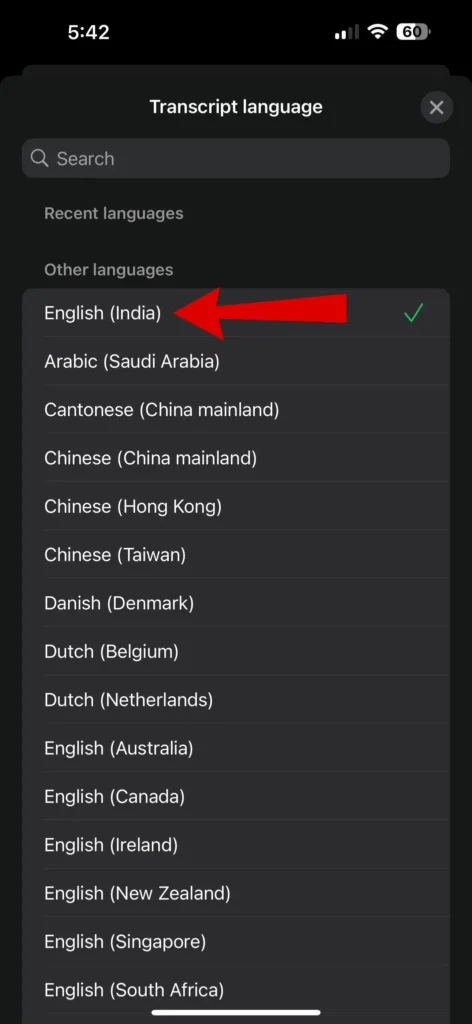
- Now, go to the “Change to the language” option.
- Once the transcript language is selected,” go to any chat” from which you want to transcribe an audio message.

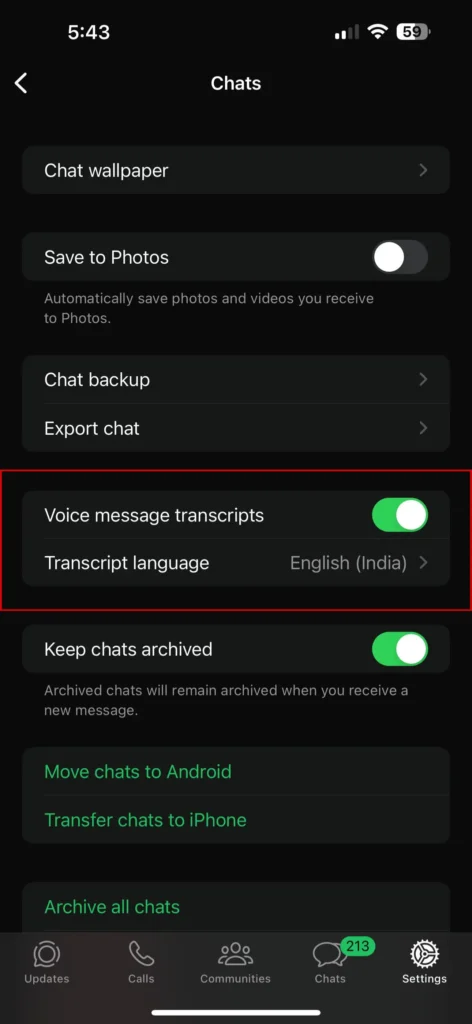
- From the Chat section, now “long press on audio message” that you received.
- Lastly, tap on the “transcribe option“, and wait for the conversion process to finish.
- Below the audio message, you will see text from the sent audio message. And Done.
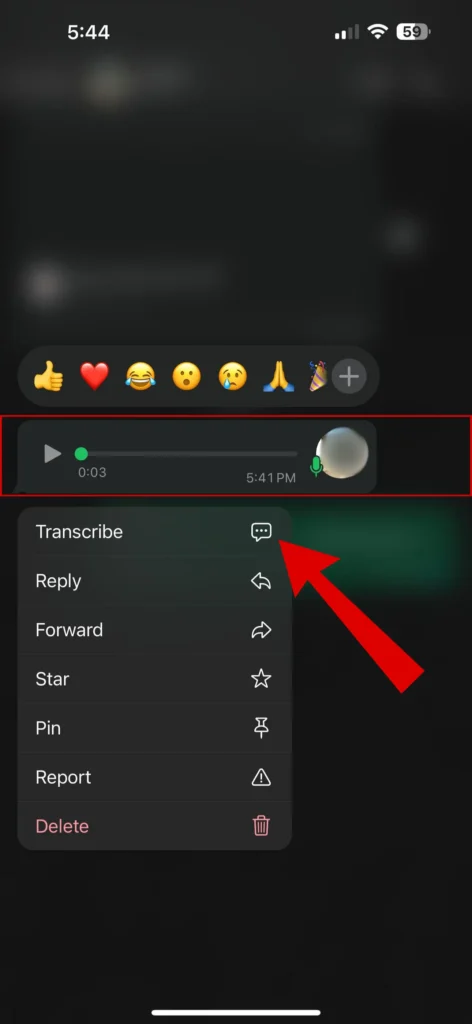
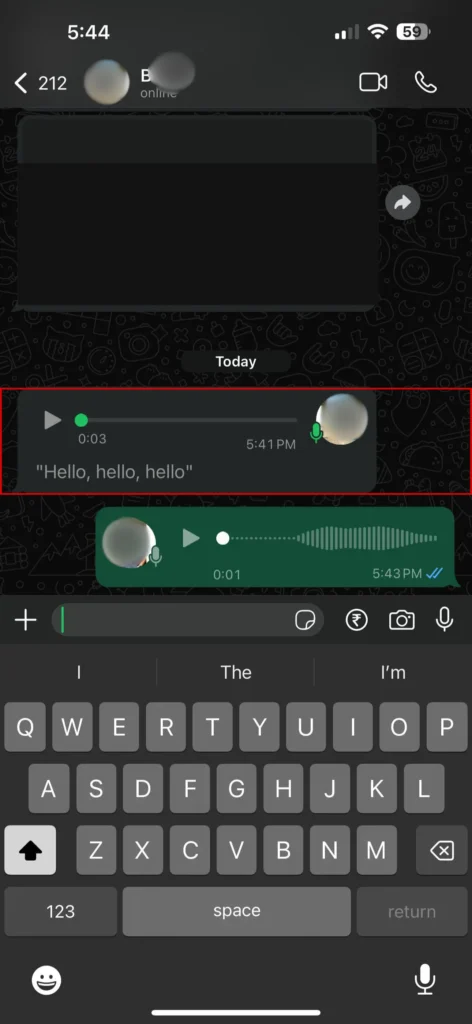
Advantages Of Using WhatsApp Voice Message Transcripts Feature
There are many advantages of using the transcripts feature and down below are some primary reasons if used.
- Ability to Read Audio Messages in Crowded environments.
- Free Audio To Text Converter.
- Real-Time Translation with Supported Language.
Conclusion:
This is pretty much it, transcribe audio message feature is a useful feature as it provides convenience to those who use voice chats regularly. This is a small feature but can be savoir for many, especially for people in their office hours. Or let’s say you want to audio message in crowded surroundings such as family functions, concerts, etc using this feature can be useful.
If you liked what you just read, you can check other articles: TheTechyNerds. Thank You!!
Articles You Might Like:
- How To Make Whatsapp Calls Without Saving Number (3 Easy Ways)
- How to Backup WhatsApp Without Google Drive? 4 Easy Ways
- How To Hide Chats In Instagram Easily (3 Ways)
FAQ
How to enable transcribe in WhatsApp?
Voice transcription is disabled by default. Follow these steps to enable the transcribe feature on WhatsApp.
Open WhatsApp Setting > Chats > Toggle on Voice Message Transcripts to enable.
What is the new feature of WhatsApp voice-to-text?
Basically, this feature converts received WhatsApp audio messages within the app itself as per the selected language.