Most of us might been in a situation where you’re peacefully using Instagram and liking posts, reels, etc. And while scrolling you come across an irrelevant post/reel on your Instagram feed that spoils your whole mood and experience. To avoid this type of situation instead of blocking the user it’s better to mute them. And the best part they won’t be notified when muted.
Similar is the case with Instagram messages and calls if you are annoyed by someone’s constant messages, or sending reels continuously it is better to mute them and later go through their chats from the DMs section.
Instagram has options where individually muting Instagram posts, Instagram stories, notes, calls, and even Instagram video calls. In this article, we will learn in detail about “how to mute someone on Instagram completely”. Let start.
Table of Contents
Simple Ways to Mute or Unmute Someone on Instagram on iPhone/Android
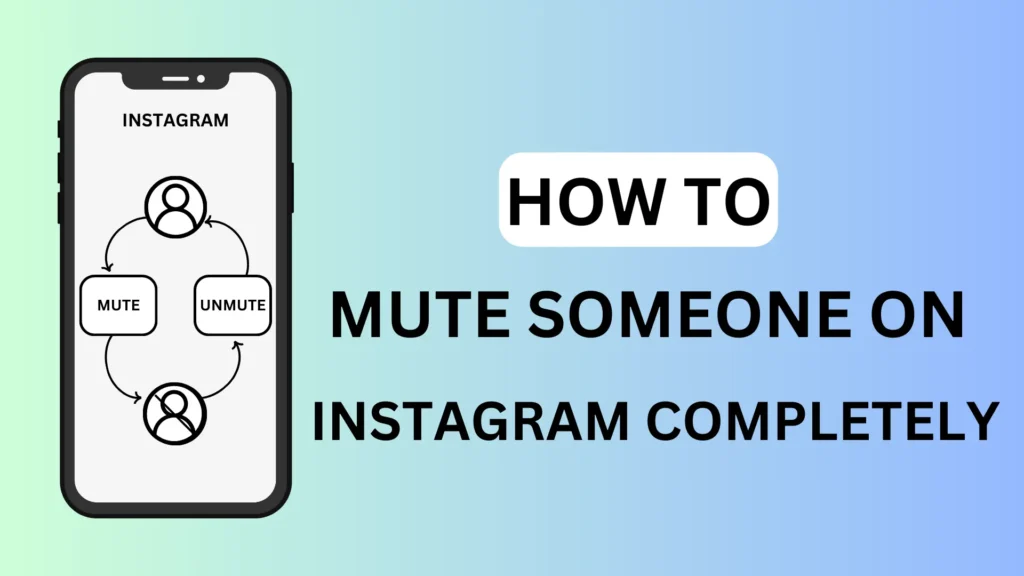
There are multiple ways to mute or unmute someone on Instagram whether you using an iPhone or Android smartphone. Follow the detailed guide with some major reasons included.
Why Mute Someone On Instagram? (3 Major Reasons)
- Clutter-free and an interest-based Instagram feed.
- Get Rid of continuous IG messages, and call notifications.
- If you are getting annoyed by someone it’s better to mute instead of blocking the user.
How To Mute Posts and Story On Instagram (4 Ways)
There are various ways to mute someone’s Instagram posts, stories, and notes such as by visiting their Instagram profile, Instagram stories, etc. Below are 4 different ways to mute posts and stories on Instagram with a detailed step-by-step guide.
1. Mute Someone From Their Instagram Profile (Posts, Stories, Notes)
The easiest way to mute someone on Instagram is by visiting their profile and mute posts, stories, or notes accordingly. Follow the below steps.
- Go to “Insta Profile” that you want to mute.
- Tap the “Following button” To access the mute option.
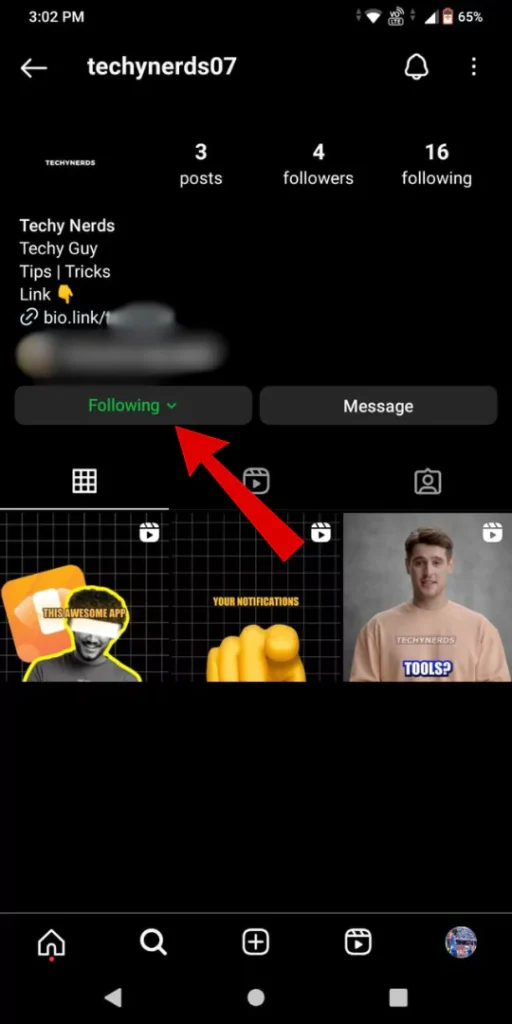
- From the pop-up menu, choose the “mute option“.
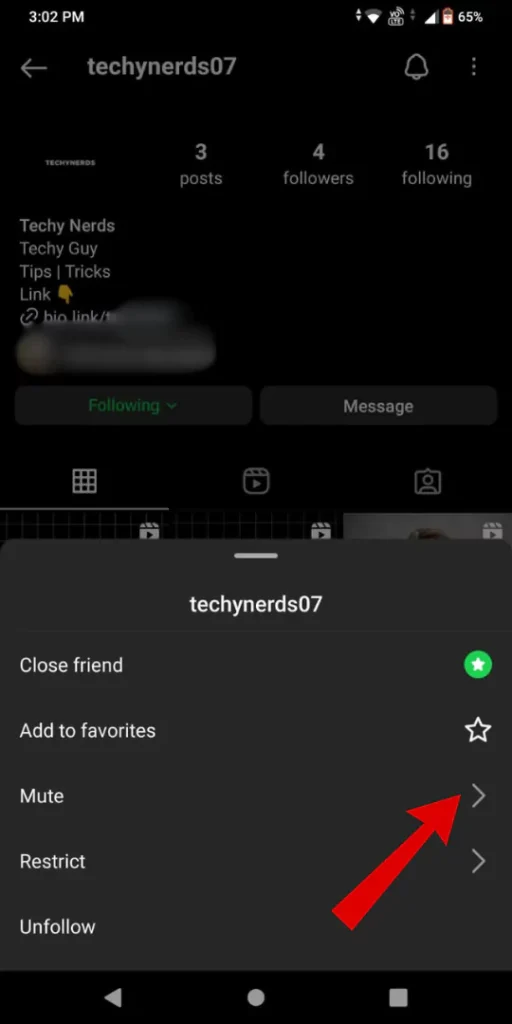
- Under the Mute option, “toggle off” mute options such as posts, stories, or notes per your requirements.
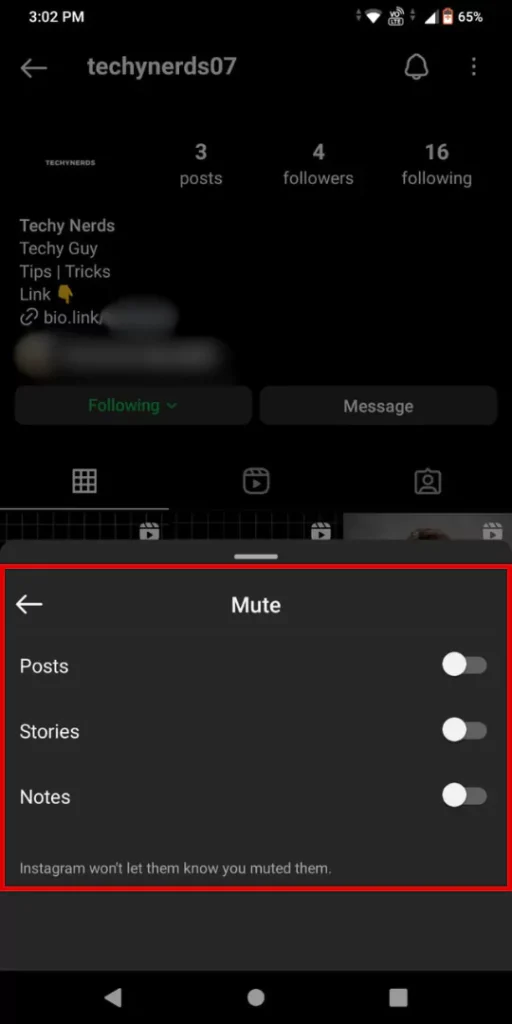
Whenever you mute posts, stories, and notes the user will not be notified that you mute them. But remember you will still receive messages and calls from them you will need to mute them separately.
2. Mute Story and Posts of Users From Instagram Feed
While using Instagram when you see a random post/reel appear on your feed and want to mute that account now you do it directly. The same is the case with stories. Follow the below steps to do so.
- “Open Instagram” on your smartphone.
- “Scroll and search” for users you want to mute from your Instagram feed.
- “Choose a post/reel” and “tap on the three dots icon” from the right corner of the post/reel.

- From the pop-up menu “select the hide” option to hide the selected post.
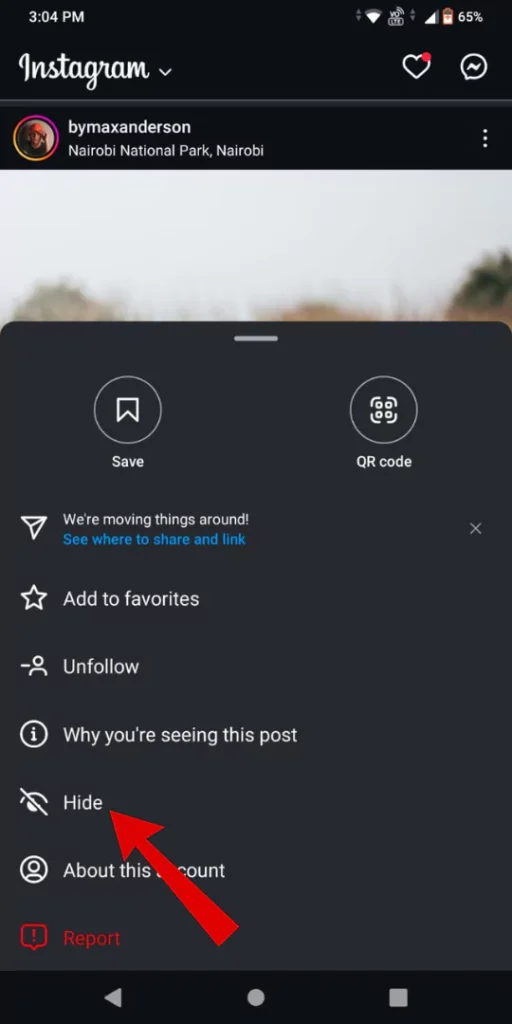
- Now selected “post/reel is hidden“.
- To mute that profile (Not Completely) tap the “Mute followed by username” option.
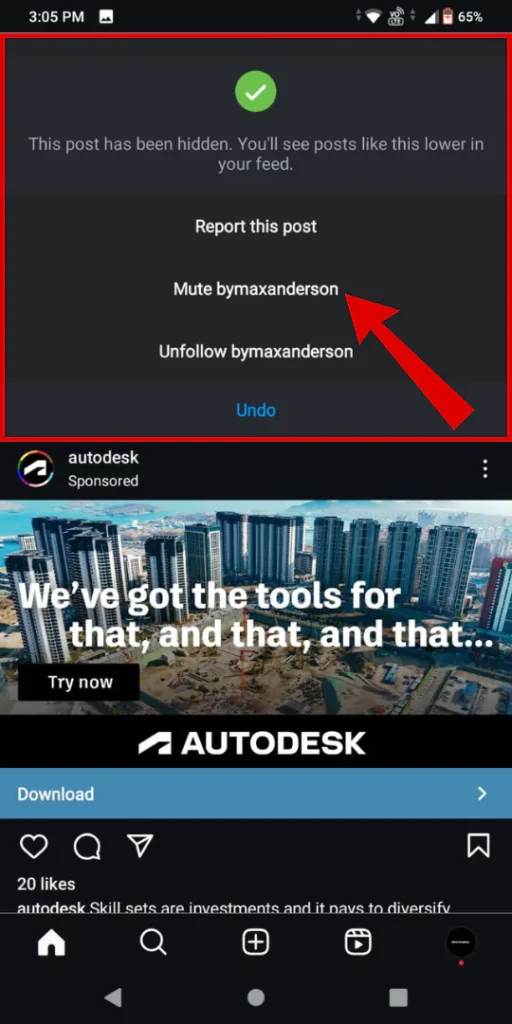
- From the prompt, choose “mute posts” or “mute posts and story” options as required.
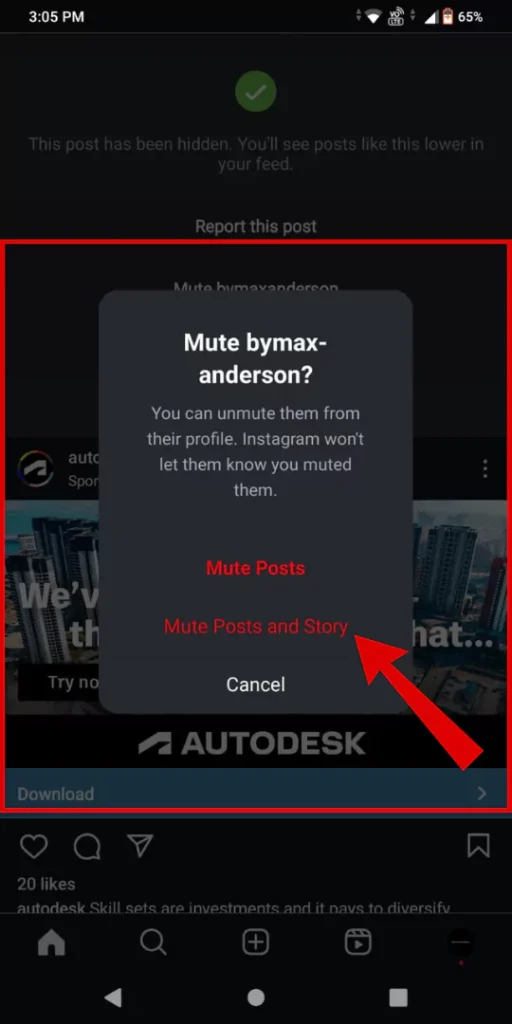
Once you select the mute posts and story option you shall not see any posts or stories on your Instagram feed. You shall still receive messages and call notifications from users you need to mute them following the below method. The same case is with Instagram notes you will need to mute them separately.
3. Mute Someone’s Story Or Posts From the Stories Section
One of the easiest ways to mute someone’s stories is from the Instagram stories section. Follow the below steps. You can also mute posts from this method through their stories.
- “Open Instagram” and “Choose an account” from the stories section to mute.
- Once selected, now “long press on the IG story” of the user you wish to mute.
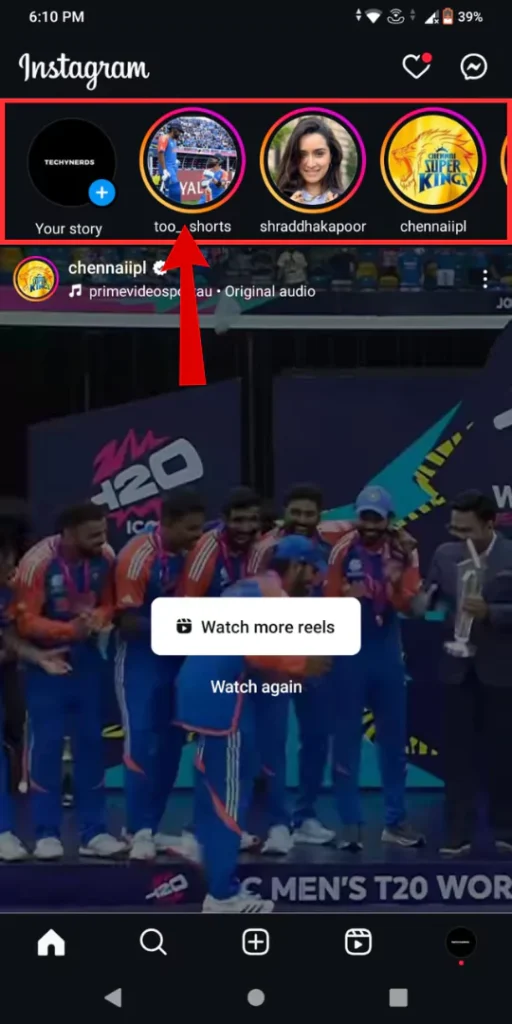
- From the Popup, tap on the “mute option“.
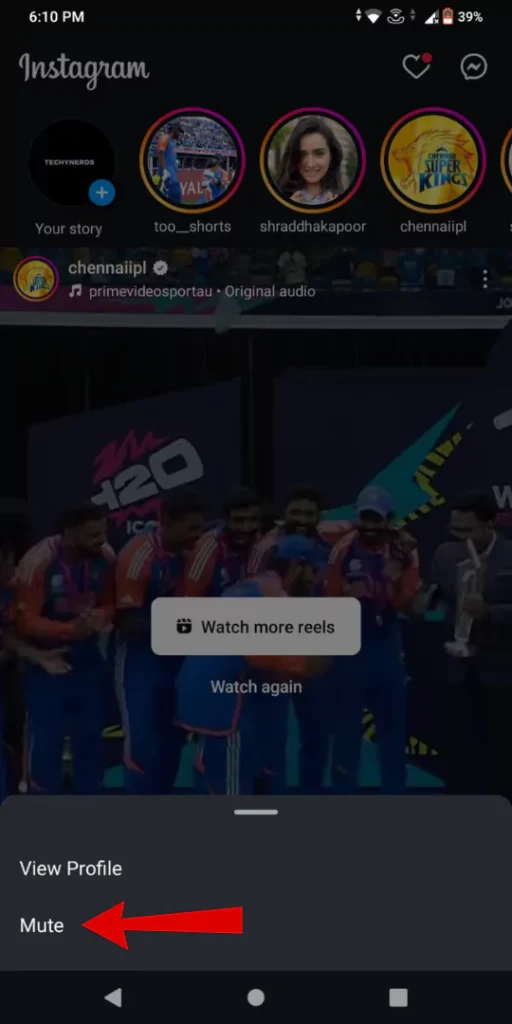
- Now from the prompt, choose either the “mute stories” option or the “mute stories and posts” option as required.
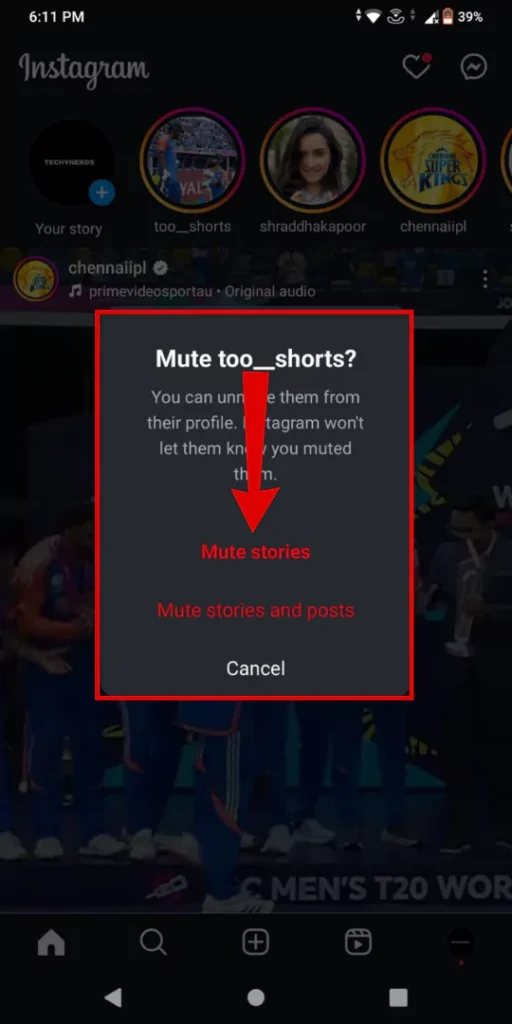
When you choose to mute both stories and posts from the user profile you will not able to see any posts or stories from that user. If you want to see posts or stories of the users you will need to go to their profile to see them.
4. Mute Someone From the Following List
Searching for accounts on Instagram and muting them can be a tiring task instead you can bulk-mute accounts from your following list. Follow these simple steps to do so.
- “Launch Instagram” and go to your “IG profile“.
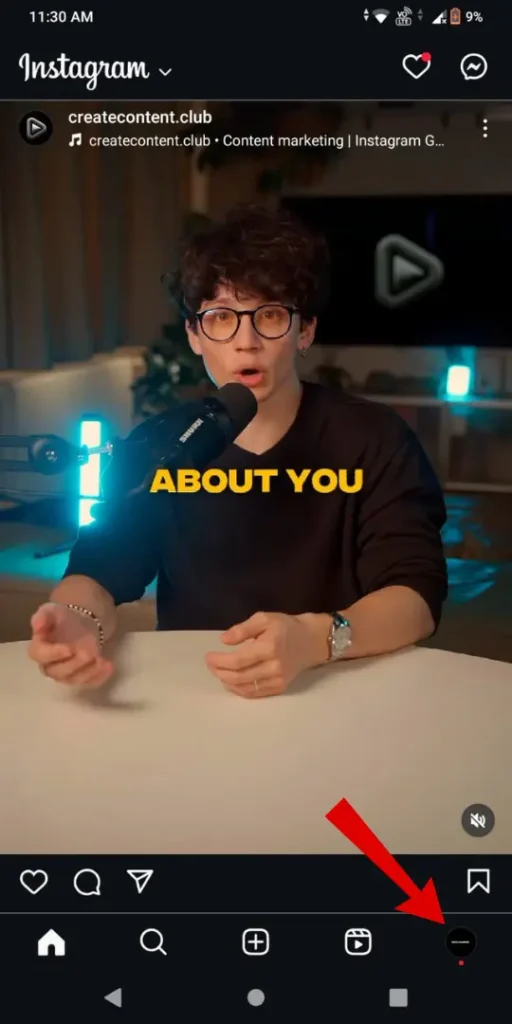
- Now tap on the “following“.
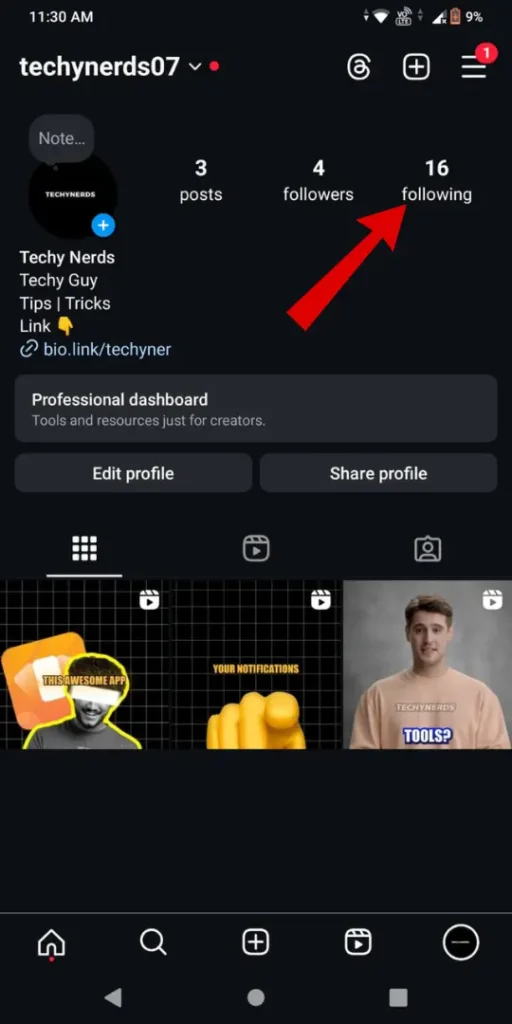
- Under Following, “choose the account” and” tap on the three dots” next to it.
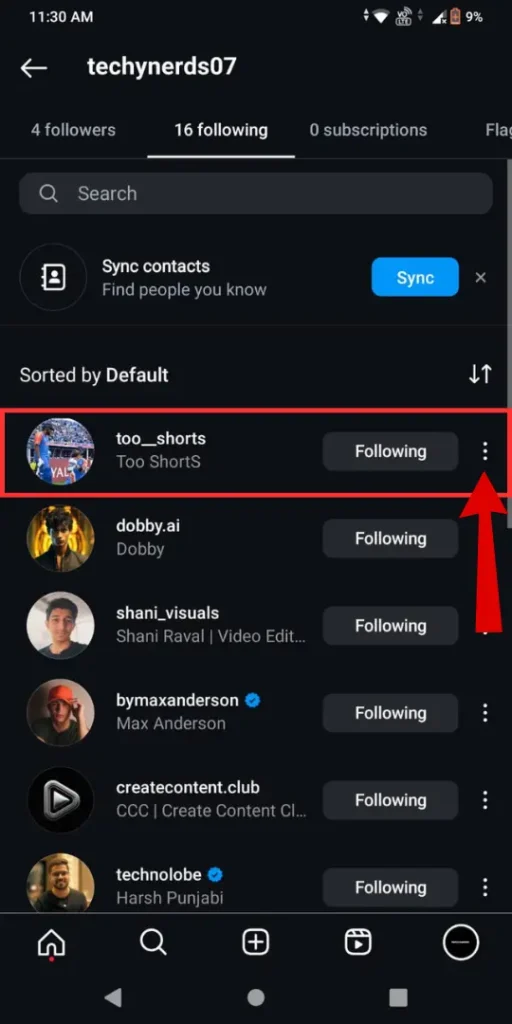
- Now tap on the “mute option“.
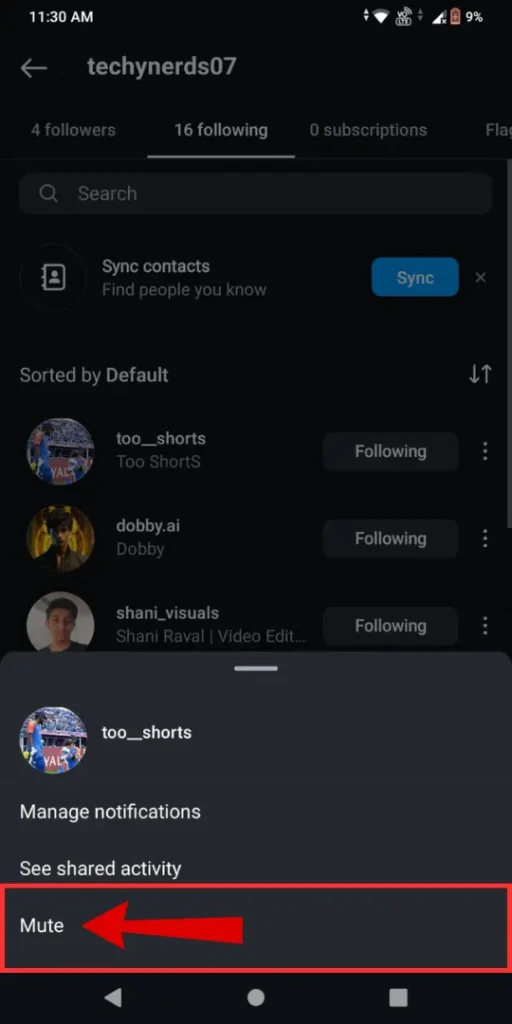
- Under mute options, “toggle off posts, stories, and notes” options to mute.
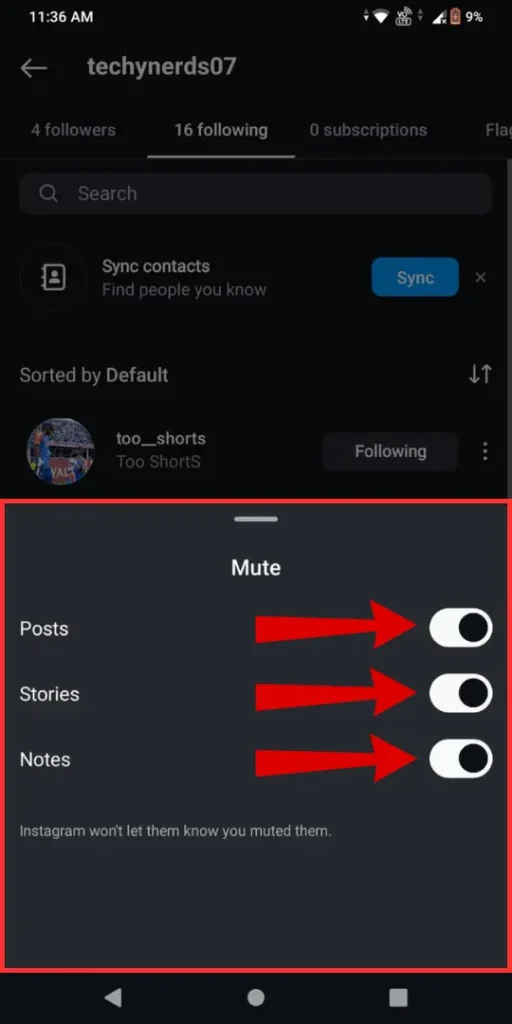
How To Mute Messages and Calls On Instagram
- “Launch Instagram” On Your Phone.
- In the Instagram app, “swipe left” to enter the chat or Instagram DM’s section.
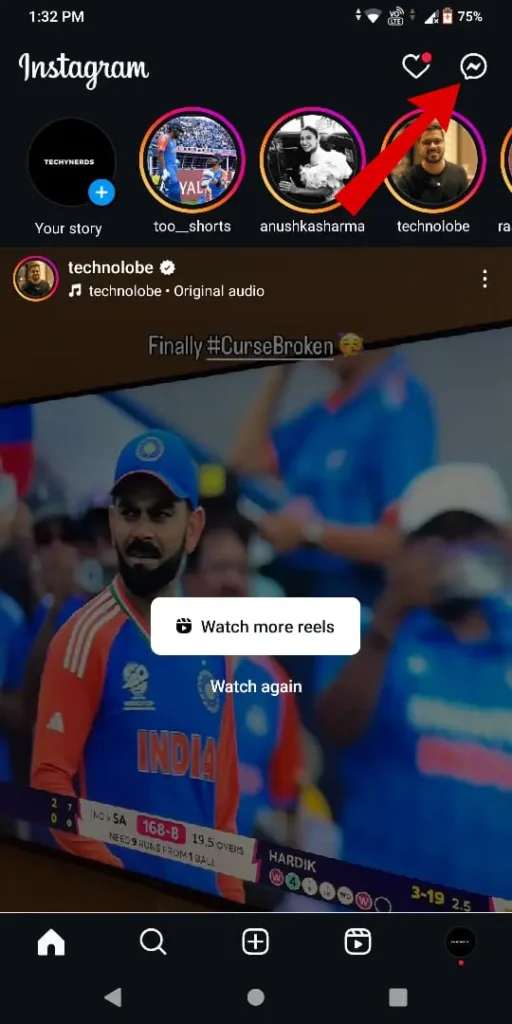
- In the Chat section, “Choose chat” to mute that you wish to mute.
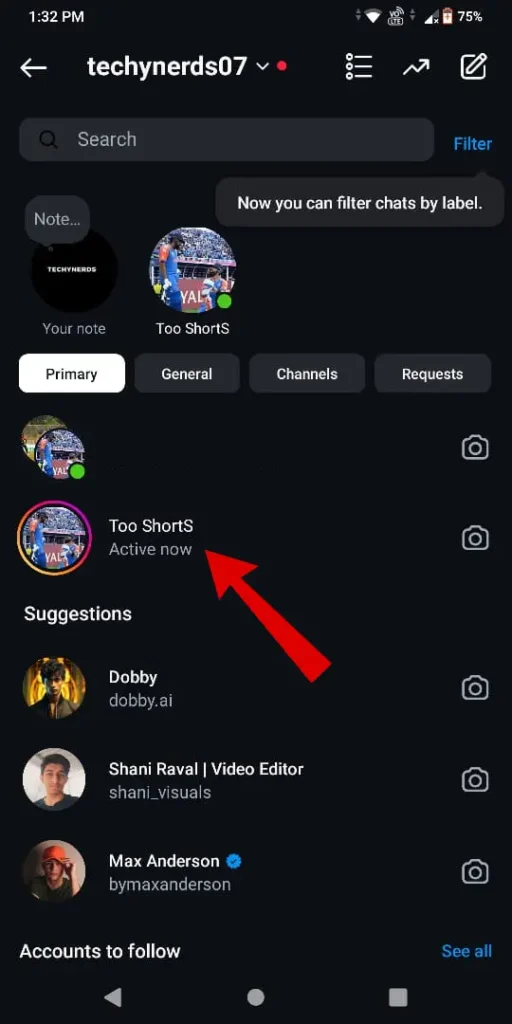
- Tap on the “Profile Icon” from the top to continue.
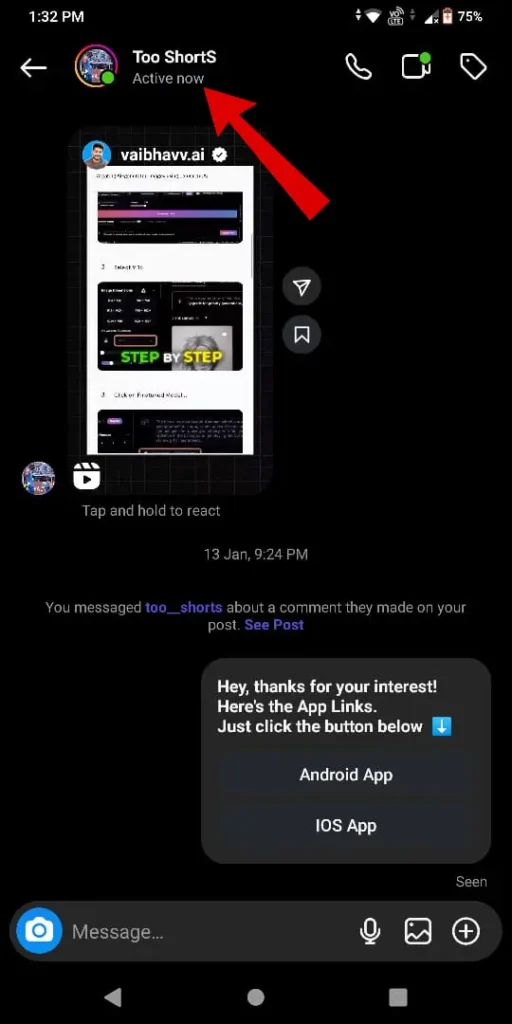
- Now select the “Mute option” (denoted by bell icon).
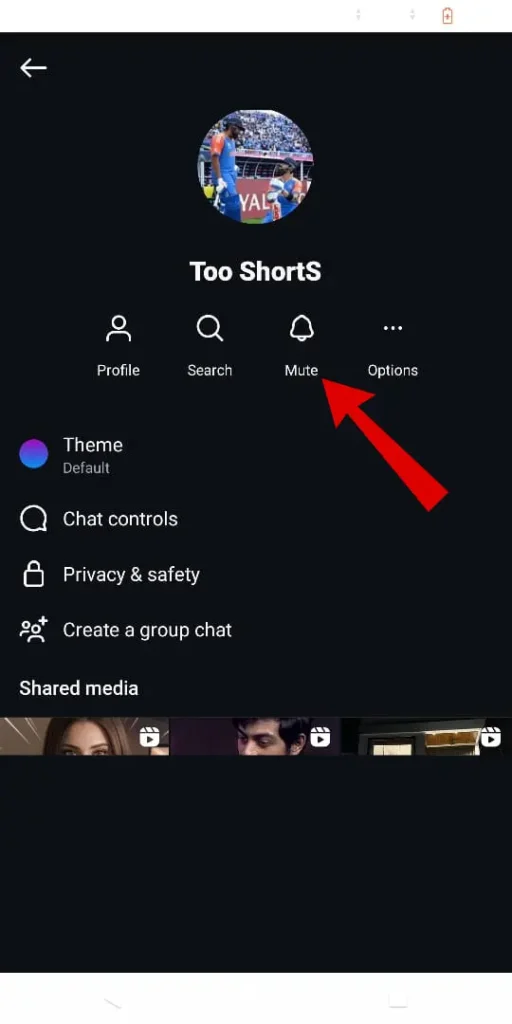
- Under Notifications pop-ups, “toggle on mute messages” or “mute calls” as per needs.
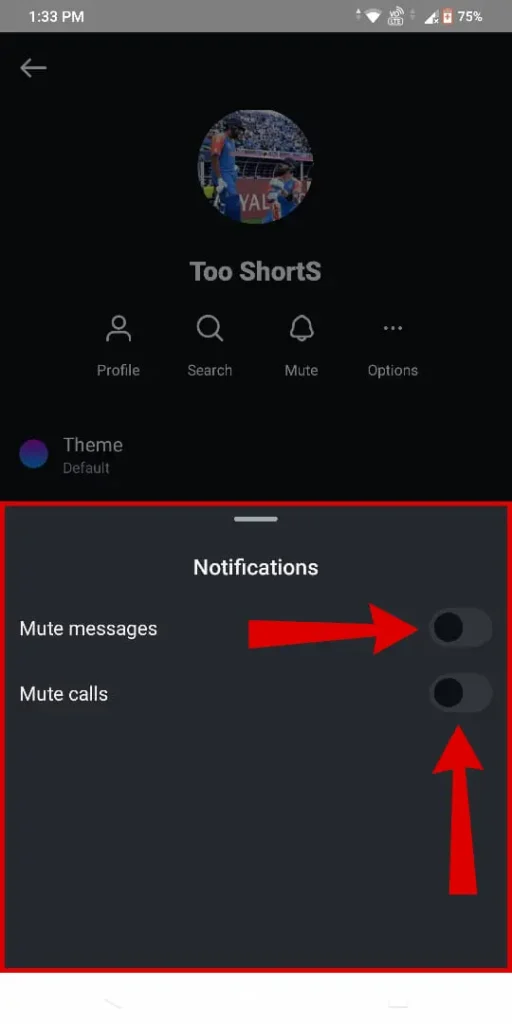
- Now “choose the duration” to mute messages. Follow the same steps to mute Instagram calls/video calls.
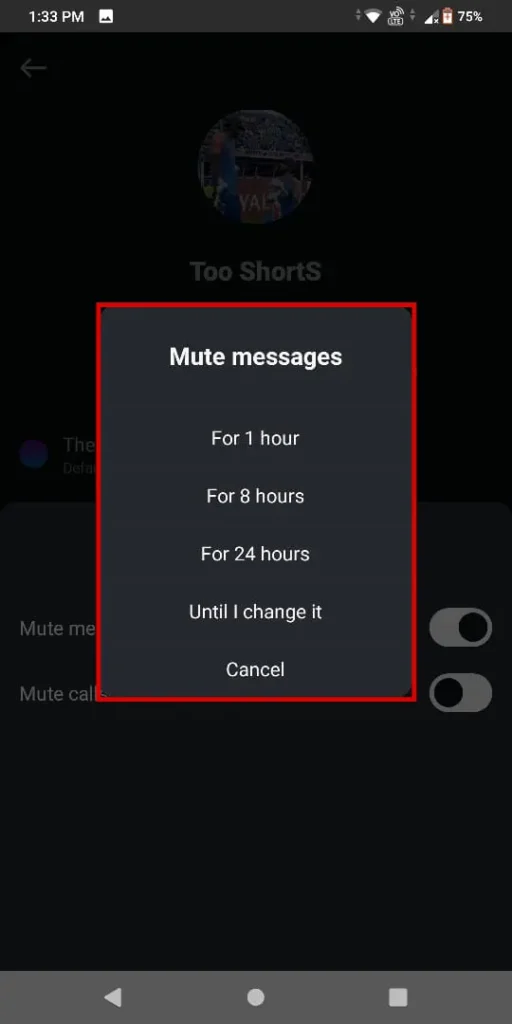
- Here both Instagram messages and call notifications are muted from that user profile.
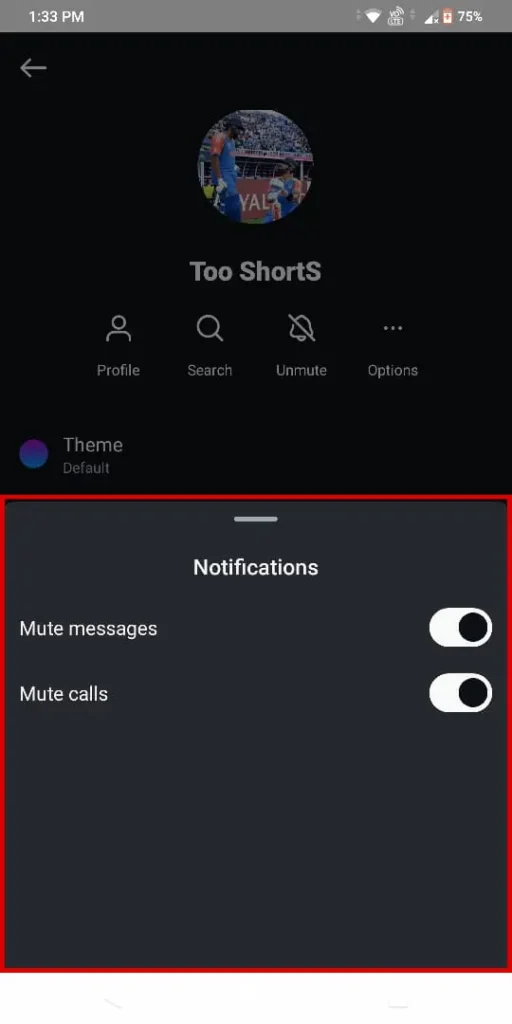
Now whenever a muted user sends you messages or calls on Instagram you will still receive them but won’t be notified. When you mute calls you will not receive Instagram video calls from the user. You will need to go to chat and then join the call or video call.
Why Unmute Someone On Instagram? (3 Major Reasons)
- Get Users Updates Regularly via Instagram posts, stories, and notes.
- Get a message notification when received.
- Get Notifications of Instagram calls and video calls-
How To Unmute Someone On Instagram Completely
There are several methods to unmute someone on Instagram completely, such as unmuting their stories, posts, notes, calls, video calls, etc. Just follow these simple methods. Both these methods are available on Android and iPhones.
1. Unmute Story and Posts of Users On Instagram
Unmuting someone’s post and story on Instagram is an easy task, you will need to visit the user’s profile to do so.
- “Open Instagram” on iPhone or Android.
- Tap on the “Profile icon” in the bottom right corner of the screen.
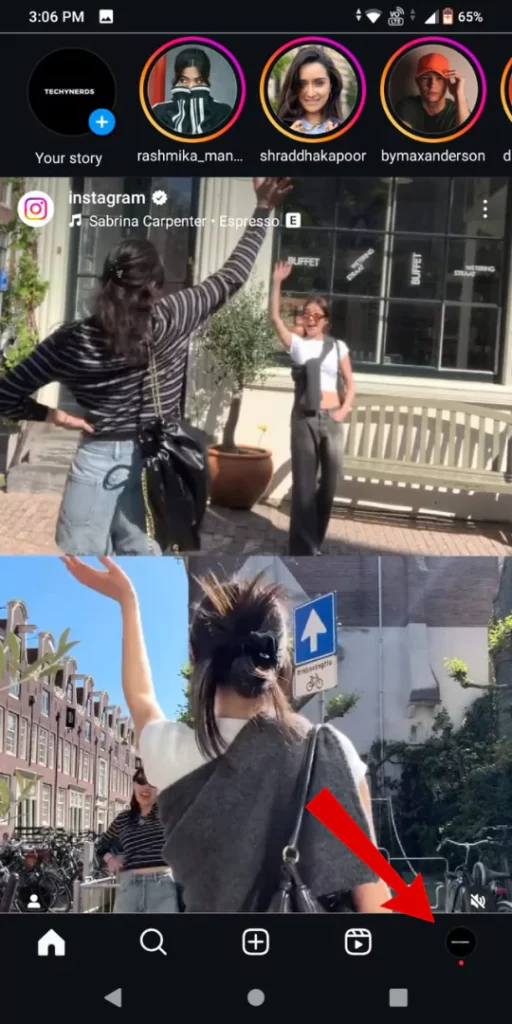
- Tap on the “hamburger icon” from the top right corner.
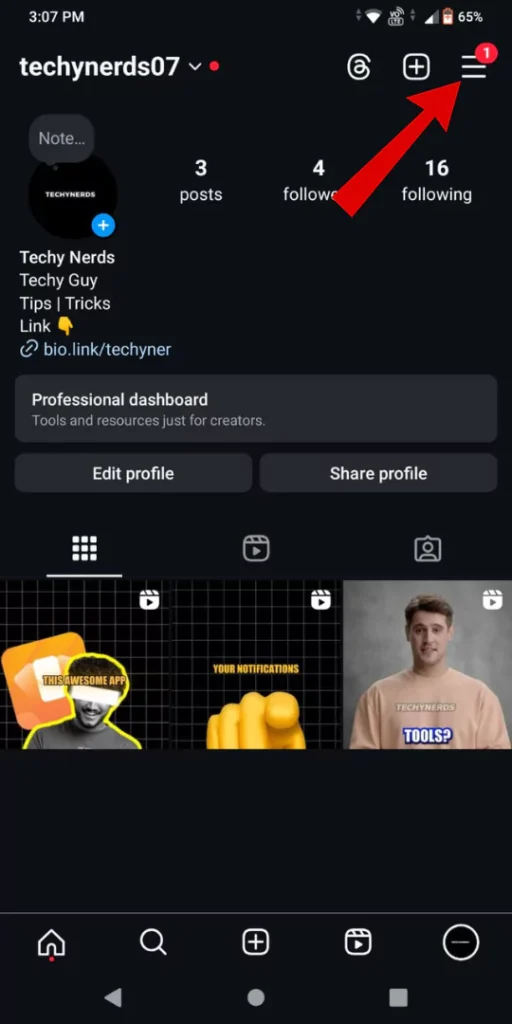
- Now Choose the “setting and privacy” option.
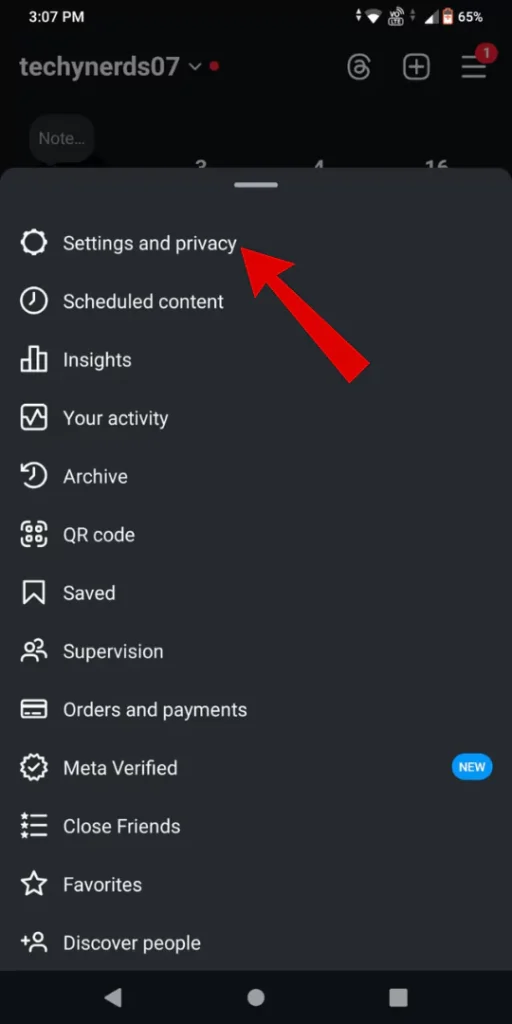
- Under Settings and Privacy, tap on the “Muted accounts” option.
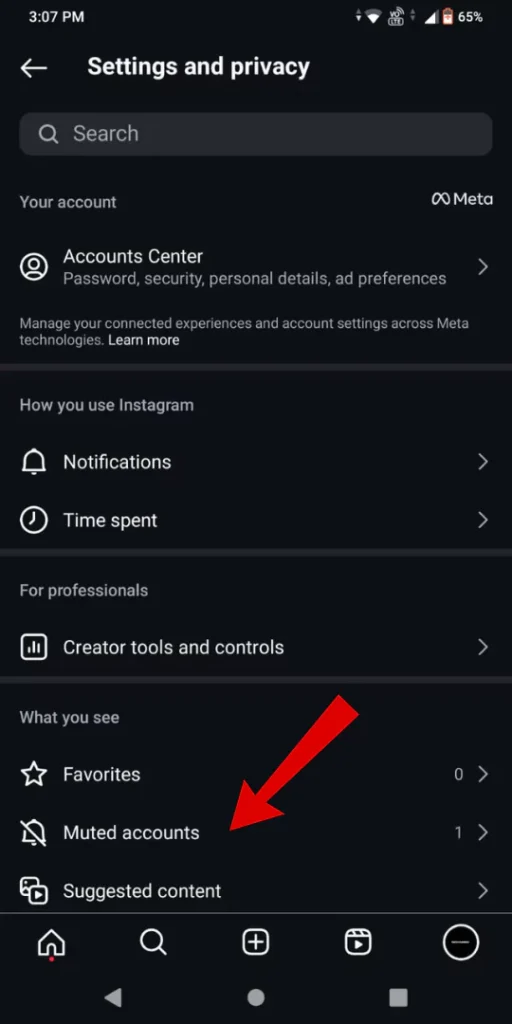
- Here you will find a list of muted accounts. “Choose user” to unmute and tap the “Unmute” button.
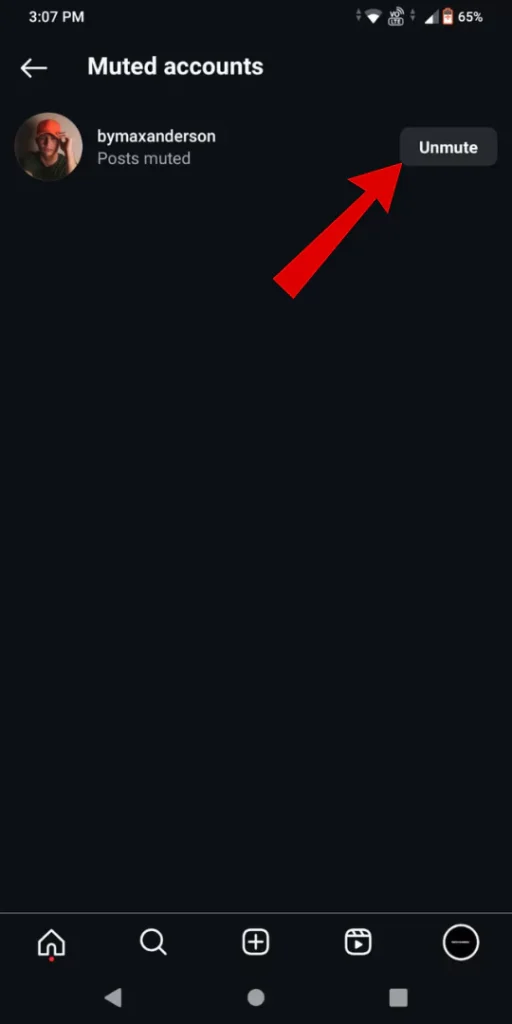
- In Pop-up, “toggle off posts, stories, and notes” options to unmute them from the user profile.
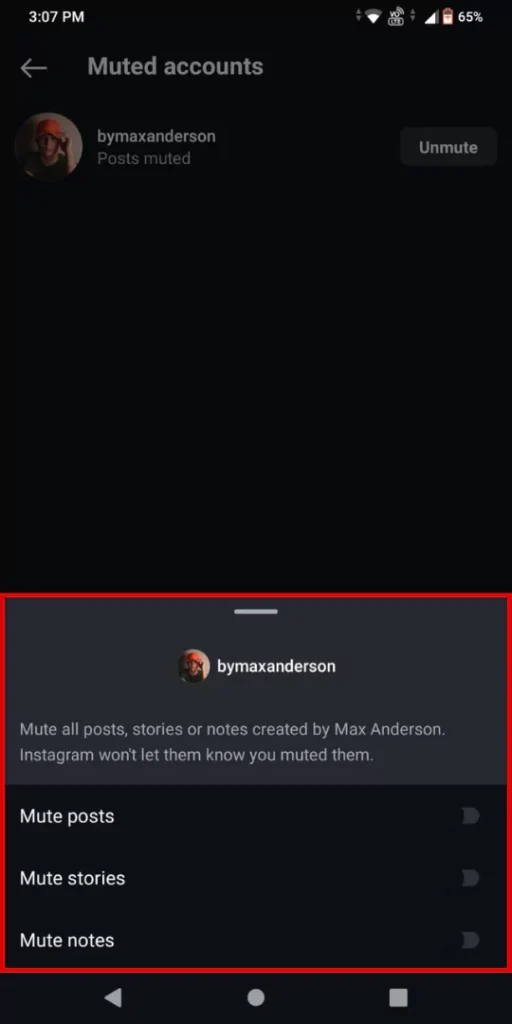
Once Done. You will be able to see posts, stories, and notes from that user.
2. How To Unmute Instagram Messages and Calls/Video Calls
Once you learn about the unmuting posts and stories of users on Instagram. Now it’s time to unmute Instagram messages, calls, Instagram video calls, etc to unmute the user completely. Follow the below steps.
- “Open Instagram” and head to the “messages section“.
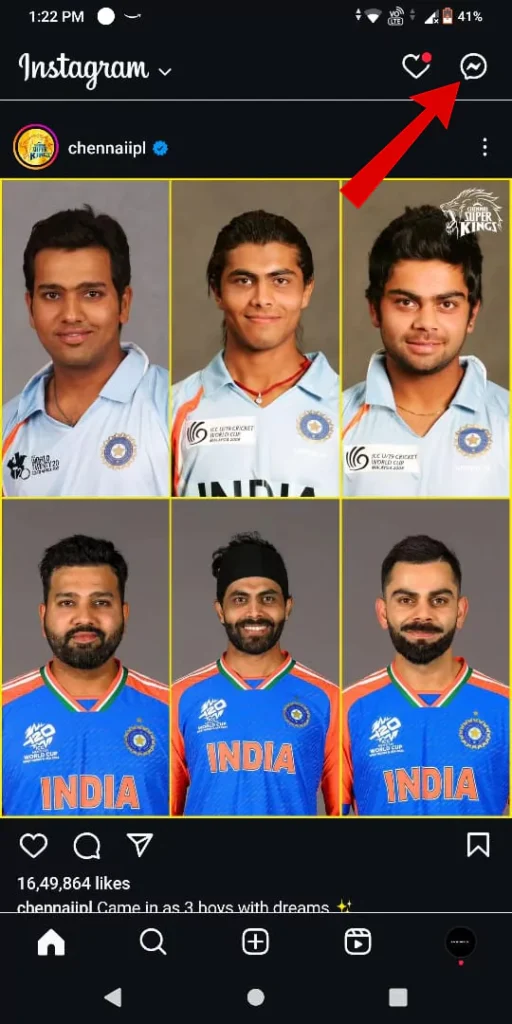
- From the messages section, tap on “Muted chat” (denoted by the Bell mute icon) from the chat list.
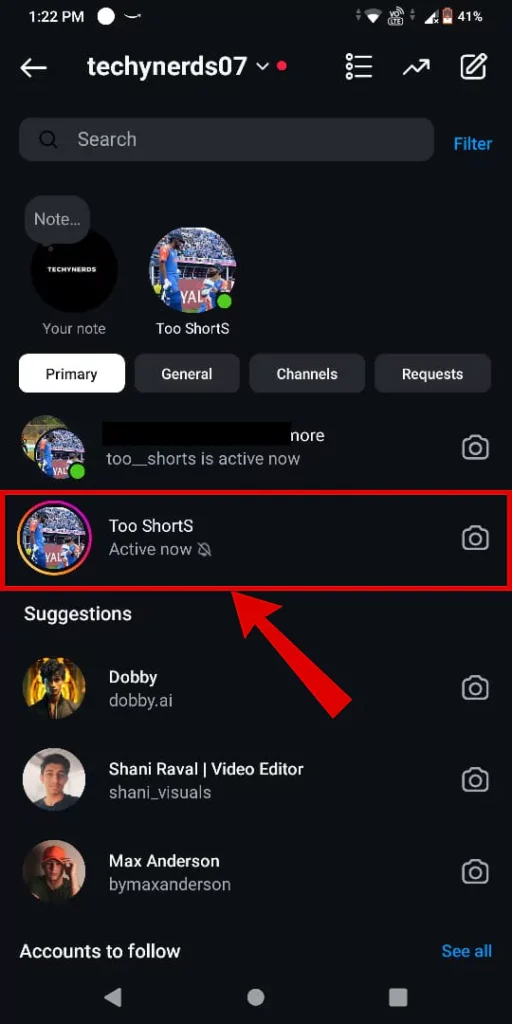
- Now Tap on the “Profile icon” from the top.
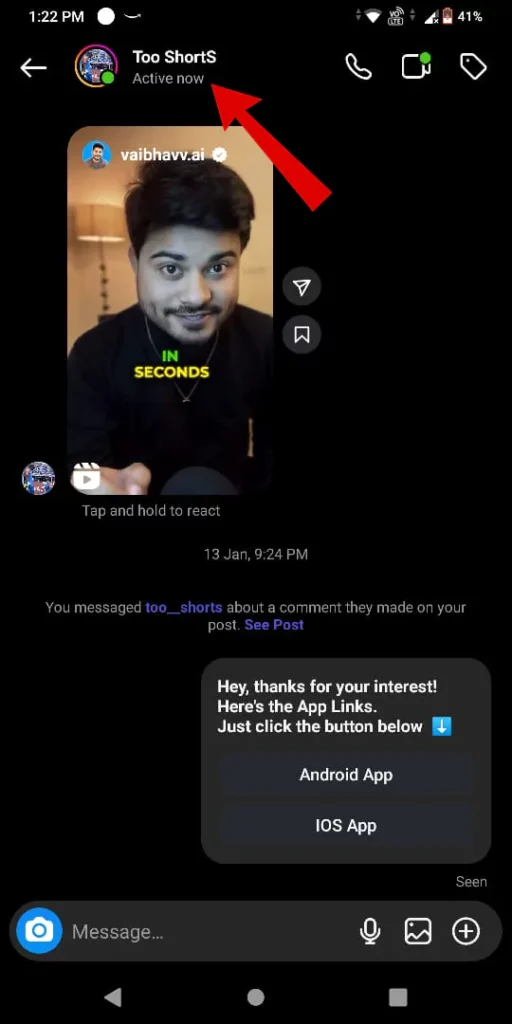
- Now “select unmute option” to continue the process.
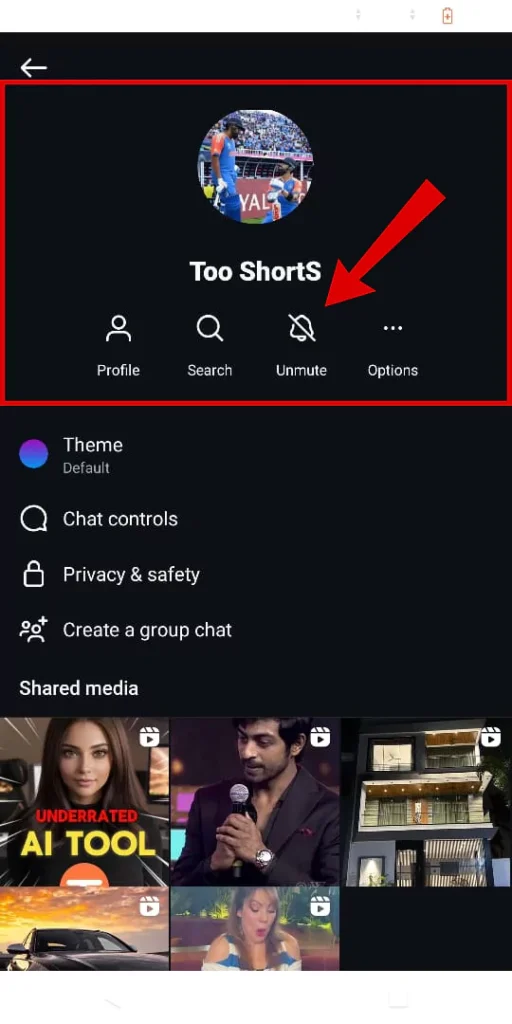
- In the Notifications pop-up, “switch off mute messages or mute calls options” as per requirement.
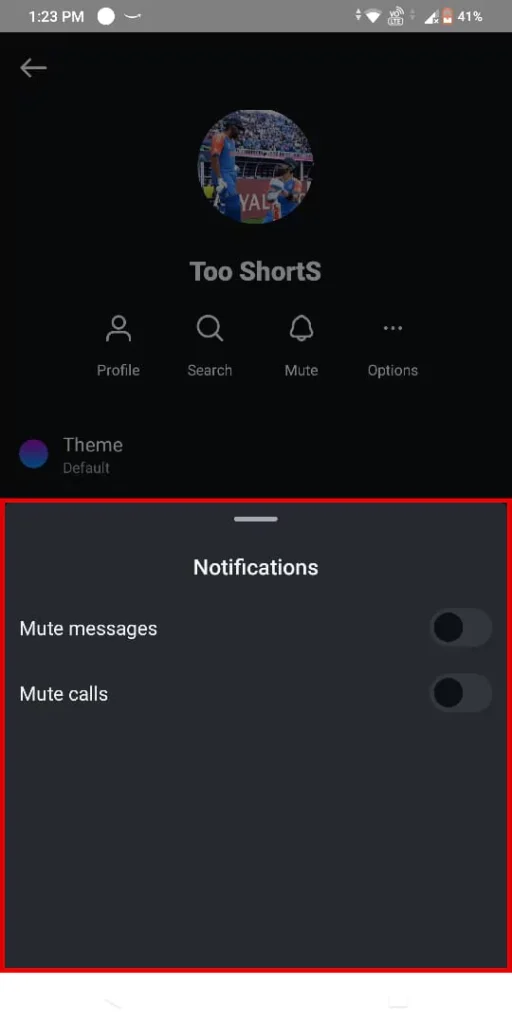
Now you will start receiving messages and call notifications from that user profile.
Conclusion
In conclusion, when most people use social media especially instagram it’s better to have control over Instagram features (posts, stories, notes, etc,) depending on the user. This way you can work without any distractions such as notifications which will definitely improve people’s workflow. And thankfully instagram has the option to mute or restrict users. Using the above method you can enjoy instagram peacefully without any spammy content or stories etc.
FAQ
What happens when you mute someone on your Instagram?
You may still view each other’s account pages and their posts, but when you mute someone, their stories and posts will no longer appear in your feed. Additionally, when you mute someone on Instagram, no notification is sent.
How to mute people on Instagram calls without them knowing?
Follow these steps to mute Instagram calls for people.
1. “Open Instagram” On Your Phone.
2. “Swipe left” to enter Instagram DM’s section.
3. “Choose chat” to mute that you wish to mute.
4. Tap on “Profile Icon”.
5. Select “Mute option”.
6. “Toggle on “mute calls”.
7. “Choose duration” to mute calls.
Instagram call notifications are muted from those people.
What is the difference between restrict and mute on Instagram?
Restricting someone on Instagram also limits their ability to see your profile. The display of a user’s posts and articles on your feed is the only thing that is impacted by muting; this functionality is distinct. Restricting someone’s access to Instagram affects their ability to connect with you and your content more profoundly.
How to tell if someone muted you on Instagram?
Since you won’t be alerted when someone mutes you on Instagram, there’s no foolproof method to know whether they have. Someone may have muted you if you’ve observed that they are no longer liking, commenting on, or watching any of your posts.