Instagram is one of the most popular social media apps across the globe. Instagram is a complete package where you can have fun, and get entertained thanks to features like insta reels.
However, there are lots of people who use Instagram for messaging purposes. The reasons are straightforward due to the rise in short-form content in recent years, most users scroll through Instagram reels and later share among friends or family. As there is no need to switch through social media apps users may prefer using Instagram for conversation which includes sharing images etc. as all the entertainment and messages are in one place.
If you primarily use Instagram for messaging you might feel your privacy is at risk as there is no way to lock chats on Instagram like WhatsApp. One can easily access your IG chats if they access your account or your device.
To avoid this situation you can hide chats in Instagram application. Instagram doesn’t allow users to hide chats on Instagram officially but there are various methods to do so.
In this article, we learn multiple to hide chats in Instagram with some clicks. So let’s begin.
Table of Contents
3 Ways to Hide Instagram Chats Without Deleting Them.
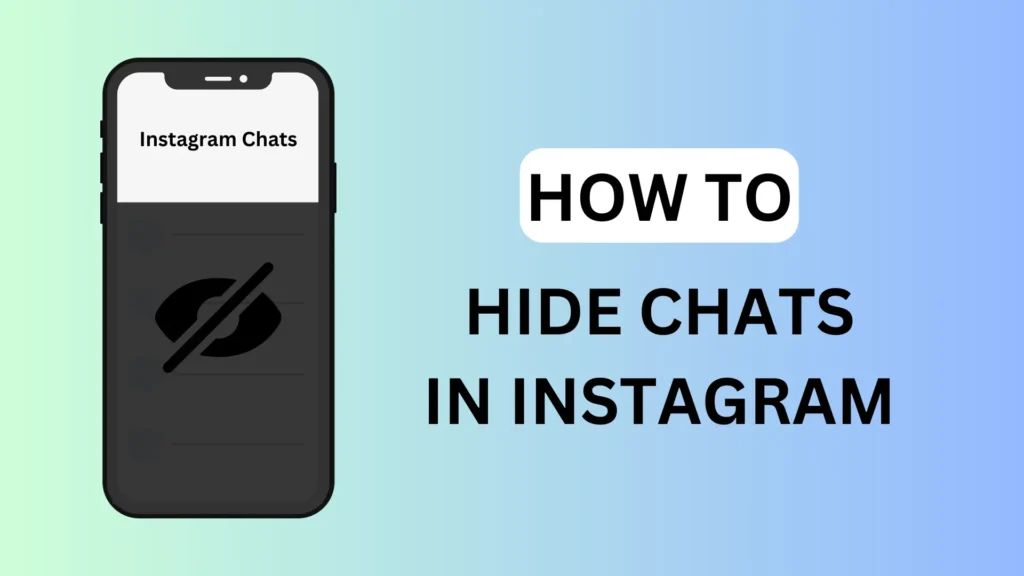
Instagram does allow users to hide Instagram chats directly without deleting them but there are various ways to do so such as using Vanish mode, switching account type, etc, on your Android or iPhone. Below are some temporary as well as permanent ways to hide chats on Instagram.
1. Use Vanish Mode To Archive Instagram Chat
The quick way to hide chats on Instagram (kind of) is through Vanish Mode. Below are simple steps to do so.
- Tap on the “Messages icon” from the top right corner.
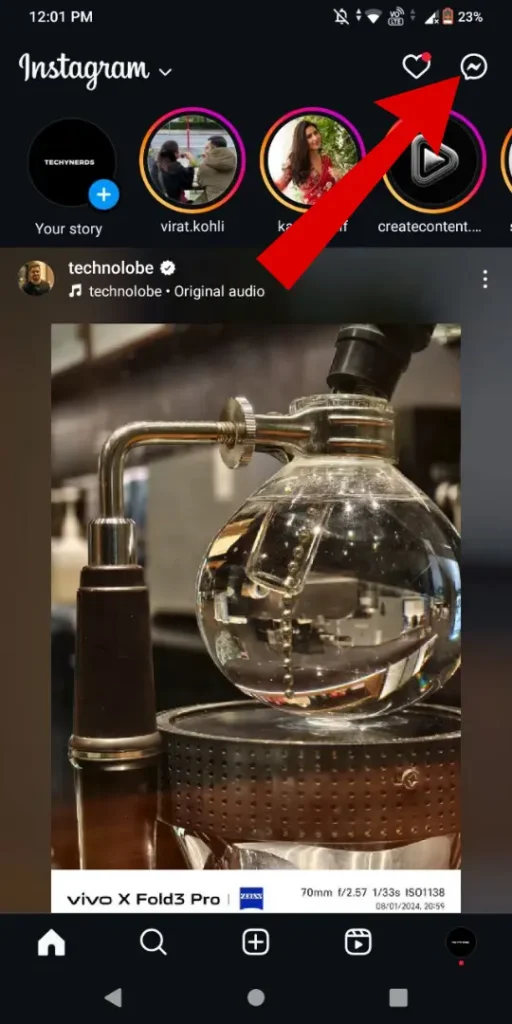
- “Select chat” from the chat list you wish to archive.
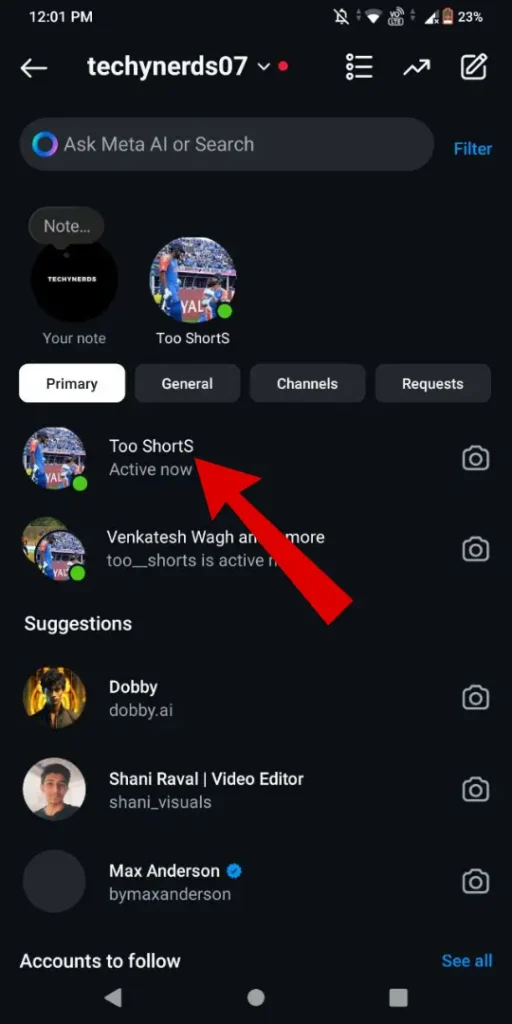
- Under the Chat Section, “Swipe Up Long” to enable Vanish Mode.
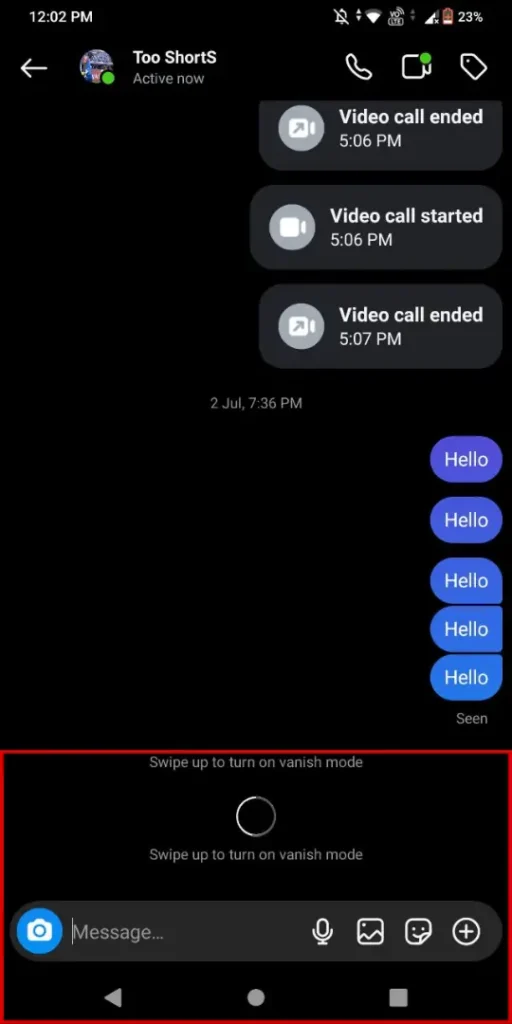
- Once Vanish Mode is enabled. Now “Send Messages” that you want to hide or archive.
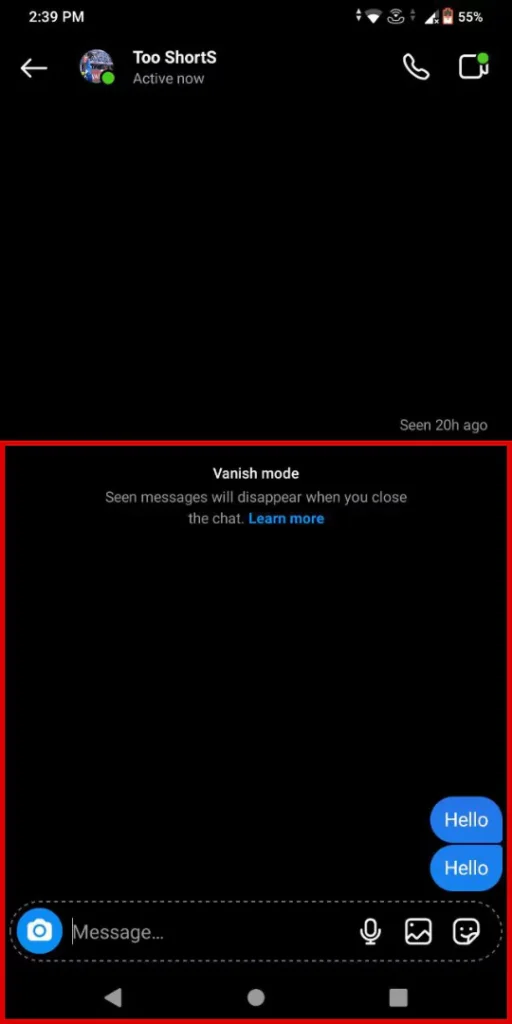
- Now Again “Swipe Up Long” on the chat (Vanish Mode) section to hide chat.
- Once Done now your messages are “hidden/archived“. (Denoted By See [No] disappearing messages)
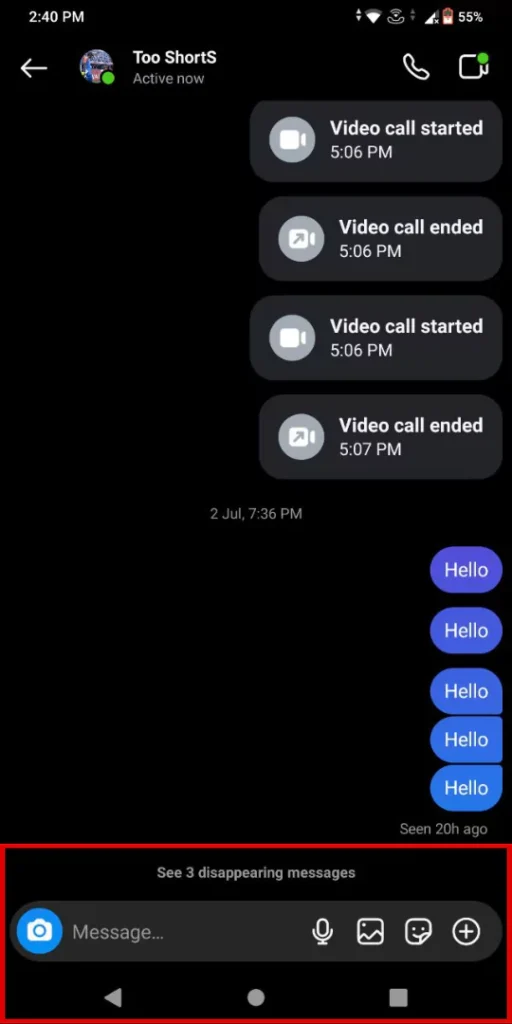
This method is good for sending one-time messages on Instagram ie. similar to telegram disappearing messages. But there are major cons as messages disappear when viewed once so all those chats are automatically deleted from both sides. So you don’t have any history of those chats as they vanished immediately.
Another reason to avoid this method is that if someone has access to your Instagram account they can read your messages as the chats are visible. To avoid these consequences you can try switching to a professional account type to hide chats Instagram app.
2. Switch Account Type To Hide Chats In Instagram
Another Way to hide chat in Instagram application is by switching your “personal account” to a “professional account“. Below are simple steps to switch to a Creator Account on Instagram.
- “Open Instagram” and Navigate to your “Insta Profile“.
- Under Users Profile, Tap on the “Hamburger icon” from the top right corner.
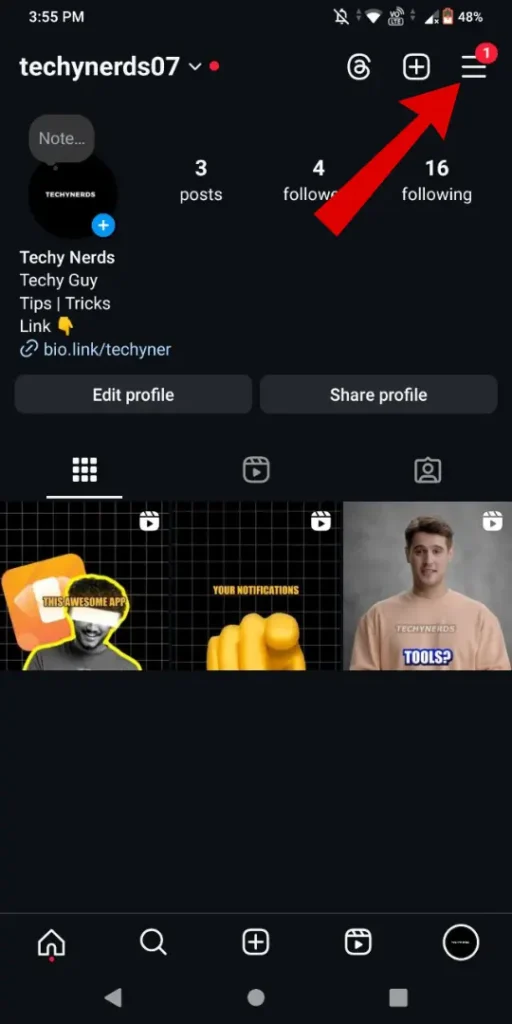
- Now Tap on “Settings and privacy“.
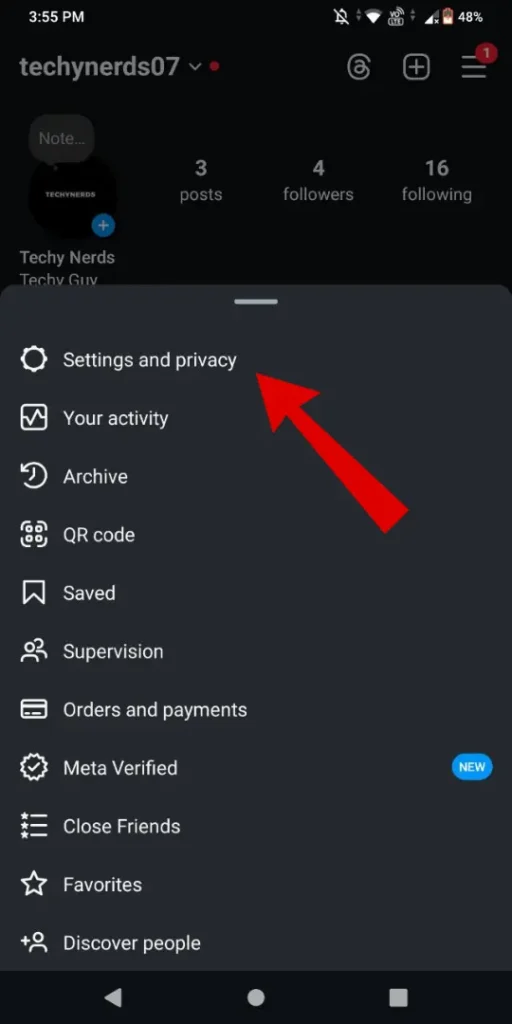
- Scroll Down and Under the “For professionals” Section, Tap on the “Account Type and Tools” option.
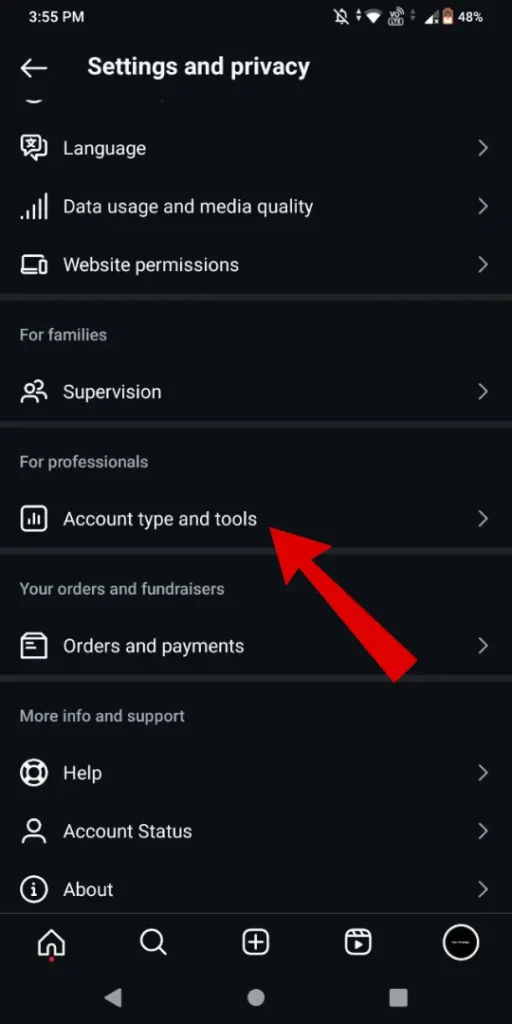
- Under Account type, Tap on the “Switch to professional account” option.
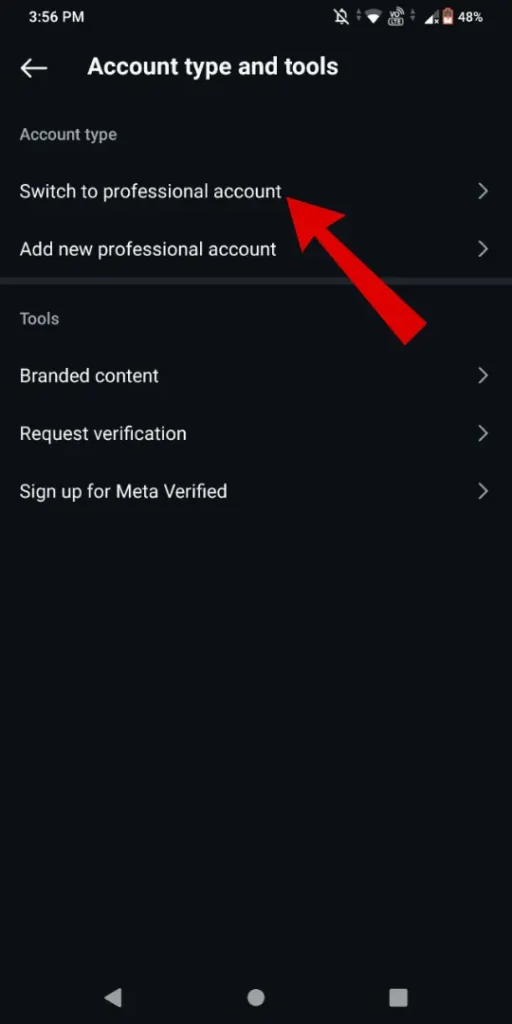
- Follow the “on-screen instructions” to switch to the professional account.
- Now “Search and Select category” that best describes your Instagram account.
- Once a category is selected, tap the “Done button” to continue.
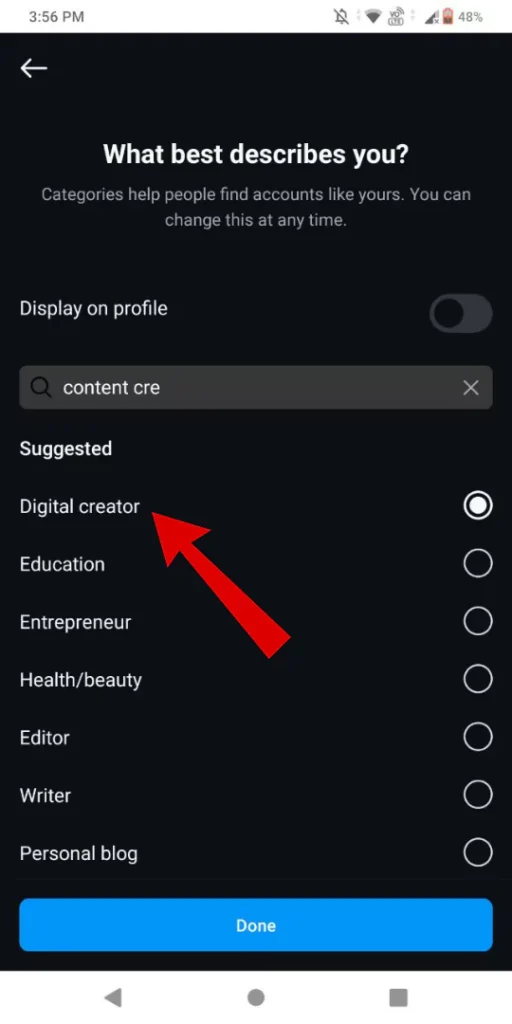
- Now “Choose Creator” option and Tap on the “Next Button“.
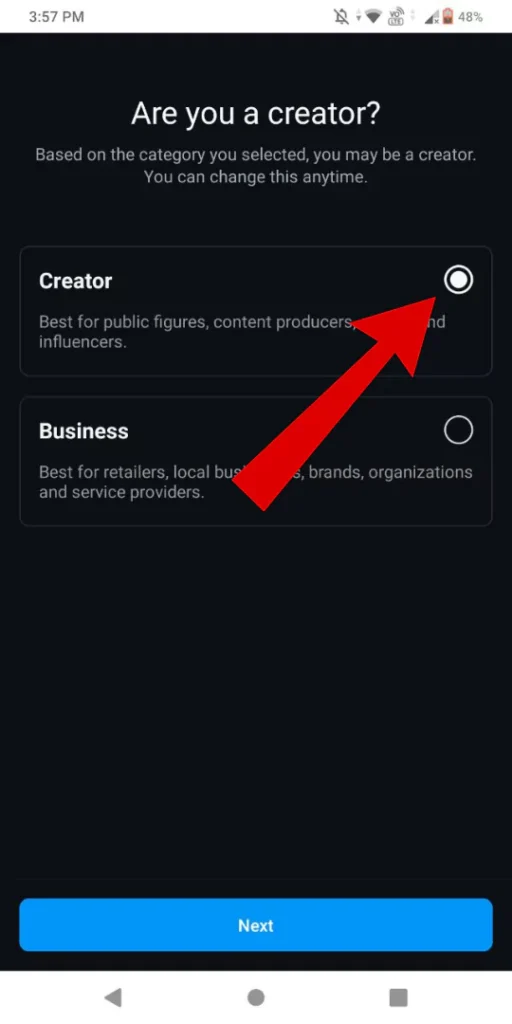
Move Chat to the General section From the Creators Account.
- Once the switch is done, navigate to your “IG profile’s chat section“.
- “Long press on the chat” that you want to hide/move.
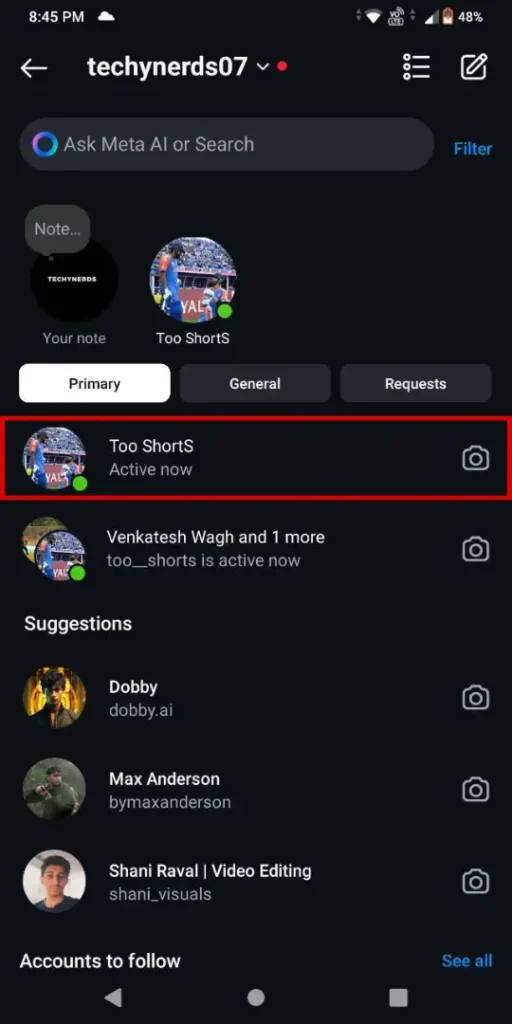
- Choose the “Move to General” option to move the chat to the primary tab.
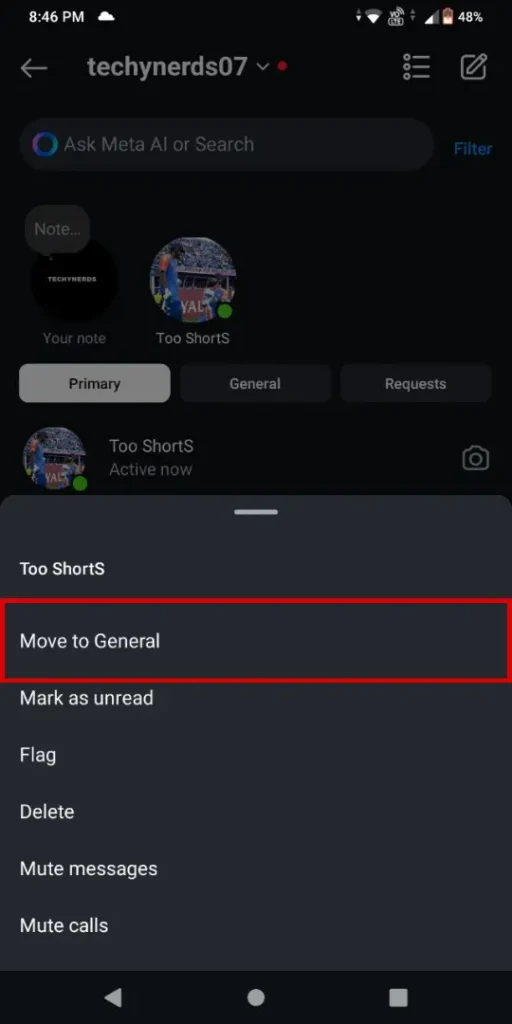
- Navigate to Profile Settings > Creator tools and controls > Switch to Personal account.
- Tap on “Switch to personal account” to complete the process.
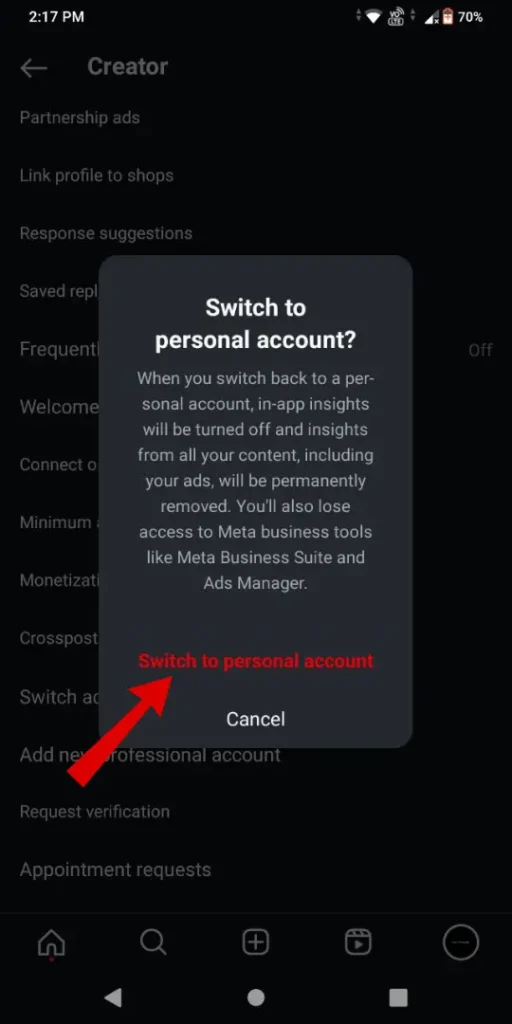
Now go to the Instagram DMS section, here general tab will be hidden which includes your selected chat.
Here are some simple steps to hide chats in instagram app using the switching method. If you feel that this way is tough as it has multiple steps you restrict the profile by following the below method.
3. Restrict Users Profile To Hide Messages on Instagram
One of the most effective ways to hide chats in Instagram app is by restricting user’s profiles. Instead of using Vanish mode as it has its purpose, you can use this method. This way will ensure that your messages are not deleted automatically.
Below are simple steps to do so:
- “Launch Instagram App” on your smartphone.
- Tap on the “Messenger icon” from the top right corner of the screen.
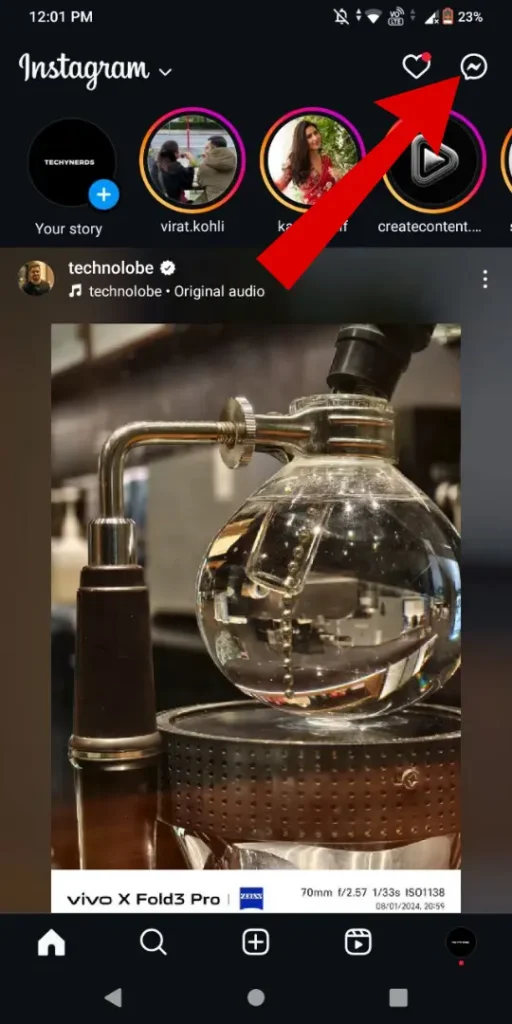
- Now “Choose the chat” you want to restrict or hide from the chat section.
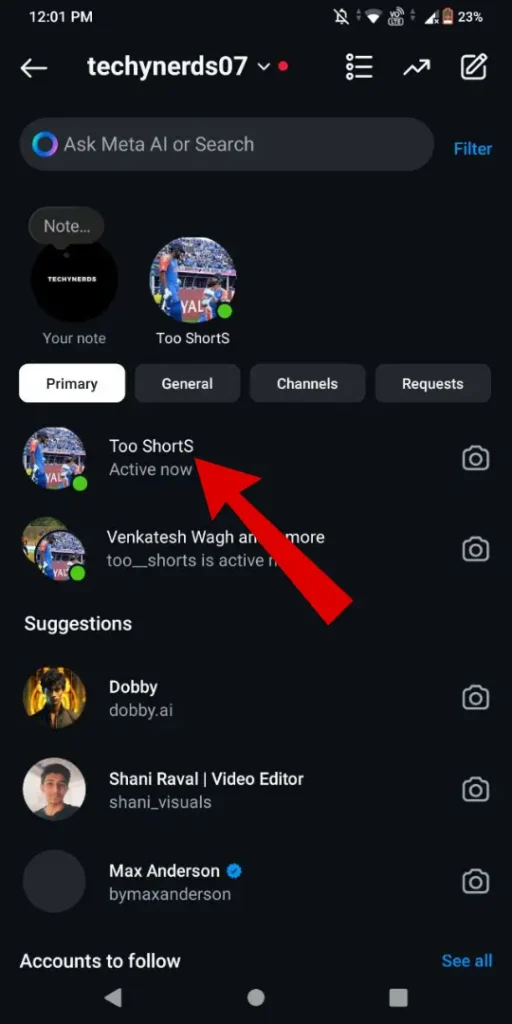
- Tap on the “IG name” (eg. Too ShortS) from the top to access more chat settings.
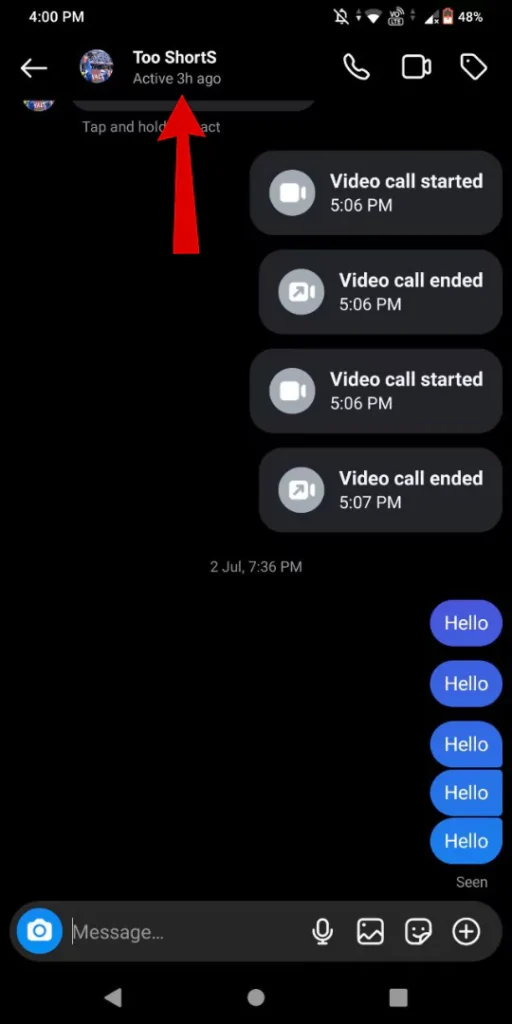
- Under the user’s profile, “Tap on three dots” to access more options.
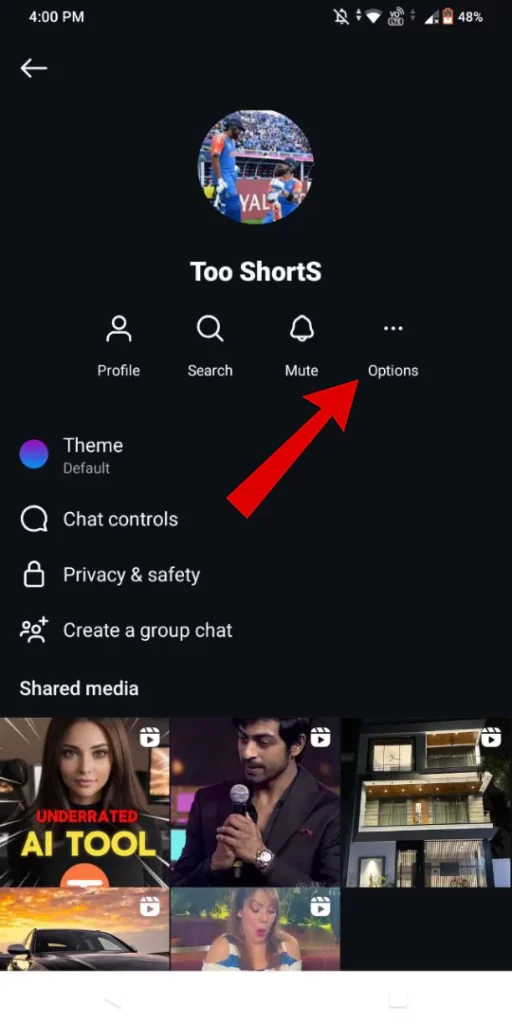
- Lastly “Choose restrict option” to hide chat from the list.
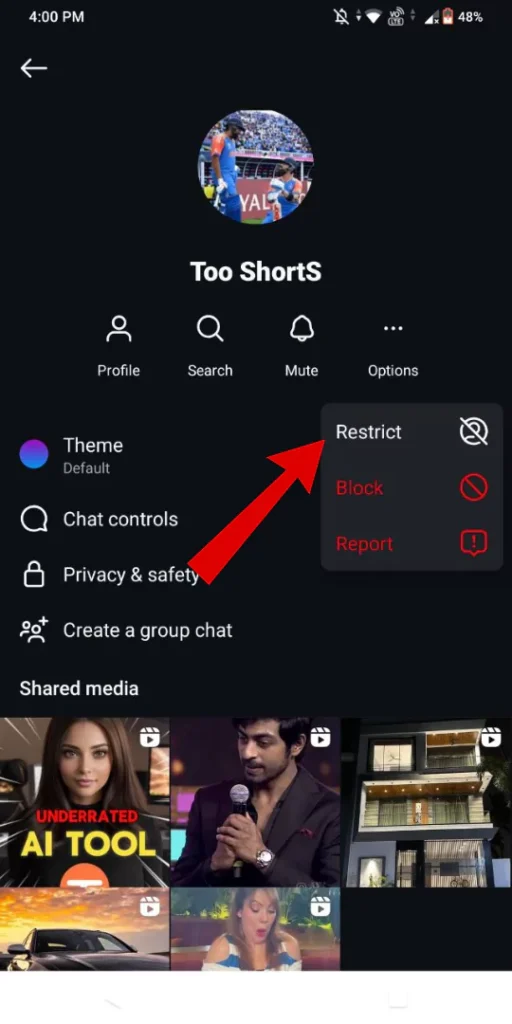
Now whenever you receive any messages from the restricted user, that user profile will be hidden from the chat list section.
Conclusion:
In conclusion, Instagram is slowly turning into a messaging hub where users a chat, share reels, and also react to them. If you chat on Instagram with some specific and don’t want to show the conversion to others restricting their account can be a smart choice. Another advantage is that you will not be notified when you receive a new message and also restricted profile will hidden from the chat list.
Articles You Might Like:
- How to Mute Someone on Instagram Completely
- How to Share Comments on Instagram Story Quickly
- How To Add Music to Your Instagram Profile Easily
FAQ
Can you temporarily hide Instagram messages?
Yes, you can hide Instagram messages via vanish mode.
How do I hide my chats on Instagram?
You can restrict specific profiles to hide chats on instagram.
How to hide messages without deleting them?
Simple Steps to Hide chats in Instagram app.
1. Open Instagram On Android or iPhone.
2. Tap on Messages icon from top right corner.
3. Select chat from chat list you wish to archive.
4. Swipe Up Long to enable Vanish Mode.
5. Once Vanish Mode is enabled. Now “Send Messages” that you want to hide or archive.
6. Again “Swipe Up Long” on chat (Vanish Mode) section to hide chat.
So, now your messages are hidden.