The random photos or movies appearing in the gallery on our phones may have annoyed many of us at some point and wonder where these media originated. This is due to the default setting turned on WhatsApp for automatic media downloads. A spammy gallery with potentially sensitive images or videos is the outcome of this. Finding a certain photo or video on your smartphone would be difficult because of the spamming gallery.
Save some space on your device and turn off WhatsApp’s automatic media download feature to prevent situations like this one. We will cover “how to stop WhatsApp from saving photos and videos” in full and with easy-to-follow instructions in this post. Okay, let’s get started.
Table of Contents
Why Stop WhatsApp From Saving Photos and Videos? [4 Reasons]
There are several benefits to disabling WhatsApp’s storage of images and videos. Here are a few main justifications for doing so.
- Clutter-Free Gallery– The primary reason to avoid is to get a clutter-free gallery experience. At times it can get frustrating for users to find images or videos. This way you have complete control over your gallery from media received from WhatsApp as auto download is disabled.
- Save Mobile Data- If you use mobile data from WhatsApp settings to enable media auto download (i.e., photos, audio, videos, and documents), you will use more mobile data.
- Save Device Space- Expandable storage is no longer an option on smartphones. Consequently, managing internal storage space is far too crucial. Choosing and removing material may be a time-consuming task for users, and a full storage capacity might cause your device to operate more slowly.
- Save Google Drive Space- Meta recently started counting WhatsApp data backup from the Google standard storage which is 15 GB only. You will need to pay more extra storage if you include videos while backing up. There are also alternative methods to back up WhatsApp data without Google Drive.
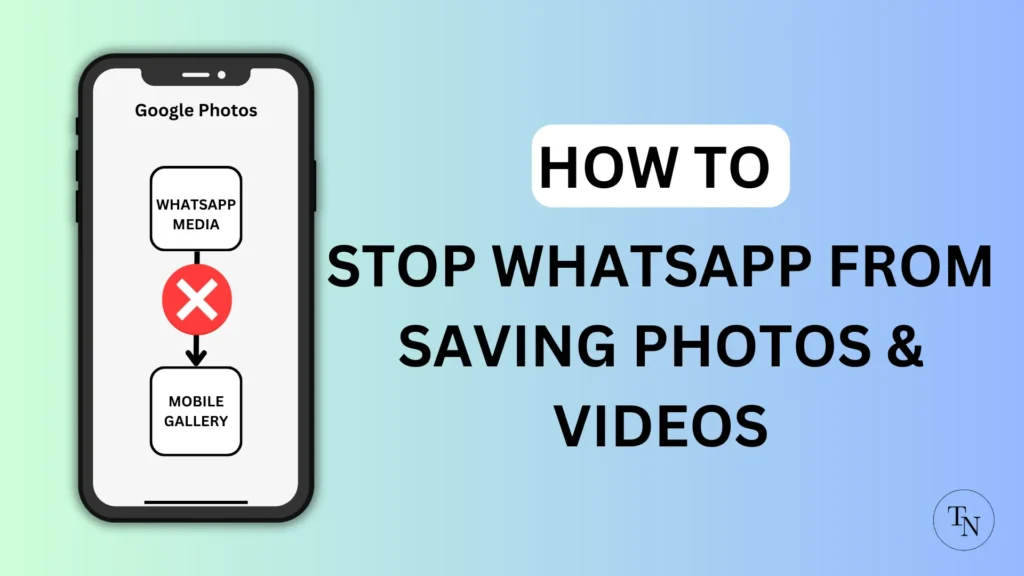
Simple Ways To Stop WhatsApp from Saving Media on iPhone Or Android
In Both cases, whether using iPhone or Android you can restrict or stop WhatsApp from saving photos and videos. Below are multiple ways with a detailed guide.
How to Restrict WhatsApp from Saving Photos and Videos on Android
For Android users, you can restrict WhatsApp from saving media in two ways. First by stopping auto media download for entire WhatsApp from settings and the second way is to restrict media download for specific contacts or groups.
Restrict Entire WhatsApp From Saving Media
- “Open Whatsapp” on your Android smartphone.
- Tap on the “Three dots icon” from the top right corner.
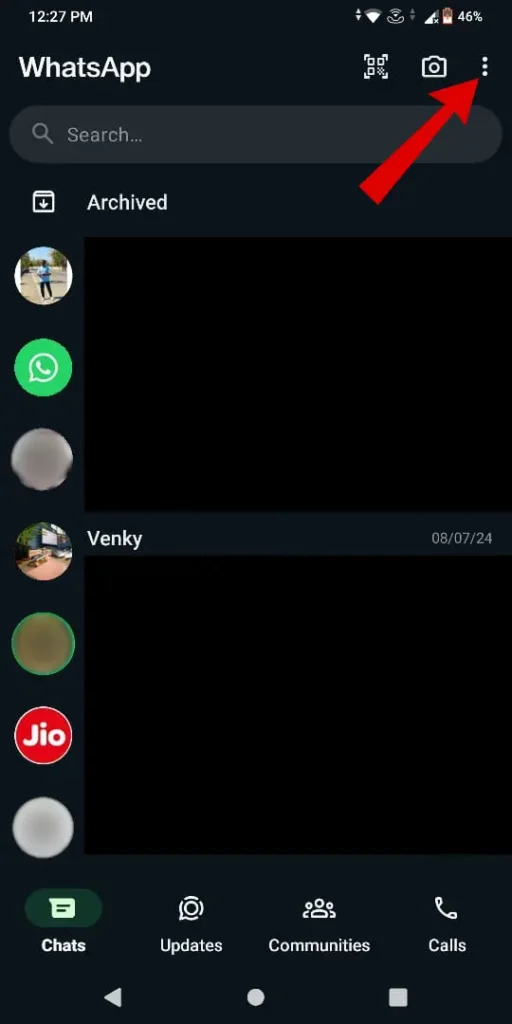
- From the sub menu, Tap on the “Settings” options.
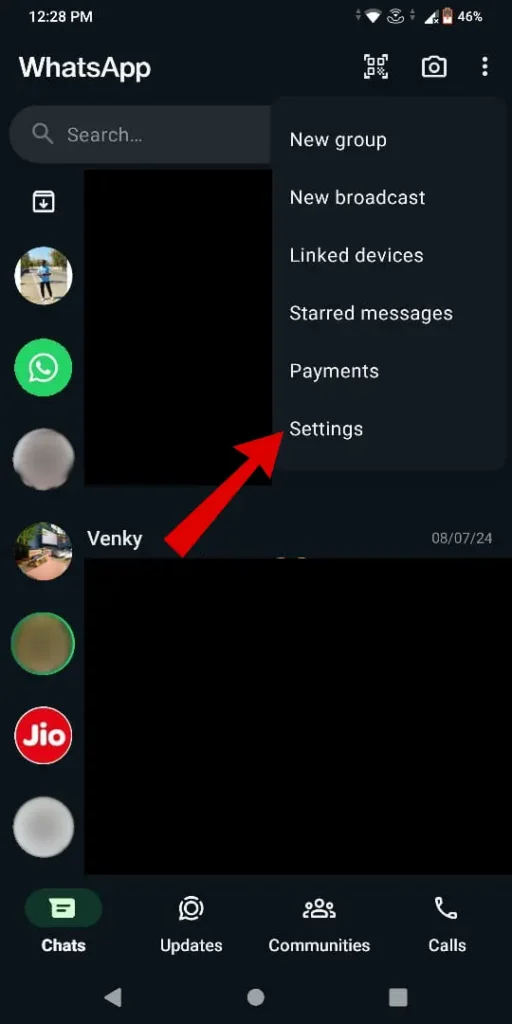
- Under Settings, Tap on the “Chats” option.
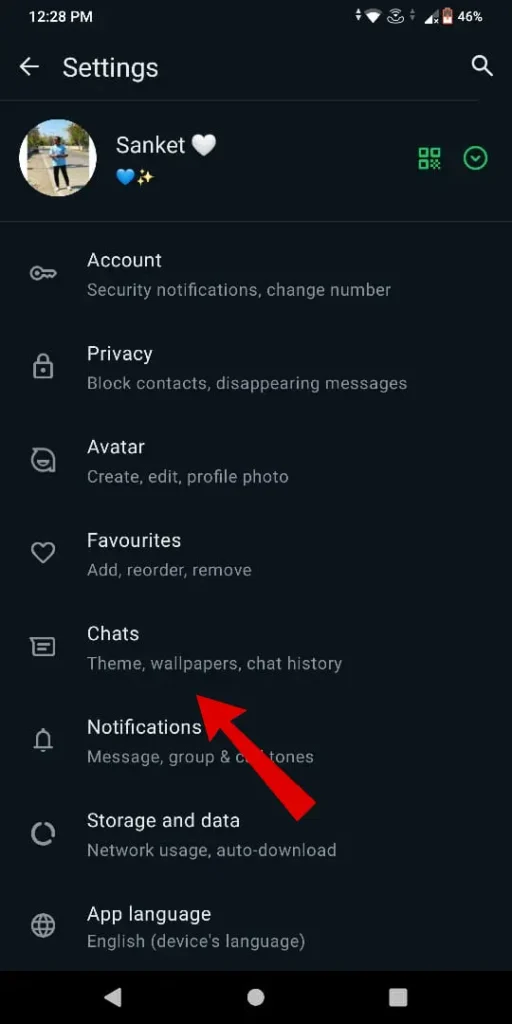
- Under Chat settings, “Toggle Off” the Media visibility option.
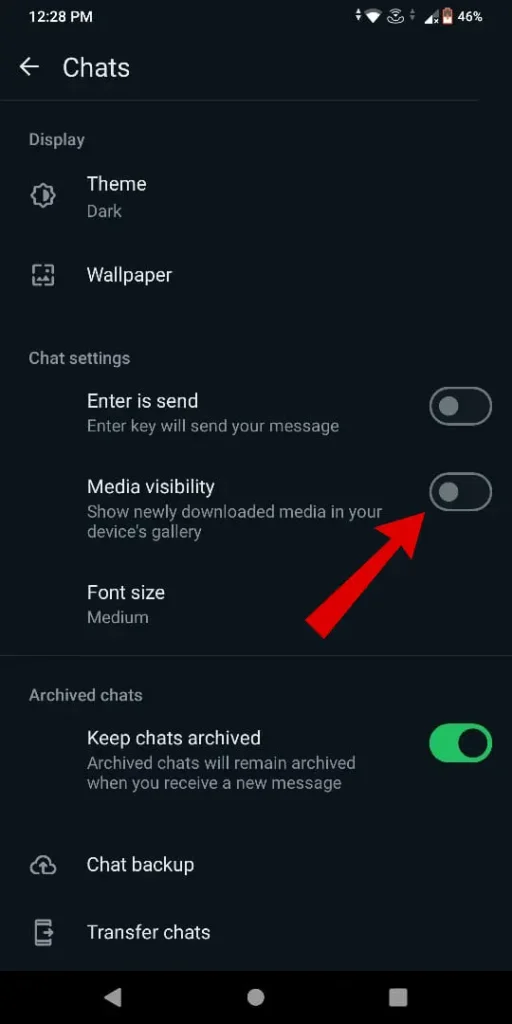
When you disable the media visibility option, WhatsApp will now restrict newly downloaded media from being saved in your gallery.
Restrict Auto Media Download From Specific Contact On Android
- “Launch WhatsApp” and “Choose Contact Chat” to stop automatic media downloads.
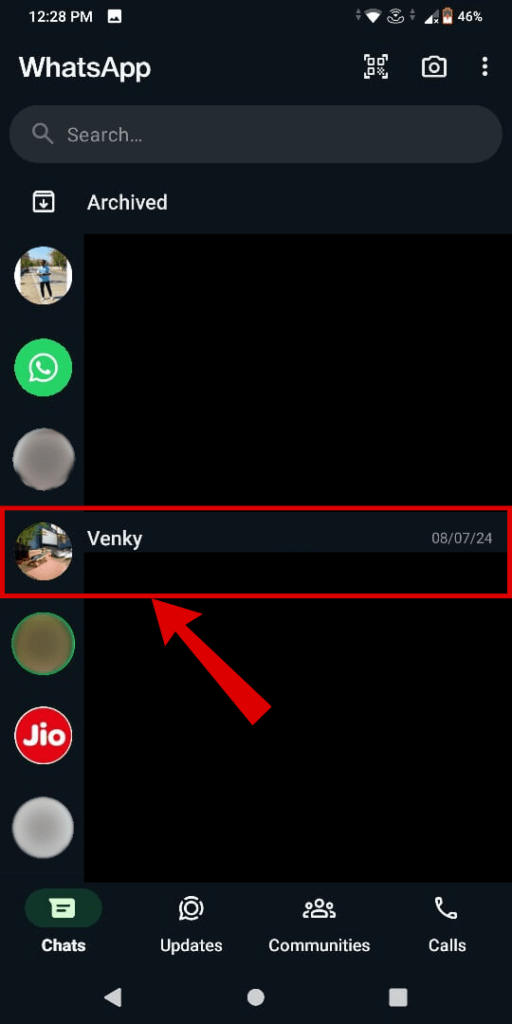
- Now “tap on the contact name” next to their profile photo.
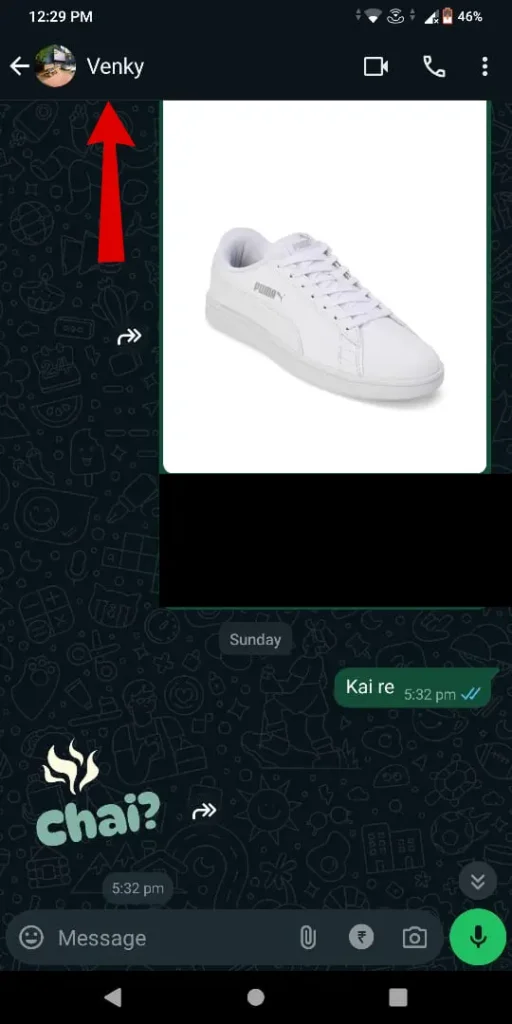
- Now Tap on the “Media visibility” option.

- From the WhatsApp prompt, “tap No option” and then on the “OK button“.
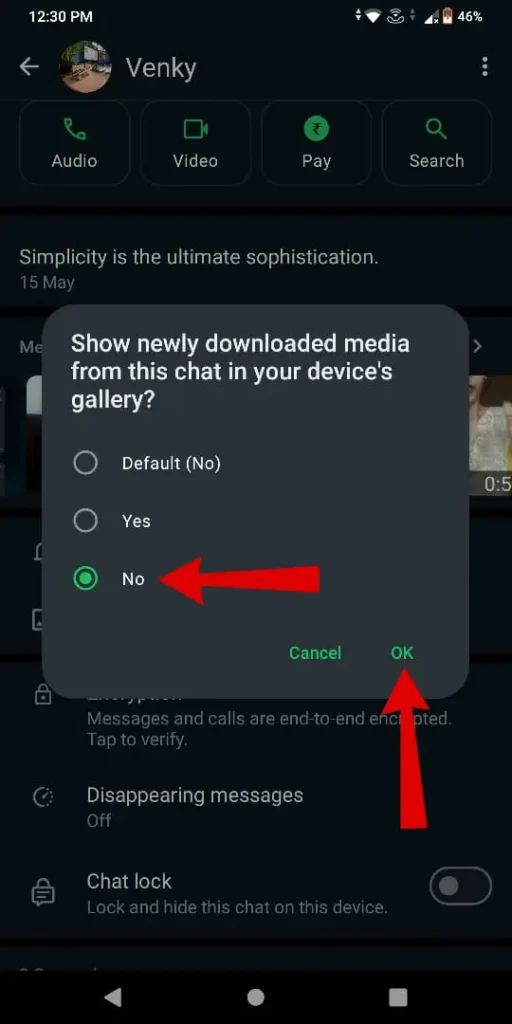
Here, the media such as photos and videos from the specific contact will stop the automatic download when received. This way you can also stop unnecessary auto media downloads from WhatsApp groups.
How To Stop Automatic WhatsApp Downloads On iPhone
For IOS users you can stop auto-media downloads on WhatsApp in two ways. First by stopping auto media download for entire WhatsApp from chat settings and the second way is to stop from specific contacts or groups.
How to Stop WhatsApp From Saving Photos to Your Camera Roll
- “Open WhatsApp” on Your iPhone.
- Tap on the “Setting icon” from the bottom right corner of the screen.
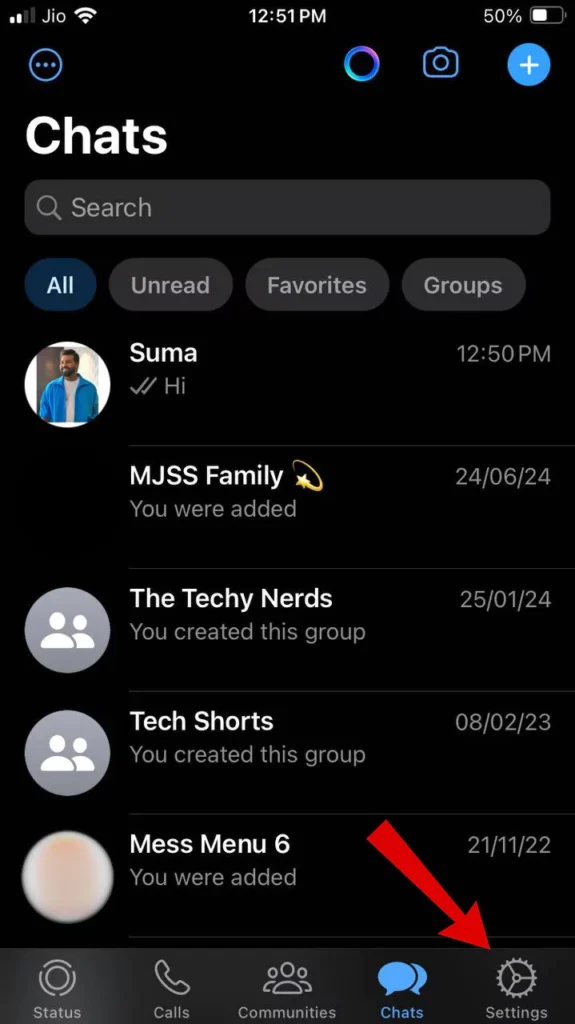
- Now “Choose Chats option” from the list.
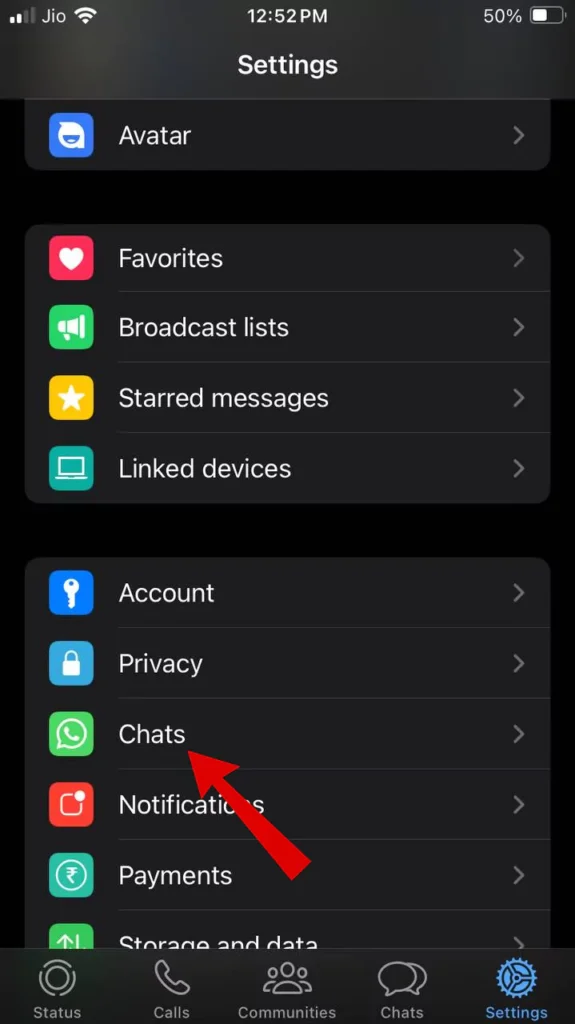
- Now “Toggle off” the Save to Photos option.
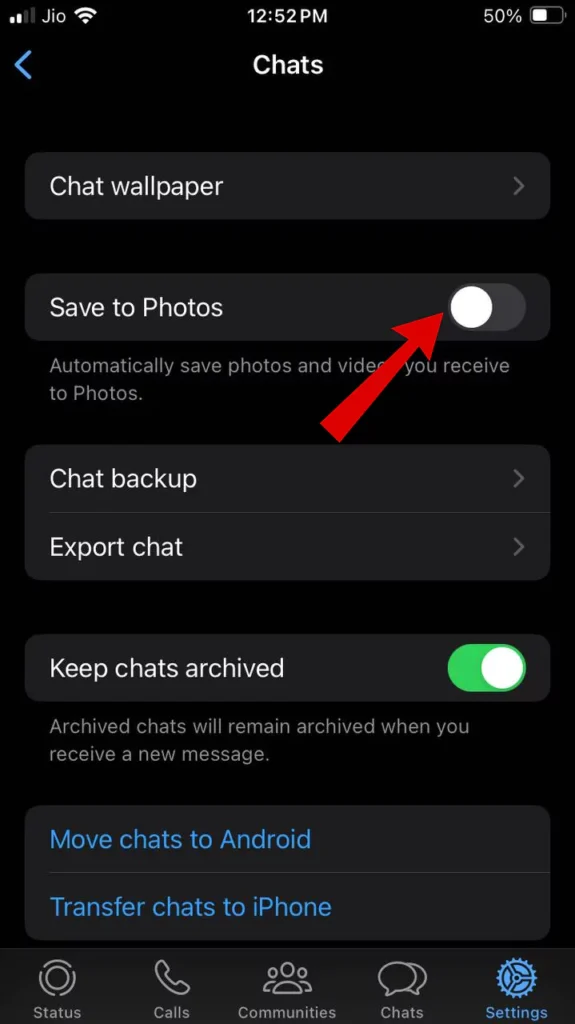
Once you complete the process the auto media download from the entire WhatsApp will stop saving on your iPhone. This includes the WhatsApp group as well.
Prevent WhatsApp From Saving Media From A Specific Chat On iPhone
- “Launch WhatsApp” and “Choose chats” to turn off auto media download on your iPhone.
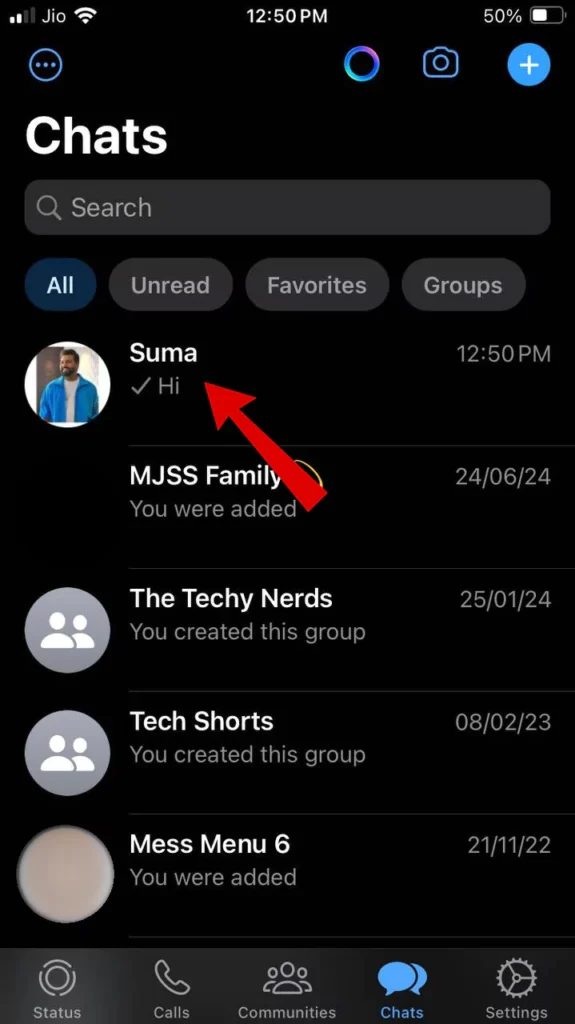
- Tap on “Profile Name or Number” to enter the contact setting.
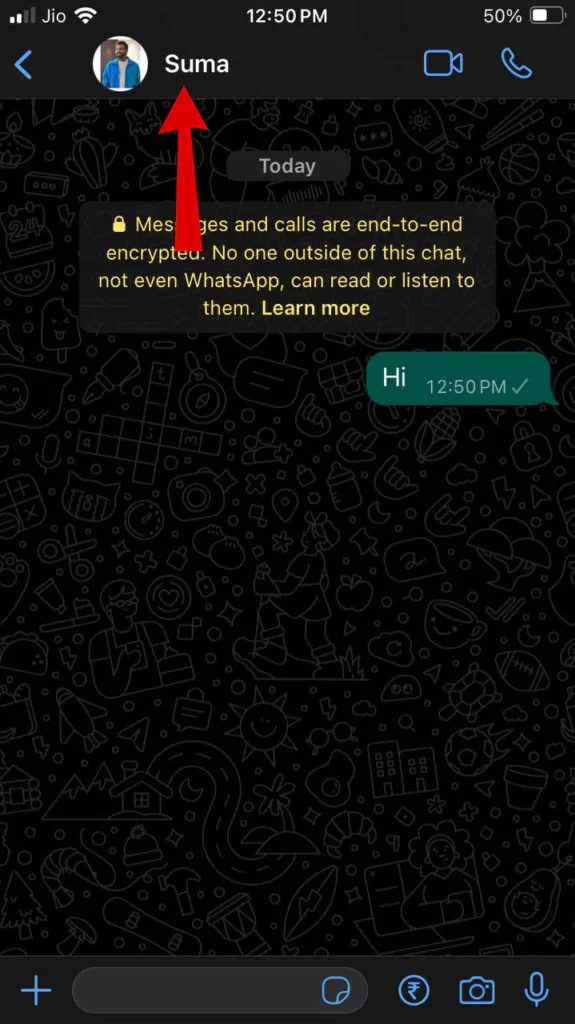
- Under Contact Info, Tap on the “Save to Photos” Option.
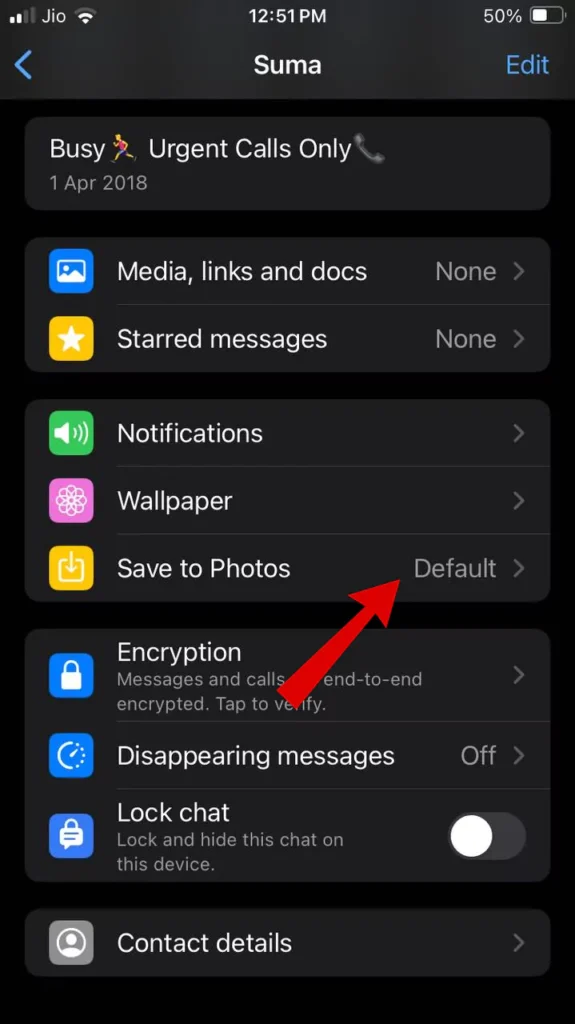
- From the prompt, tap on “Never option“.
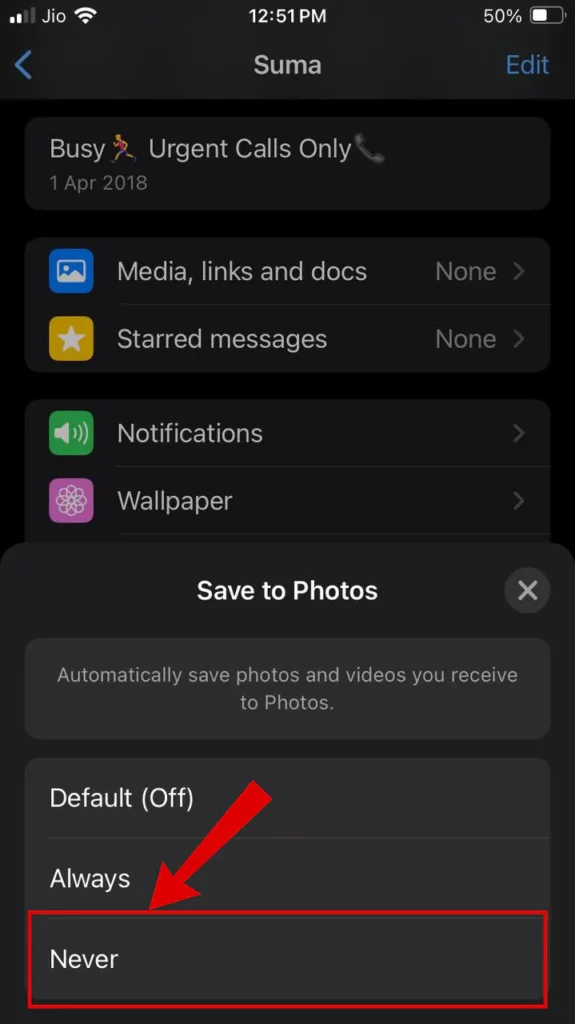
Once the process is completed. Now Whenever you receive any photos or video from the selected contact they will not be saved automatically in the camera roll or Photos App.
Conclusion
WhatsApp is slowly turning into a media-sharing hub where millions of photos, videos, or documents are being shared. We cannot control media that is being shared by your contacts, friends, or WhatsApp groups at least we have an option to disable it. These methods are highly recommended for those who often receive lots of images or videos from friends or family groups.
Articles You Might Like:
- How To Make Whatsapp Calls Without Saving Number (3 Easy Ways)
- How to Backup WhatsApp Without Google Drive? 4 Easy Ways
- How To Hide Chat In Telegram Easily (3 Ways)
FAQ
Why are WhatsApp photos saved to my phone?
WhatsApp automatically saves media that’s sent to you to your phone. The Media visibility option is turned on by default. > Settings > Chats. Turn off Media visibility.
Does WhatsApp download photos automatically?
WhatsApp may be configured to download documents, music, video, and photo files automatically while utilizing Wi-Fi, mobile data, and roaming. You can activate or disable this feature according to your preferences.
Does deleting WhatsApp photos save storage?
WhatsApp photos may still be saved on your device if not deleted properly.