In this digital era, where users prioritize their privacy the most, especially on social media. Here apps like WhatsApp ensure that the users’ personal information such as chats, images, videos, or other media formats are secured.
So whenever you install or reinstall WhatsApp when logging into your account, you receive a verification code once you enter your credentials. Once you enter the security code, you will have complete access to your WhatsApp account.
Sometimes you might not receive any verification codes even when you enter the correct credentials such as email or mobile number. Don’t worry. I have multiple solutions for you.
In this article, we will discuss everything about verification codes, how to get verification codes, and every possible way to fix WhatsApp not sending verification code problems. Let’s start.
What are Whatsapp Verification Codes?
WhatsApp sends a special 6-digit code via SMS or voice call to users which is used to authenticate their WhatsApp accounts during the login process these secret codes are called the Whatsapp verification code. Users may also receive email codes if they used them earlier while setting up the WhatsApp account or even if two-step verification is enabled on your account.
Table of Contents
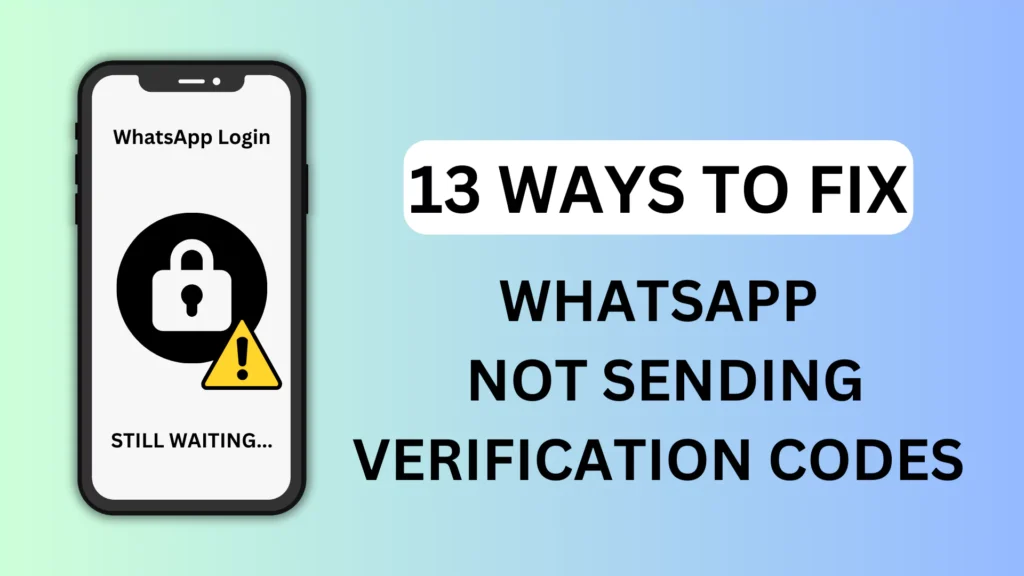
Why is WhatsApp not sending security codes?
There are a few reasons why WhatsApp might not be sending security codes:
- Older App version
- Incorrect Phone Number
- Down Whatsapp servers
WhatsApp Not Sending Verification or Security Code Problem (13 Fix)
1. Update Whatsapp
One of the major reasons why you are not getting WhatsApp verification codes is that you are using an older app version. To check or update the app version head respective Play Store for Android and on App Store for iPhone. Updating to the latest app version may fix WhatsApp not sending security code errors. If this method doesn’t work check if you have entered the phone number and country code correctly.
Latest WhatsApp Links for Android or iPhone:
2. Verify Phone Number and Country Code
One of the basic and straightforward ways to get a verification code is by entering the correct phone number with country codes. Sometimes during setting up the WhatsApp account user may accidentally enter different digits of the phone number this may be the reason you are not receiving any codes. Even if you entered the correct phone number and did not receive it after the countdown ends, then you can also request a new security code.
For Android:
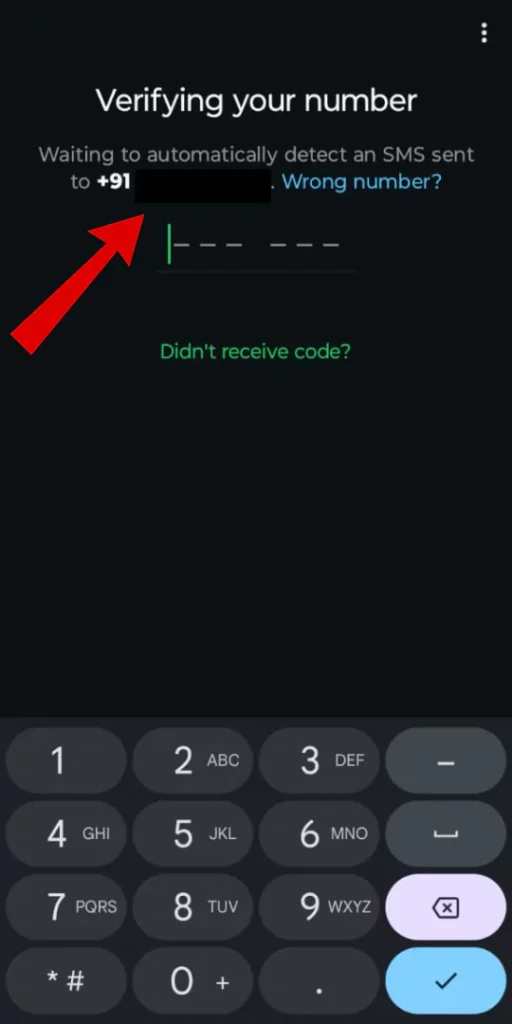
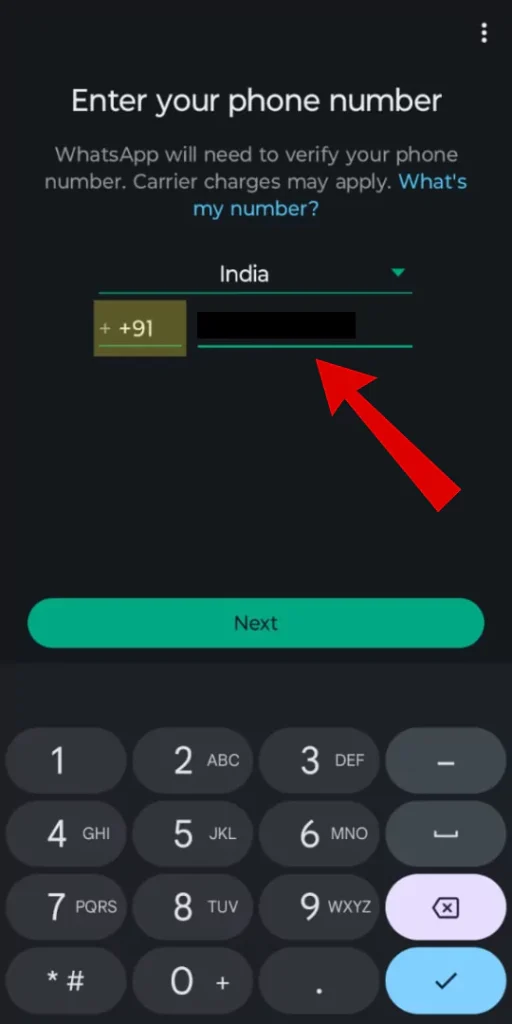
For iPhone:
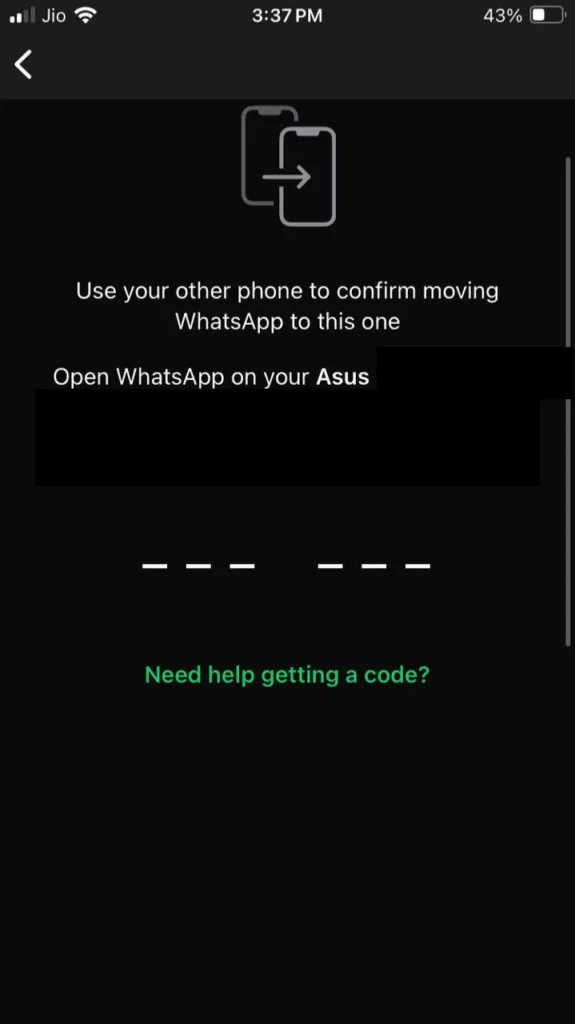
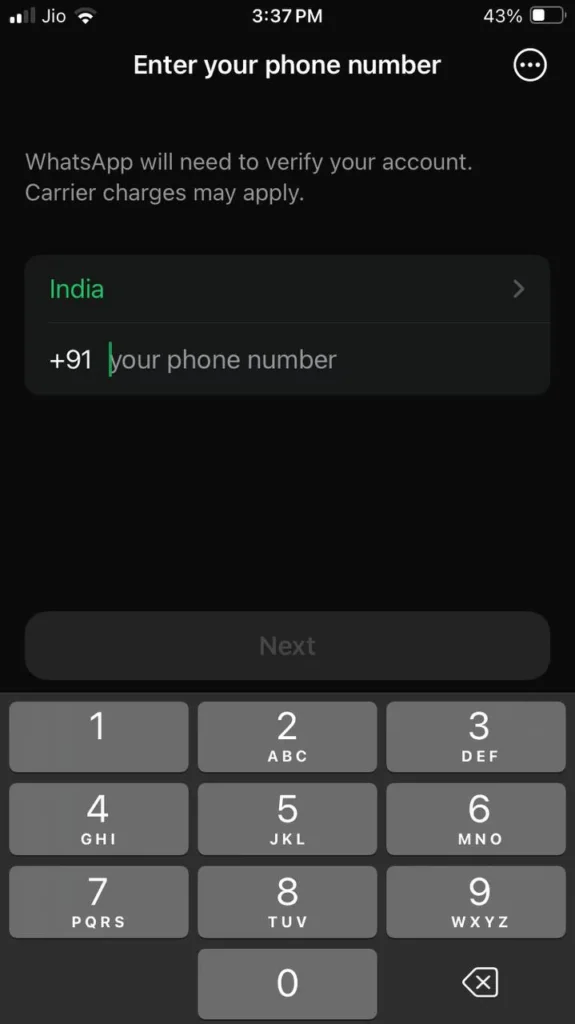
3. Request New Code
Sometimes even if you entered a correct number with country code you might not receive a verification code. In this case, you can request a new code or verification call. But remember you will have to wait for the countdown to end (ie.60 seconds). If you don’t receive any code try requesting a call verification on WhatsApp.
4. Try Call Verification
If you tried requesting codes via SMS but still didn’t work, you can try alternative methods like call verification to receive a WhatsApp verification code. You will receive call verification where a secret code will be dictated once. Now you can enter the verification code to complete the process.
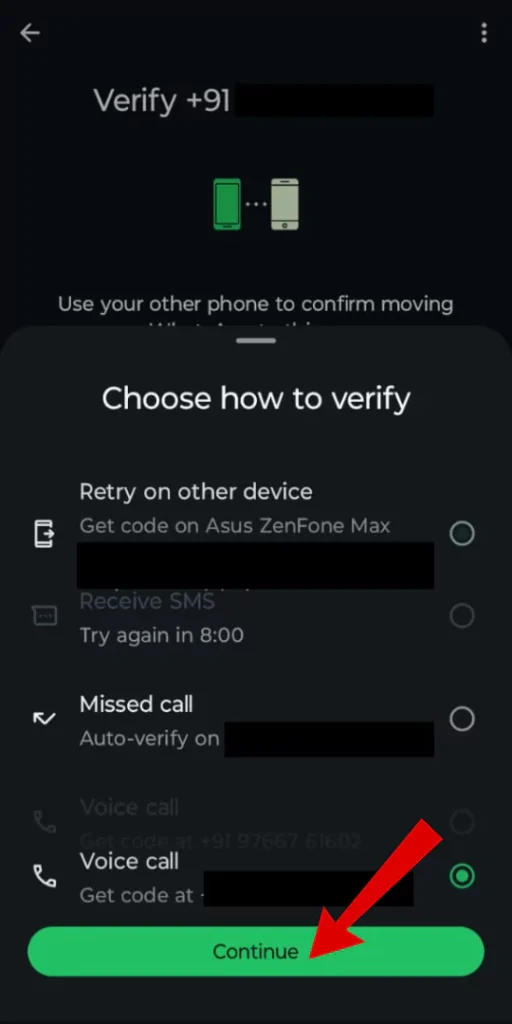
5. Check Message App Manually
Even if you tried the above methods and nothing worked for you. There is a chance that the secret code is sent via SMS but you haven’t received any notification. So it’s better to check the messages app manually.
6. Check Spam Messages
Nowadays default message applications have spam filters enabled, so there are high chance that the messages are transferred to the message spam section automatically. So it’s better to check the spam or junk messages section manually.
Check the Junk Messages section on iPhone:
- Go to” Default Message App” on your iPhone.
- “Tap on Filters” from the top left corner.
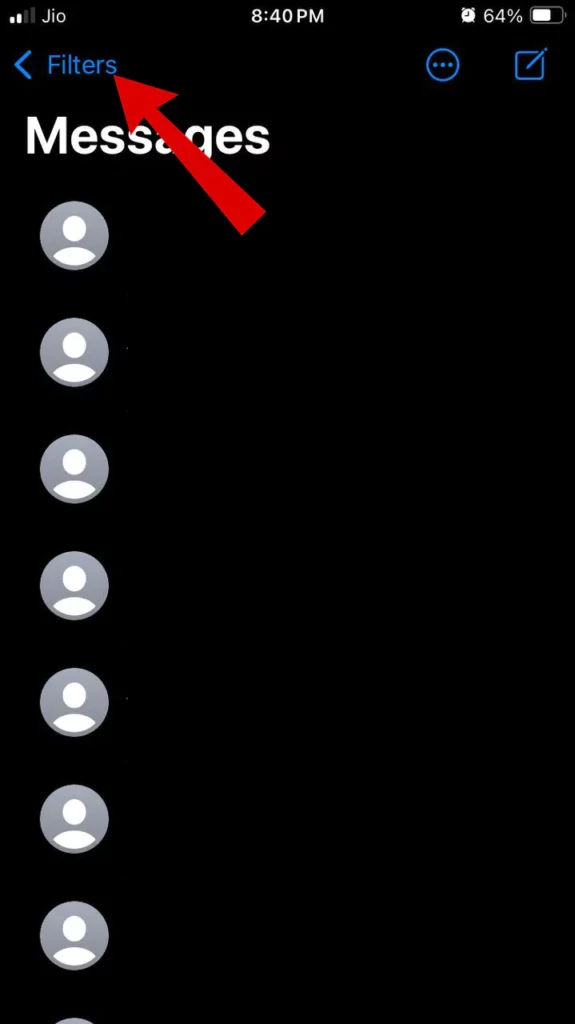
- Tap on the “Junk messages” option.
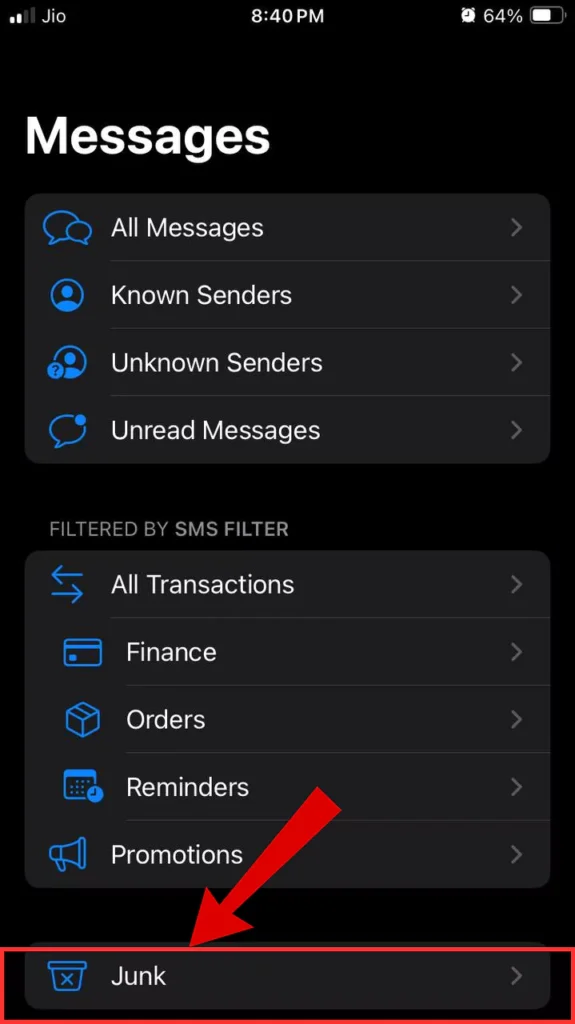
Check the Spam Messages section on Android:
- Open the “Messages app” on Android.
- Now tap on the “Profile icon” from the top right corner.
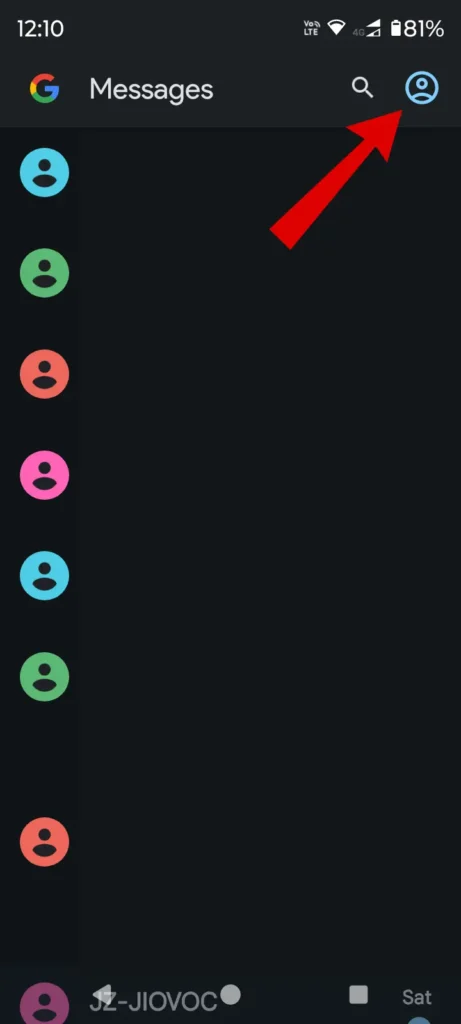
- From the popup, Tap on the “Spam and blocked” option.
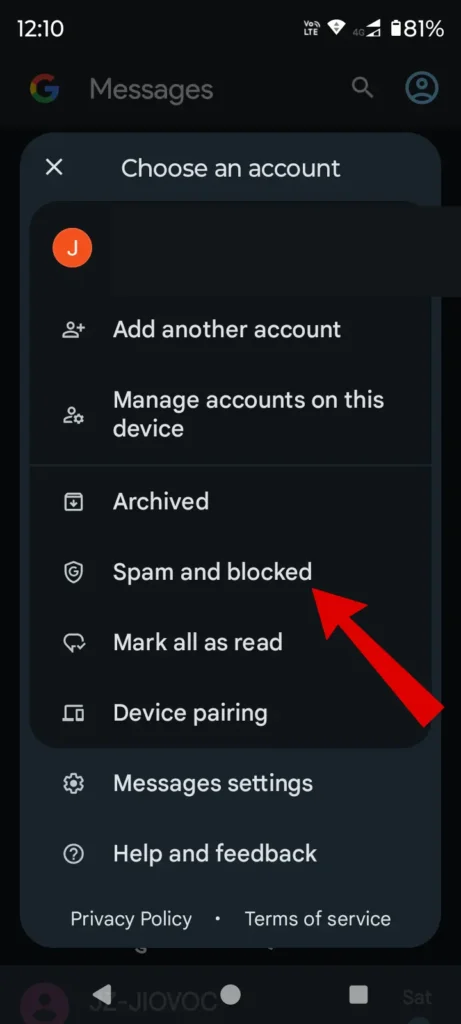
Now Check whether the verification code is in the spam and blocked folder or not. If you didn’t receive you can check the WhatsApp server status.
7. Check WhatsApp Servers Status
If WhatsApp servers are down this might be an important reason why you are not receiving any verification codes. You can manually check the server status by using the Downdetector website. Once everything is alright now you can try requesting a new verification code.
8. Clear Cache Data
Another reason why WhatsApp is not sending verification codes can be due to some app glitch. To fix certain glitches or errors you can clear cache data from the settings.
For Android:
- “Navigate to Settings” on your Android Phone.
- Now “Choose Apps” from the list.
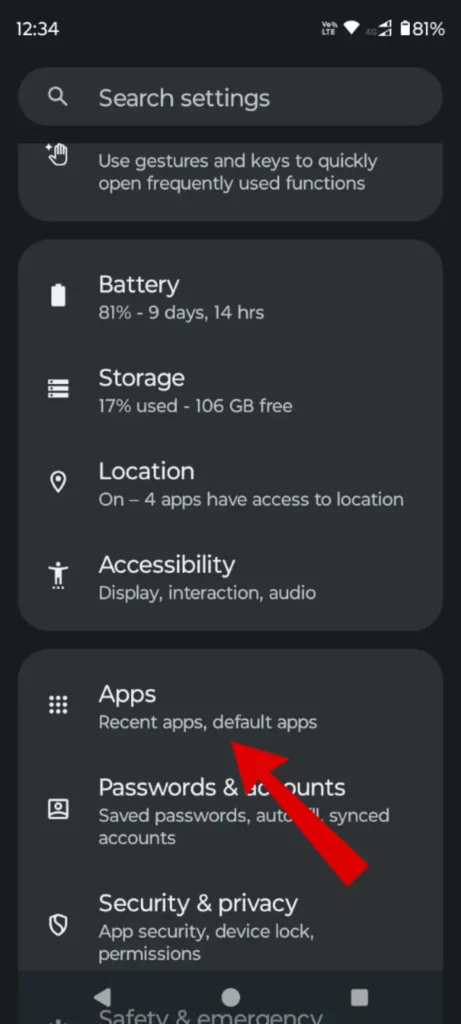
- “Select WhatsApp” from the apps list.
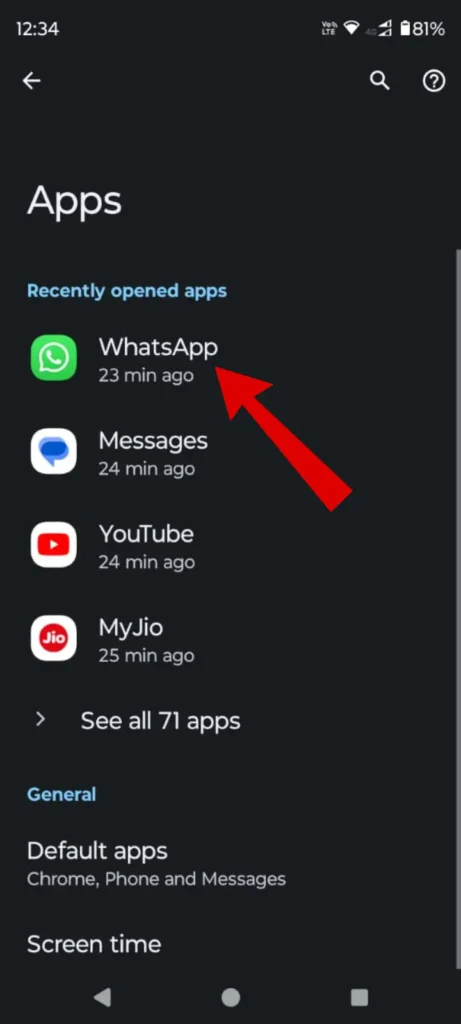
- Under App info, Tap on the “Storage and Cache” option.
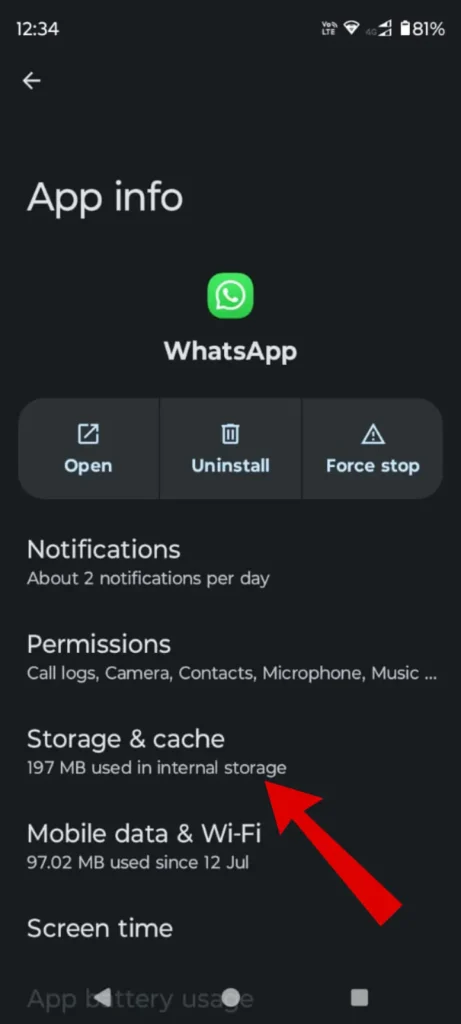
- Now Under Storage, Tap on the “Clear cache” option.
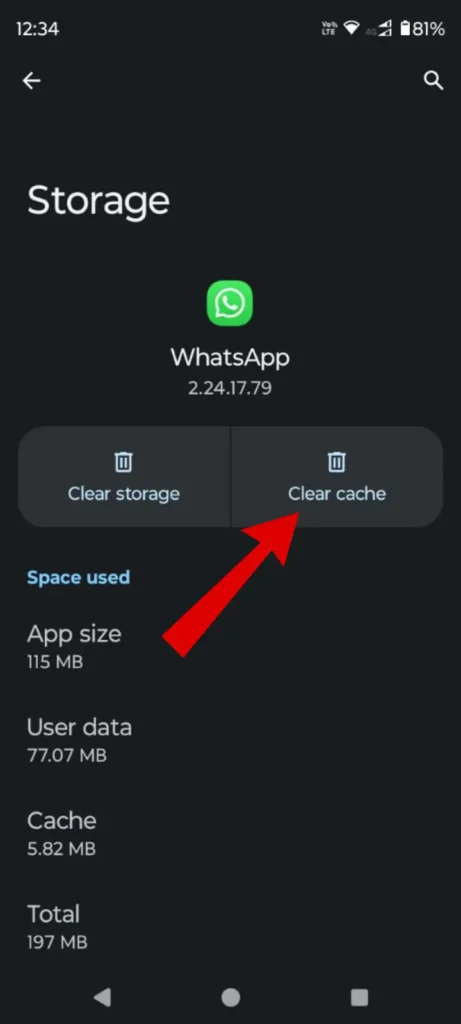
9. Reinstall WhatsApp
If clearing app cache data doesn’t fix the issue you can give WhatsApp a fresh start ie by reinstalling it. This might fix certain errors and another advantage that is the WhatsApp application will be updated to the latest version.
10. Restart Your Phone:
Sometimes a simple restart can help to fix unexpected issues. So turn your phone off and on again, then try verifying your number.
11. Check Internet Connection
A weak or unstable internet connection can prevent the verification code from reaching your phone. Try connecting to a stronger Wi-Fi network or using mobile data.
12. Check Linked Devices
If you’ve linked your WhatsApp account to multiple devices, the verification code might be sent to one of those devices. Check your other devices, like your computer, old phone, or tablet.
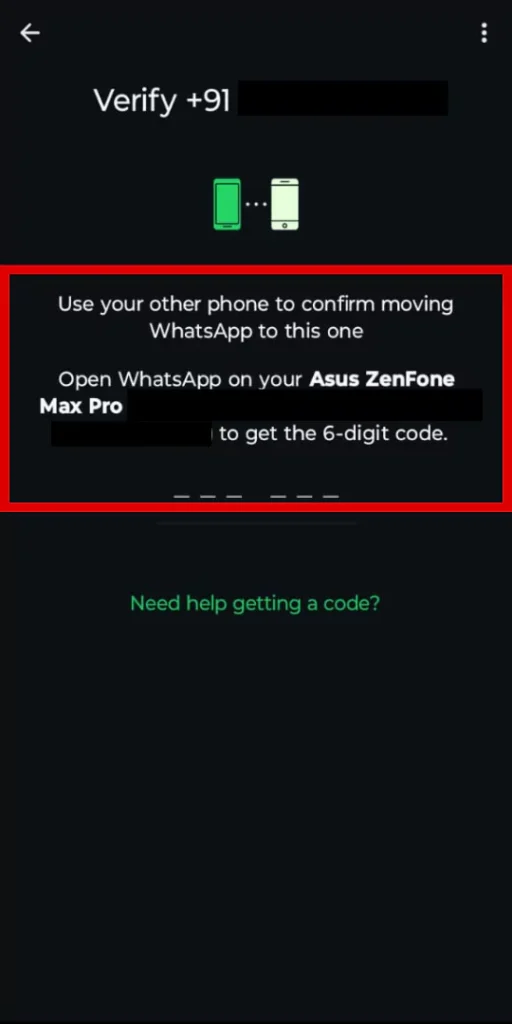
13. Contact WhatsApp Support
If none of the above solutions work, you can contact WhatsApp support for further assistance. They can provide specific troubleshooting steps or alternative verification methods.
Below are some steps to contact WhatsApp support.
For Any Mobile Devices:
- “Open WhatsApp” on your Android or iPhone.
- Tap on “Settings“.
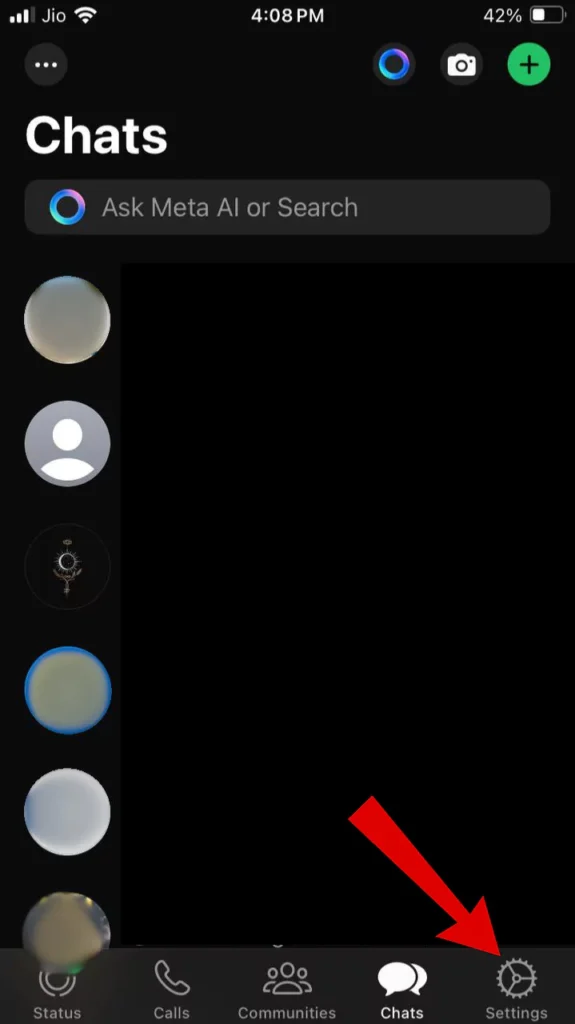
- Scroll down and tap on the “Help option” from the list.
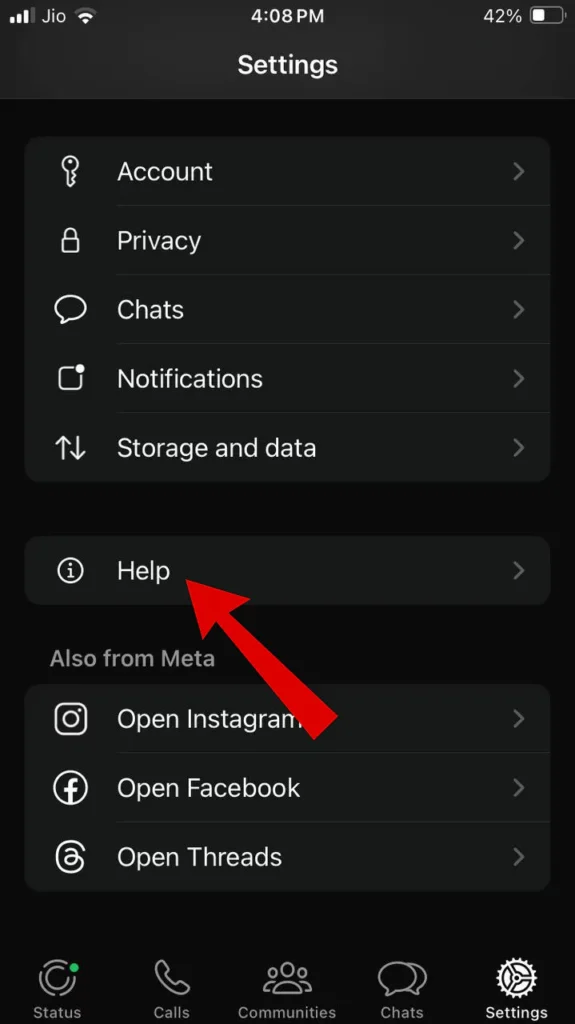
- Under the Help option, Tap on the “Help center“.
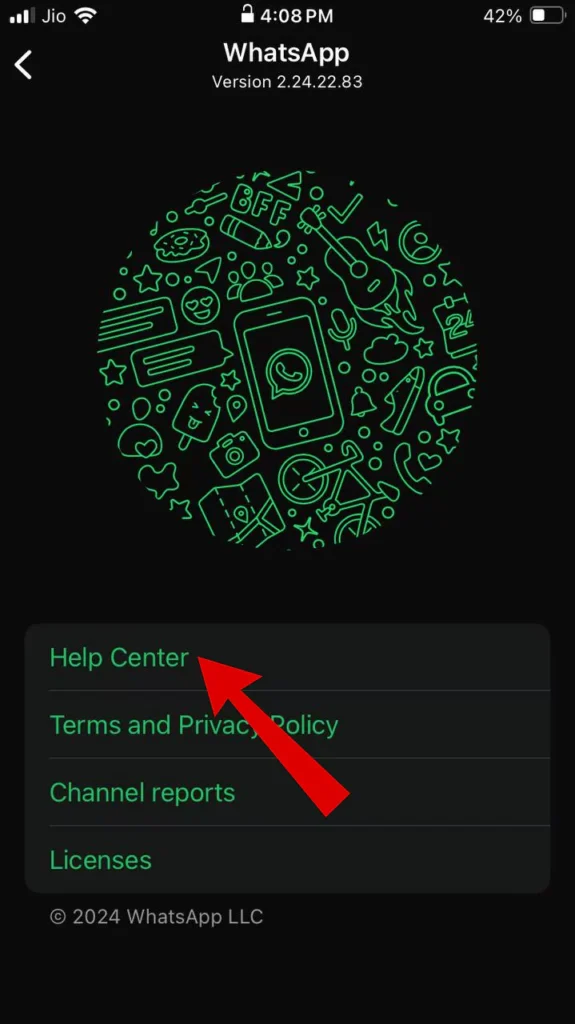
- Now “Search for the problem” that you want to fix or ask.
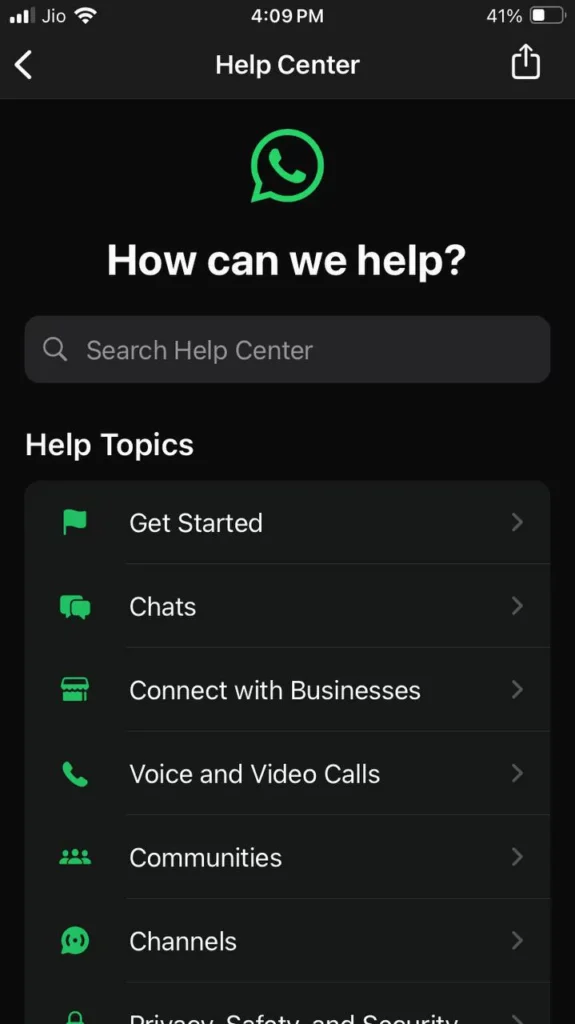
Lastly, follow the instructions and finish the process by submitting the tickets.
Articles You Might Like:
- How To Make Whatsapp Call Without Saving Number (3 Easy Ways)
- How to Backup WhatsApp Without Google Drive? 4 Easy Ways
- How To Hide Chats On WhatsApp in 2024 (3 Ways)
FAQ
How to get a WhatsApp verification code by email?
You can add an email to get WhatsApp certification codes. Follow these steps : WhatsApp Settings > Account > Email Address
How to get a WhatsApp verification code without a phone number?
To add your email to WhatsApp, go to Settings > Account > Email Address. Verify your email with the code sent to your inbox
Can I open my WhatsApp on another phone without a verification code?
You can add another phone as a companion device by scanning a generated QR code.
How to solve verification problems in WhatsApp?
Here are some easy fixes to solve the verification problem in WhatsApp
1. Verify Phone Number and Country Code
2. Request New Code
3. Try Call Verification
4. Check Spam Messages
5. Check WhatsApp Servers Status
6. Check Linked Devices
7. Contact WhatsApp Support.
And So on.