Instagram has gained tremendous popularity, especially with reels, thanks to the rise in short-form content over the years. Over 2 billion monthly active users are active on Instagram. Instagram is mainly known for providing entertainment among users with reels, etc. Above x number, send reels to contacts with each other.
Some users faced an issue where Instagram notifications are not working, as they are not getting notified when they receive any messages, reels, or even when someone posts something.
In this article, we will discuss “some solutions for Instagram notifications not working” properly. Let’s begin.
Table of Contents
3 Quick Ways To Fix Instagram Notification Not Working
- Update to the latest version: Check for newer app versions of WhatsApp on the Play Store or App Store. If any updates, it’s recommended to update.
- Restart your device: Sometimes, a simple device reboot can fix the error.
- Reinstall application: One of the easy fixes is to just uninstall and reinstall the application from the respective app stores. Most of the time, these methods work as they clear cache data and fix some glitches that if occur when updated.
If any of the above methods don’t work for you, you can try using the below methods that shall be applicable for both Android and iPhone.
3 Ways to Fix Instagram Notification Not Showing Up on iPhone & Android
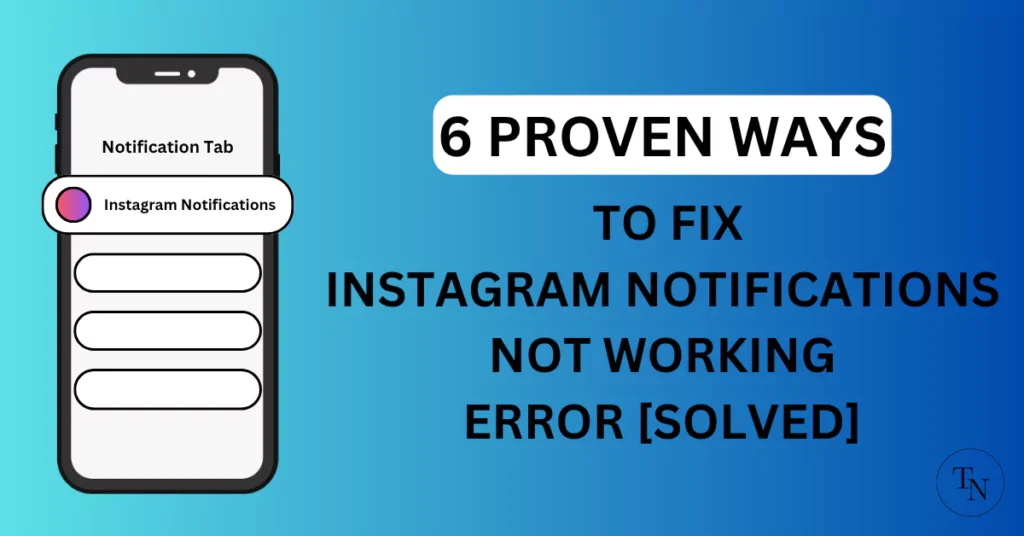
1. Check Notification Settings on Android or iPhone
Firstly, to fix Instagram notifications, check whether you have allowed Instagram on your iPhone or Android smartphone. The user can check device settings by following the steps.
Steps for iPhone Users:
- “Open Settings” on your iPhone.
- “Tap on Notification” to check the allowed notification styles.
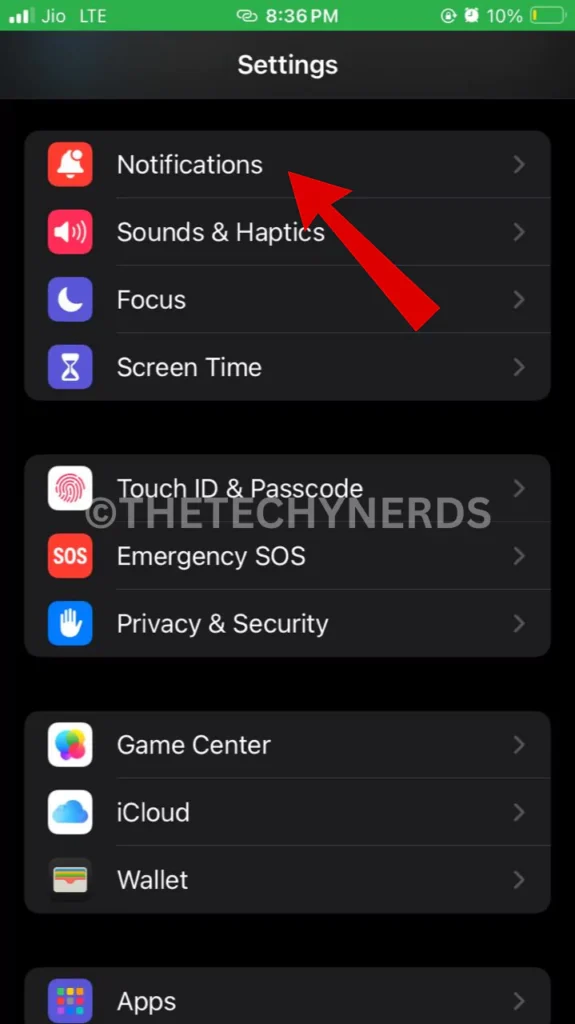
- In the notifications tab, scroll and “search for Instagram” under notification styles.
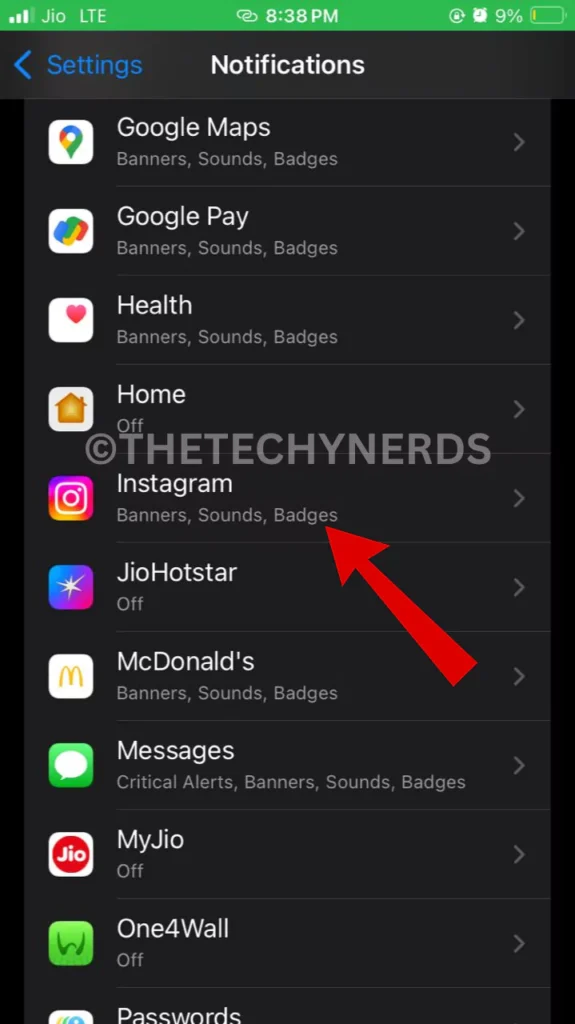
- Now, check if the “allow notification option” is enabled or not. If not, toggle on Allow Notification.
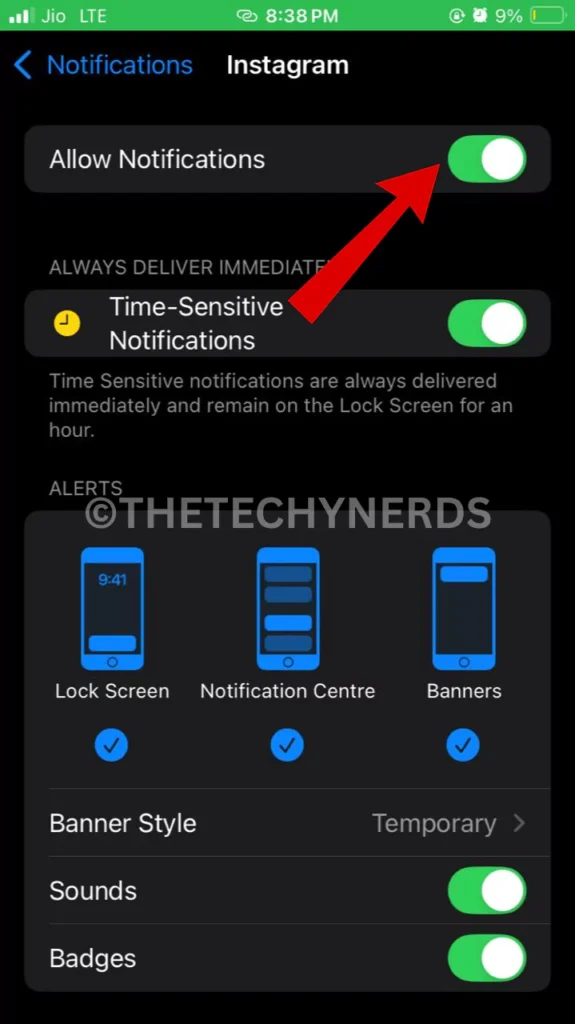
Using these steps may fix the Instagram notification error on your iPhone, as you have now enabled the Allow Notifications option.
Steps For Android Users:
- “Head to Settings” on your Android device.
- Under settings, “tap on App & Notifications” to enter notification settings.
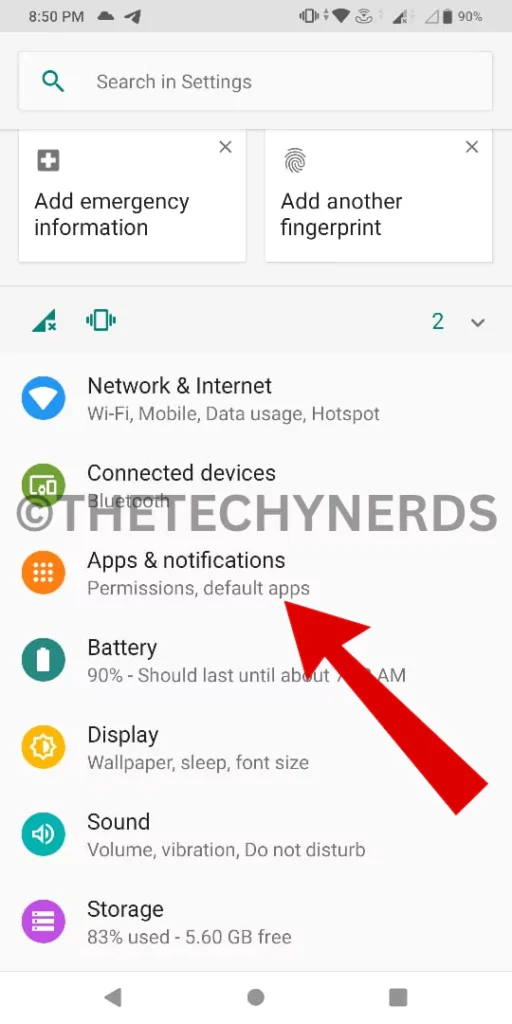
- Under App & Notification, “select Instagram app” from the app list.
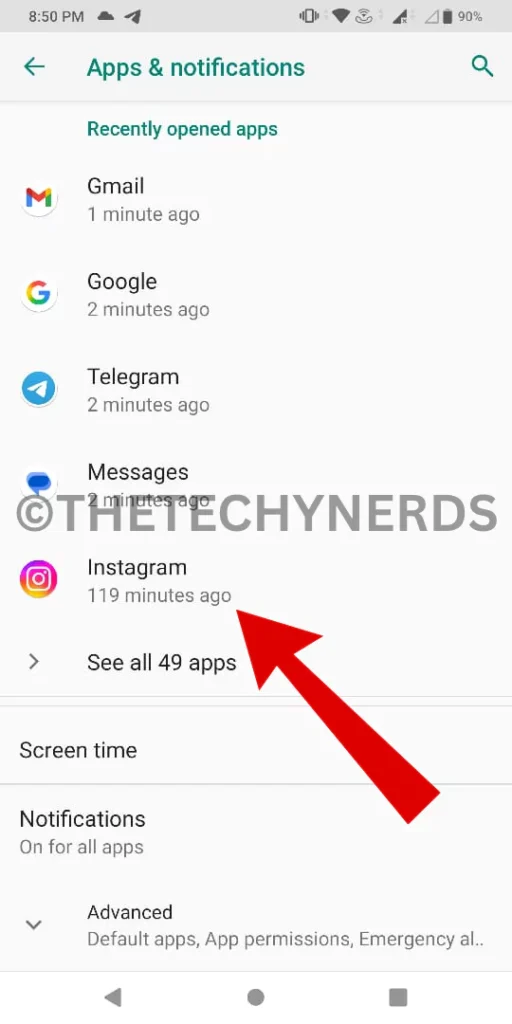
- Under App Info, “Tap on Notification“.
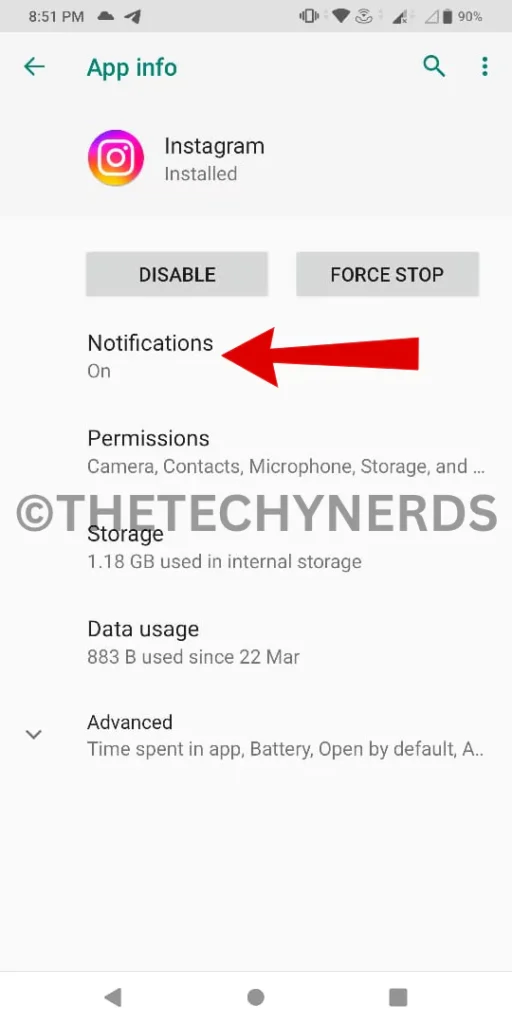
- Now Lastly, under Instagram Settings, “check if the show notification option is enabled” or disabled. If disabled, turn it on.
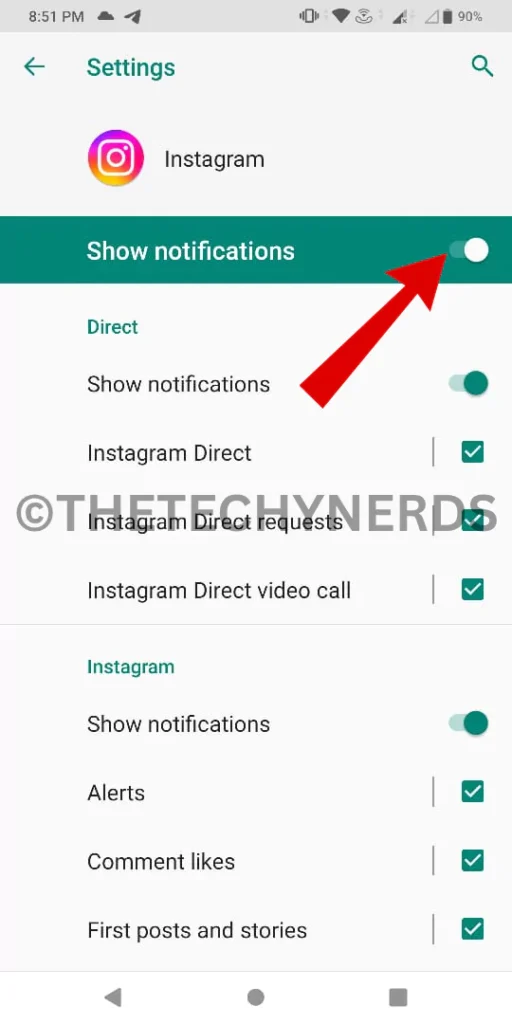
Turning on show notification options to show on your Android device. This may be the reason you are not receiving Instagram notifications.
2. Check Instagram’s Built in Settings.
Another way to fix the Instagram notification not showing is due to the wrong settings on the Instagram app itself. One can check on Instagram with some simple steps. Here, whether you are using an Android or IOS user steps are very similar.
Follow the steps below to enable notifications from Instagram Built In Settings.
Steps to Check Notifications Settings on Android or iPhone.
- “Launch Instagram” on an iPhone or an Android phone.
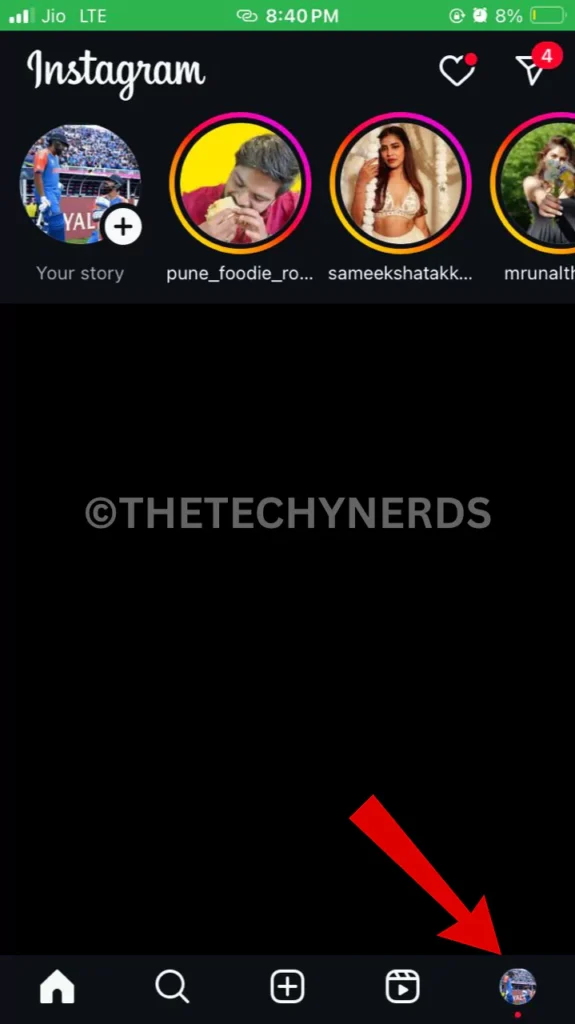
- Go to your “Instagram Profile“.
- Under the IG profile, “tap on the Hamburger icon” from the top right corner.
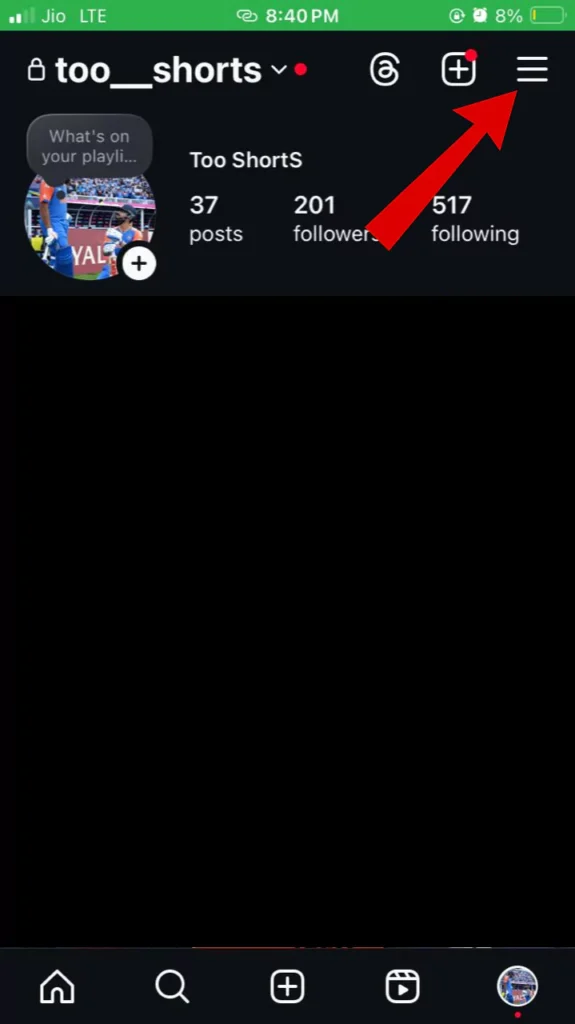
- Under settings and activity, “tap on the Notifications” option from the list.
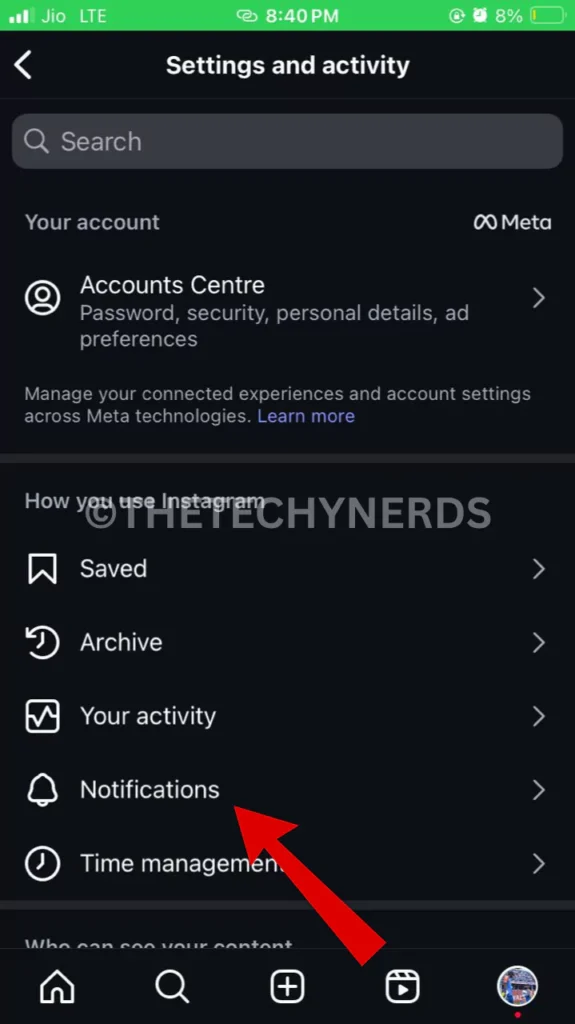
- Now, under notification, “check whether the pause all option is turned on or off“. If this setting is turned on, the might be causing issues with why you are not receiving Instagram notifications. Make sure to “turn off pause all notification settings“.
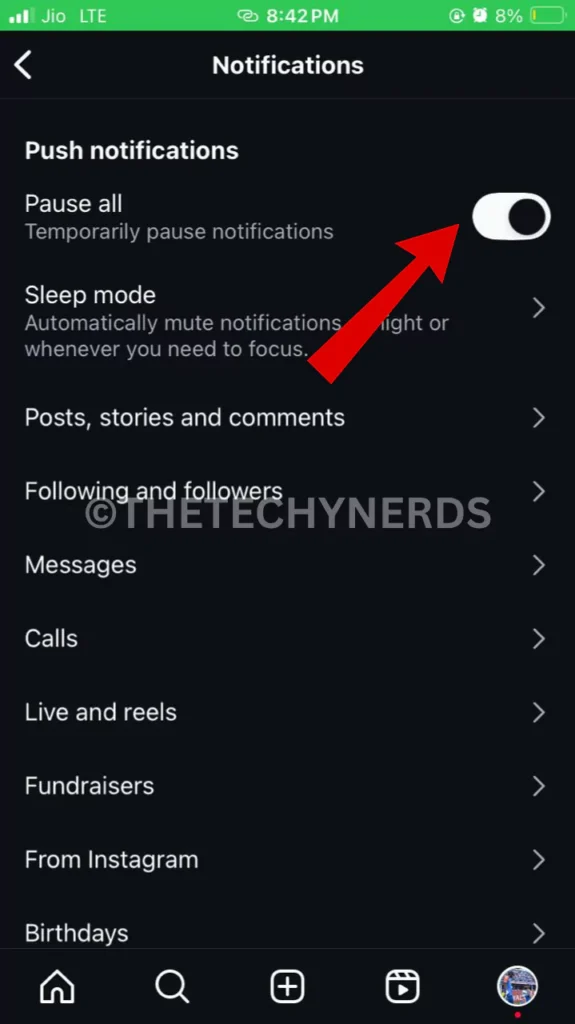
Now, check if Instagram notifications are fixed or not. If the issue is still not fixed, check the background app refresh or data settings on your device.
3. Check background app refresh settings.
One of the major reasons that you’re not getting Instagram notifications can be due to the background application refresh of Instagram might be turned off accidentally. Basically, enabling background app refresh or data setting allows the application to refresh or update data in the background even if you have not opened the Insta app.
Follow the steps below to enable the background refresh setting on iPhone.
- To check or enable the background refresh setting, “go to your iPhone settings“.
- Under settings, “tap on the General option” from the options list.
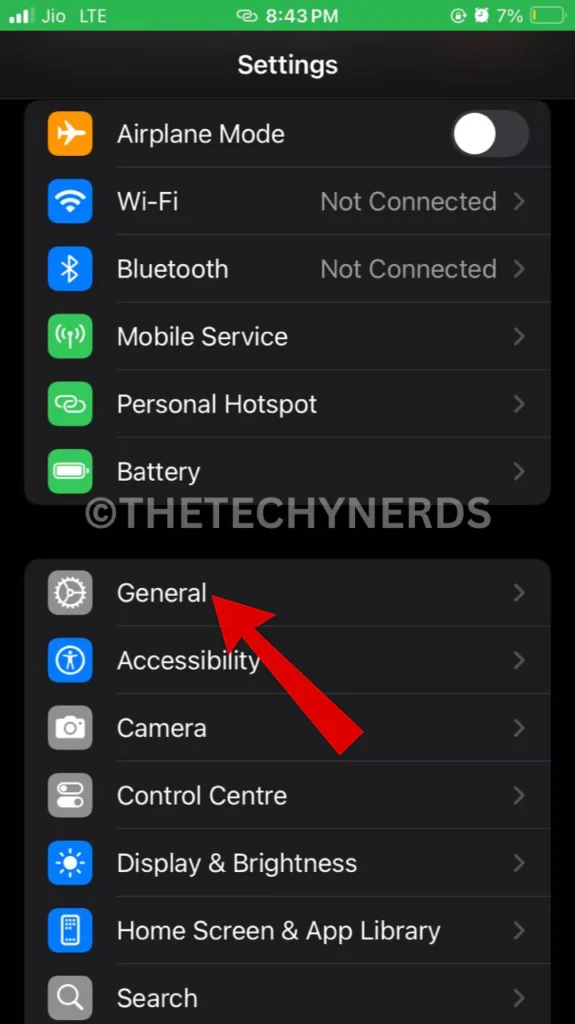
- Under General, scroll down and “search for background refresh” settings.
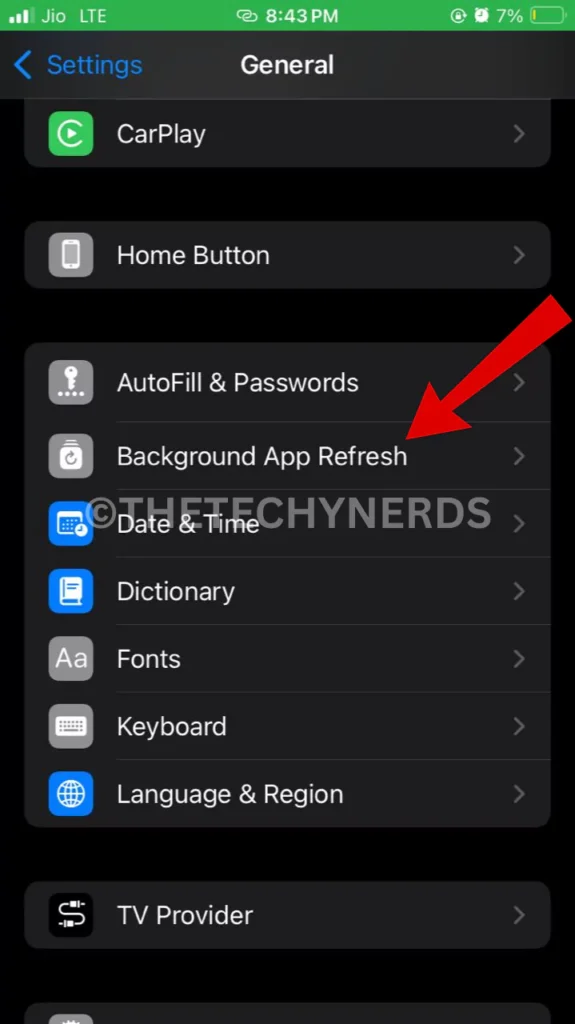
- Now, from the background app refresh, “check whether the app refresh for the Instagram app is turned on” or off. Enabling Instagram’s background app refresh can fix Instagram issues on IOS devices.
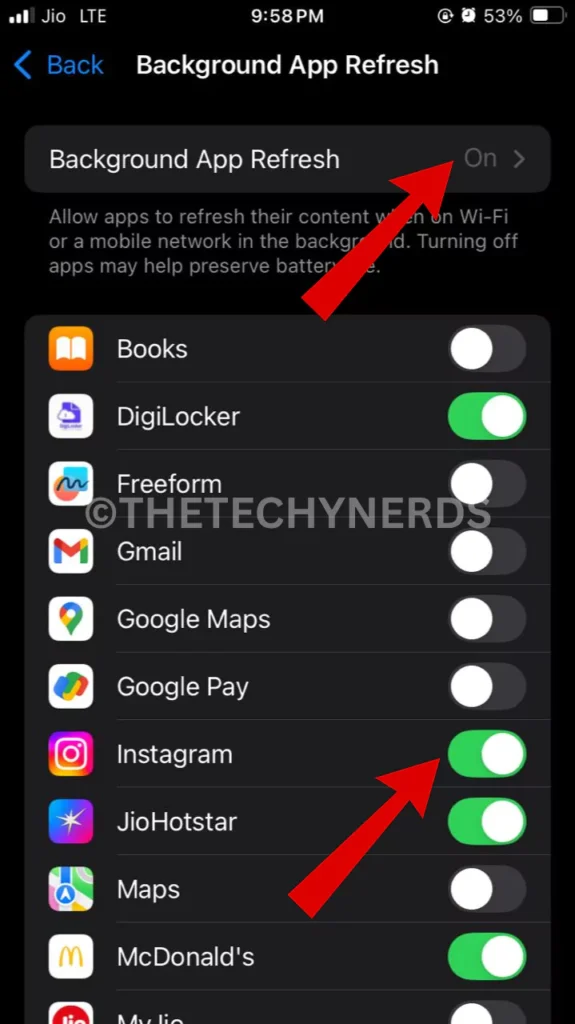
Follow the steps below to enable Background Data Settings on an Android Device.
- “Go To Your Android Settings” to check or enable Background data settings.
- “Select Apps & Notifications” from the option list.
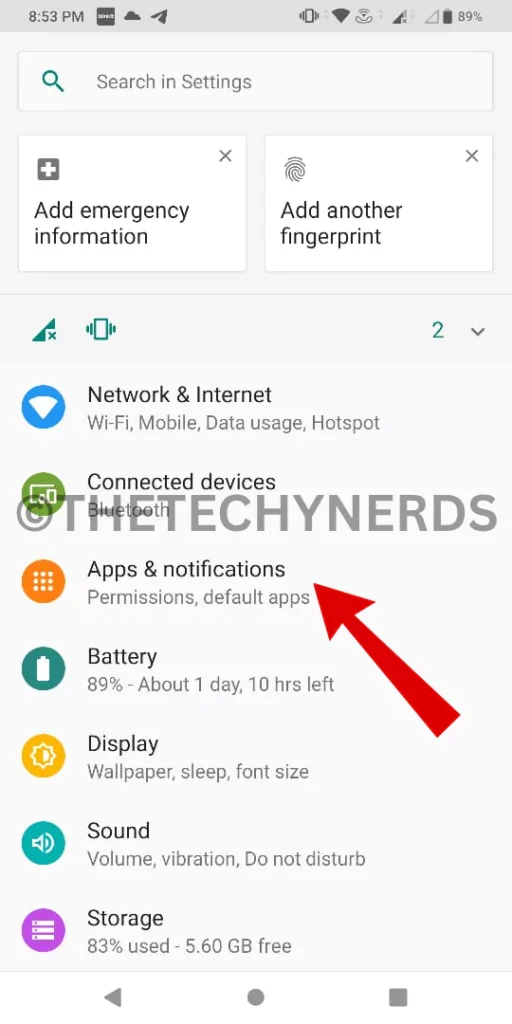
- Under Apps & Notifications, search and “select the Instagram App” to access more settings.
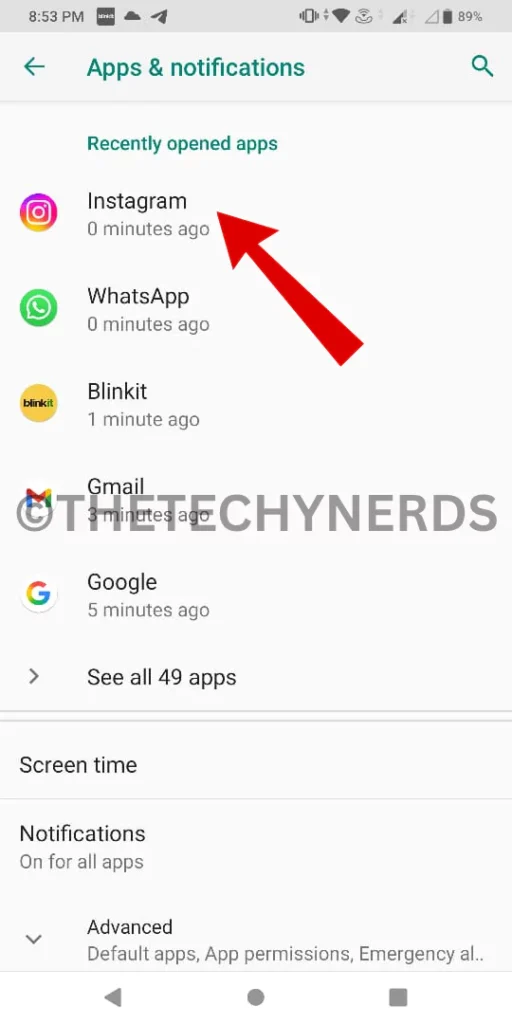
- Under Insta’ App Info, “Tap on the Data usage option“.
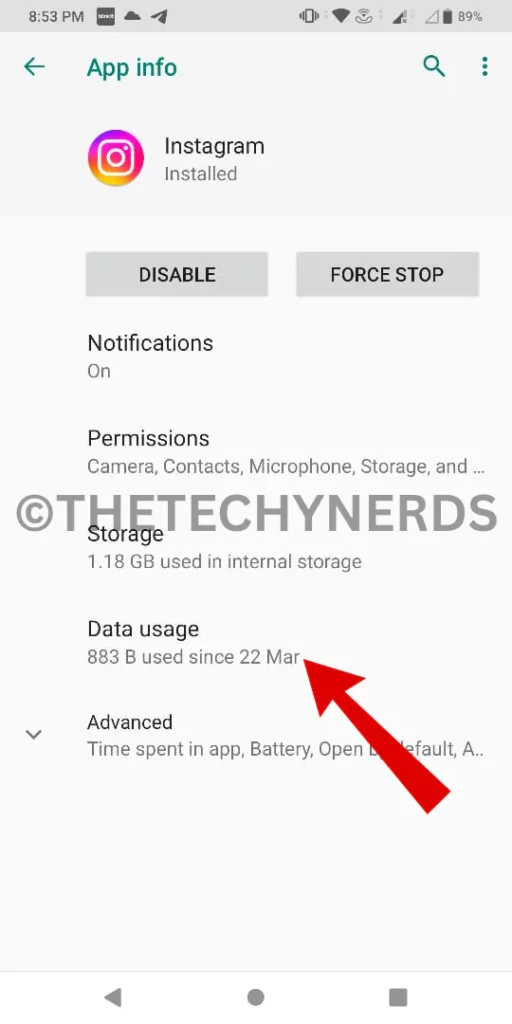
- Now, check if the “Background Data option is enabled” or disabled. If disabled, make sure to enable these settings.
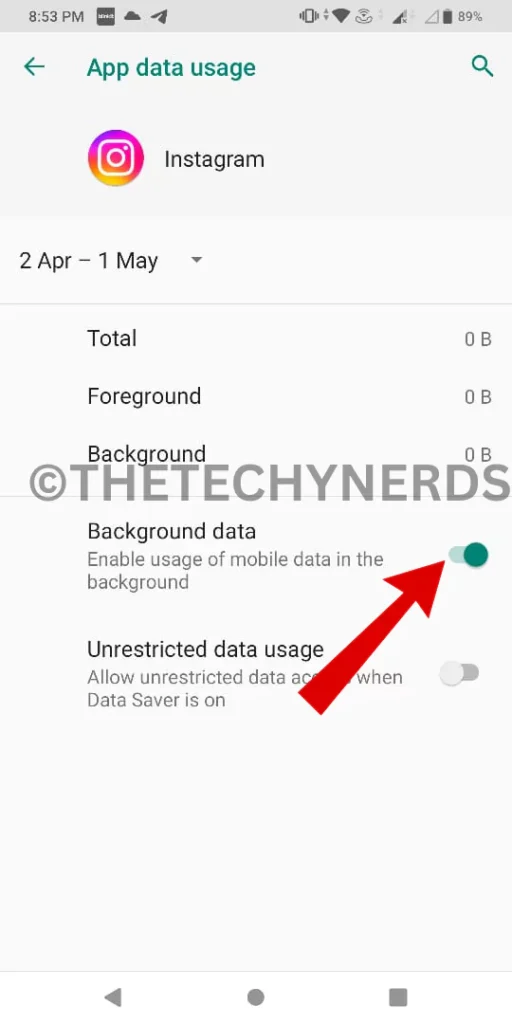
Enabling the Instagram background Data option on Android or the Background app refresh setting on IOS devices may fix Instagram notification not working errors on respective devices.
If any method above doesn’t make a difference, contacting the Instagram support team is always a good option. As the application is getting constantly updated so you may face such issues. Keeping Instagram updated from respective app stores is always recommended as it may fix certain bugs of older versions, if any.
Peace Out 🙂
Articles You Might Like:
- How To Hide Music Sticker On Instagram Story
- How To Hide a Story From Someone On Instagram
- How to Share Comments on Instagram Story Quickly
FAQ
How to enable Insta message notification?
Simple Steps to Enable Instagram Message Notifications. Follow the steps below.
1. “Launch Instagram” on an iPhone or an Android phone.
2. Go to your “Instagram Profile”.
3. Under the IG profile, “tap on the Hamburger icon” from the top right corner.
4. Under settings and activity, “tap on the Notifications” option from the list.
5. Now, under notification, “Turn off pause all option if it’s on“. And Done
Why is Instagram not showing up in my notifications?
There may be multiple reasons why Instagram is not showing notifications, including wrong Instagram notifications settings, disabled device settings, etc.