In the social media era, WhatsApp applications is one of the popular platform across the globe. Thanks to regular updates which add extra feature and some secure features such as blocking spam calls.
Many users prefer WhatsApp for voice/video calls, as most people use WhatsApp primarily. There are times when users are keen to have an option to record WhatsApp voice or video calls. Whatever the reason, it can be for having a second glance at an important, valuable meeting, recording tutorials, or saving long-distance calls from family or friends.
WhatsApp doesn’t officially provide a way to record video calls, but there are ways to record calls using the device’s built-in feature and some third-party applications. In this article, we cover effective multiple ways to record calls on android and iPhone. Lets begin.
Table of Contents
Simple Ways To Record WhatsApp Video Call On Android and iPhone
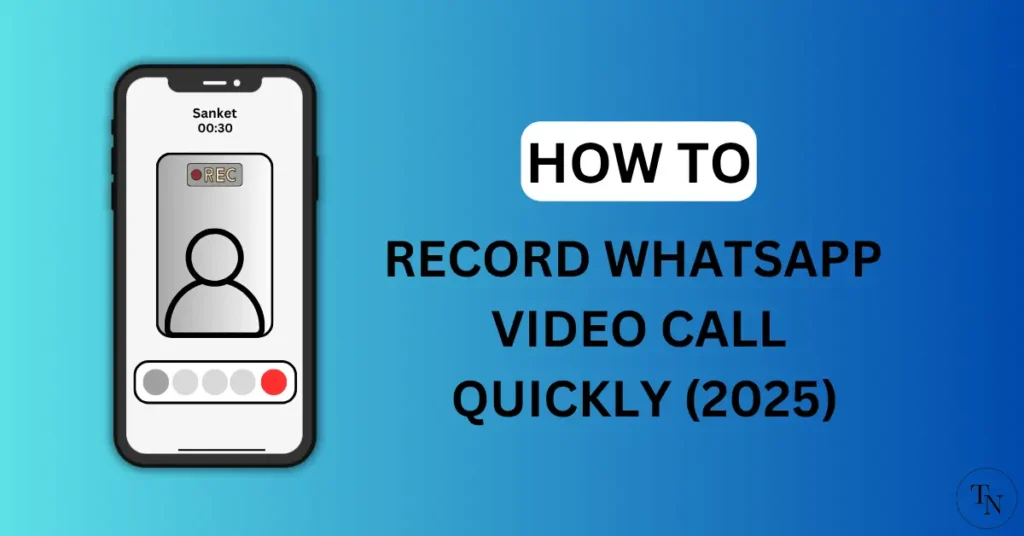
How To Record WhatsApp Video Call On Android
Generally, Android provides flexibility to its users, same is the case with video screen recording.
Below is an easy yet effective way to record WhatsApp video calls.
- Using your phone’s built-in screen recorder (Recommended)
Most modern Android phones have a built-in screen recorder. As of now, you can even record your WhatsApp video call easily.
- 1. “Launch WhatsApp” on your Android.
- 2. “Start a WhatsApp video call” with your preferred contact.
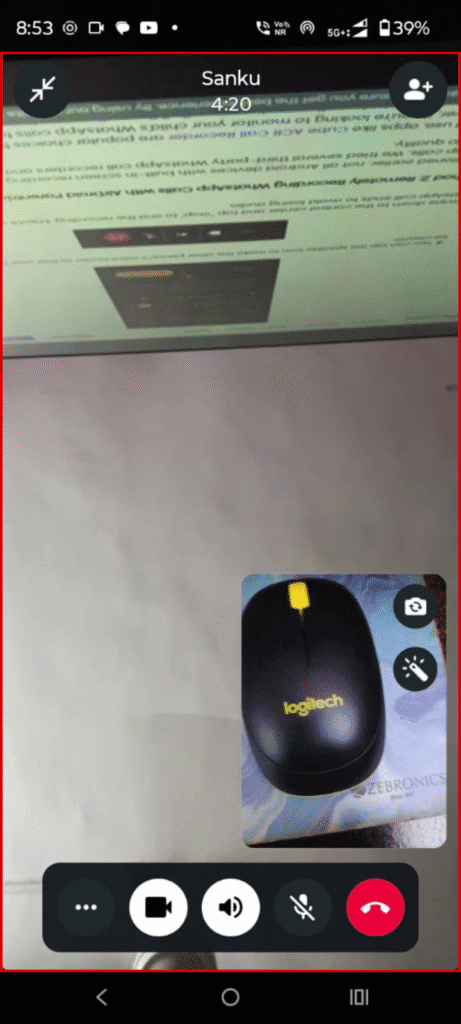
- 3. Swipe down from the top to “access quick settings” on Android.
- 4. Search for the “screen recording icon” among the icons.
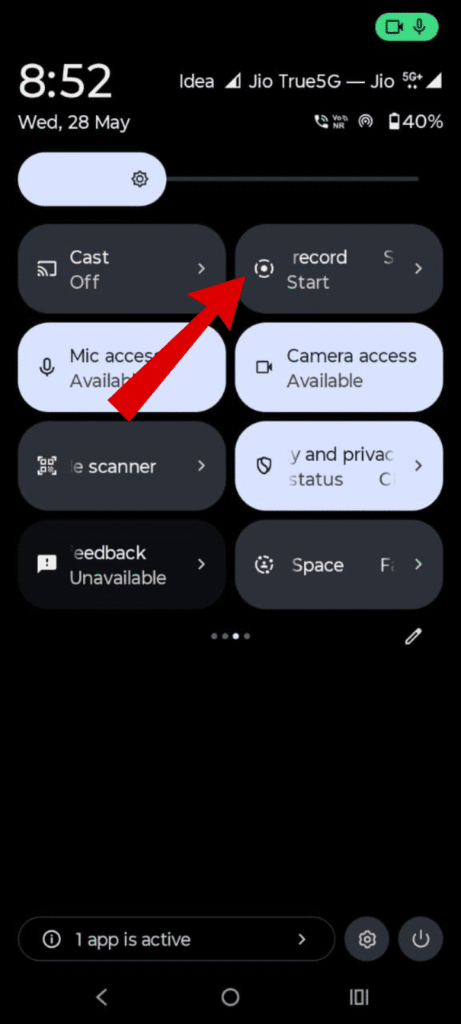
- 5. Tap on the screen recording icon to access “more recording options“.
- 6. Now, under start recording, “tap on record audio” and “select mic and system sound”. This will eventually record audio from both the mic and the system sound.
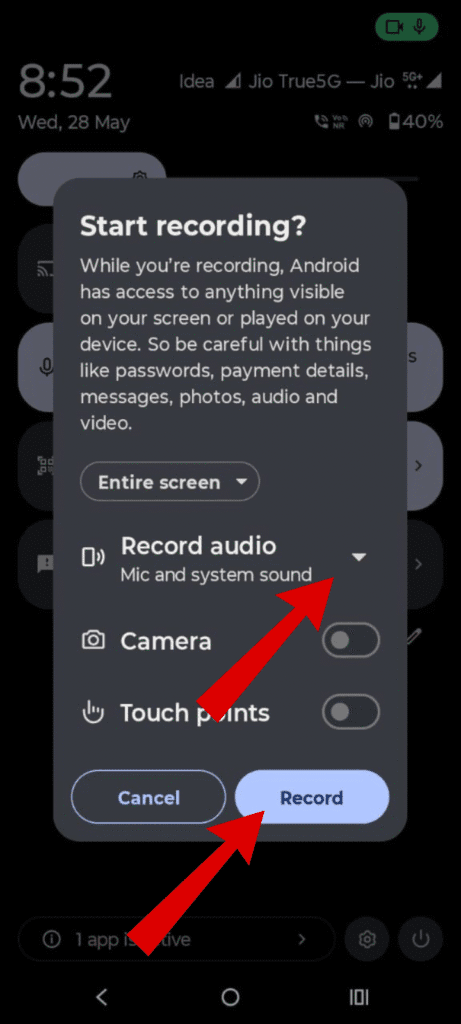
- 7. Now complete your “video call session“.
- 8. Once the video call is done, “end the WhatsApp video call” and “stop screen recording“.
- 9. Here, your recording is successfully “saved in your device’s gallery“.

How To Record WhatsApp Video Call On iPhone
Similar to Android, iPhones also have an in-built screen recording, which is quite effective but with more privacy restrictions. To record audio properly, there are some settings.
- Using the iPhone’s built-in screen recording feature.
Steps for iPhone:
- 1. Swipe down from the top of the iPhone screen to “access the control centre“.
- 2. Search for the “screen recording option” from the control centre.
- 3. If you don’t find the screen recording option, then “go to settings > Control Centre> Add screen recording” option to your Control Centre.
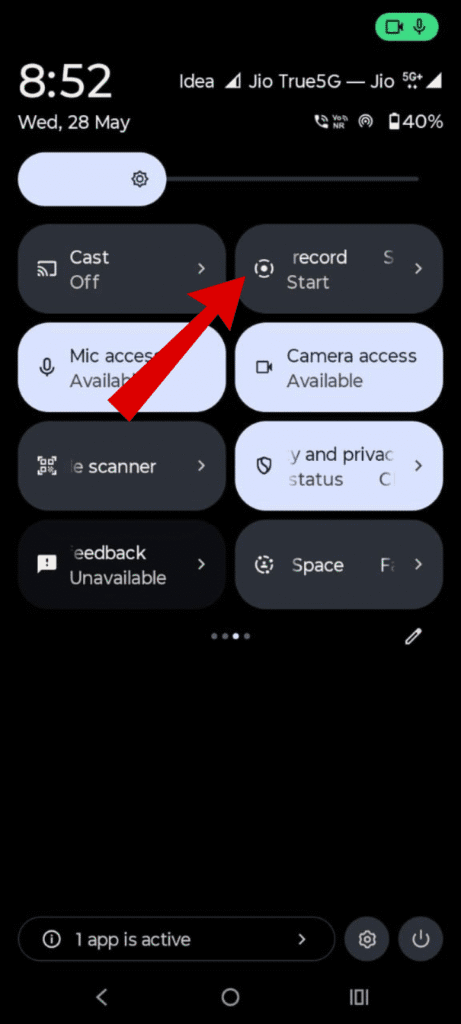
- 4. To record a WhatsApp video call on your iPhone, swipe down to “access the control centre“.
- 5. Now, long-press press screen recording option to access “more audio settings“.
- 6. Most important step: A pop-up will appear, make sure the “microphone audio is red” and “turned” ON”. This setting basically records audio from both users/ recipients.

- 7. “Tap on screen recording” and “start a WhatsApp video” from your contact or groups.
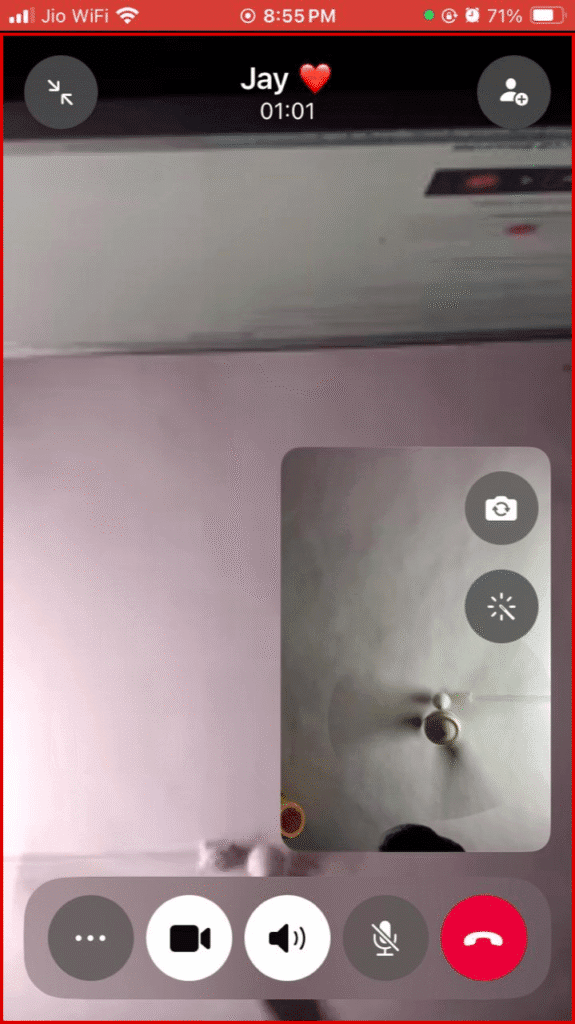
- 8. Once done with your video call session, “end the video call” and “stop recording” from the control centre.
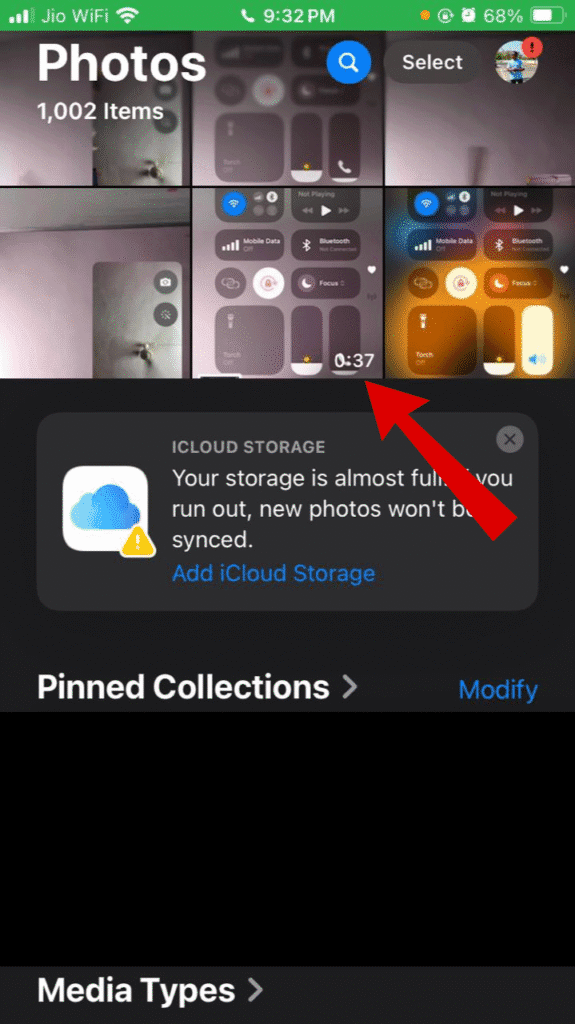
Here, your recorded video call session is saved in your Photos app on your iPhone.
Using Third-Party Screen Recording Apps
If your Android device doesn’t have a built-in screen recorder or you’re looking for more features, there are several excellent third-party apps available on the Google Play Store. Some popular and reliable options include:
- AZ Screen Recorder: A highly-rated app with many features, including high-quality recording, editing tools, and no time limits.
- Mobizen Screen Recorder: Another popular choice known for its full HD and QHD recording capabilities.
- Cube ACR: While primarily a call recorder, it can also record VoIP calls, including WhatsApp. Make sure to check its compatibility with your specific device and WhatsApp version, as this can vary.
Troubleshooting Tips
- No Audio? Double-check that your screen recorder’s microphone or audio recording setting is enabled. For Android, ensure you’re using the correct audio source.
- Low Quality? Adjust the resolution and frame rate settings in your screen recorder (higher settings mean larger files but better quality).
- Storage Space: Video recordings can take up a lot of space. Make sure you have enough free storage on your device before you start recording.
- App Permissions: Always ensure the recording app has all the necessary permissions (microphone, storage, etc.).
Important Things to know if you record video calls (3 points)
- No native recording on app
- Privacy and consent requirements
- Limitations using third tools
Conclusion:
Recording video calls can be useful for some people, depending on the use cases of recording video. But it is highly recommended to ask the first person if they are comfortable being recorded during video calls on WhatsApp.
As there are no official ways yet, using third-party apps for recording can be risky, especially when privacy is considered. So it is necessary to record only if needed. Recording WhatsApp video calls allows you to revisit important conversations whenever required. Always remember to prioritize consent and privacy.
Articles You Might Like:
- How To Add Music To WhatsApp Status Quickly
- How To View WhatsApp Status Without Being Seen
- How To Mention Someone On WhatsApp Status
FAQ
Why is there no sound when I screen record a WhatsApp video call?
Check audio setting from screen record feature on your device.
Is it possible to record a WhatsApp video call?
Yes, it is possible to WhatsApp video calls. But ask permission to other person before recording any calls.