Most of you might have been in a situation where you suddenly received a WhatsApp video call and later started looking for an ideal place to receive it peacefully. It may be due to your messy rooms or not having an appropriate background in your surroundings. (Work-from-home users can relate.) WhatsApp has a solution for your problem.
WhatsApp is known for adding various features to its application with frequent updates. In October 2024, WhatsApp introduced Filters and Backgrounds for Video Calls for Android and iPhone users.
Changing your background to blur during WhatsApp video calls can help build conversations, as the distraction is blurred out. The best part is that you will be in focus during the entire call and also have a greater chance to convey your message to other Whatsapp users properly. Sounds great, right?!
In this article, we will learn about changing WhatsApp video call background especially to blur. Let’s Begin.
Table of Contents
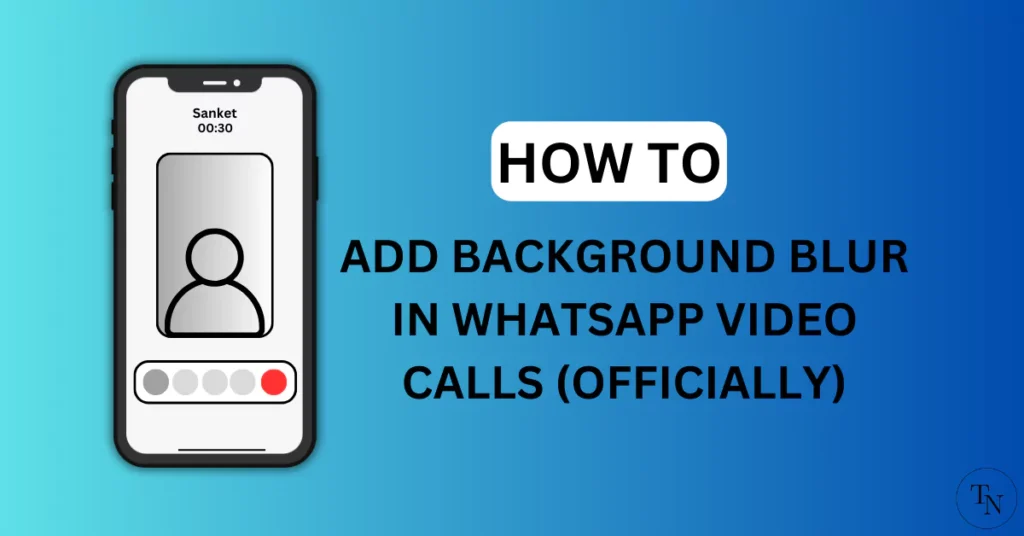
3 Benefits If You Change Your Video Call Background On WhatsApp
- Focused Conversations: As the subject is only in focus you will end up having a great conversation without any distractions.
- A Cleaner Look: If you have any messy surroundings switching to any background can help for a cleaner look.
- Sets Mood: As there are multiple backgrounds you set the mood by using backgrounds like cafe, beach, sunset, etc during video calls.
Change WhatsApp video Call Background to Blur
WhatsApp recently released an update where one can change the background of any WhatsApp video calls as per your need. And Officially the update is available on both Android and iPhones. Below are some updated links so you can get the official update within a single click.
Important Note: You must update WhatsApp to the latest app version to make this feature available.
Latest Whatsapp Links (Official)
How To Add Background Blur In Whatsapp Video Calls On iPhone
Changing the background of any WhatsApp Video calls for any iPhone is an easy task. Previously it was a hassle to change the background but not now as this feature is available officially in the WhatsApp application.
Follow the below steps to do so:
- “Launch WhatsApp” on your iPhone.
- Navigate to “WhatsApp Settings“.
- Under Settings, Tap on the “Privacy option“.
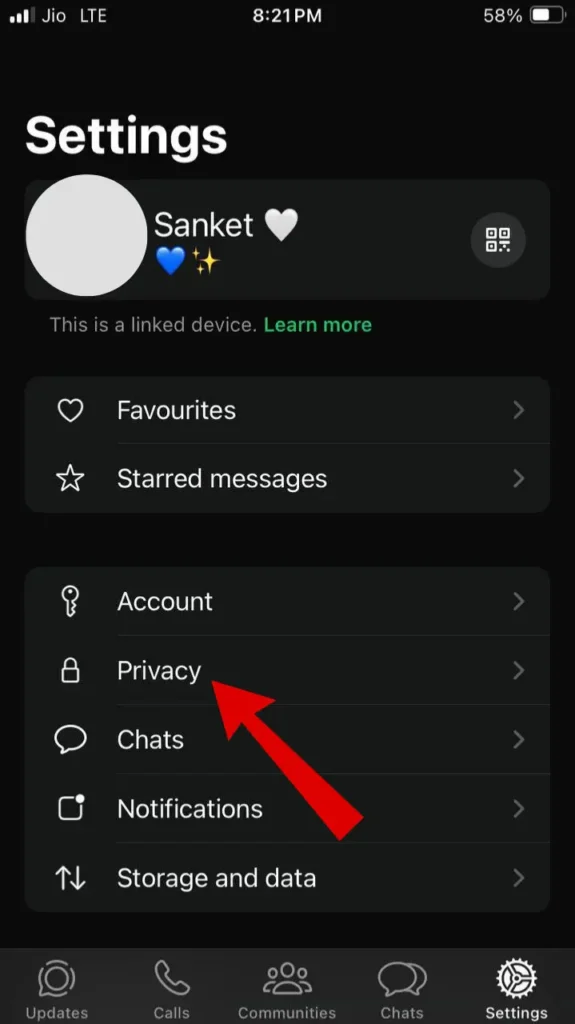
- Under privacy, scroll down and “Toggle On Allow camera effects settings“.
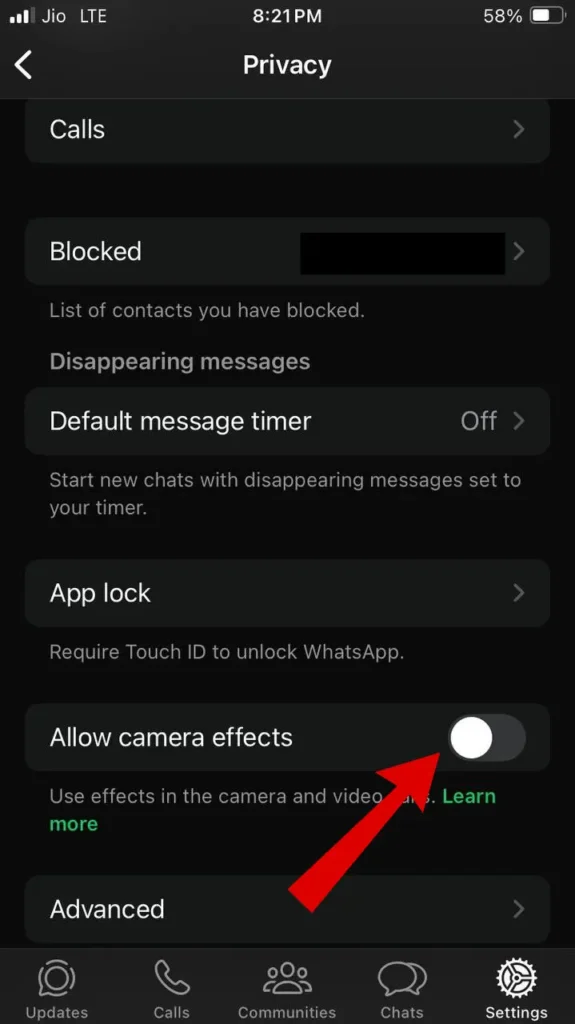
- From the pop-out, Tap on the “Continue button“.
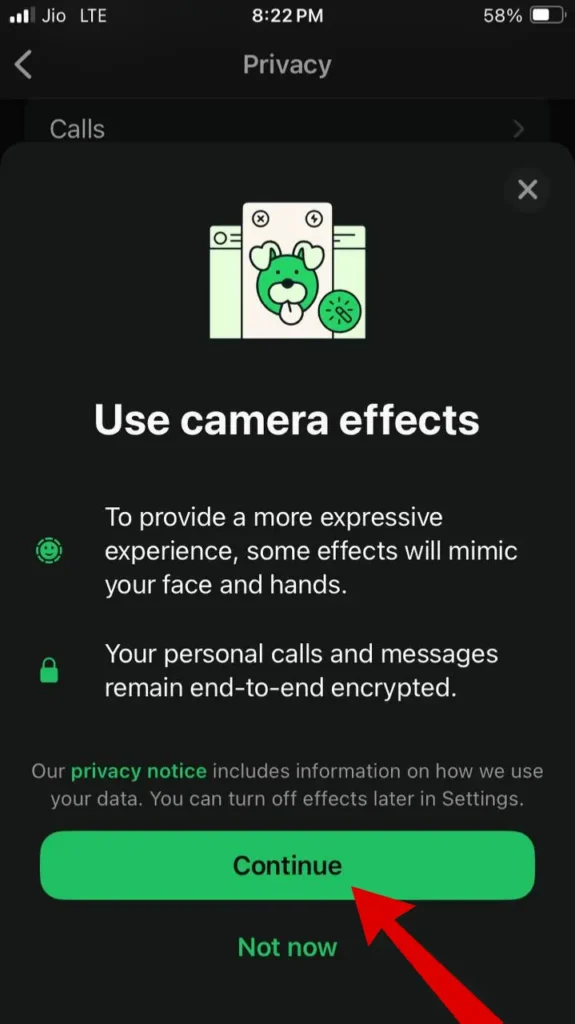
- Here the Allow camera effects settings is enabled.
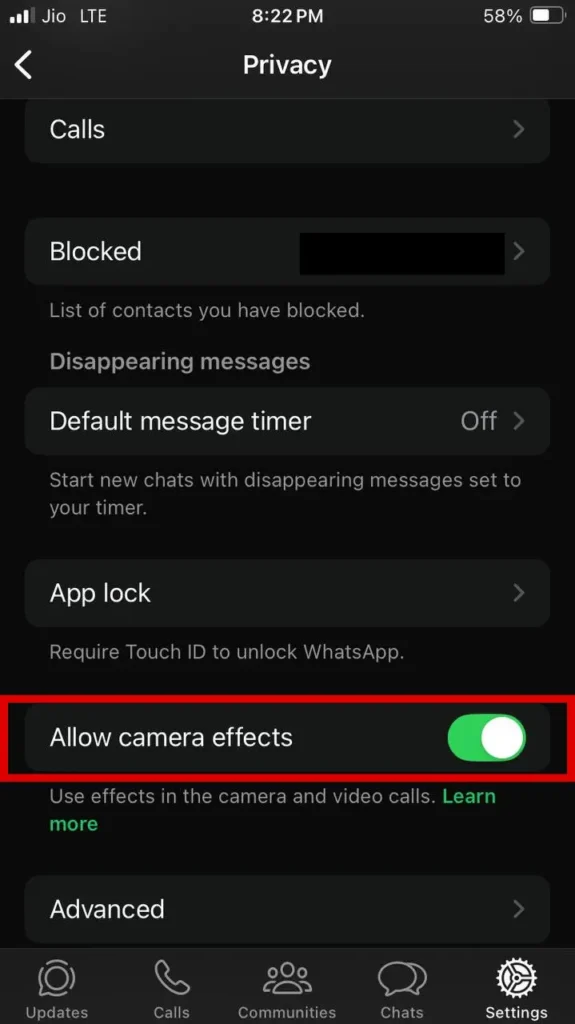
- Now head to the chats section and “Select one of the chat“.
- “Start a WhatsApp Video call” with the selected chat.
- Now Tap on the “Effects icon” from the small video window.
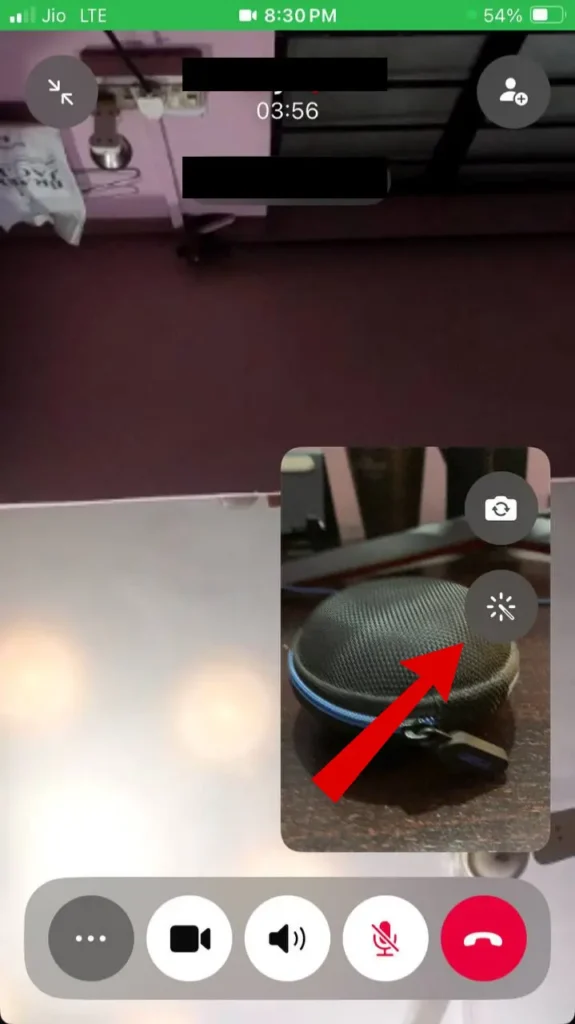
- “Switch to Backgrounds” from the bottom.
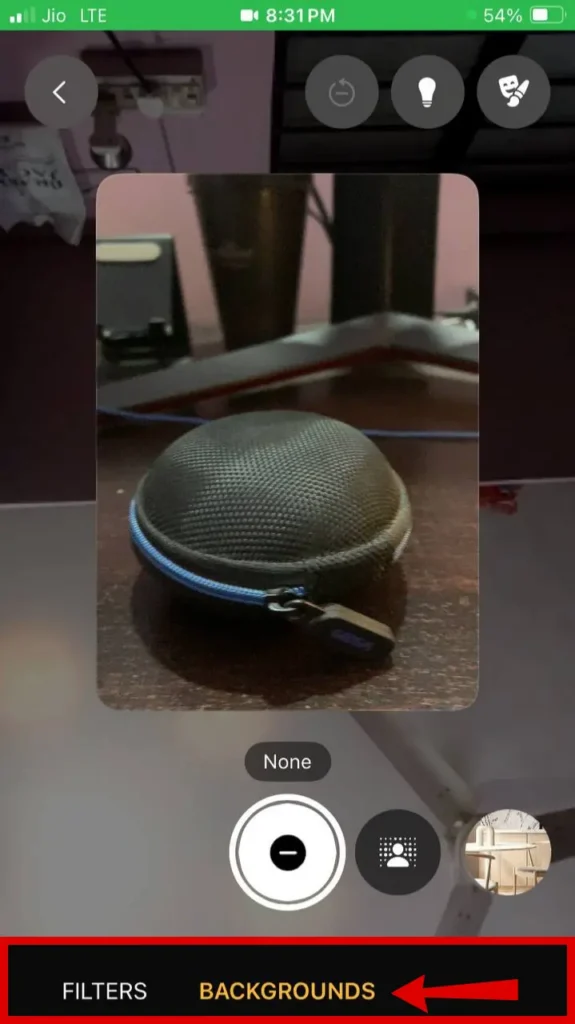
- Choose the “Blur background” option
- Here, you will see a “Bokeh Effect” around the object/person on the WhatsApp Video Calls.
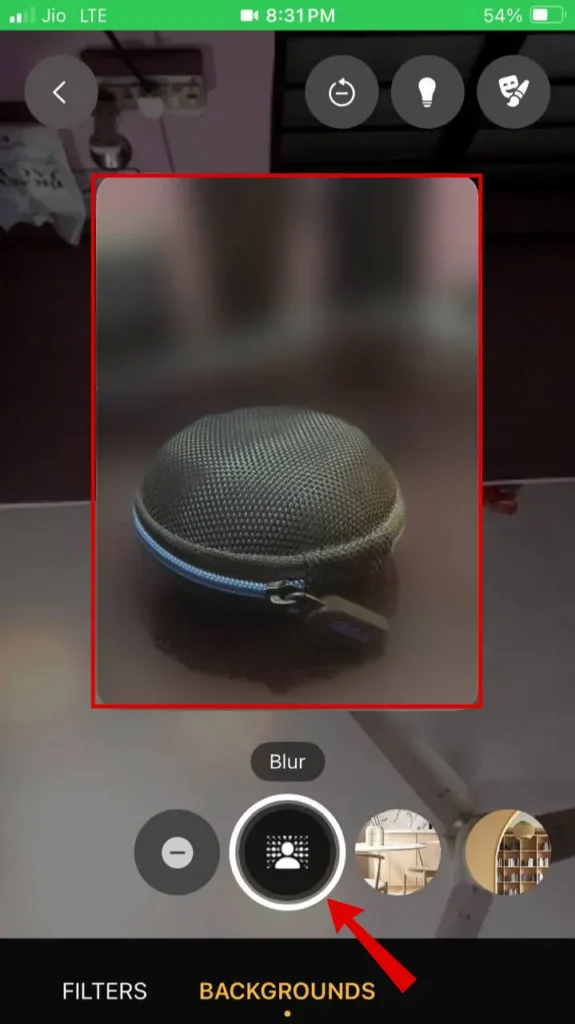
Here you have successfully changed the background to blur from the multiple background options. But remember you will have to do the same process every time you make a WhatsApp video calls.
How To Add Background Blur In Whatsapp Video Calls On Android
Similar to iPhone Changing the WhatsApp Video calls background is a straightforward process. There is no need for any third-party app to get the blur effect.
Follow below to steps to do so:
- “Open WhatsApp” on your Android Smartphone.
- Go to “WhatsApp Settings“.
- Now select the “Privacy option“.
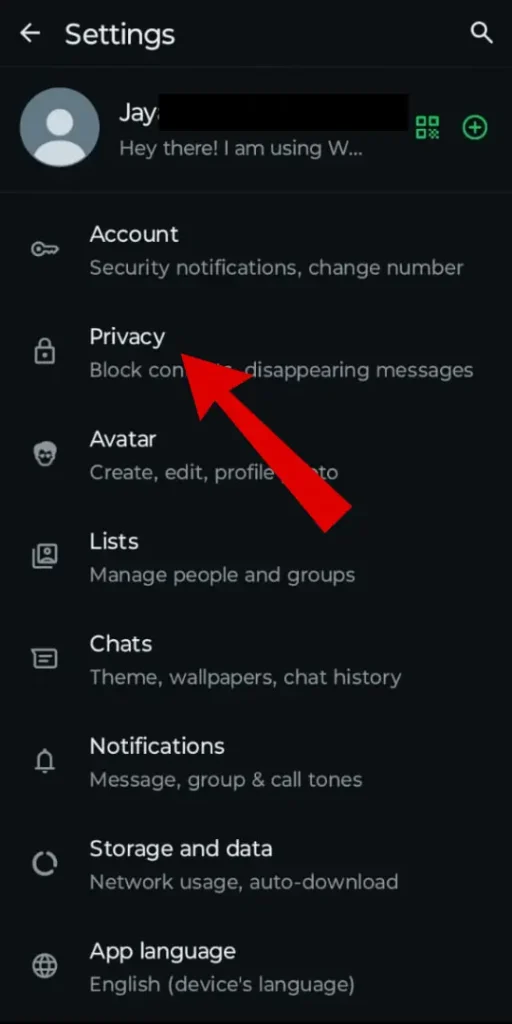
- Under privacy, “Toggle On Allow camera effects settings“.

- From the pop-out, Tap on the “Continue button“.
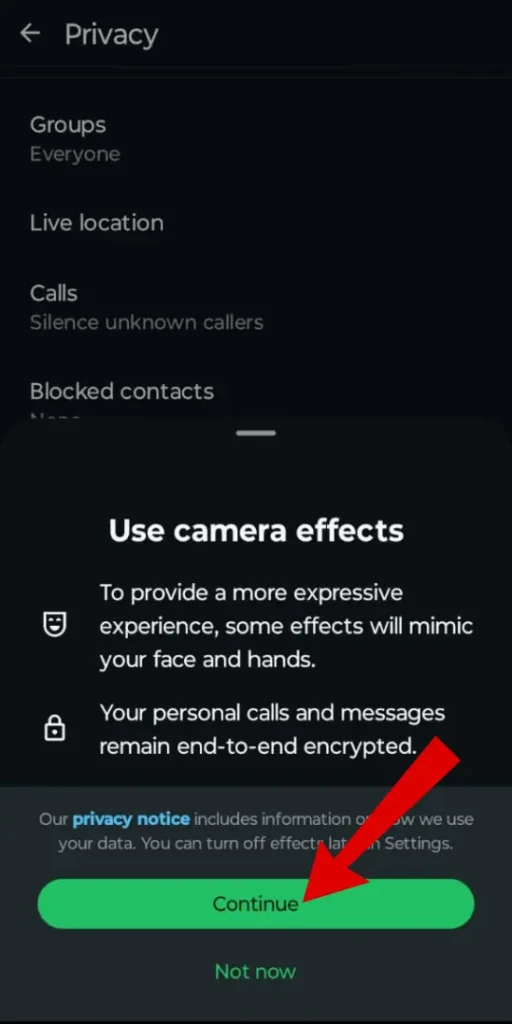
- Here “Allow camera effects” in enabled.
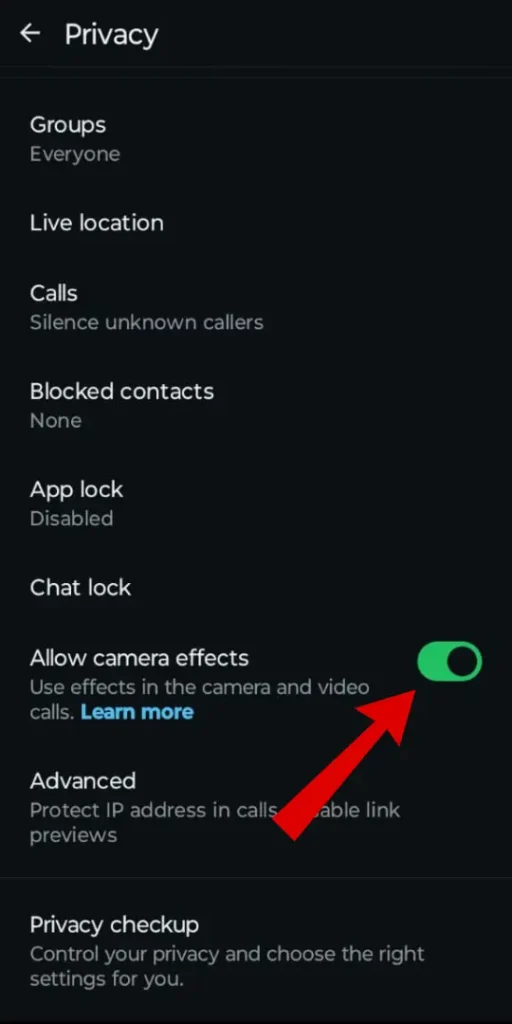
- Now head to the chats section and “Choose chat from the list“.
- “Start a WhatsApp Video call” with the selected chat.
- Now Tap on the “Magic brush icon” from the bottom right window.
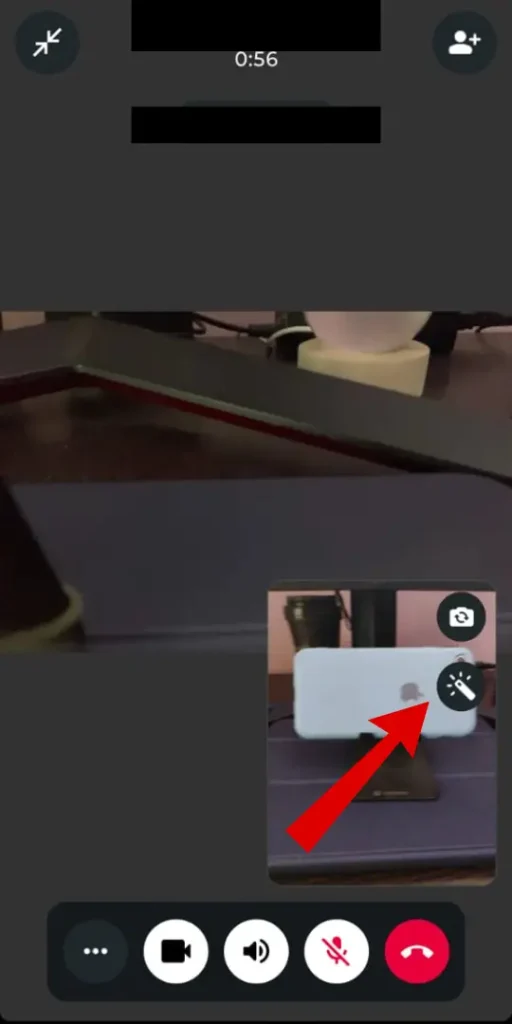
- “Switch to Backgrounds” from the bottom list.
- Now Select the “Blur background” from various background option
- Here, you will see a “Portrait Like Effect” around the object/person on the WhatsApp Video Call.
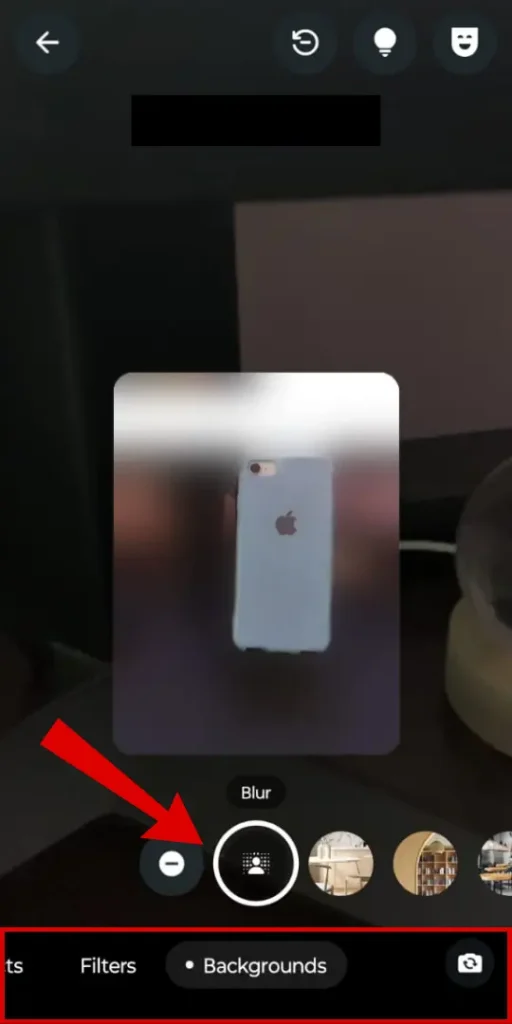
Here you have successfully changed the background to blur on your Android device. But keep one thing in mind you will have to repeat the same process whenever you make video calls to any contact.
Articles You Might Like:
- 13 Proven Ways To Fix WhatsApp Not Sending Verification Code [SOLVED]
- How To Stop WhatsApp From Saving Photos and Videos on Any Phone (2 Ways)
- How To Hide Chats On WhatsApp in 2024 (3 Ways)
FAQ
Does WhatsApp video call have a virtual background?
Yes, you can change WhatsApp video calls to any virtual background such as a cafe, office, sunset, etc, and even blur.
What are the new features of WhatsApp video calls?
Users can use filters while on a WhatsApp video call and even change the background as per their liking.
How do I change the background on WhatsApp?
Firstly enable “Allow Camera Effects” settings and during video calls use the effects option to switch between backgrounds.