Instagram is one of the most popular apps worldwide with over 2 billion monthly active users. Instagram is known for adding new features with regular updates to improve user experience.
Instagram has an offering in the chats section where users can schedule messages by setting a time and date. This feature can be useful for those who use Instagram for messaging purposes. Let’s say for scheduling birthday wishes for friends or leaving important DMs with a specific time duration anything can be the case.
This article is a complete guide about “Simple steps to schedule Instagram DMs” on Android or iPhone. Let us begin.
Table of Contents
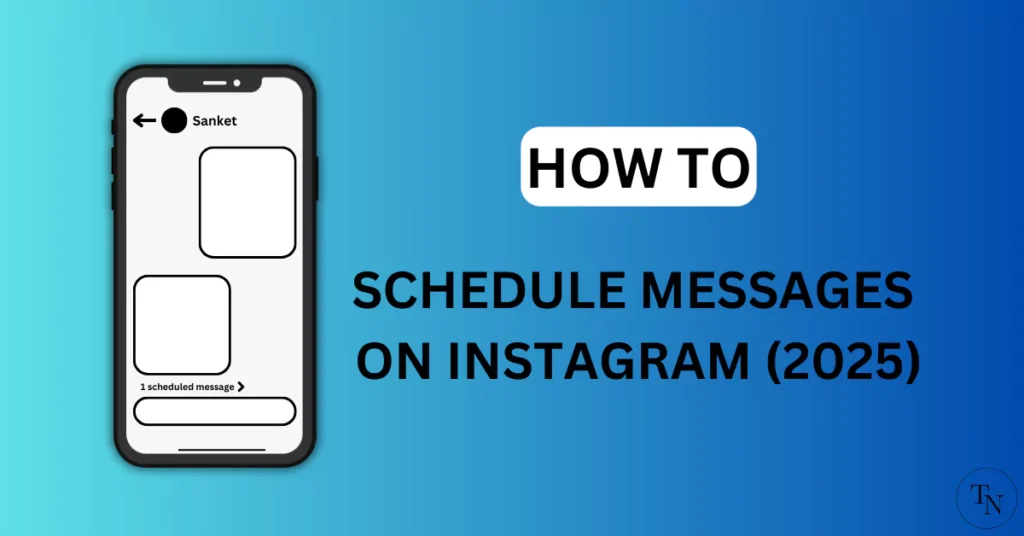
How To Schedule Messages on Instagram on Android
If your are android user, setting up a schedule message is an easy task. But remember you must be on latest app version to acess this feature.
Follow below steps to scheduled insta messages on Android.
- “Launch Instagram” on Your Android Phone.
- Go to the “chat section” and “choose chat” to schedule an Insta message.
- Now “Type the message” in the message section.
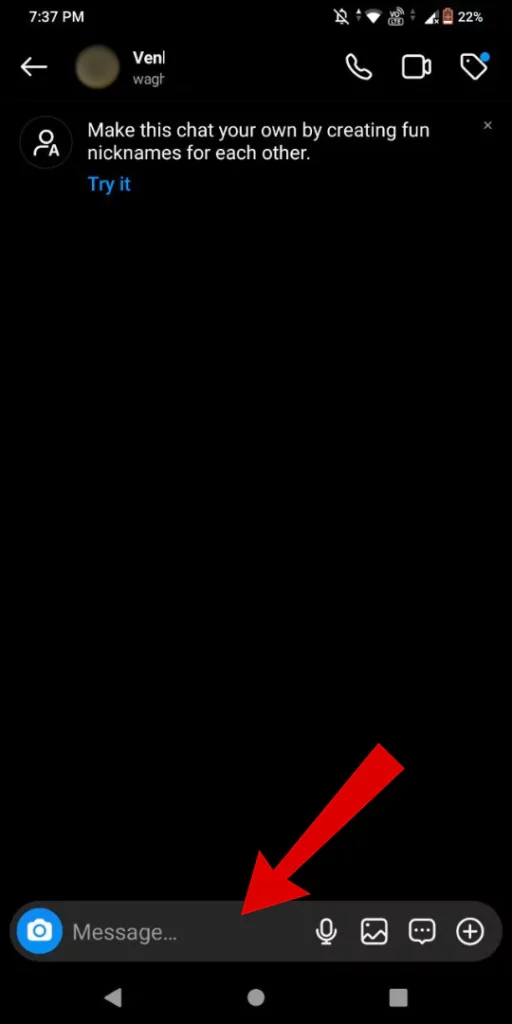
- Once done, now “long press the send message” option.
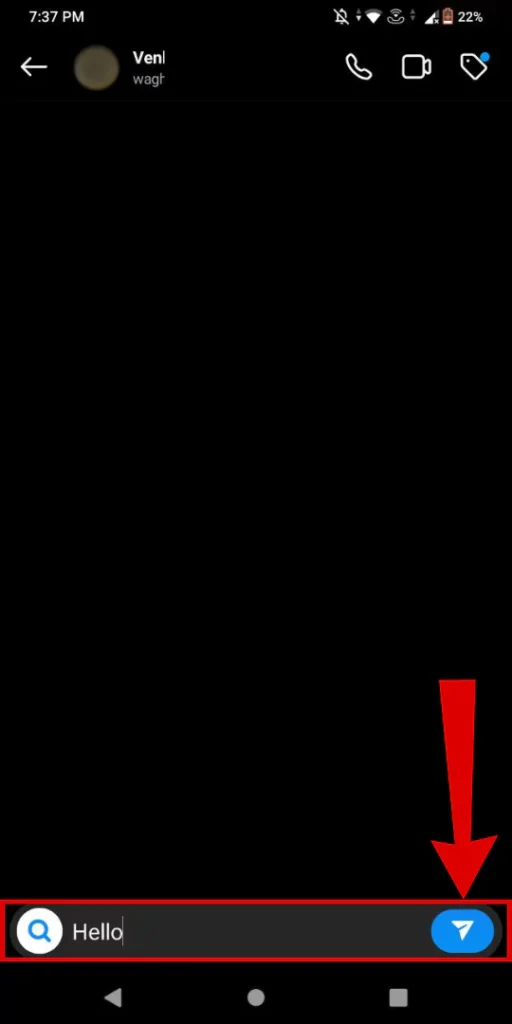
- Now select the date and time as required to schedule the message by tapping the send button (Scheduled time and date are mentioned).
Important Note: The time zone is based on your device settings.
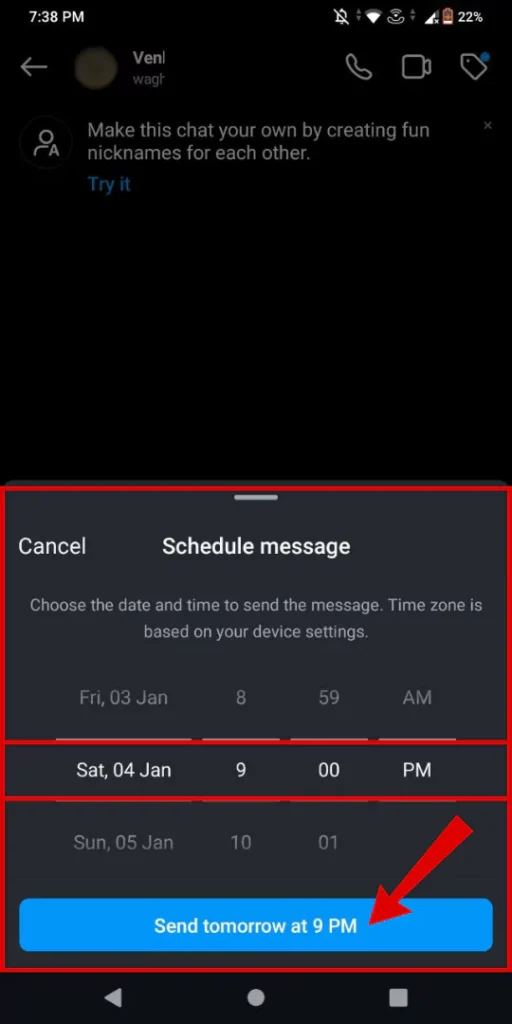
- Once done below you will see a message is scheduled in the chat successfully (Denoted by X scheduled message).
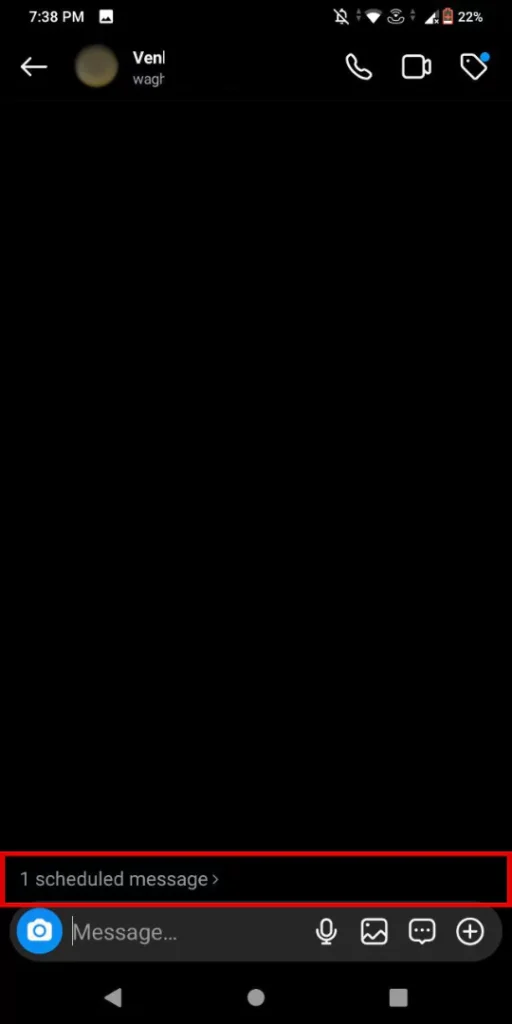
- If you wish to edit just “tap on scheduled message” to view, and edit, or else you can send the message immediately.
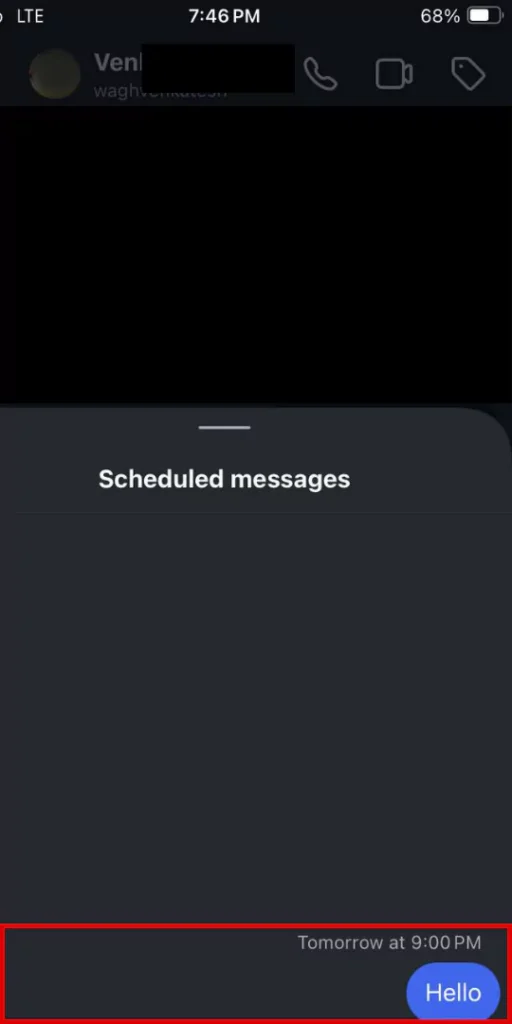
Take note that, on instagram whoever sends scheduled messages the message sent is only visible to the sender until sent at a given time and date.
How to Schedule DMs on Instagram on iPhone
Similar to Android Scheduling DMs on Instagram is very easy on iPhone. To get this feature on your iPhone make sure you are on the latest version of Instagram.
Below are simple steps to schedule Instagram messages on iPhone.
- “Open Instagram” on your iPhone.
- “Head to chat” for which you want to schedule a message.
- Now “Type the message” in the message section.
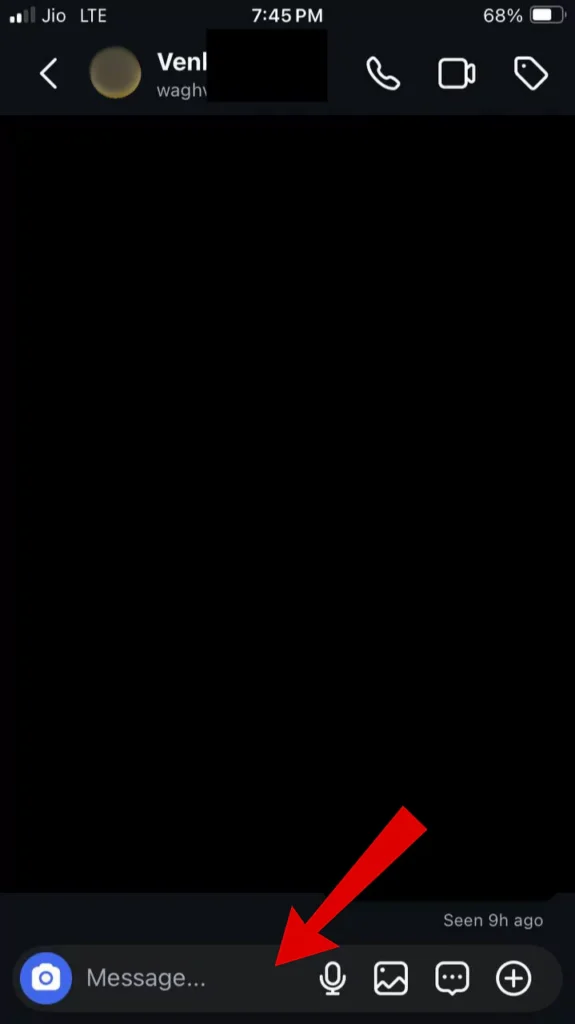
- Now “Long press on send button” next to the message section.
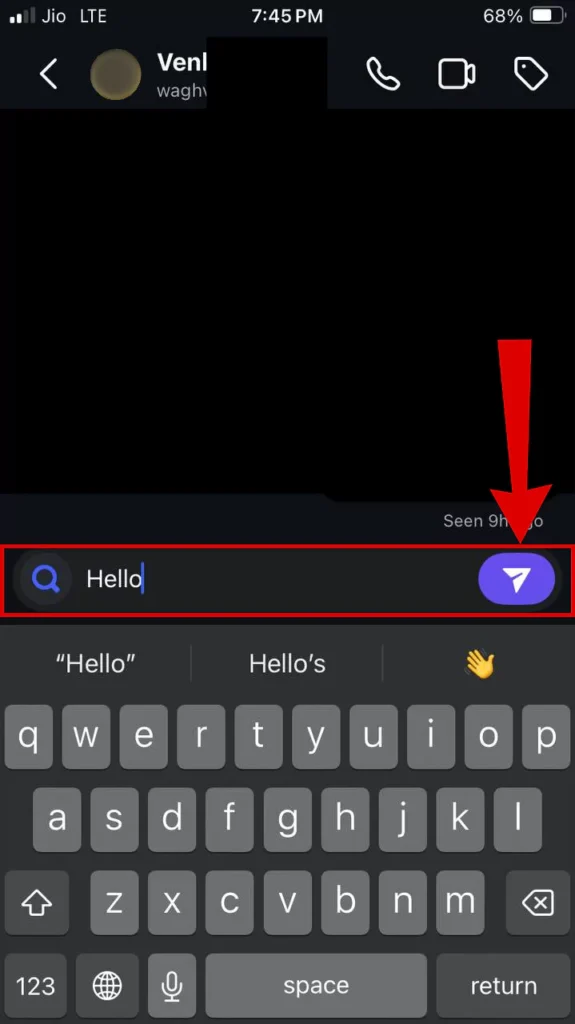
- Now “schedule the time and date” for the IG message as per requirement.
- Now tap on the “Send message button” (Denoted by blue button).
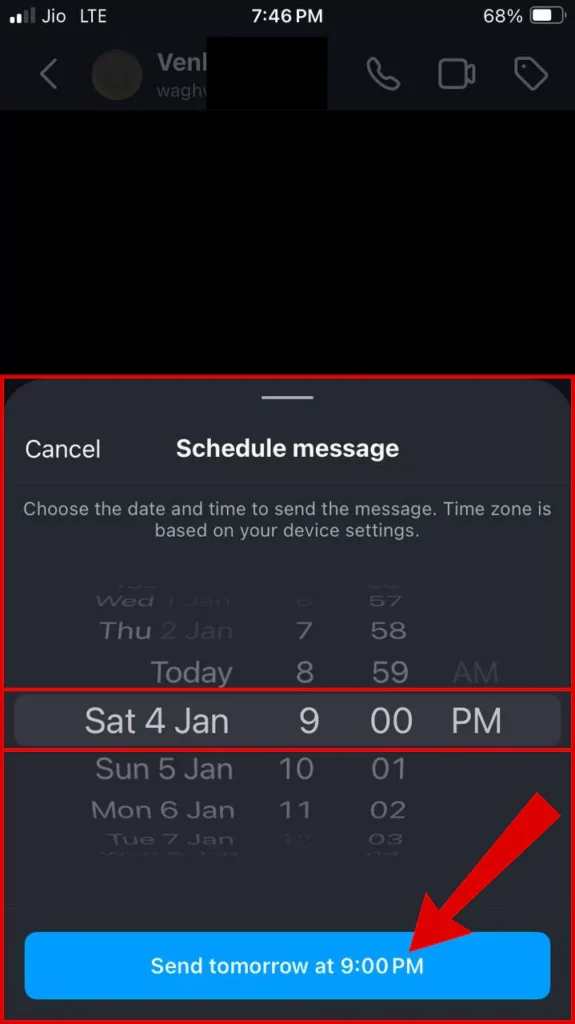
- Here at the bottom of the chat screen, you will see a message is scheduled.
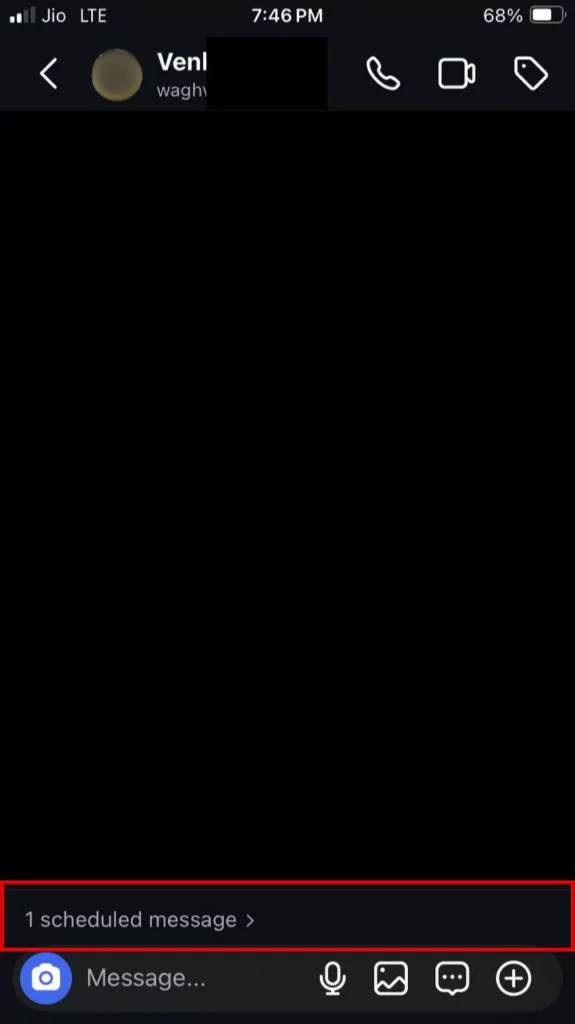
- If you want you can edit or view the scheduled message by tapping on it. And done.
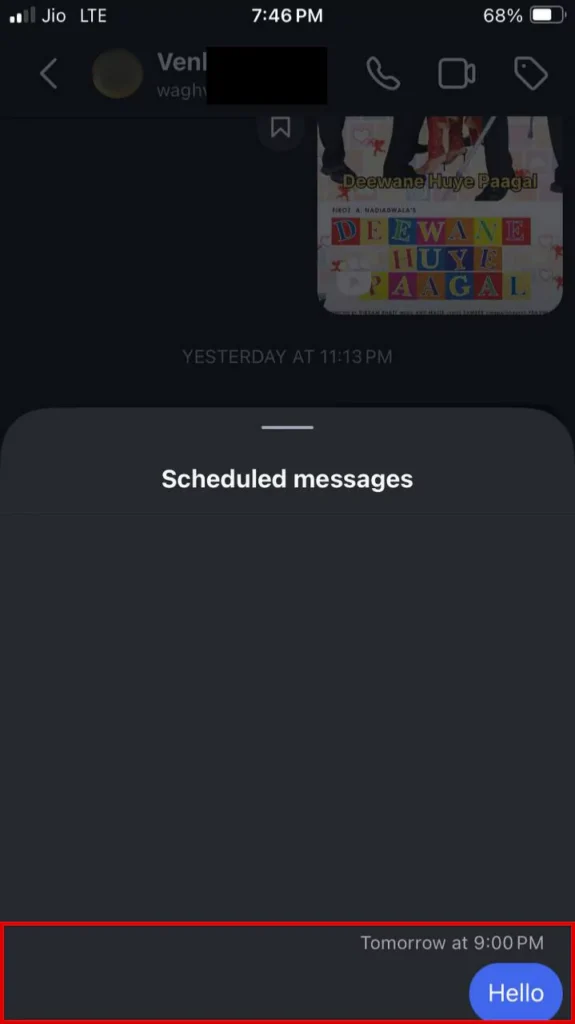
Here the Instagram DMs are successfully scheduled on your IOS device.
Why schedule DMs on Instagram? (3 reasons)
There are various reasons for scheduling messages on Instagram. Below are some reasons to use this feature.
- Great for greeting someone or informing something important at the provided time in advance.
- Maintain professionalism and organize chats by replying to clients or followers at a given time.
- Best for sending messages in a given time so that you can focus on work without any worries.
Conclusion:
Instagram is known for pushing incremental upgrades, this time it’s for the messaging section. The Schedule messages feature can be very helpful who often use Instagram for messaging purposes. Whether wishing your friends a happy birthday at midnight or just setting a schedule messages for clients in advance, using this feature can keep you more organized and punctual.
If you find the article helpful and use Instagram DMs Check this out: “How to hide chats in Telegram“.
Articles You Might Like:
- How to Mute Someone on Instagram Completely (4 Ways)
- How to Share Comments on Instagram Story Quickly (2024)
- 12 Proven Ways To Fix Instagram Notes Not Showing [SOLVED]
FAQ
How many days in advance can I schedule a message on Instagram?
You can schedule messages up to 29 days in advance on Instagram.
How do I send an advance message on Instagram?
You can send advance message on Instagram with these steps:
Open Instagram > Choose chat > Type and long press on send button > Select time and date > Tap on Send button. And done.